Epson Stylus COLOR 670 Special Edition driver and firmware
Drivers and firmware downloads for this Epson item

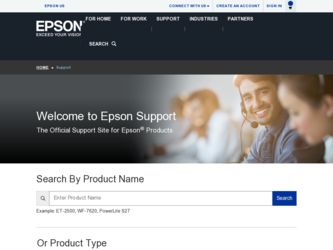
Related Epson Stylus COLOR 670 Special Edition Manual Pages
Download the free PDF manual for Epson Stylus COLOR 670 Special Edition and other Epson manuals at ManualOwl.com
Printer Basics - Page 4
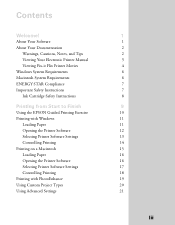
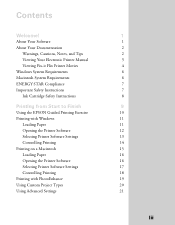
... Electronic Printer Manual Viewing Fix-it Flix Printer Movies Windows System Requirements Macintosh System Requirements ENERGY STAR Compliance Important Safety Instructions Ink Cartridge Safety Instructions
Printing from Start to Finish
Using the EPSON Guided Printing Exercise Printing with Windows
Loading Paper Opening the Printer Software Selecting Printer Software Settings Controlling Printing...
Printer Basics - Page 5
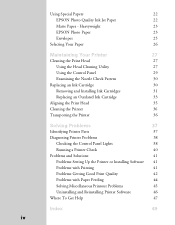
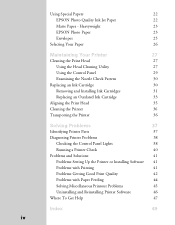
...Ink Cartridge
33
Aligning the Print Head
35
Cleaning the Printer
36
Transporting the Printer
36
Solving Problems
37
Identifying Printer Parts
37
Diagnosing Printer Problems
38
Checking the Control Panel Lights
38
Running a Printer Check
40
Problems and Solutions
41
Problems Setting Up the Printer or Installing Software 41
Problems with Printing
41
Problems Getting Good Print...
Printer Basics - Page 6
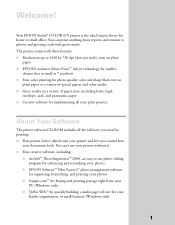
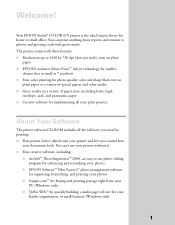
Welcome!
Your EPSON Stylus® COLOR 670 printer is the ideal output device for home or small office. You can print anything from reports and resumes to photos and greeting cards with great results. The printer comes with these features: s Resolutions up to 1440 by 720 dpi (dots per inch), even on plain
paper s EPSON's exclusive Micro Piezo™ ink jet...
Printer Basics - Page 7
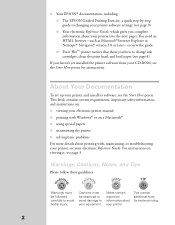
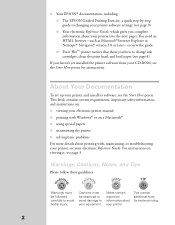
...; Internet Explorer or Netscape® Navigator®, version 3.0 or later-to view the guide. s Fix-it Flix™ printer movies that show you how to change ink cartridges, clean the print head, and load paper (see page 4)
If you haven't yet installed the printer software from your CD-ROM, see the Start Here poster for instructions.
About Your Documentation
To set...
Printer Basics - Page 8
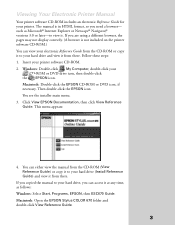
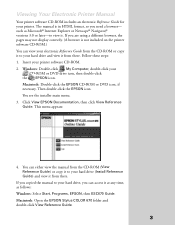
...:
4. You can either view the manual from the CD-ROM (View Reference Guide) or copy it to your hard drive (Install Reference Guide) and view it from there.
If you copied the manual to your hard drive, you can access it at any time, as follows: Windows: Select Start, Programs, EPSON, then ESC670 Guide. Macintosh: Open the EPSON Stylus COLOR 670 folder and double-click View Reference...
Printer Basics - Page 9
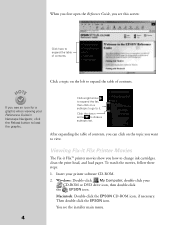
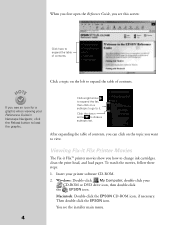
...icon for a graphic when viewing your Reference Guide in Netscape Navigator, click the Reload button to load the graphic.
Click a right arrow to expand...load paper. To watch the movies, follow these steps:
1. Insert your printer software CD-ROM. 2. Windows: Double-click My Computer, double-click your
CD-ROM or DVD drive icon, then double-click the EPSON icon. Macintosh: Double-click the EPSON CD-ROM...
Printer Basics - Page 11
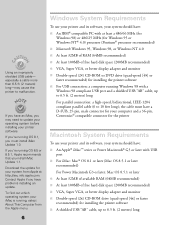
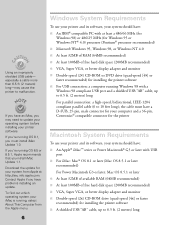
... recommended) s At least 100MB of free hard disk space (200MB recommended) s VGA, Super VGA, or better display adapter and monitor s Double-speed (2x) CD-ROM or DVD drive (quad-speed [4x] or faster recommended) for installing the printer software s For USB connection: a computer running Windows 98 with a Windows 98 compliant USB port and a shielded USB "AB" cable, up to 6.5 ft. (2 meters) long For...
Printer Basics - Page 15
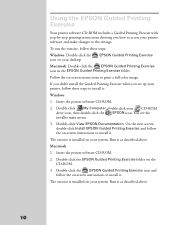
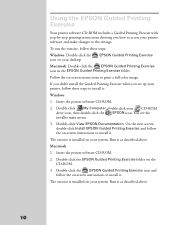
... Double-click the EPSON Guided Printing Exercise icon in the EPSON Guided Printing Exercise folder.
Follow the on-screen instructions to print a full-color image.
If you didn't install the Guided Printing Exercise when you set up your printer, follow these steps to install it:
Windows
1. Insert the printer software CD-ROM.
2. Double-click My Computer, double-click your CD-ROM drive icon, then...
Printer Basics - Page 16
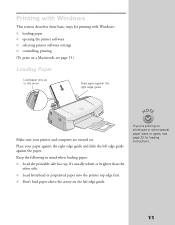
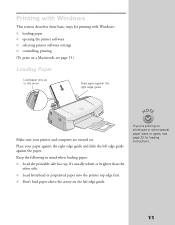
...
This section describes these basic steps for printing with Windows: s loading paper s opening the printer software s selecting printer software settings s controlling printing (To print on a Macintosh, see page 15.)
Loading Paper
Load paper only up to this arrow
Slide paper against the right edge guide
Make sure your printer and computer are turned on. Place your paper against the right...
Printer Basics - Page 18
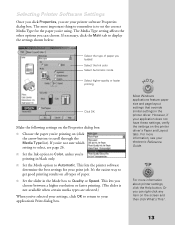
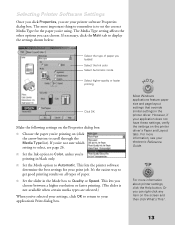
... printer software Properties dialog box. The most important thing to remember is to set the correct Media Type for the paper you're using. The Media Type setting affects the other options you can choose. If necessary, click the Main tab to display the settings shown below:
Select the type of paper you loaded Select the Ink color...
Printer Basics - Page 20
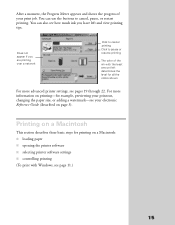
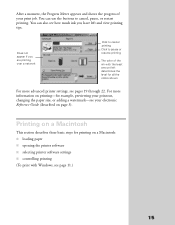
... printing-for example, previewing your printout, changing the paper size, or adding a watermark-see your electronic Reference Guide (described on page 3).
Printing on a Macintosh
This section describes these basic steps for printing on a Macintosh: s loading paper s opening the printer software s selecting printer software settings s controlling printing (To print with Windows, see page 11.)
15
Printer Basics - Page 22
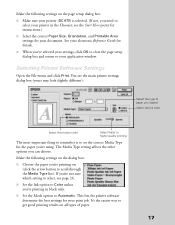
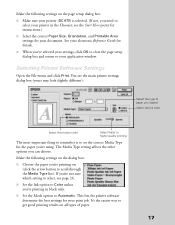
... Reference Guide for details. s When you've selected your settings, click OK to close the page setup dialog box and return to your application window.
Selecting Printer Software Settings
Open the File menu and click Print. You see the main printer settings dialog box (yours may look slightly different):
Select the type of paper you loaded Select the Ink color
Select...
Printer Basics - Page 24
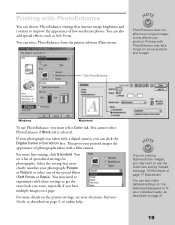
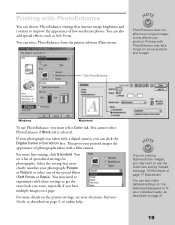
...-resolution photos. You can also add special effects, such as Soft Focus.
You can select PhotoEnhance from the printer software Main menu:
PhotoEnhance does not affect your original image; it only affects your printout. Printing with PhotoEnhance may take longer on some systems and images.
Click PhotoEnhance
Windows
Macintosh
To use PhotoEnhance, you must select Color...
Printer Basics - Page 25
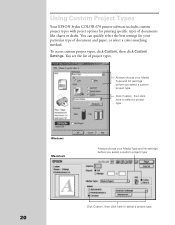
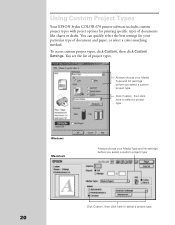
... Project Types
Your EPSON Stylus COLOR 670 printer software includes custom project types with preset options for printing specific types of documents like charts or drafts. You can quickly select the best settings for your particular type of document and paper, or select a color-matching method. To access custom project types, click Custom, then click Custom Settings. You see...
Printer Basics - Page 42
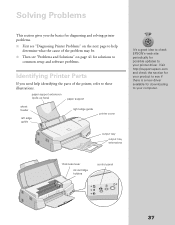
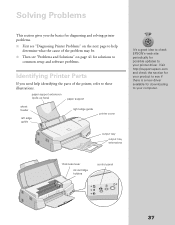
... feeder
left edge guide
right edge guide
printer cover
output tray
output tray extensions
It's a good idea to check EPSON's web site periodically for possible updates to your printer driver. Visit http://support.epson.com and check the section for your product to see if there is a new driver available for downloading to your computer.
thickness lever
ink cartridge holders
control panel
37
Printer Basics - Page 47
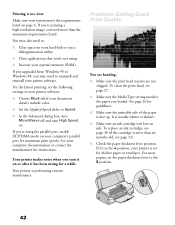
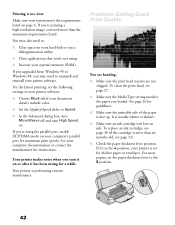
... applications that you're not using.
s Increase your system's memory (RAM).
If you upgraded from Windows 95 to Windows 98, you may need to uninstall and reinstall your printer software.
For the fastest printing, try the following settings in your printer software:
s Choose Black ink if your document doesn't include color.
s Set the Quality/Speed slider to Speed.
s In the Advanced dialog...
Printer Basics - Page 51
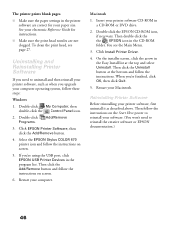
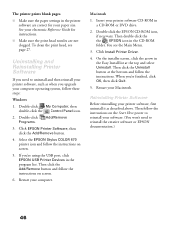
... you upgrade your computer operating system, follow these steps:
Windows
1. Double-click My Computer, then double-click the Control Panel icon.
2. Double-click Programs.
Add/Remove
3. Click EPSON Printer Software, then click the Add/Remove button.
4. Select the EPSON Stylus COLOR 670 printer icon and follow the instructions on screen.
5. If you're using the USB port, click EPSON USB Printer...
Printer Basics - Page 52
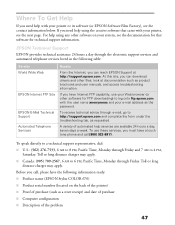
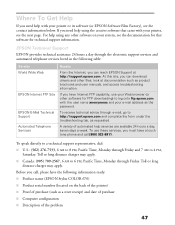
...://support.epson.com. At this site, you can download drivers and other files, look at documentation such as product brochures and user manuals, and access troubleshooting information.
If you have Internet FTP capability, use your Web browser (or other software for FTP downloading) to log onto ftp.epson.com with the user name anonymous and your e-mail address as the password...
Printer Basics - Page 56
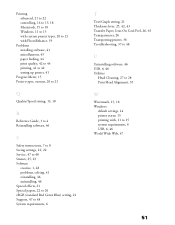
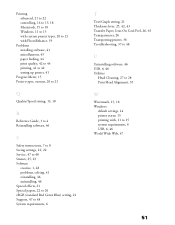
... 44 printing, 41 to 42 setting up printer, 41
Progress Meter, 15 Project types, custom, 20 to 21
Q
Quality/Speed setting, 13, 18
R
Reference Guide, 3 to 4 Reinstalling software, 46
S
Safety instructions, 7 to 8 Saving settings, 21, 22 Service, 47 to 48 Smears, 25, 43 Software
creative, 1, 48 problems, solving, 41 reinstalling, 46 uninstalling, 46 Special effects, 21 Special papers, 22 to 26...
Product Brochure - Page 2
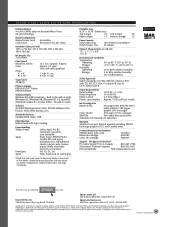
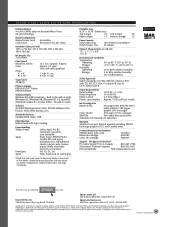
.... 3.5 ppm (text and color graphics)
1 min. 41 sec. 4 min. 13 sec.
Sound Level 47 dB(A)
Printer Language EPSON ESC/P® Raster EPSON Remote
Software Drivers Windows 98 (USB compliant) - Built in/No add on cards Windows 95, Windows 98, Windows NT 4.0 (parallel) Macintosh system 8.1 or later (USB) - No add on cards
Software ArcSoft PhotoImpression 2000, EPSON Software Film Factory, Trellix Web...
