Epson Stylus Photo R2000 driver and firmware
Drivers and firmware downloads for this Epson item

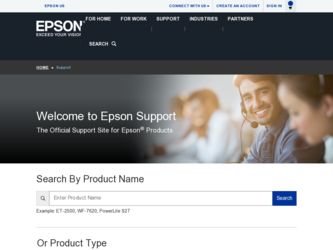
Related Epson Stylus Photo R2000 Manual Pages
Download the free PDF manual for Epson Stylus Photo R2000 and other Epson manuals at ManualOwl.com
Basics - Page 3
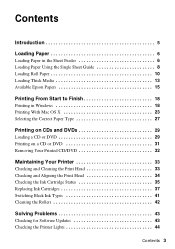
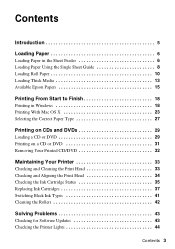
Contents
Introduction 5
Loading Paper 6
Loading Paper in the Sheet Feeder 6 Loading Paper Using the Single Sheet Guide 8 Loading Roll Paper 10 Loading Thick Media 13 Available Epson Papers 15
Printing From Start to Finish 18
Printing in Windows 18 Printing With Mac OS X 23 Selecting the Correct Paper Type 27
Printing on CDs and DVDs 29
Loading a CD or DVD 29...
Basics - Page 18
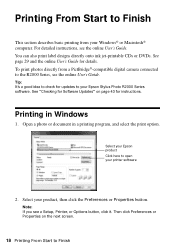
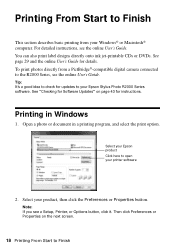
... digital camera connected to the R2000 Series, see the online User's Guide.
Tip: It's a good idea to check for updates to your Epson Stylus Photo R2000 Series software. See "Checking for Software Updates" on page 43 for instructions.
Printing in Windows
1. Open a photo or document in a printing program, and select the print option.
Select your Epson product Click here to open your printer software...
Basics - Page 21
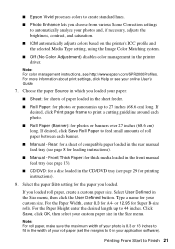
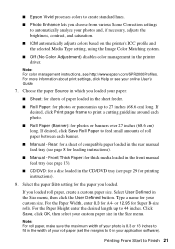
... management in the printer driver.
Note: For color management instructions, see http://www.epson.com/SPR2000Profiles. For more information about print settings, click Help or see your online User's Guide.
7. Choose the paper Source in which you loaded your paper:
■ Sheet: for sheets of paper loaded in the sheet feeder.
■ Roll Paper: for photos or panoramics up...
Basics - Page 23
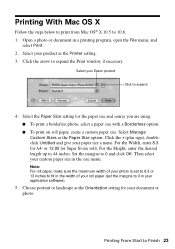
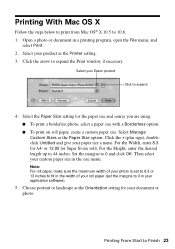
... below to print from Mac OS® X 10.5 to 10.6. 1. Open a photo or document in a printing program, open the File menu, and
select Print. 2. Select your product as the Printer setting. 3. Click the arrow to expand the Print window, if necessary.
Select your Epson product
Click to expand
4. Select the Paper Size setting for the paper size...
Basics - Page 27


... setting in your printer software (see page 19 for Windows or page 24 for Mac OS). This adjusts ink coverage for your media.
Media usable with Photo Black ink (see page 41):
For this paper/media Plain paper Epson Bright White Paper Epson Premium Photo Paper Glossy Epson Ultra Premium Photo Paper Glossy Epson Premium Photo Paper Semi-gloss Epson Ultra Premium Photo Paper Luster Epson...
Basics - Page 29
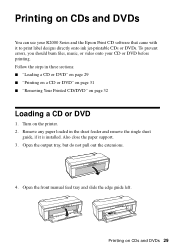
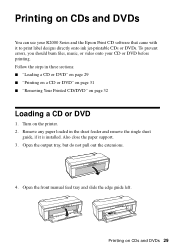
... or DVD
1. Turn on the printer. 2. Remove any paper loaded in the sheet feeder and remove the single sheet
guide, if it is installed. Also close the paper support. 3. Open the output tray, but do not pull out the extensions.
4. Open the front manual feed tray and slide the edge guide left.
Printing on CDs and DVDs...
Basics - Page 31
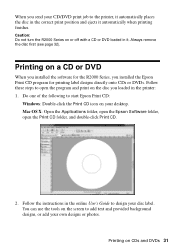
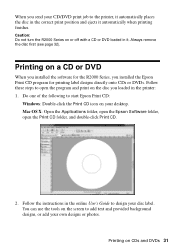
... installed the software for the R2000 Series, you installed the Epson Print CD program for printing label designs directly onto CDs or DVDs. Follow these steps to open the program and print on the disc you loaded in the printer: 1. Do one of the following to start Epson Print CD:
Windows: Double-click the Print CD icon on your desktop. Mac...
Basics - Page 32
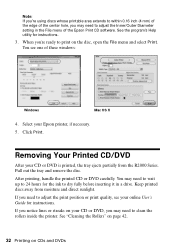
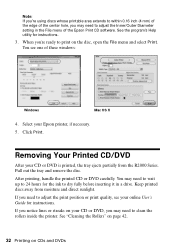
...setting in the File menu of the Epson Print CD software. See the program's Help utility for instructions.
3. When you're ready to print on the disc, open the File menu and select Print. You see one of these windows:
Windows
Mac OS X
4. Select your Epson printer...'s Guide for instructions.
If you notice lines or streaks on your CD or DVD, you may need to clean the rollers inside the printer. See...
Basics - Page 33
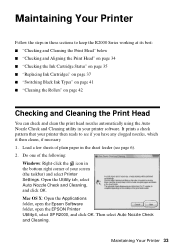
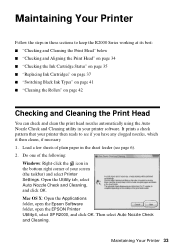
... one of the following:
Windows: Right-click the icon in the bottom right corner of your screen (the taskbar) and select Printer Settings. Open the Utility tab, select Auto Nozzle Check and Cleaning, and click OK. Mac OS X: Open the Applications folder, open the Epson Software folder, open the EPSON Printer Utility4, select SP R2000, and click OK. Then...
Basics - Page 34
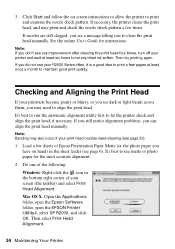
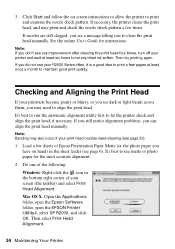
... to use matte or photo paper for the most accurate alignment.
2. Do one of the following:
Windows: Right-click the icon in the bottom right corner of your screen (the taskbar) and select Print Head Alignment.
Mac OS X: Open the Applications folder, open the Epson Software folder, open the EPSON Printer Utility4, select SP R2000, and click OK...
Basics - Page 35
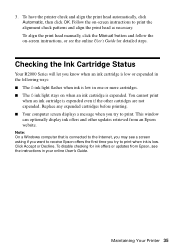
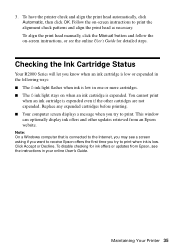
... Epson website.
Note: On a Windows computer that is connected to the Internet, you may see a screen asking if you want to receive Epson offers the first time you try to print when ink is low. Click Accept or Decline. To disable checking for ink offers or updates from Epson, see the instructions in your online User's Guide.
Maintaining Your Printer...
Basics - Page 36
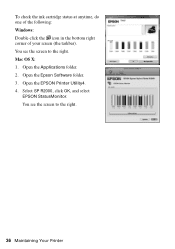
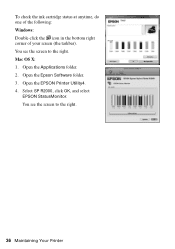
... anytime, do one of the following: Windows: Double-click the icon in the bottom right corner of your screen (the taskbar). You see the screen to the right. Mac OS X: 1. Open the Applications folder. 2. Open the Epson Software folder. 3. Open the EPSON Printer Utility4. 4. Select SP R2000, click OK, and select
EPSON StatusMonitor. You see the screen to...
Basics - Page 37
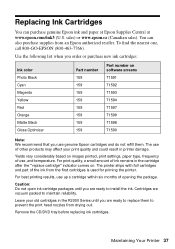
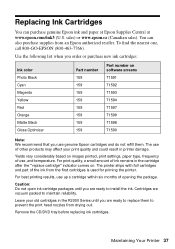
...
Part number on software screens T1591 T1592 T1593 T1594 T1597 T1599 T1598 T1590
Note: We recommend that you use genuine Epson cartridges and do not refill them. The use of other products may affect your print quality and could result in printer damage.
Yields vary considerably based on images printed, print settings, paper type...
Basics - Page 43
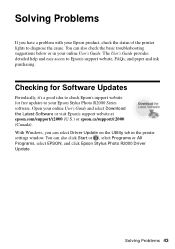
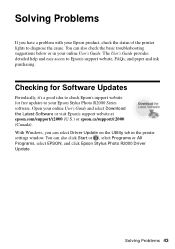
...'s a good idea to check Epson's support website for free updates to your Epson Stylus Photo R2000 Series software. Open your online User's Guide and select Download the Latest Software or visit Epson's support website at epson.com/support/r2000 (U.S.) or epson.ca/support/r2000 (Canada). With Windows, you can select Driver Update on the Utility tab in the printer settings window. You can also click...
Basics - Page 46
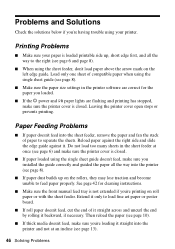
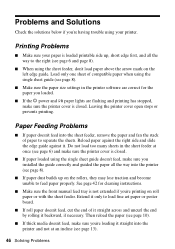
... of compatible paper when using the single sheet guide (see page 8).
■ Make sure the paper size settings in the printer software are correct for the paper you loaded.
■ If the P power and I paper lights are flashing and printing has stopped, make sure the printer cover is closed. Leaving the printer cover open stops or prevents printing.
Paper...
Basics - Page 49
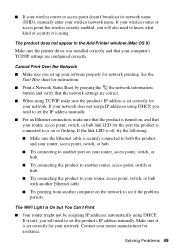
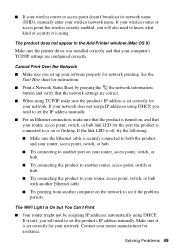
... using.
The product does not appear in the Add Printer window (Mac OS X)
Make sure the printer driver was installed correctly and that your computer's TCP/IP settings are configured correctly.
Cannot Print Over the Network
■ Make sure you set up your software properly for network printing. See the Start Here sheet for instructions.
■ Print a Network Status Sheet by pressing the the...
Basics - Page 51
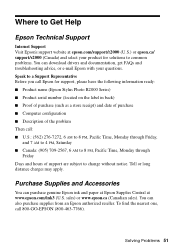
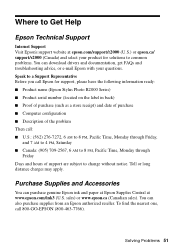
....com/support/r2000 (U.S.) or epson.ca/ support/r2000 (Canada) and select your product for solutions to common problems. You can download drivers and documentation, get FAQs and troubleshooting advice, or e-mail Epson with your questions. Speak to a Support Representative Before you call Epson for support, please have the following information ready: ■ Product name (Epson Stylus Photo R2000...
Basics - Page 55
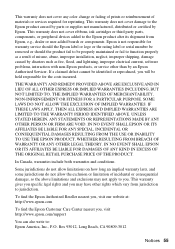
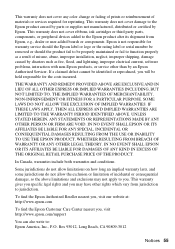
... ribbons, ink cartridges or third party parts, components, or peripheral devices added to the Epson product after its shipment from Epson, e.g., dealer or user-added boards or components. Epson is not responsible for warranty service should the Epson label or logo or the rating label or serial number be removed or should the product fail to be properly...
Start Here - Page 3
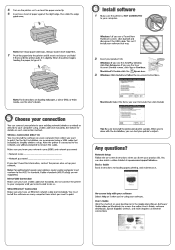
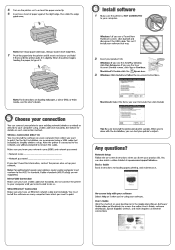
..., your wireless router and/or computer must conform to the 802.11n standard. Earlier standards (802.11a/b/g) are not supported. Direct USB Connection Make sure you have a USB cable (not included). Do not connect the printer to your computer until you're instructed to do so. Wired Ethernet® Connection Make sure you have an Ethernet network cable (not included). You must install the software on...
Start Here - Page 4
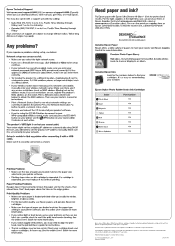
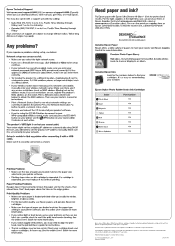
...product's MAC address on the router. Print a Network Status Sheet (see below) to obtain the MAC address. Then see your router's manual for instructions. • Print a Network Status Sheet to see what network settings are currently enabled in the printer. Press the Network Information gip button to print a network status sheet. • Remove and reinsert the CD to reinstall your product software...
