Epson CX3810 - Stylus Color Inkjet driver and firmware
Drivers and firmware downloads for this Epson item

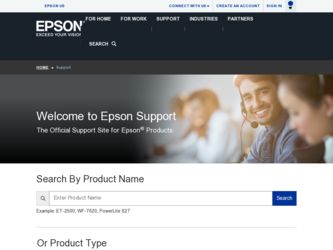
Related Epson CX3810 Manual Pages
Download the free PDF manual for Epson CX3810 and other Epson manuals at ManualOwl.com
Technical Brief (Ink Jet Printers) - Page 3
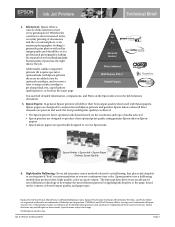
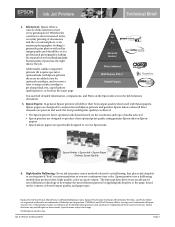
... as halftoning, that places ink droplets to create printed "dots" in various patterns so you see continuous tone color. Epson printers use a halftoning module that produces fast, high-quality, color-accurate output. The Epson printer drivers use an advanced error diffusion technology to determine the most efficient pattern for applying ink droplets to the page, based...
Epson Scan ICM Updater v1.20 (PSB.2008.07.001) - Page 1
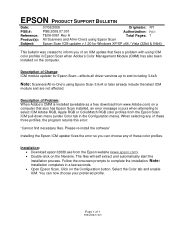
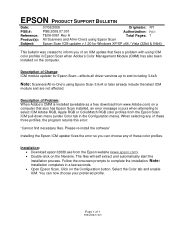
...-One's using Epson Scan
Epson Scan ICM updater v.1.20 for Windows XP/XP x64 / Vista (32bit & 64bit)
This bulletin was created to inform you of an ICM update that fixes a problem with using ICM color profiles in Epson Scan when Adobe's Color Management Module (CMM) has also been installed on the computer.
Description of Change: ICM module updater for Epson Scan-affects all driver versions up to...
Product Brochure - Page 1
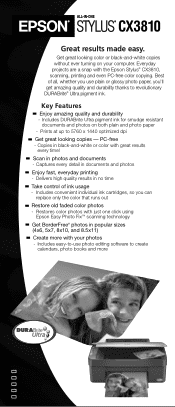
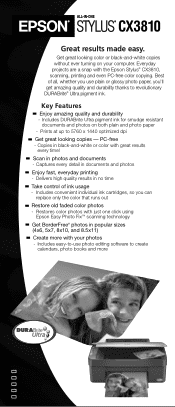
... made easy.
Get great looking color or black-and-white copies without ever turning on your computer. Everyday projects are a snap with the Epson Stylus® CX3810, scanning, printing and even PC-free color copying. Best of all, whether you use plain or glossy photo paper, you'll get amazing quality and durability thanks to revolutionary DURABrite® Ultra...
Product Brochure - Page 2
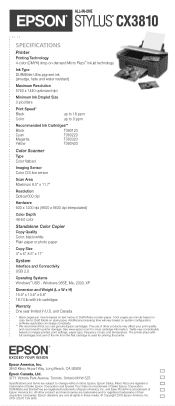
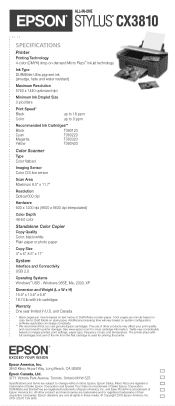
... Color flatbed
Imaging Sensor Color CIS line sensor
Scan Area Maximum 8.5" x 11.7"
Resolution Optical 600 dpi
Hardware 600 x 1200 dpi (9600 x 9600 dpi interpolated)
Color Depth 48-bit color
Standalone Color Copier Copy Quality Color, black/white Plain paper or photo paper
Copy Size 4" x 6," 8.5" x 11"
System Interface and Connectivity USB 2.0
Operating Systems Windows® USB - Windows...
Product Information Guide - Page 3


... for Printing Devices version 1.1; Universal Serial Bus Mass Storage class Bulk-Only Transport Revision 1.0
12 Mbps
NRZI
USB Series B
6.6 feet (2 meters) or less
Safety Approvals
Safety standards EMC
Noise level
UL 60950, CSA C22.2 No. 60950
FCC part 15 subpart B class B CSA C108.8 class B
45 dB
Loading Paper
Follow the steps here to load paper in your Epson Stylus CX...
Product Information Guide - Page 4
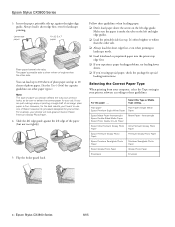
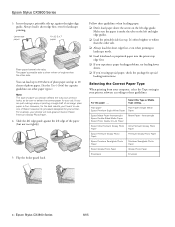
... special loading instructions.
Selecting the Correct Paper Type
When printing from your computer, select the Type setting in your printer software according to these guidelines:
For this paper . . .
Select this Type or Media Type setting . . .
Plain paper
Plain Paper / Bright White
Epson Premium Bright White Paper Paper
Epson Matte Paper Heavyweight Epson Double-Sided Matte Paper Epson Photo...
Product Information Guide - Page 6
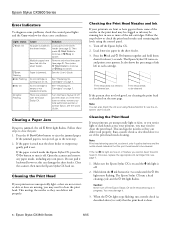
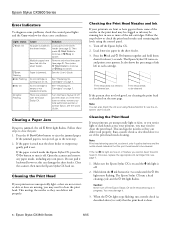
Epson Stylus CX3800 Series
Error Indicators
To diagnose some problems, check the control panel lights and the Copy window for these error conditions:
Light: status
b Error: On
b Error:
Flashing B Ink: Flashing B Ink: On All lights: Flashing
Cause
Solution
No paper is loaded in the sheet feeder.
Load paper in the sheet feeder (see page 3). Then
press x Start Color to continue or y Stop to
...
Product Information Guide - Page 7
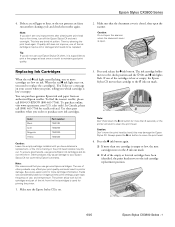
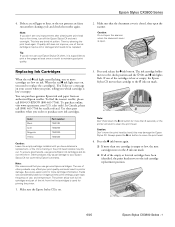
... cartridge information. Yields vary considerably based on images printed, print settings, paper type, frequency of use, and temperature. The printer ships with full ink cartridges and part of the ink from the first cartridges is used for priming the printer.
1. Make sure the Epson Stylus CX is on.
3. Press and release the B ink button. The...
Product Information Guide - Page 8
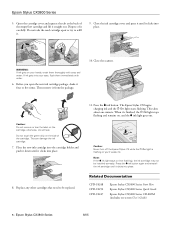
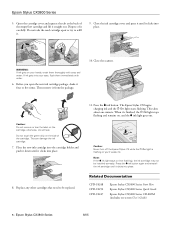
... on (not flashing), the ink cartridge may not be installed correctly. Press the B ink button again and reinstall
the ink cartridge until it clicks into place.
Related Documentation
CPD-18248 CPD-18250 CPD-18247
Epson Stylus CX3800 Series Start Here
Epson Stylus CX3800 Series Quick Guide
Epson Stylus CX3800 Series CD-ROM (includes on-screen User's Guide)
8 - Epson Stylus CX3800 Series
6/05
Quick Reference Guide - Page 2
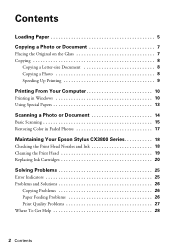
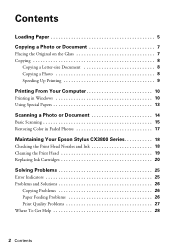
Contents
Loading Paper 5
Copying a Photo or Document 7
Placing the Original on the Glass 7 Copying 8
Copying a Letter-size Document 8 Copying a Photo 8 Speeding Up Printing 9
Printing From Your Computer 10
Printing in Windows 10 Using Special Papers 13
Scanning a Photo or Document 14
Basic Scanning 15 Restoring Color in Faded Photos 17
Maintaining Your Epson Stylus CX3800 Series 18
...
Quick Reference Guide - Page 4
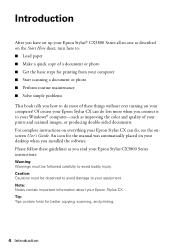
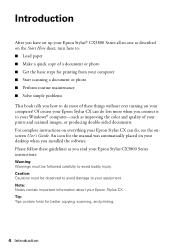
... you connect it to your Windows® computer-such as improving the color and quality of your prints and scanned images, or producing double-sided documents. For complete instructions on everything your Epson Stylus CX can do, see the onscreen User's Guide. An icon for the manual was automatically placed on your desktop when you installed the software. Please follow these guidelines...
Quick Reference Guide - Page 10
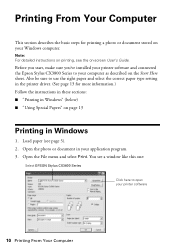
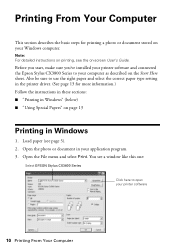
... your Windows computer.
Note: For detailed instructions on printing, see the on-screen User's Guide.
Before you start, make sure you've installed your printer software and connected the Epson Stylus CX3800 Series to your computer as described on the Start Here sheet. Also be sure to use the right paper and select the correct paper type setting in the printer driver. (See...
Quick Reference Guide - Page 12
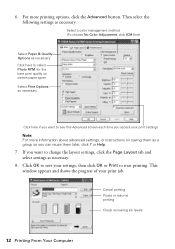
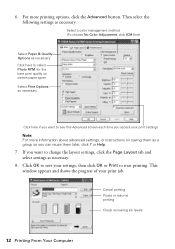
... the following settings as necessary:
Select a color management method (To choose No Color Adjustment, click...settings, or instructions on saving them as a group so you can reuse them later, click ? or Help.
7. If you want to change the layout settings, click the Page Layout tab and select settings as necessary.
8. Click OK to save your settings, then click OK or Print to start printing. This window...
Quick Reference Guide - Page 13
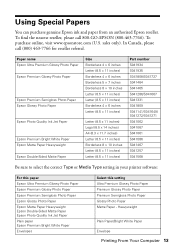
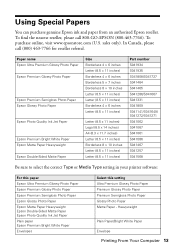
... to select the correct Type or Media Type setting in your printer software:
For this paper Epson Ultra Premium Glossy Photo Paper Epson Premium Glossy Photo Paper Epson Premium Semigloss Photo Paper Epson Glossy Photo Paper Epson Matte Paper Heavyweight Epson Double-Sided Matte Paper Epson Photo Quality Ink Jet Paper Plain paper Epson Premium Bright White Paper Envelopes
Select this...
Quick Reference Guide - Page 14
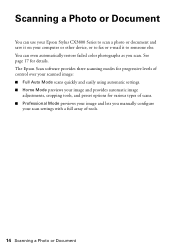
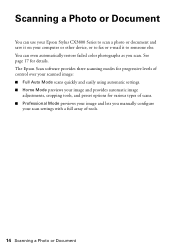
... it on your computer or other device, or to fax or e-mail it to someone else. You can even automatically restore faded color photographs as you scan. See page 17 for details. The Epson Scan software provides three scanning modes for progressive levels of control over your scanned image: ■ Full Auto Mode scans quickly and easily using automatic settings. ■ Home Mode...
Quick Reference Guide - Page 16
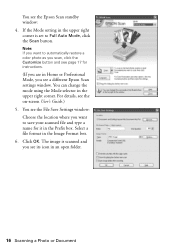
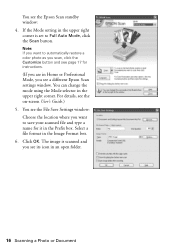
... a color photo as you scan, click the Customize button and see page 17 for instructions.
(If you are in Home or Professional Mode, you see a different Epson Scan settings window. You can change the mode using the Mode selector in the upper right corner. For details, see the on-screen User's Guide.) 5. You see the File Save Settings window: Choose...
Quick Reference Guide - Page 17
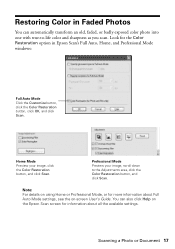
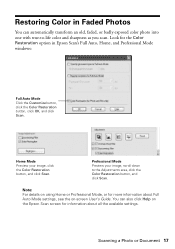
... to the Adjustments area, click the Color Restoration button, and click Scan.
Note: For details on using Home or Professional Mode, or for more information about Full Auto Mode settings, see the on-screen User's Guide. You can also click Help on the Epson Scan screen for information about all the available settings.
Scanning a Photo or Document 17
Quick Reference Guide - Page 20
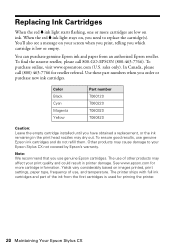
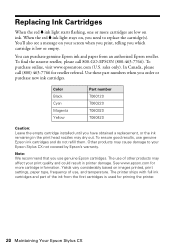
... cause damage to your Epson Stylus CX not covered by Epson's warranty.
Note: We recommend that you use genuine Epson cartridges. The use of other products may affect your print quality and could result in printer damage. See www.epson.com for more cartridge information. Yields vary considerably based on images printed, print settings, paper type, frequency...
Quick Reference Guide - Page 28
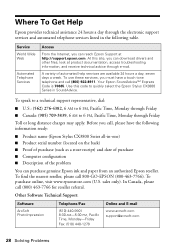
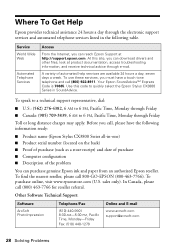
...support services and automated telephone services listed in the following table.
Service World Wide Web
Automated Telephone Services
Access
From the Internet, you can reach Epson Support at http://support.epson.com. At this site, you can download drivers... information ready:
■ Product name (Epson Stylus CX3800 Series all-in-one) ■ Product serial number (located on the back) ■...
Quick Reference Guide - Page 34
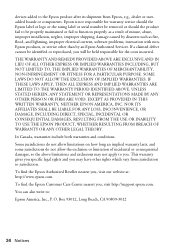
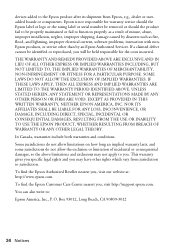
... after its shipment from Epson, e.g., dealer or useradded boards or components. Epson is not responsible for warranty service should the Epson label or logo or the rating label or serial number be removed or should the product fail to be properly maintained or fail to function properly as a result of misuse, abuse, improper installation, neglect, improper shipping...
