Epson NX300 - Stylus Color Inkjet driver and firmware
Drivers and firmware downloads for this Epson item

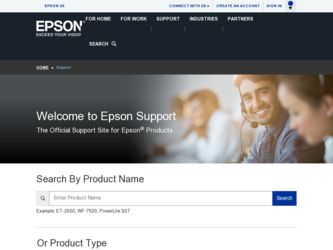
Related Epson NX300 Manual Pages
Download the free PDF manual for Epson NX300 and other Epson manuals at ManualOwl.com
Product Brochure - Page 1


...
Epson Stylus® NX300
Print | Copy | Scan | Fax
Great features at a great value.
Features and Benefits
• Copy, scan or fax stacks of documents with ease - Built-in, 30-page Automatic Document Feeder
• Fax in color or black-and-white - Store multiple numbers with convenient speed dial list
• Print black text fast - Up to 31 ppm1
• Make multiple color copies...
Product Brochure - Page 2
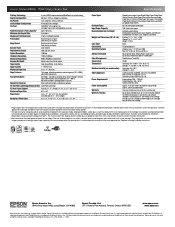
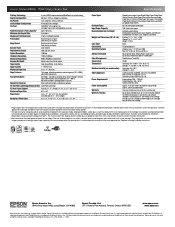
...
Epson Stylus NX300 ink jet all-in-one, Instruction booklet, CD-ROM containing all-in-one drivers and software (Windows® and Macintosh®), one 69 Black ink cartridge, one 69 Cyan ink cartridge, one 69 Magenta ink cartridge, one 69 Yellow ink cartridge
1 Pages/copies per minute (ppm/cpm) speed measured after first page, based on black and color...
Quick Guide - Page 2
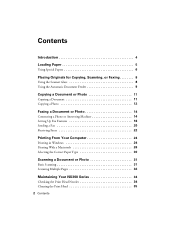
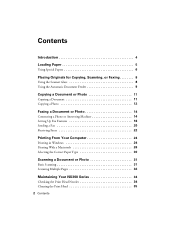
... 11 Copying a Photo 12
Faxing a Document or Photo 14
Connecting a Phone or Answering Machine 14 Setting Up Fax Features 16 Sending a Fax 20 Receiving Faxes 22
Printing From Your Computer 24
Printing in Windows 24 Printing With a Macintosh 26 Selecting the Correct Paper Type 30
Scanning a Document or Photo 31
Basic Scanning 31 Scanning Multiple Pages 32
Maintaining Your NX300 Series...
Quick Guide - Page 3
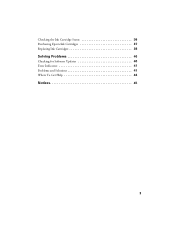
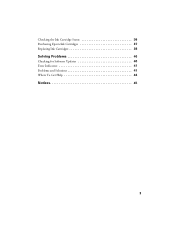
Checking the Ink Cartridge Status 36 Purchasing Epson Ink Cartridges 37 Replacing Ink Cartridges 38
Solving Problems 40
Checking for Software Updates 40 Error Indicators 41 Problems and Solutions 41 Where To Get Help 44
Notices 45
3
Quick Guide - Page 4
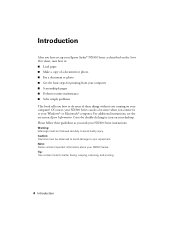
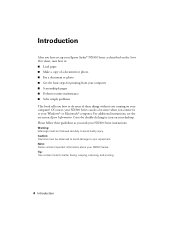
Introduction
After you have set up your Epson Stylus® NX300 Series as described on the Start Here sheet, turn here to: ■ Load paper ■ Make a copy of a document or photo ■ Fax a document or photo ■ Get the basic steps for printing from your computer ■ Scan multiple pages ■ Perform routine maintenance ■ Solve simple problems This...
Quick Guide - Page 24
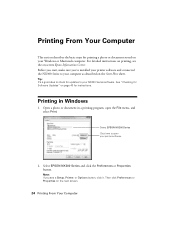
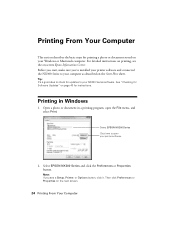
...'ve installed your printer software and connected the NX300 Series to your computer as described on the Start Here sheet.
Tip: It's a good idea to check for updates to your NX300 Series software. See "Checking for Software Updates" on page 40 for instructions.
Printing in Windows
1. Open a photo or document in a printing program, open the File menu, and select Print.
Select EPSON NX300 Series...
Quick Guide - Page 25
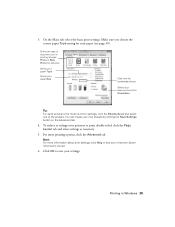
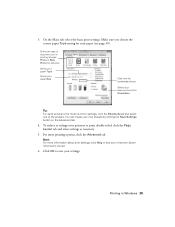
... photo Orientation
Tip: For quick access to the most common settings, click the Shortcuts tab and select one of the presets. You can create your own ... settings as necessary.
5. For more printing options, click the Advanced tab.
Note: For more information about print settings, click Help or see your on-screen Epson Information Center.
6. Click OK to save your settings.
Printing in Windows ...
Quick Guide - Page 26
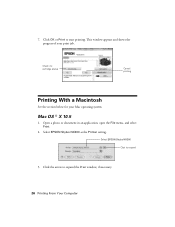
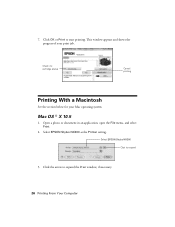
...
Cancel printing
Printing With a Macintosh
See the section below for your Mac operating system.
Mac OS ® X 10.5
1. Open a photo or document in an application, open the File menu, and select Print.
2. Select EPSON Stylus NX300 as the Printer setting.
Select EPSON Stylus NX300 Click to expand
3. Click the arrow to expand the Print window, if necessary.
26 Printing From Your Computer
Quick Guide - Page 27
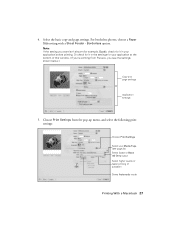
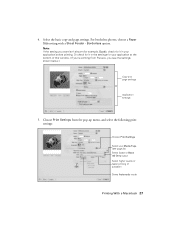
... your application at the bottom of this window. (If you're printing from Preview, you see the settings shown below.)
Copy and page settings
Application settings
5. Choose Print Settings from the pop-up menu, and select the following print settings:
Choose Print Settings
Select your Media Type (see page 30) Select Color or Black Ink Only output Select higher...
Quick Guide - Page 30
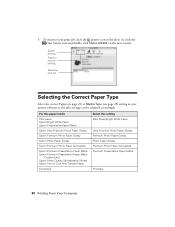
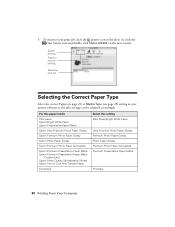
... click the Print Center icon and double-click Stylus NX300 on the next screen).
Cancel printing Pause or resume printing
Select the print job
Selecting the Correct Paper Type
Select the correct Type (see page 25) or Media Type (see page 29) setting in your printer software so the ink coverage can be adjusted accordingly...
Quick Guide - Page 31
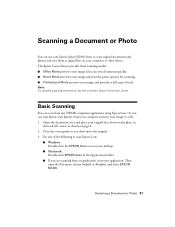
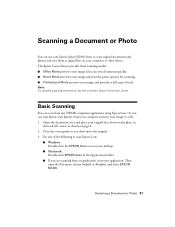
...Photo
You can use your Epson Stylus NX300 Series to scan original documents and photos and save them as digital files on your computer or other device. The Epson Scan software provides three scanning modes: ■ Office Mode previews your image and scans text documents quickly. ■ Home Mode previews your image and provides preset options for scanning. ■ Professional Mode previews your...
Quick Guide - Page 32
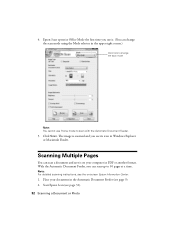
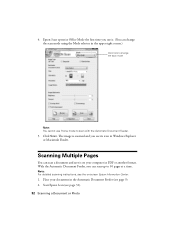
... you see its icon in Windows Explorer or Macintosh Finder.
Scanning Multiple Pages
You can scan a document and save it on your computer in PDF or another format. With the Automatic Document Feeder, you can scan up to 30 pages at a time.
Note: For detailed scanning instructions, see the on-screen Epson Information Center.
1. Place your document in...
Quick Guide - Page 33
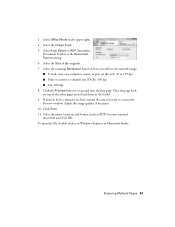
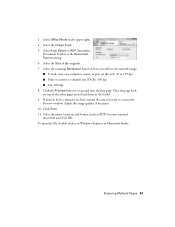
... Feeder) as the Document Source setting. 6. Select the Size of the originals. 7. Select the scanning Resolution based on how you will use the scanned image: ■ E-mail, view on a computer screen, or post on the web: 96 to 150 dpi ■ Print or convert to editable text (OCR): 300 dpi ■ Fax: 200 dpi 8. Click the Preview...
Quick Guide - Page 36
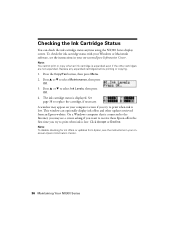
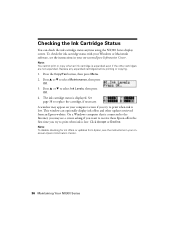
... the NX300 Series display screen. To check the ink cartridge status with your Windows or Macintosh software, see the instructions in your on-screen Epson Information Center.
Note: You cannot print or copy when an ink cartridge is expended even if the other cartridges are not expended. Replace any expended cartridges before printing or copying.
1. Press the Copy/Fax button...
Quick Guide - Page 40
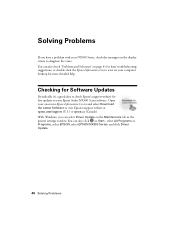
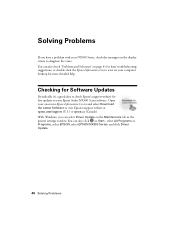
... Epson Stylus NX300 Series software. Open your on-screen Epson Information Center and select Download the Latest Software or visit Epson's support website at epson.com/support (U.S.) or epson.ca (Canada). With Windows, you can select Driver Update on the Maintenance tab in the printer settings window. You can also click or Start , select All Programs or Programs, select EPSON, select EPSON NX300...
Quick Guide - Page 44
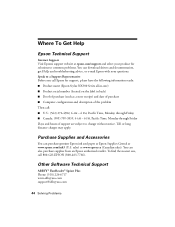
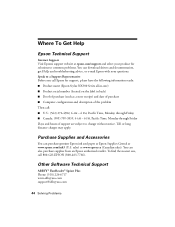
...
Internet Support Visit Epson's support website at epson.com/support and select your product for solutions to common problems. You can download drivers and documentation, get FAQs and troubleshooting advice, or e-mail Epson with your questions. Speak to a Support Representative Before you call Epson for support, please have the following information ready: ■ Product name (Epson Stylus NX300...
Quick Guide - Page 48
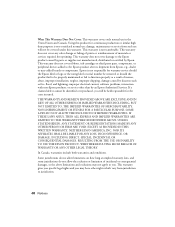
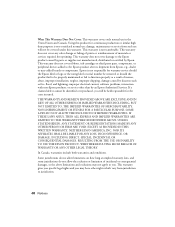
... ribbons, ink cartridges or third party parts, components, or peripheral devices added to the Epson product after its shipment from Epson, e.g., dealer or user-added boards or components. Epson is not responsible for warranty service should the Epson label or logo or the rating label or serial number be removed or should the product fail to be properly...
Start Here - Page 5
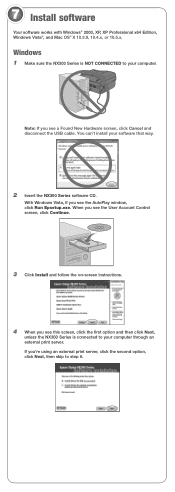
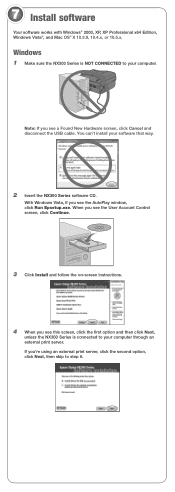
... Install software
Your software works with Windows® 2000, XP, XP Professional x64 Edition, Windows Vista®, and Mac OS® X 10.3.9, 10.4.x, or 10.5.x.
Windows
1 Make sure the NX300 Series is NOT CONNECTED to your computer.
Note: If you see a Found New Hardware screen, click Cancel and disconnect the USB cable. You can't install your software that way.
2 Insert the NX300 Series software...
Start Here - Page 6
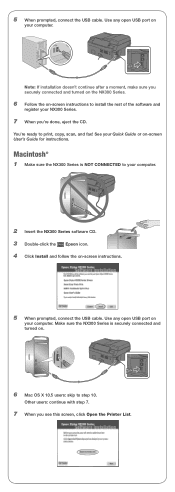
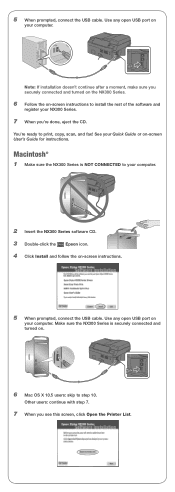
...ready to print, copy, scan, and fax! See your Quick Guide or on-screen User's Guide for instructions.
Macintosh®
1 Make sure the NX300 Series is NOT CONNECTED to your computer.
2 Insert the NX300 Series software CD. 3 Double-click the Epson icon. 4 Click Install and follow the on-screen instructions.
5 When prompted, connect the USB cable. Use any open USB port on
your computer. Make sure the...
Start Here - Page 7
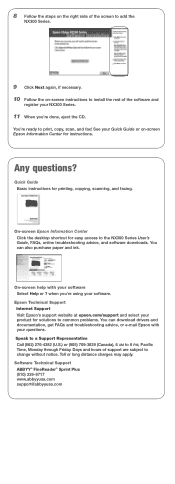
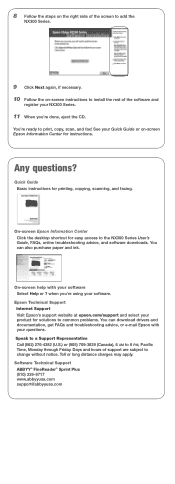
...'re ready to print, copy, scan, and fax! See your Quick Guide or on-screen Epson Information Center for instructions.
Any questions?
Quick Guide Basic instructions for printing, copying, scanning, and faxing.
On-screen Epson Information Center Click the desktop shortcut for easy access to the NX300 Series User's
Guide, FAQs, online troubleshooting advice, and software downloads. You can also...
