Epson NX415 - Stylus Color Inkjet driver and firmware
Drivers and firmware downloads for this Epson item

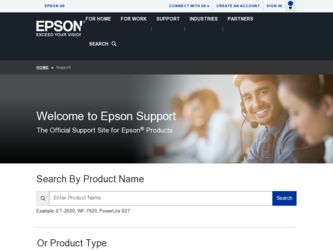
Related Epson NX415 Manual Pages
Download the free PDF manual for Epson NX415 and other Epson manuals at ManualOwl.com
Product Brochure - Page 1
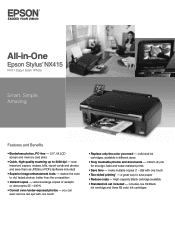
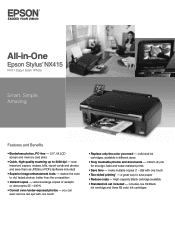
All-in-One
Epson Stylus® NX415
Print | Copy | Scan | Photo
Smart. Simple. Amazing.
Features and Benefits
• Borderless photos, PC-free - 2.5", tilt LCD screen and memory card slots
• Quick, high-quality scanning up to 2400 dpi - scan important papers, recipes, bills, report cards and photos and save them as JPEGs or PDFs (software included)
• Superior image enhancement...
Product Brochure - Page 2
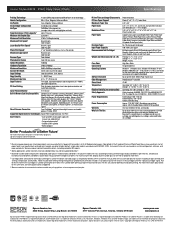
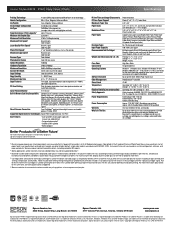
... VAC Rated frequency: 50 - 60 Hz Rated current: 0.6 Amp
Approx. 12 W ISO 10561 (Standalone copy printing) Approx. 3.0 W (Standby Mode), ENERGY STAR qualified
One-year limited in the U.S. and Canada
Epson Stylus NX415 all-in-one, instruction booklet, CD-ROM containing printer drivers and software (Windows and Macintosh®), one 69 Black ink cartridge, one 69 Cyan ink cartridge, one 69...
Quick Guide - Page 2
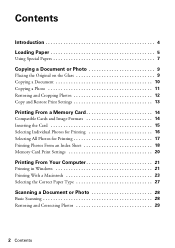
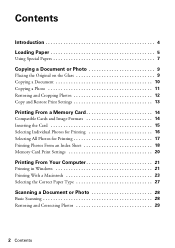
... and Cropping Photos 12 Copy and Restore Print Settings 13
Printing From a Memory Card 14
Compatible Cards and Image Formats 14 Inserting the Card 15 Selecting Individual Photos for Printing 16 Selecting All Photos for Printing 17 Printing Photos From an Index Sheet 18 Memory Card Print Settings 20
Printing From Your Computer 21
Printing in Windows 21 Printing With a Macintosh...
Quick Guide - Page 3
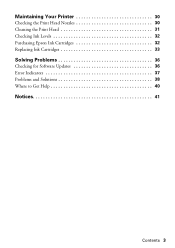
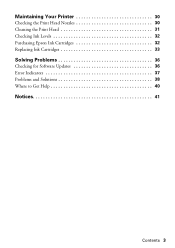
Maintaining Your Printer 30
Checking the Print Head Nozzles 30 Cleaning the Print Head 31 Checking Ink Levels 32 Purchasing Epson Ink Cartridges 32 Replacing Ink Cartridges 33
Solving Problems 36
Checking for Software Updates 36 Error Indicators 37 Problems and Solutions 38 Where to Get Help 40
Notices 41
Contents 3
Quick Guide - Page 12
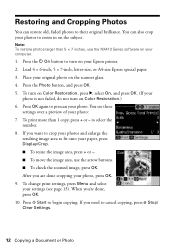
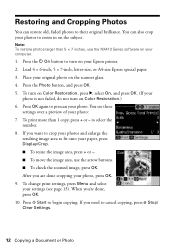
... inches, use the NX410 Series software on your computer.
1. Press the P On button to turn on your Epson printer. 2. Load 4 × 6-inch, 5 × 7-inch, letter-size, or A4-size Epson special paper. 3. Place your original..., do not turn on Color Restoration.) 6. Press OK again to prescan your photo. You see these
settings over a preview of your photo: 7. To print more than 1 copy, press + or - ...
Quick Guide - Page 16
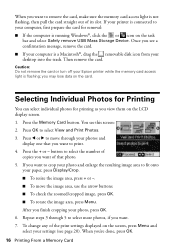
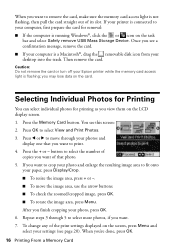
...
bar and select Safely remove USB Mass Storage Device. Once you see a confirmation message, remove the card. ■ If your computer is a Macintosh®, drag the removable disk icon from your desktop into the trash. Then remove the card.
Caution: Do not remove the card or turn off your Epson printer while the memory card access light is flashing; you may lose data on...
Quick Guide - Page 21
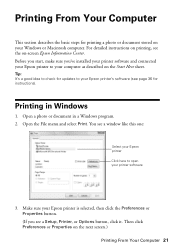
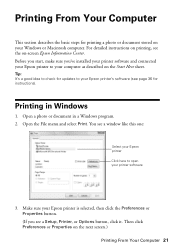
... Center. Before you start, make sure you've installed your printer software and connected your Epson printer to your computer as described on the Start Here sheet.
Tip: It's a good idea to check for updates to your Epson printer's software (see page 36 for instructions).
Printing in Windows
1. Open a photo or document in a Windows program. 2. Open the File menu and select Print. You...
Quick Guide - Page 23
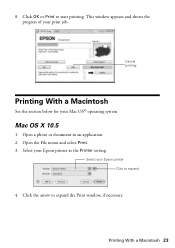
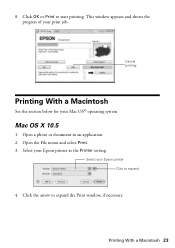
... With a Macintosh
See the section below for your Mac OS® operating system.
Mac OS X 10.5
1. Open a photo or document in an application. 2. Open the File menu and select Print. 3. Select your Epson printer as the Printer setting.
Select your Epson printer Click to expand
4. Click the arrow to expand the Print window, if necessary.
Printing With a Macintosh 23
Quick Guide - Page 24
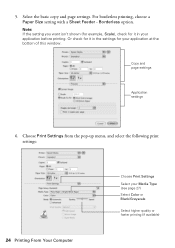
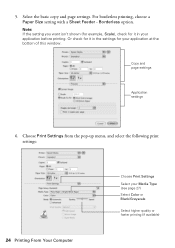
.... Or check for it in the settings for your application at the bottom of this window.
Copy and page settings
Application settings
6. Choose Print Settings from the pop-up menu, and select the following print settings:
24 Printing From Your Computer
Choose Print Settings
Select your Media Type (see page 27) Select Color or Black/Grayscale
Select higher quality or...
Quick Guide - Page 25
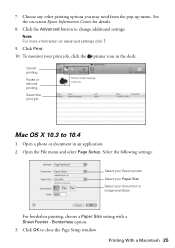
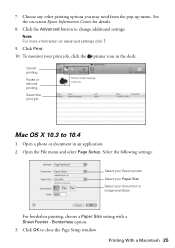
...
Mac OS X 10.3 to 10.4
1. Open a photo or document in an application. 2. Open the File menu and select Page Setup. Select the following settings:
Select your Epson printer Select your Paper Size Select your document or image orientation
For borderless printing, choose a Paper Size setting with a Sheet Feeder - Borderless option. 3. Click OK to close the Page Setup window...
Quick Guide - Page 27
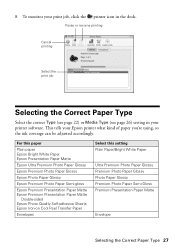
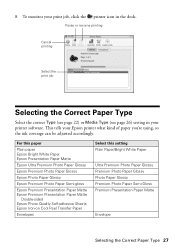
... printing
Cancel printing
Select the print job
Selecting the Correct Paper Type
Select the correct Type (see page 22) or Media Type (see page 26) setting in your printer software. This tells your Epson printer what kind of paper you're using, so the ink coverage can be adjusted accordingly.
For this paper
Plain paper...
Quick Guide - Page 28
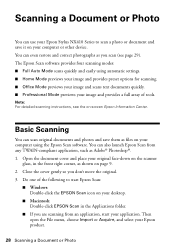
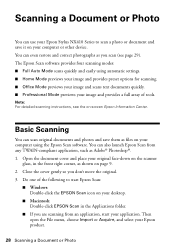
... Photo
You can use your Epson Stylus NX410 Series to scan a photo or document and save it on your computer or other device. You can even restore and correct photographs as you scan (see page 29). The Epson Scan software provides four scanning modes: ■ Full Auto Mode scans quickly and easily using automatic settings. ■ Home Mode previews your image and...
Quick Guide - Page 29
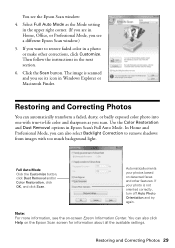
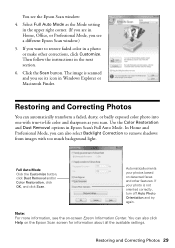
You see the Epson Scan window:
4. Select Full Auto Mode as the Mode setting in the upper right corner. (If you are in Home, Office, or Professional Mode, you see a different Epson Scan window.)
5. If you want to restore faded color in a photo or make other corrections, click Customize. Then follow the instructions in the next section.
6. Click the Scan button...
Quick Guide - Page 32
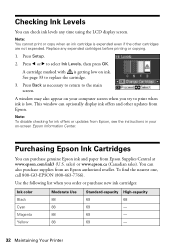
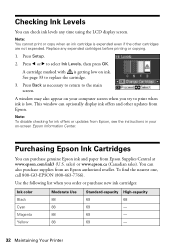
... to the main screen.
A window may also appear on your computer screen when you try to print when ink is low. This window can optionally display ink offers and other updates from Epson.
Note: To disable checking for ink offers or updates from Epson, see the instructions in your on-screen Epson Information Center.
Purchasing Epson Ink Cartridges
You can purchase...
Quick Guide - Page 36
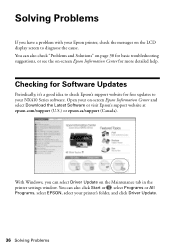
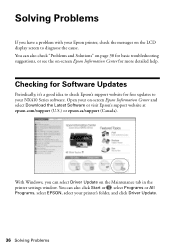
... it's a good idea to check Epson's support website for free updates to your NX410 Series software. Open your on-screen Epson Information Center and select Download the Latest Software or visit Epson's support website at epson.com/support (U.S.) or epson.ca/support (Canada).
With Windows, you can select Driver Update on the Maintenance tab in the printer settings window. You can also click Start or...
Quick Guide - Page 40
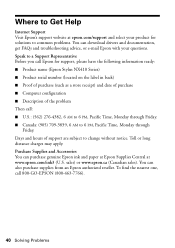
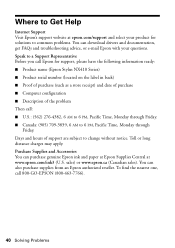
... Help
Internet Support Visit Epson's support website at epson.com/support and select your product for solutions to common problems. You can download drivers and documentation, get FAQs and troubleshooting advice, or e-mail Epson with your questions. Speak to a Support Representative Before you call Epson for support, please have the following information ready: ■ Product name (Epson Stylus...
Quick Guide - Page 45
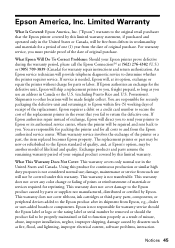
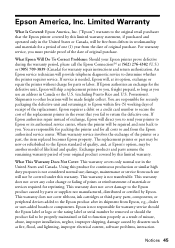
... ribbons, ink cartridges or third party parts, components, or peripheral devices added to the Epson product after its shipment from Epson, e.g., dealer or user-added boards or components. Epson is not responsible for warranty service should the Epson label or logo or the rating label or serial number be removed or should the product fail to be properly...
Start Here - Page 5
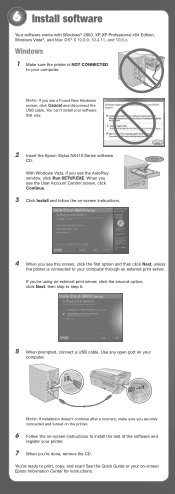
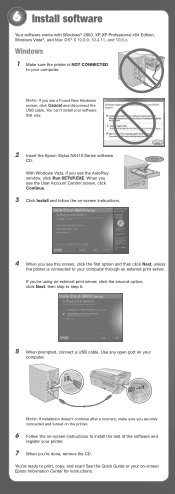
... your computer.
Note: If you see a Found New Hardware screen, click Cancel and disconnect the USB cable. You can't install your software that way.
2 Insert the Epson Stylus NX410 Series software
CD. With Windows Vista, if you see the AutoPlay window, click Run SETUP.EXE. When you see the User Account Control screen, click Continue.
3 Click Install and follow the on-screen instructions.
4 When...
Start Here - Page 6
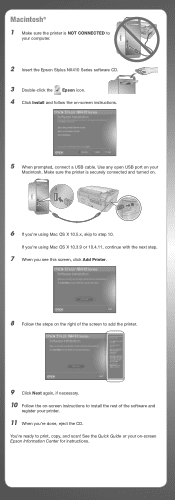
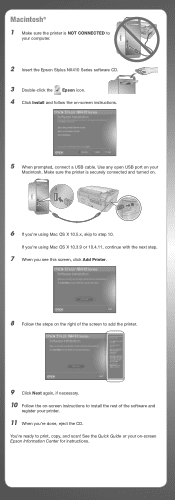
Macintosh®
1 Make sure the printer is NOT CONNECTED to
your computer.
2 Insert the Epson Stylus NX410 Series software CD. 3 Double-click the Epson icon. 4 Click Install and follow the on-screen instructions.
5 When prompted, connect a USB cable. Use any open USB port on your
Macintosh. Make sure the printer is securely connected and turned on.
6 If you're using Mac OS X 10.5.x, skip to...
Start Here - Page 7
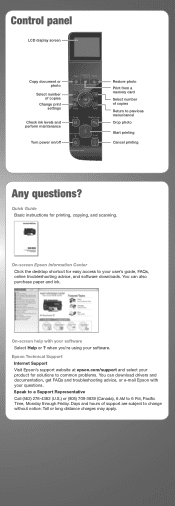
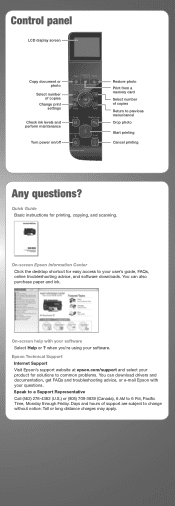
... power on/off
Restore photo Print from a memory card Select number of copies Return to previous menu/cancel Crop photo
Start printing
Cancel printing
Any questions?
Quick Guide Basic instructions for printing, copying, and scanning.
On-screen Epson Information Center
Click the desktop shortcut for easy access to your user's guide, FAQs, online troubleshooting advice, and software downloads...
