Epson RX595 - Stylus Photo Color Inkjet driver and firmware
Drivers and firmware downloads for this Epson item

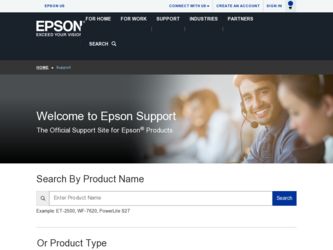
Related Epson RX595 Manual Pages
Download the free PDF manual for Epson RX595 and other Epson manuals at ManualOwl.com
Epson Scan ICM Updater v1.20 (PSB.2008.07.001) - Page 1
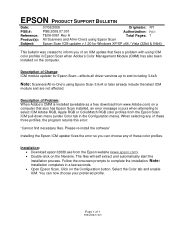
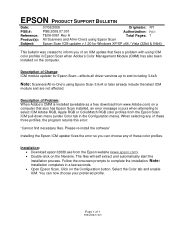
...-One's using Epson Scan
Epson Scan ICM updater v.1.20 for Windows XP/XP x64 / Vista (32bit & 64bit)
This bulletin was created to inform you of an ICM update that fixes a problem with using ICM color profiles in Epson Scan when Adobe's Color Management Module (CMM) has also been installed on the computer.
Description of Change: ICM module updater for Epson Scan-affects all driver versions up to...
Product Information Guide - Page 8
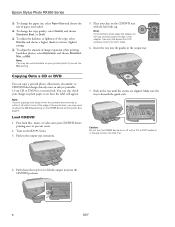
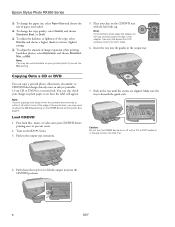
Epson Stylus Photo RX595 Series
❏ To change the paper size, select Paper Size and choose the size of paper you loaded.
❏ To change the copy quality, select Quality and choose Standard, Best, or Draft.
❏ To adjust the darkness or lightness of the copy, select Density and choose a higher (darker) or lower (lighter) setting.
❏ To adjust...
Product Information Guide - Page 9
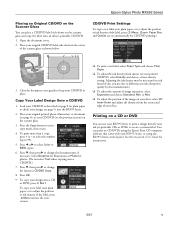
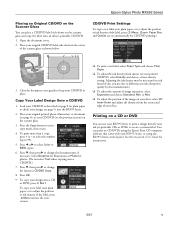
... a CD or DVD
You can use your RX595 Series to print a design directly onto ink jet-printable CDs or DVDs to create a custom label. You can print on CD/DVDs using the Epson Print CD computer software that came with your RX595 Series, or using the RX595 Series control panel. See the on-screen User's Guide for instructions.
5/07
9
Product Information Guide - Page 13
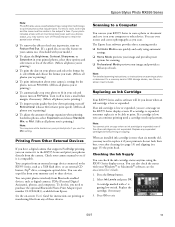
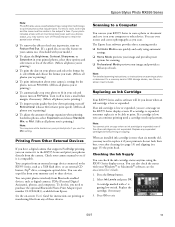
...You can print from an external storage device connected to the RX595 Series, such as a USB flash drive, or an external CD burner, Zip® drive, or magneto-optical drive. You can also copy files from your memory card to these devices.
You can print photos wirelessly from Bluetooth-enabled devices, such as digital cameras, PDAs (Personal Digital Assistants), phones, and computers. To do this, you...
Product Information Guide - Page 14
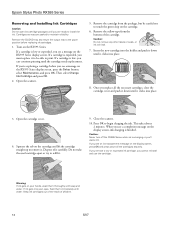
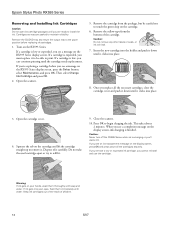
Epson Stylus Photo RX595 Series
Removing and Installing Ink Cartridges
Caution: Do not open ink cartridge packages until you are ready to install the ink. Cartridges are vacuum packed to maintain reliability.
Remove the CD/DVD tray and return the output tray to the paper position before replacing ink cartridges.
1. Turn on the RX595...on the RX595 Series display screen, press the Setup button, ...
Product Information Guide - Page 15
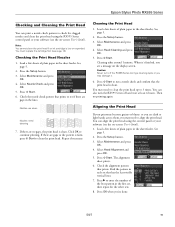
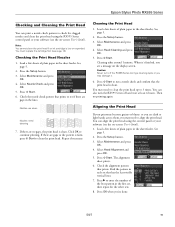
Epson Stylus Photo RX595 Series
Checking and Cleaning the Print Head
You can print a nozzle check pattern to check for clogged nozzles and clean the print head using the RX595 Series control panel or your software (see the on-screen User's Guide).
Note: You cannot clean the print head if an ink cartridge is low or expended. You must...
Product Information Guide - Page 16
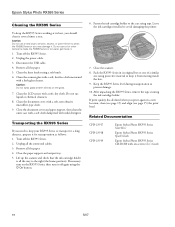
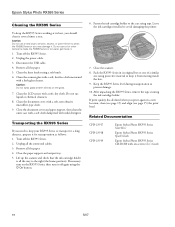
...inside the RX595 Series or let water get inside it.
1. Turn off the RX595 Series. 2. Unplug the power cable. 3. Disconnect the USB cable. 4....off the RX595 Series. 2. Unplug all the connected cables. 3. Remove all the paper. 4. Close the paper support and ...Epson Stylus Photo RX595 Series Start Here
Epson Stylus Photo RX595 Series Quick Guide
Epson Stylus Photo RX595 Series CD-ROM with on-screen User...
Quick Reference Guide - Page 2
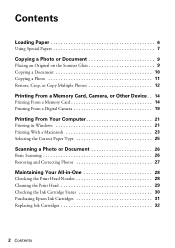
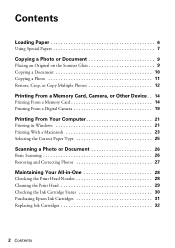
Contents
Loading Paper 6
Using Special Papers 7
Copying a Photo or Document 9
Placing an Original on the Scanner Glass 9 Copying a Document 10 Copying a Photo 11 Restore, Crop, or Copy Multiple Photos 12
Printing From a Memory Card, Camera, or Other Device . . 14
Printing From a Memory Card 14 Printing From a Digital Camera 19
Printing From Your Computer 21
Printing in Windows 21 ...
Quick Reference Guide - Page 3
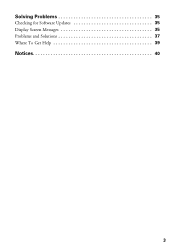
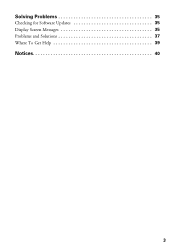
Solving Problems 35
Checking for Software Updates 35 Display Screen Messages 35 Problems and Solutions 37 Where To Get Help 39
Notices 40
3
Quick Reference Guide - Page 4
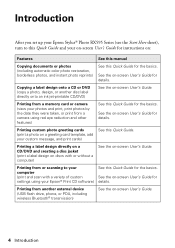
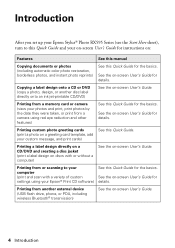
... with or without a computer)
See the on-screen User's Guide.
Printing from or scanning to your computer (print and scan with a variety of custom settings using your Epson® Print CD software)
See this Quick Guide for the basics.
See the on-screen User's Guide for details.
Printing from another external device (USB flash drive, phone, or PDA, including wireless Bluetooth® transmission...
Quick Reference Guide - Page 21
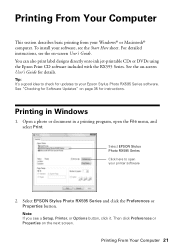
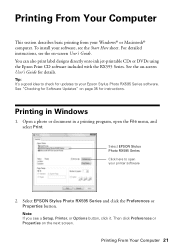
...Guide for details.
Tip: It's a good idea to check for updates to your Epson Stylus Photo RX595 Series software. See "Checking for Software Updates" on page 35 for instructions.
Printing in Windows
1. Open a photo or document in a printing program, open the File menu, and select Print.
Select EPSON Stylus Photo RX595 Series Click here to open your printer software
2. Select EPSON Stylus Photo RX595...
Quick Reference Guide - Page 23
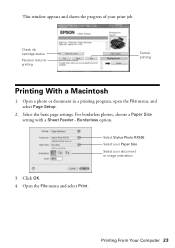
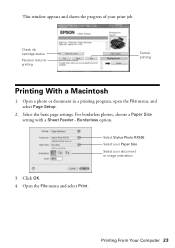
...window appears and shows the progress of your print job.
Check ink cartridge status
Pause or resume printing
Cancel printing
Printing With a Macintosh
1. Open a photo or document in a printing program, open the File menu, and select Page Setup.
2. Select the basic page settings. For borderless photos, choose a Paper Size setting with a Sheet Feeder - Borderless option.
Select Stylus Photo RX595...
Quick Reference Guide - Page 25
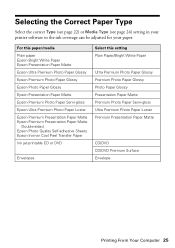
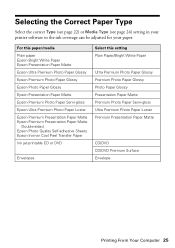
... 24) setting in your printer software so the ink coverage can be adjusted for your paper.
For this paper/media Plain paper Epson Bright White Paper Epson Presentation Paper Matte Epson Ultra Premium Photo Paper Glossy Epson Premium Photo Paper Glossy Epson Photo Paper Glossy Epson Presentation Paper Matte Epson Premium Photo Paper Semi-gloss Epson Ultra Premium Photo Paper Luster Epson Premium...
Quick Reference Guide - Page 26
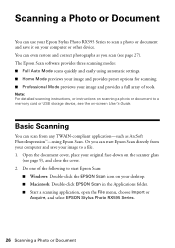
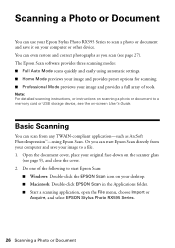
... full array of tools.
Note: For detailed scanning instructions, or instructions on scanning a photo or document to a memory card or USB storage device, see the on-screen User's Guide.
Basic Scanning
You can scan from any TWAIN-compliant application-such as ArcSoft PhotoImpression™-using Epson Scan. Or you can start Epson Scan directly from your computer and save your image to a file. 1. Open...
Quick Reference Guide - Page 27
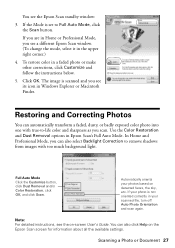
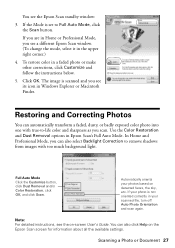
You see the Epson Scan standby window:
3. If the Mode is set to Full Auto Mode, click the Scan button.
If you are in Home or Professional Mode, you see a different Epson Scan window. (To change the mode, select it in the upper right corner.)
4. To restore color in a faded photo or make other corrections, click Customize and follow the instructions below...
Quick Reference Guide - Page 30
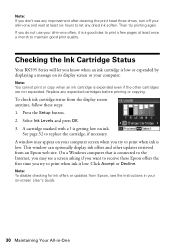
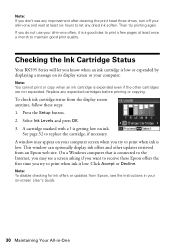
.... On a Windows computer that is connected to the Internet, you may see a screen asking if you want to receive these Epson offers the first time you try to print when ink is low. Click Accept or Decline.
Note: To disable checking for ink offers or updates from Epson, see the instructions in your on-screen User's Guide.
30...
Quick Reference Guide - Page 35
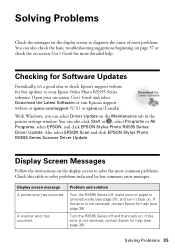
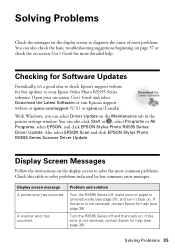
... Guide and select Download the Latest Software or visit Epson's support website at epson.com/support (U.S.) or epson.ca (Canada).
With Windows, you can select Driver Update on the Maintenance tab in the printer settings window. You can also click Start or , select Programs or All Programs, select EPSON, and click EPSON Stylus Photo RX595 Series Driver Update. Also select EPSON Scan and click EPSON...
Quick Reference Guide - Page 39
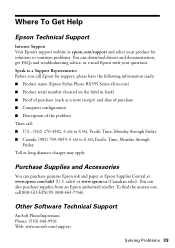
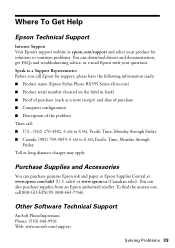
... product for solutions to common problems. You can download drivers and documentation, get FAQs and troubleshooting advice, or e-mail Epson with your questions. Speak to a Support Representative Before you call Epson for support, please have the following information ready: ■ Product name (Epson Stylus Photo RX595 Series all-in-one) ■ Product serial number (located on the label in back...
Quick Reference Guide - Page 43
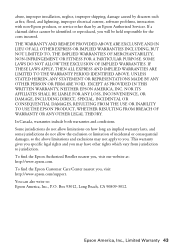
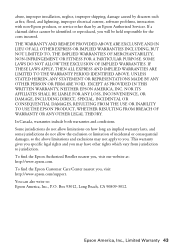
abuse, improper installation, neglect, improper shipping, damage caused by disasters such as fire, flood, and lightning, improper electrical current, software problems, interaction with non-Epson products, or service other than by an Epson Authorized Servicer. If a claimed defect cannot be identified or reproduced, you will be held responsible for the costs incurred. THE WARRANTY AND REMEDY ...
Start Here - Page 6
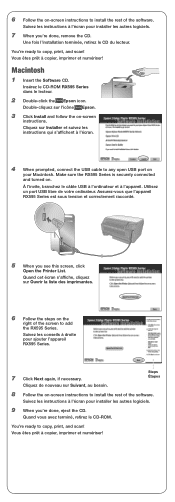
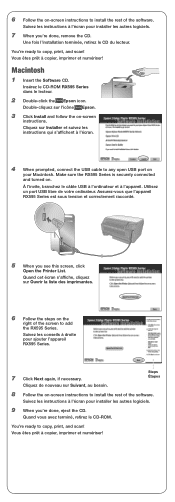
...!
Macintosh
1 Insert the Software CD.
Insérez le CD-ROM RX595 Series dans le lecteur.
2 Double-click the Epson icon.
Double-cliquez sur l'icône Epson.
3 Click Install and follow the on-screen
instructions. Cliquez sur Installer et suivez les instructions qui s'affichent à l'écran.
4 When prompted, connect the USB cable to any open USB port on
your Macintosh. Make...
