Epson CX5800F - Stylus Color Inkjet driver and firmware
Drivers and firmware downloads for this Epson item

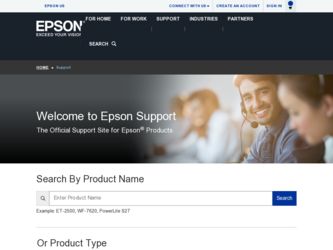
Related Epson CX5800F Manual Pages
Download the free PDF manual for Epson CX5800F and other Epson manuals at ManualOwl.com
Technical Brief (Ink Jet Printers) - Page 3
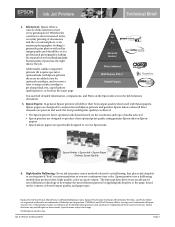
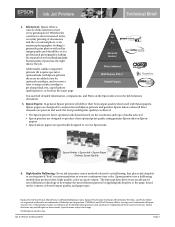
... as halftoning, that places ink droplets to create printed "dots" in various patterns so you see continuous tone color. Epson printers use a halftoning module that produces fast, high-quality, color-accurate output. The Epson printer drivers use an advanced error diffusion technology to determine the most efficient pattern for applying ink droplets to the page, based...
Epson Scan ICM Updater v1.20 (PSB.2008.07.001) - Page 1
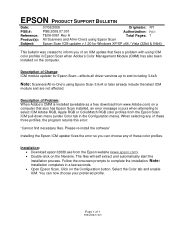
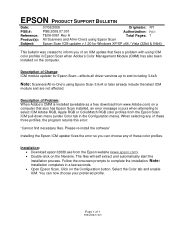
...-One's using Epson Scan
Epson Scan ICM updater v.1.20 for Windows XP/XP x64 / Vista (32bit & 64bit)
This bulletin was created to inform you of an ICM update that fixes a problem with using ICM color profiles in Epson Scan when Adobe's Color Management Module (CMM) has also been installed on the computer.
Description of Change: ICM module updater for Epson Scan-affects all driver versions up to...
Basics - Page 3


... Control Panel Language 6
Loading Paper 7
Copying a Photo or Document 9
Placing the Original on the Glass 9 Copying 11
Printing From a Memory Card or Camera 15
Compatible Cards and Image Formats 16 Inserting the Card 17 Printing an Index Sheet to Select Photos 18 Printing All Photos or DPOF Photos 21 Printing From a Digital Camera 22
Printing From Your Computer 23
Printing in Windows...
Basics - Page 5


... have set up your Epson Stylus® CX5800F all-in-one as described on the Start Here sheet, turn here to: ■ Load paper ■ Make a quick copy of a document or photo ■ Print photos stored on a memory card ■ Print photos directly from your camera ■ Print a basic document or photo from your computer ■ Fax a document or photo ■ Scan...
Basics - Page 23


... sure you've installed your printer software and connected the Epson Stylus CX5800F all-in-one to your computer as described on the Start Here sheet. Also be sure to use the right paper and select the correct paper type setting in the printer driver. (See page 29 for details.) Follow the instructions in these sections: ■ "Printing in Windows" (below) ■...
Basics - Page 25


... the following settings as necessary:
Select a color management method (To choose No Color Adjustment, click...settings, or instructions on saving them as a group so you can reuse them later, click ? or Help.
7. If you want to change the layout settings, click the Page Layout tab and select settings as necessary.
8. Click OK to save your settings, then click OK or Print to start printing. This window...
Basics - Page 26


... Load paper. See page 7 for details. 2. Open the photo or document in your application program. 3. Open the File menu and select Page Setup. Make the following settings:
Select Stylus CX5800F Select...or 4 x 6).
4. Click OK to close the Page Setup window. 5. Open the File menu and select Print. You see a window like this one:
Select Stylus CX5800F Select Print Settings
26 Printing From Your Computer
Basics - Page 27


...®or adjust the color controls, change the gamma setting, or turn off color adjustments in the printer software. ■ Cover Page (OS X 10.4.x only): Print a cover page before or after your document. ■ Expansion: Reduce or enlarge the image size for borderless printing. ■ Summary: View a list of all your selections.
Printing From Your Computer 27
Basics - Page 28


... bottom of your desktop.
If you're using OS X 10.2.x, click the Print Center icon instead, then double-click Stylus CX5800F in the Printer List window.
You see a screen like this:
Pause printing
Resume printing
Cancel printing
Select the print job
11. When you're finished, close the printer window or Print Center. 28 Printing From Your Computer
Basics - Page 29


... 24) or Media Type (see page 27) setting in your printer software:
For this paper Plain paper or Epson Premium Bright White Paper Epson Matte Paper Heavyweight Epson Double-Sided Matte Paper Epson Photo Quality Ink Jet Paper Epson Ultra Premium Glossy Photo Paper Epson Premium Glossy Photo Paper Epson Premium Semigloss Photo Paper Epson Glossy Photo Paper Envelopes
Select this...
Basics - Page 43


... use your Epson Stylus CX5800F all-in-one to scan a photo or document and save it on your computer or other device. You can even automatically restore faded color photographs as you scan. See page 45 for details. The EPSON Scan software provides three scanning modes for progressive levels of control over your scanned image: ■ Full Auto Mode scans quickly and easily using automatic settings...
Basics - Page 44


... open the File menu, choose Import or Acquire, and select EPSON Stylus CX5700F/CX5800F.
You see the EPSON Scan standby window: 4. If the Mode setting in the upper right corner is set to Full Auto Mode, click the Scan button.
Note: If you want to automatically restore a color photo as you scan, click the Customize button. See page 45 for details...
Basics - Page 48


... also check the print head nozzles using software when the Epson Stylus CX5800F is connected to your computer. See the User's Guide for instructions.
Cleaning the Print Head
If your printouts...button to turn on the Epson Stylus
CX5800F, or press the y Cancel/Back button
12:00 PM
Y
until you see a screen like this:
2. Press the Setup button. You see this display:
1.Load/Eject
3. Press the u...
Basics - Page 49


... the approximate level of ink in your cartridges using the control panel.
1. Press the P On button to turn on the Epson Stylus
CX5800F, or press the y Cancel/Back button
12:00 PM
Y
until you see a screen like this:
2. Press the Setup button. You see this display:
1.Load/Eject
3. Press the u or d button, or press the 2 key on...
Basics - Page 60


... provides technical assistance 24 hours a day through the electronic support services and automated telephone services listed in the following table.
Service World Wide Web
Automated Telephone Services
Access
From the Internet, you can reach Epson Support at http://support.epson.com. At this site, you can download drivers and other files, look at product documentation, access troubleshooting...
Basics - Page 68


... serial number be removed or should the product fail to be properly maintained or fail to function properly as a result of misuse, abuse, improper installation, neglect, improper shipping, damage caused by disasters such as fire, flood, and lightning, improper electrical current, software problems, interaction with nonEpson products, or service other than by an Epson Authorized Servicer...
Product Information Guide - Page 6


...*
Photo Quality Ink Jet Paper
Loading capacity 80 sheets 20 sheets
100 sheets
* Windows only
Selecting the Correct Media Type
The table below lists the settings you should choose for your paper in the printer software:
Paper
Plain paper Epson Premium Bright White Paper
Epson Matte Paper Heavyweight Epson Double-Sided Matte Paper* Epson Photo Quality Ink Jet Paper...
Product Information Guide - Page 11


... compatibility of any camera. Depending on the Epson Stylus CX5800F settings and your digital camera settings, some combinations of paper type, size, and layout may not be supported. In addition, some of your digital camera settings may not be reflected in the printed output.
The EPSON Scan software provides three scanning modes for progressive levels of control over your scanned image:
❏...
Start Here Card - Page 5


... USB cable. Use any open USB port on
your computer.
Note: If installation doesn't continue after a moment, make sure you securely connected and turned on the Epson Stylus CX5800F.
5 When you're done, remove the CD and restart your computer.
You're ready to copy, print, and scan! See the Basics Guide or your on-screen User's Guide. To connect your Epson Stylus CX5800F to a phone line for faxing...
Start Here Card - Page 6


Macintosh 1 Insert the Epson Stylus CX5800F CD.
2 Open the Epson CD-ROM desktop icon
and double-click the
Epson icon.
3 Click Install and follow the
on-screen instructions. Software installation takes several minutes. If necessary, close any open windows on your screen to return to the installer.
4 Connect the USB cable. Use any open USB port on your computer.
5 Remove the CD and restart ...
