Celestron Infiniview LCD Digital Microscope driver and firmware
Drivers and firmware downloads for this Celestron item

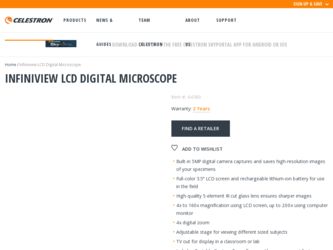
Related Celestron Infiniview LCD Digital Microscope Manual Pages
Download the free PDF manual for Celestron Infiniview LCD Digital Microscope and other Celestron manuals at ManualOwl.com
InfiniView Manual - Page 2
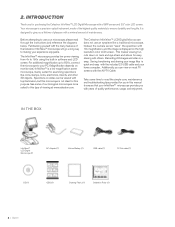
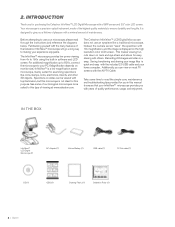
... at www.celestron.com.
The Celestron InfiniView™ lCd digital Microscope does not use an eyepiece like a traditional microscope. Instead, the camera sensor "sees" the specimen with 10x magnification, and the image is displayed on the high resolution color lCd screen. This makes viewing fun, cuts down on neck and eye strain and allows for easy sharing with others. Recording still images...
InfiniView Manual - Page 4
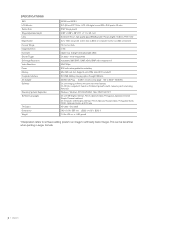
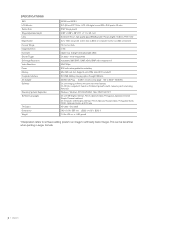
... Adjustable Height Lens Magnification Focuser Range Image Distortion Illuminator Shutter Trigger Still Image Resolution Video Resolution Power Memory Computer Interface AC Adapter Software
Operating Systems Supported Software Languages
TV Output Dimensions Weight
44360 and 44361 3.5" (90 mm) TFT Color LCD /4X digital zoom/320 x 240 pixels, 4:3 ratio 5 MP (mega pixels) 4.38" x 4.38" x .38" (111...
InfiniView Manual - Page 5
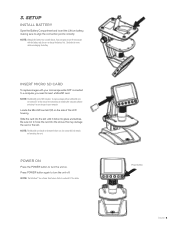
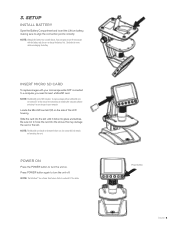
... images with your microscope while NOT connected to a computer, you need to insert a MicroSd card. NOTE: The MicroSD card is NOT included. To capture images without a MicroSD card,
see section 5.E in this manual for instructions on installing the computer software and using it to save images to your computer. locate the MicroSd card slot (2) on the side of the lCd housing. Slide the...
InfiniView Manual - Page 8
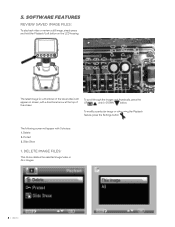
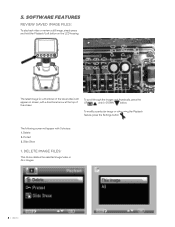
... the lCd housing.
The latest image (or a thumbnail of the latest video) will appear on screen, with a directional arrow at the top of the screen.
To scroll through the images and thumbnails, press the
UP
and/or dOWN button.
To modify a particular image or video using the Playback feature, press the Settings...
InfiniView Manual - Page 10
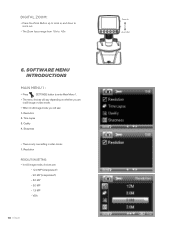
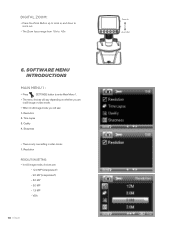
... to 4.0x
6. soFTWArE MEnU inTroDUCTions
MAIN MENU 1 :
+ Press
SeTTINGS button to enter Main Menu 1.
+ The menu choices will vary depending on whether you are in still image or video mode.
+ When in still image mode, you will see:
1. Resolution
2. Time lapse
3. Quality
4. Sharpness
+ There is only one setting in video mode: 1. Resolution
ReSOlUTION SeTTING: + In still image...
InfiniView Manual - Page 11
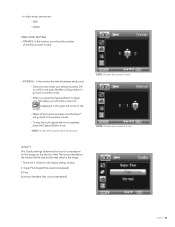
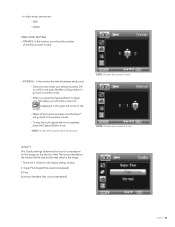
+ In video mode, choices are: - VGA - QVGA
TIME LAPSE SETTING + FRAMES: In this window, you will set the number
of frames you want to take.
+ INTERVAL: In this window the interval between shots is set.
- Once you have made your selections, press OK to confirm and press the Menu/Setup button to go back to preview mode.
- When...
InfiniView Manual - Page 14
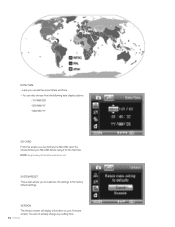
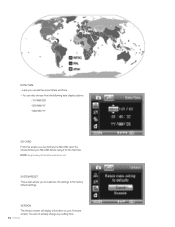
... can format your MicroSd card. You should format your MicroSd before using it for the first time. NOTE: During formatting, ALL files will be erased from the card.
SYSTeM ReSeT This screen allows you to reset all the settings to the factory default settings.
VeRSION The Version screen will display information on your firmware version. You cannot actually change...
InfiniView Manual - Page 15
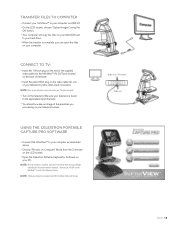
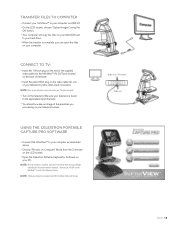
... USB 2.0 + On the lCd screen, choose "Upload Images", using the
OK button. + Your computer will copy the files on your MicroSd card
to your hard drive. + When the transfer is complete, you can open the files
on your computer.
CONNECT TO Tv:
+ Insert the 1/8-inch plug on the end of the supplied video cable into the InfiniView™ aV OUT port...
InfiniView Manual - Page 16
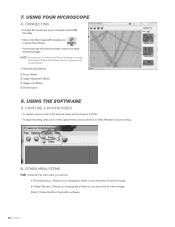
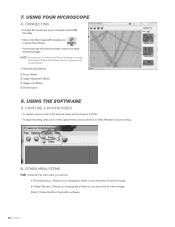
...to your computer via the USB 2.0 cable.
+ Click on the Micro CapturePro desktop icon to launch the software.
+ Your microscope should automatically connect and begin streaming images.
NOTE: If the microscope is not connected to the USB port, the following error message will be displayed: "No device detected. Please connect your microscope directly to an open USB port."
1. Illuminator Brightness...
InfiniView Manual - Page 18
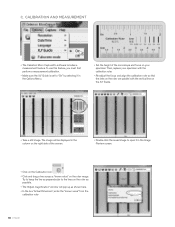
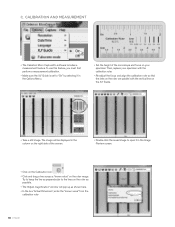
...Celestron Micro CapturePro software includes a measurement feature. To use this feature, you must first perform a measurement calibration.
+ M ake sure the X,Y Guide is set to "On" by selecting it in the Options Menu.
+ S et the height of the microscope... ruler as possible. + T he "Adjust magnification" window will pop up as shown here. + In the box "Actual Dimension", enter the "known value"...
InfiniView Manual - Page 19
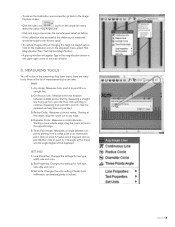
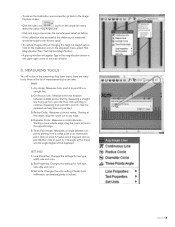
... select "Set Magnification," then "Set Capture Magnification."
+ a pop-up window will appear. Type in the magnification shown in the upper right corner of the main window.
d. ...displayed.
SeTTINGS
1. line Properties: Changes the settings for line type, width, size and color.
2. Text Properties: Changes the settings for font type, size, style and color.
3. Set Units: Changes the units setting...
InfiniView Manual - Page 20
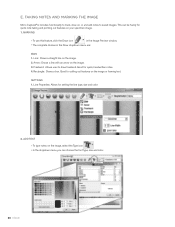
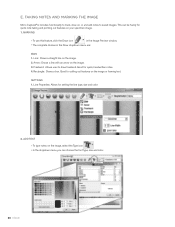
...your specimen image. 1. MaRKING
+ To use this feature, click the draw icon
in the Image Preview window.
+ The complete choices in the draw dropdown menu are:
MaIN 1. line: draws a straight line...: draws a box. Good for calling out features on the image or framing text.
SeTTINGS 1. line Properties: allows for setting the line type, size and color
2. add TeXT
+ To type notes on the image...
InfiniView Manual - Page 22
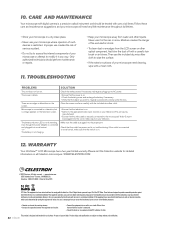
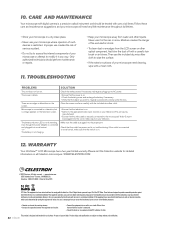
... television
Make sure the cable is plugged into the proper port.
Check that the outlet has power and is not malfunctioning. If the outlet is connected to a wall switch, make sure that the switch is on.
12. Warranty
Your InfiniView™ LCD Microscope has a two year limited warranty. Please visit the Celestron website for detailed information on all Celestron microscopes...
