Celestron FlipView- 5MP LCD Portable Microscope driver and firmware
Drivers and firmware downloads for this Celestron item

Related Celestron FlipView- 5MP LCD Portable Microscope Manual Pages
Download the free PDF manual for Celestron FlipView- 5MP LCD Portable Microscope and other Celestron manuals at ManualOwl.com
FlipView Manual - Page 4
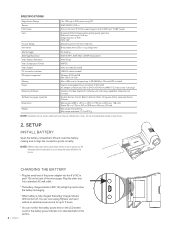
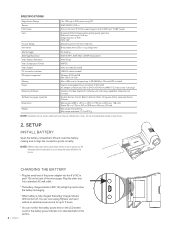
... MP interpolation)
VGA, 30 fps
MJPEG
Video out cable (included)
USB 2.0 cable (included)
Windows XP/Vista/7/8 Mac OSX 10.6-10.9 Micro USB card slot (supports up to 32 GB) (Micro SD card NOT included)
Internal rechargeable lithium ion battery (1050 mAh) AC adapter universal input 100 to 240 volt 50/60 Hz (44315- EU version has multi-plug) Celestron Portable Capture Pro software with note...
FlipView Manual - Page 5
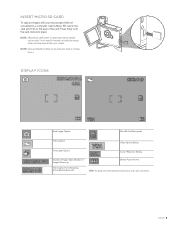
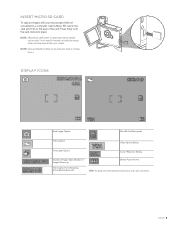
..., see section 7 in this manual for instructions on installing the computer software and saving images directly to your computer. NOTE: Format your MicroSD card before use. See section 4 for details on formatting the card.
DISPLAY ICONS
Small Image Capture
MicroSD Card Recognized
Video Capture
Video Capture Setting
Time Lapse Capture
Current Resolution Setting
Number of Images Taken/Number...
FlipView Manual - Page 9
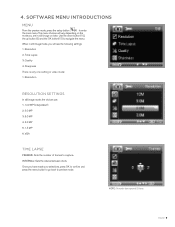
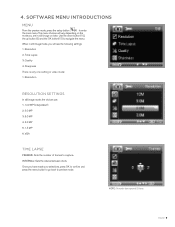
... SOFTWARE MENU INTRODUCTIONS
MENU
From the preview mode, press the setup button...settings: 1. Resolution 2. Time Lapse 3. Quality 4. Sharpness There is only one setting in video mode: 1. Resolution
RESOLUTION SETTINGS
In still image mode, the choices are: 1. 12.0 MP (interpolated*) 2. 9.0 MP 3. 5.0 MP 4. 3.0 MP 5. 1.3 MP 6. VGA
TIME LAPSE
FRAMES: Sets the number of frames to capture. INTERVAL: Sets...
FlipView Manual - Page 10
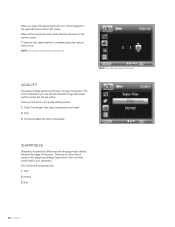
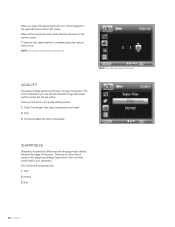
...displayed in the upper left corner of the LCD screen. When all the frames have been taken, FlipView will return to the preview screen. To stop the auto capture before it completes, press the capture button once. NOTE: The time lapse setting...the smaller the file size will be. There are 3 choices in the quality setting window: 1. Super Fine (largest files, least compressed, most detail) 2. Fine 3. ...
FlipView Manual - Page 13
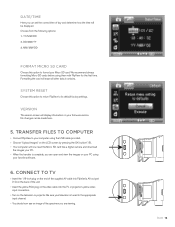
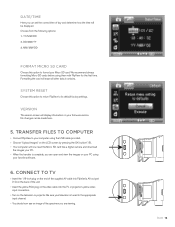
... factory settings.
VERSION
The version screen will display information on your firmware version. No changes can be made here.
5. T RANSFER FILES TO COMPUTER
+ Connect FlipView to your computer using the USB cable provided. + Choose "Upload Images" on the LCD screen by pressing the OK button (15). + Your computer will now read the Micro SD card like a digital camera and download
the images...
FlipView Manual - Page 14
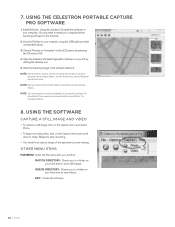
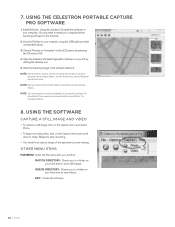
... the Celestron Portable CapturePro Software on your PC by clicking the desktop icon.
5. View the streaming image in the software interface. NOTE: Once the software is launched, the LCD screen will go blank. You will now control the
microscope from the computer. However, you will still control focus, zoom and illumination manually on the device. NOTE: When you connect to the PC via USB, FlipView...
FlipView Manual - Page 16
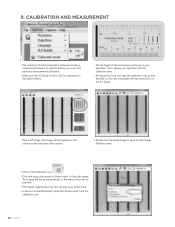
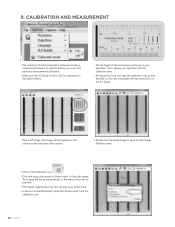
...Celestron Portable CapturePro software includes a measurement feature. To use this feature, you must first perform a measurement calibration.
+ M ake sure the X,Y Guide is set to "On" by selecting it in the Options Menu.
+ S et the height of the microscope... ruler as possible. + T he "Adjust magnification" window will pop up as shown here. + In the box "Actual Dimension", enter the "known value...
FlipView Manual - Page 17
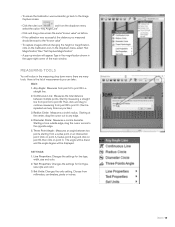
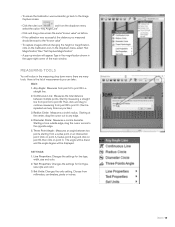
... "Set Magnification," then "Set Capture Magnification."
+ A pop-up window will appear. Type in the magnification shown in the upper right corner of the main window.
MEASURING...displayed.
SETTINGS
1. Line Properties: Changes the settings for line type, width, size and color.
2. Text Properties: Changes the settings for font type, size, style and color.
3. Set Units: Changes the units setting...
FlipView Manual - Page 18
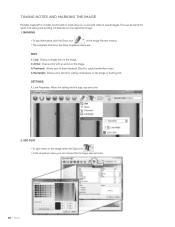
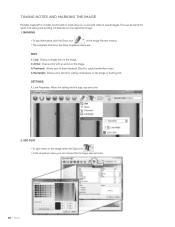
...Portable CapturePro includes functionality to mark, draw on, or and add notes to saved images. This can be handy for quick note taking and pointing out features on your specimen image.
1. MARKING
+ T o use this feature, click the Draw icon
in the Image Preview window... out features on the image or framing text.
SETTINGS 1. Line Properties: Allows for setting the line type, size and color
2. ADD...
FlipView Manual - Page 20
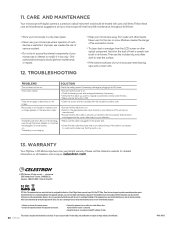
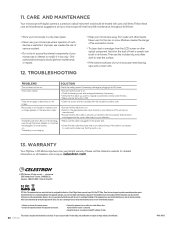
... your television
+ M ake sure the cable is plugged into the proper port.
+ C heck that the outlet has power and is not malfunctioning. If the outlet is connected to a wall switch, make sure that the switch is on.
13. WARRANTY
Your FlipView LCD Microscope has a two year limited warranty. Please visit the Celestron website for detailed information on all Celestron microscopes...
