Belkin F1PI210ENau driver and firmware

Related Belkin F1PI210ENau Manual Pages
Download the free PDF manual for Belkin F1PI210ENau and other Belkin manuals at ManualOwl.com
User Guide - Page 3


...Modem/Router - 4 Port Wired
Compatibility with both PC's and Mac® Computers The Modem supports a variety of networking environments including Mac OS® 8.x, 9.x & v10.x, AppleTalk®, Linux®, Windows® 98SE, ME, NT, 2000 and XP and others. You need an Internet browser and a network adapter that supports TCP/IP (the standard language of the Internet).
Internet Access This device...
User Guide - Page 4


...Security - Provides IP network-layer encryption. IPSec can support large encryption networks (such as the Internet) by using digital certificates for device authentication.
4
Product Overview
Belkin Broadband Voice Modem with Wireless Router - 4 Port
1
Part # F1PI242EGau (Wireless)
2
Has all the features above but also has:
3
Wired & Wireless LAN
4
The VoIP Router provides access
for up...
User Guide - Page 7


....)
Note: If more than 4 connections of any kind (i.e. faxes, phones, modems etc) are to be used you will need to get a central splitter installed.
Step 3. Attach to your network using Ethernet cabling The LAN ports on the VoIP Router auto-negotiates the connection speed to 10 Mbps Ethernet or 100 Mbps Fast Ethernet, as well as the transmission mode to half duplex...
User Guide - Page 12


...; Displays the number of attached clients, the firmware versions, the physical MAC address for each media interface, and the hardware version and serial number. • Shows the security and DHCP client log.
Advanced Setup Method
System
1
Time Settings
2
3
4
5
6
7
Set the time zone and time server for the VoIP Router. This information is used for log entries and client access control...
User Guide - Page 18
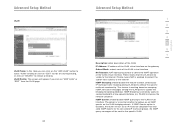
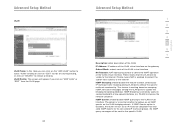
... Join/Leave messages among the VLAN ports to update the bridging forwarding database. IGMP Snooping is extremely useful in saving bandwidth of low-speed interfaces (ex. WLAN) to improve the network utilization IGMP Querier: enable/disable IGMP querying to the VLAN virtual interface. The option is to control whether to behave as an IGMP...
User Guide - Page 21


... network card. Some
wireless cards may not support this, please check with the wireless
card's manufacturer.
3
WPA2: Requires WPA2 enabled system and network card. Some
wireless cards may not support this, please check with the wireless
4
card's manufacturer.
5
WEP
Wired Equivalent Privacy (WEP) encryption requires you to use the
6
same set of encryption/decryption keys for the router...
User Guide - Page 22
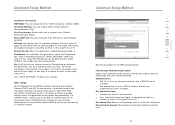
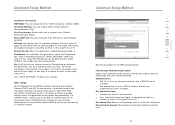
... 128-bit encryption. (Default: 64Bit) Key Entry Method: You can choose HEX or ASCII (Default/ Recommended: HEX) Key Provisioning: Select static key or dynamic key. (Default/ Recommended: Static) Static WEP Key: You may manually enter the keys or automatically generate Settings: encryption keys. To manually configure the keys, enter 10 digits for each 64-bit...
User Guide - Page 27
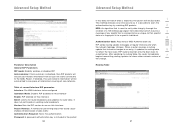
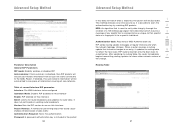
... and updates its route table. It does not participate in sending route broadcasts Version: Sets the RIP version to use...Password or MD5 Authentication key
5
RIP sends routing-update messages at regular intervals and when
the network topology changes. When a router receives a routing
update that includes changes to an entry, it updates its routing table
6
to reflect the new route. RIP routers...
User Guide - Page 28


... value indicated in the update and enters the network in the routing table
Firewall
Advanced Setup Method
1
The VoIP Router's firewall enables access control of client PCs,
blocks common hacker attacks, including IP Spoofing, Land Attack,
Ping of Death, IP with zero length, Smurf Attack, UDP port loopback,
2
Snork Attack, TCP null scan, and TCP SYN flooding...
User Guide - Page 31


... such as Denial-of-Service (DoS) attacks.
Network attacks that deny access to a network device are called DoS attacks. DoS attacks are aimed at devices and networks with a connection to the Internet. Their goal is not to steal information, but to disable a device or network so users no longer have access to network resources. The VoIP Router protects against DoS attacks...
User Guide - Page 38


Advanced Setup Method
VoIP Status and Call Logs View the VoIP status for both FXS ports on this page. Click "Refresh" to update this page.
This page displays the Port Type, SIP URL and Registration status of the VoIP router.
See the table below for a description of the parameters.
Parameter
Description
Port Type
Displays the port type, i.e. FXS
SIP URL...
User Guide - Page 40
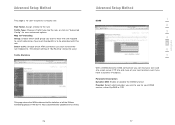
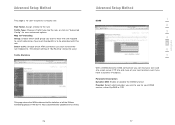
...setting of "By Routing" should be used Traffic Statistics
This page shows the WAN outbound traffic statistics of all the Diffserv forwarding groups in the last 12 hours (automatically updated every 5 mins).
76
Advanced Setup ...dynamic IP address. Parameter Description Dynamic DNS: Enable or disable the DDNS function Provider: Select which provider you wish to use for your DDNS service, either ...
User Guide - Page 41


... Setup Method
USB (F1PI242EGau Wireless only) You can plug-in your USB hard-drive or memory stick and share these resources to your home network. Once you have plugged in the USB device you can see the device information in the following "Status" table. IMPORTANT: The routers USB port does not support a USB Hub, only directly connected USB Mass Storage Devices are supported. File system supporting...
User Guide - Page 42


.... cfg) to restore the saved backup configuration file. To restore the factory settings, check Restore router to Factory Defaults and click "NEXT." You will be asked to confirm your decision. Click "APPLY" to proceed, or "CANCEL" to go back.
Firmware Upgrade Use this screen to update the firmware or user interface to the latest versions.
81
section
User Guide - Page 43


...
Advanced Setup Method
Download the file to your hard drive from the Belkin web site or from another source. Then click Browse... to find the file on your computer. Select the firmware file and click "Open." Click "Save Settings" to start the upgrade process. Diagnostic Utility This page allows user use the ping function. By entering the destination address...
User Guide - Page 44


... to establish a connection to the WAN. GATEWAY: Displays system IP settings, as well as DHCP Server and Firewall status. INFORMATION: Displays the number of attached clients, the firmware versions, the physical MAC address for each media interface and for the VoIP Router, as well as the hardware version and serial number. ATM PVC: Displays ATM connection type and status Save: Click...
User Guide - Page 45


....
Configuring Your Computer in Windows 2000 DHCP IP Configuration 1. On the Windows desktop, click Start/Settings/Network and
Dial-Up Connections 2. Click the icon that corresponds to the connection to your VoIP
Router 3. The connection status screen will open. Click Properties
Appendices
1 2 3 4 5 6 7
1. Double-click Internet Protocol (TCP/IP) 2. If "Obtain an IP address automatically" and...
User Guide - Page 47


... the Mac OS you are using. Follow these instructions: 1. Open the Systems Preferences window.
Appendices
1
2. Double Click "Network"
2
3
4
5
6
3. If "Using DHCP Server" is already selected in the configure field,
your computer is already configured for DHCP. If not, select this option.
7
4. Your new settings are shown in the TCP/IP tab. Verify that your IP Address is...
User Guide - Page 48
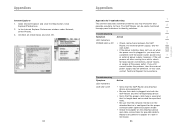
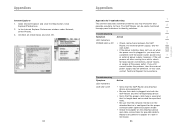
... case,
contact Technical Support for assistance.
Troubleshooting
Symptom
Action
LED Indicators
LAN LED is Off
•
•
•
•
•
Verify that the VoIP Router and attached device are powered on. Be sure the cable is plugged into both the VoIP Router and the corresponding device. Verify that the proper cable type is used...
User Guide - Page 49


...
device on the manually configure IP addresses on the
attached LAN LAN, verify that the same network address
(network component of the IP address) and
subnet mask are used for both the VoIP
Router and any attached LAN devices.
• Be sure the device you want to ping (or
from which you are pinging) has been
configured for TCP/IP.
• Disable any installed...

