Actiontec ScreenBeam Pro Wireless Display Receiver driver and firmware
Drivers and firmware downloads for this Actiontec item

Related Actiontec ScreenBeam Pro Wireless Display Receiver Manual Pages
Download the free PDF manual for Actiontec ScreenBeam Pro Wireless Display Receiver and other Actiontec manuals at ManualOwl.com
Datasheet - Page 1


...
ScreenBeam Pro is based on the Wi-Fi Certified Miracast standard that simplifies discovery and setup, so you can easily mirror display from a supported device's screen to an HDTV or projector, without requiring cables or existing network connection. Annual shipments of Wi-Fi Certified Miracast devices are projected to top 1.5 billion by 2016. Look for compatible Miracast wireless display devices...
Datasheet - Page 2
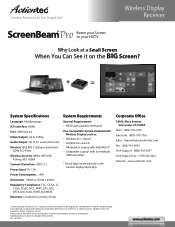
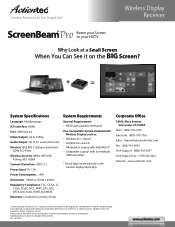
... Solutions for the Digital Life™
Wireless Display Receiver
Beam your Screen to your HDTV
Why Look at a Small Screen
When You Can See it on the BIG Screen?
+
=
System Specifications
Language: Multilanguage A/V Interface: HDMI Port: USB Host 2.0 Video Output: Up to 1080p Audio Output: Up to 5.1 surround sound Wireless: IEEE 802.11a/b/g/n dual-band
5GHz & 2.4GHz Wireless Security: WPA2...
Installation Guide - Page 1
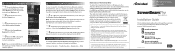
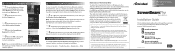
...of their respective owners.
Wireless Display Receiver
Model # SBWD100A
Installation Guide
This Installation Guide will walk you through the easy steps to set up your ScreenBeam Pro Receiver. During this process, we'll show you how to :
A Install the Receiver
B1 Connect Using
Intel WiDi App
B2 Connect Using
Windows 8.1 or Higher
B3 Connect Using WiFi
Miracast-Enabled Device
Part No: 0530-0688...
Installation Guide - Page 2
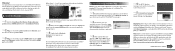
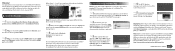
... or Miracast wireless display-capable device, and displays the device's screen on your HDTV.
A Install the Receiver
1 Step Get the ScreenBeam Pro Wireless Display Receiver,
power cord, and HDMI cable from the ScreenBeam Pro box.
2 Step Plug one end of the power cord into the Receiver, and
the other end into a power outlet.
3 Step Plug one end of the supplied HDMI cable into the HDMI
port on the...
User Manual - Page 2
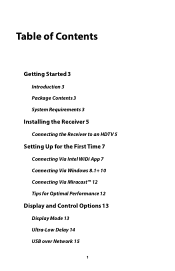
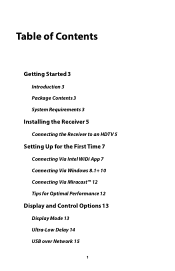
... of Contents
Getting Started 3
Introduction 3 Package Contents 3 System Requirements 3
Installing the Receiver 5
Connecting the Receiver to an HDTV 5
Setting Up for the First Time 7
Connecting Via Intel WiDi App 7 Connecting Via Windows 8.1+ 10 Connecting Via Miracast™ 12 Tips for Optimal Performance 12
Display and Control Options 13
Display Mode 13 Ultra-Low Delay 14 USB over Network 15
1
User Manual - Page 4
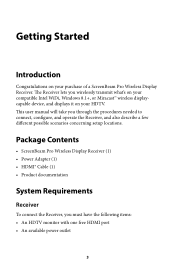
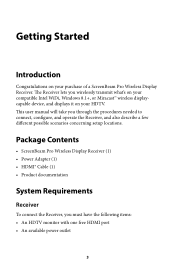
... or Miracast™ wireless displaycapable device, and displays it on your HDTV.
is user manual will take you through the procedures needed to connect, con gure, and operate the Receiver, and also describe a few di erent possible scenarios concerning setup locations.
Package Contents
• ScreenBeam Pro Wireless Display Receiver (1) • Power Adapter (1) • HDMI® Cable (1) •...
User Manual - Page 5
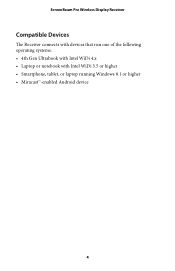
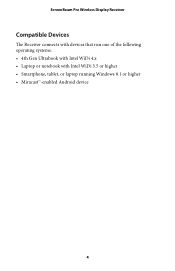
ScreenBeam Pro Wireless Display Receiver
Compatible Devices
e Receiver connects with devices that run one of the following operating systems: • 4th Gen Ultrabook with Intel WiDi 4.x • Laptop or notebook with Intel WiDi 3.5 or higher • Smartphone, tablet, or laptop running Windows 8.1 or higher • Miracast™-enabled Android device
4
User Manual - Page 6
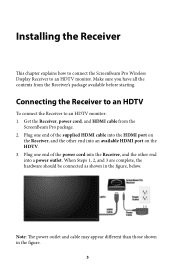
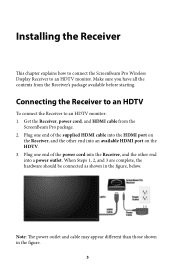
... the ScreenBeam Pro Wireless Display Receiver to an HDTV monitor. Make sure you have all the contents from the Receiver's package available before starting.
Connecting the Receiver to an HDTV
To connect the Receiver to an HDTV monitor: 1. Get the Receiver, power cord, and HDMI cable from the
ScreenBeam Pro package. 2. Plug one end of the supplied HDMI cable into the HDMI port on
the Receiver, and...
User Manual - Page 8
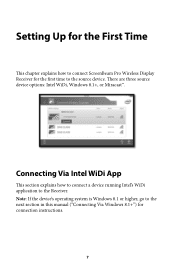
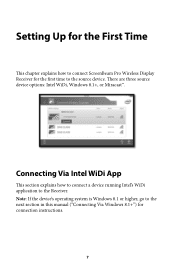
Setting Up for the First Time
is chapter explains how to connect ScreenBeam Pro Wireless Display Receiver for the rst time to the source device. ere are three source device options: Intel WiDi, Windows 8.1+, or Miracast™.
Connecting Via Intel WiDi App
is section explains how to connect a device running Intel's WiDi application to the Receiver. Note: If the device's operating system is...
User Manual - Page 9
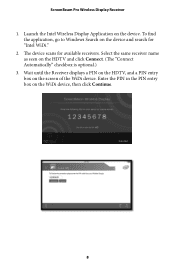
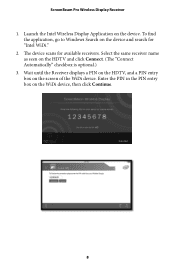
ScreenBeam Pro Wireless Display Receiver
1. Launch the Intel Wireless Display Application on the device. To nd the application, go to Windows Search on the device and search for "Intel WiDi."
2. e device scans for available receivers. Select the same receiver name as seen on the HDTV and click Connect. ( e "Connect Automatically" checkbox is optional.)
3. Wait until the Receiver displays a PIN on ...
User Manual - Page 11
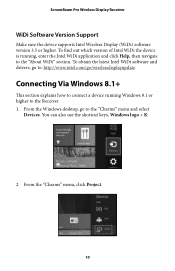
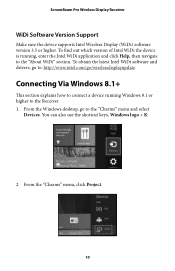
ScreenBeam Pro Wireless Display Receiver
WiDi Software Version Support
Make sure the device supports Intel Wireless Display (WiDi) so ware version 3.5 or higher. To nd out which version of Intel WiDi the device is running, enter the Intel WiDi application and click Help, then navigate to the "About WiDi" section. To obtain the latest Intel WiDi so ware and drivers, go to: http://www.intel.com/go...
User Manual - Page 14
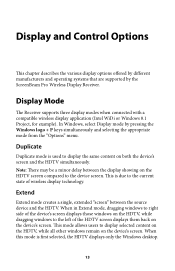
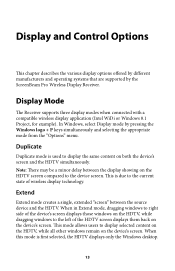
Display and Control Options
is chapter describes the various display options o ered by di erent manufacturers and operating systems that are supported by the ScreenBeam Pro Wireless Display Receiver.
Display Mode
e Receiver supports three display modes when connected with a compatible wireless display application (Intel WiDi or Windows 8.1 Project, for example). In Windows, select Display mode by ...
User Manual - Page 17
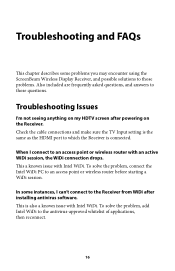
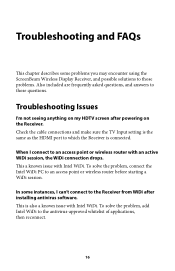
... using the ScreenBeam Wireless Display Receiver, and possible solutions to those problems. Also included are frequently asked questions, and answers to those questions.
Troubleshooting Issues
I'm not seeing anything on my HDTV screen after powering on the Receiver. Check the cable connections and make sure the TV Input setting is the same as the HDMI port to which the Receiver is connected...
User Manual - Page 19
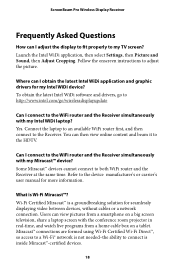
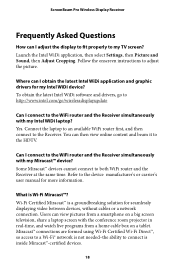
ScreenBeam Pro Wireless Display Receiver
Frequently Asked Questions
How can I adjust the display to t properly to my TV screen? Launch the Intel WiDi application, then select Settings, then Picture and Sound, then Adjust Cropping. Follow the onscreen instructions to adjust the picture.
Where can I obtain the latest Intel WiDi application and graphic drivers for my Intel WiDi device? To obtain the ...
User Manual - Page 20
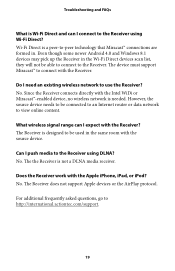
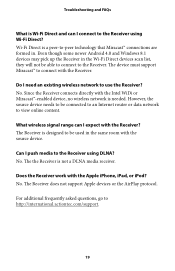
... devices scan list, they will not be able to connect to the Receiver. e device must support Miracast™ to connect with the Receiver. Do I need an existing wireless network to use the Receiver? No. Since the Receiver connects directly with the Intel WiDi or Miracast™-enabled device, no wireless network is needed. However, the source device needs to be connected to an Internet router...
User Manual - Page 23
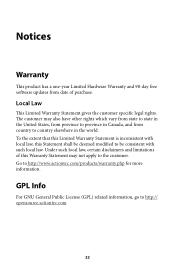
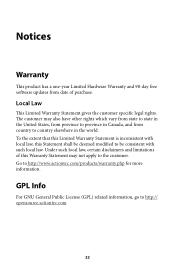
...Warranty
is product has a one-year Limited Hardware Warranty and 90-day free so ware updates from date of purchase.
Local Law
is Limited Warranty Statement gives the customer speci c...and limitations of this Warranty Statement may not apply to the customer. Go to http://www.actiontec.com/products/warranty.php for more information.
GPL Info
For GNU General Public License (GPL) related information, go ...
User Manual - Page 24
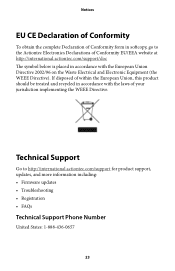
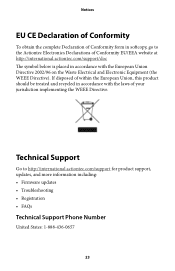
... product should be treated and recycled in accordance with the laws of your jurisdiction implementing the WEEE Directive.
Technical Support
Go to http://international.actiontec.com/support for product support, updates, and more information including: • Firmware updates • Troubleshooting • Registration • FAQs
Technical Support Phone Number
United States: 1-888-436-0657
23
