Actiontec MI424WR driver and firmware
Related Actiontec MI424WR Manual Pages
Download the free PDF manual for Actiontec MI424WR and other Actiontec manuals at ManualOwl.com
Datasheet - Page 1


... and feed personal video recording functionality from multiple HD set top boxes or other digital storage devices to multiple TVs in the house.It can also administrate most Internet activities including parental controls, online gaming, music, live sports, children's entertainment and on demand movies. The Actiontec MI424WR Router also supports Ethernet and Wi-Fi as well as coax networking, and it...
Datasheet - Page 2
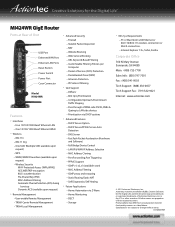
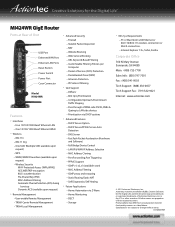
Creative Solutions for the Digital Life™
MI424WR GigE Router
Ports at Rear of Unit
USB Port Ethernet WAN Port Ethernet LAN Ports Reset Button Power Switch Power Port Coax Connector
Model MI424WR
Features
• Interfaces
- Four 10/100/1000 BaseT Ethernet LAN - One 10/100/1000 BaseT Ethernet WAN
• Wireless
- 802.11n - 802.11 b/g - One SSID (Multiple SSID available upon
request) - ...
User Manual - Page 2
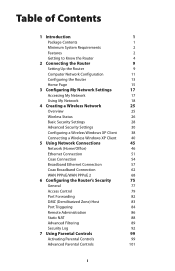
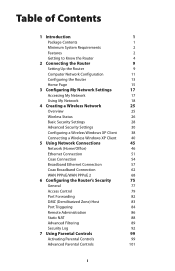
... Settings
30
Configuring a Wireless Windows XP Client
38
Connecting a Wireless Windows XP Client
40
5 Using Network Connections
45
Network (Home/Office)
46
Ethernet Connection
51
Coax Connection
54
Broadband Ethernet Connection
57
Coax Broadband Connection
62
WAN PPPoE/WAN PPPoE 2
68
6 Configuring the Router's Security
75
General
77
Access Control
79
Port Forwarding...
User Manual - Page 3
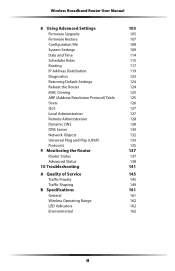
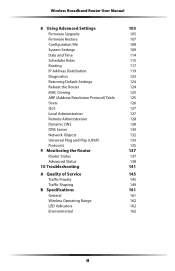
Wireless Broadband Router User Manual
8 Using Advanced Settings
103
Firmware Upgrade
105
Firmware Restore
107
Configuration File
108
System Settings
109
Date and Time
114
Scheduler Rules
115
Routing
117
IP Address Distribution
119
Diagnostics
123
Restoring Default Settings
124
Reboot the Router
124
MAC Cloning
125
ARP (Address Resolution Protocol) Table
125
Users
126...
User Manual - Page 5
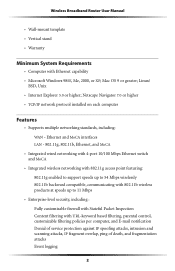
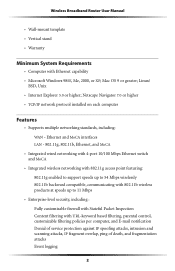
Wireless Broadband Router User Manual
s Wall-mount template s Vertical stand s Warranty
Minimum System Requirements
s Computer with Ethernet capability s Microsoft Windows 98SE, Me, 2000, or XP; Mac OS 9 or greater; Linux/
BSD, Unix s Internet Explorer 5.0 or higher; Netscape Navigator 7.0 or higher s TCP/IP network protocol installed on each computer
Features
s Supports multiple networking ...
User Manual - Page 106
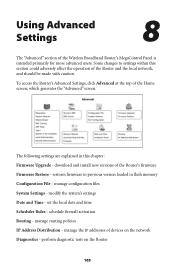
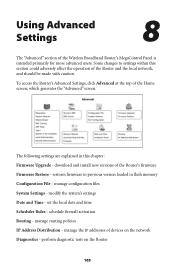
... chapter: Firmware Upgrade - download and install new versions of the Router's firmware Firmware Restore - restores firmware to previous version loaded in flash memory Configuration File - manage configuration files System Settings - modify the system's settings Date and Time - set the local date and time Scheduler Rules - schedule firewall activation Routing - manage routing policies IP Address...
User Manual - Page 108
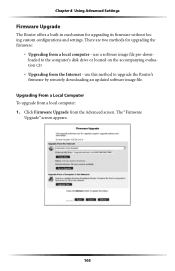
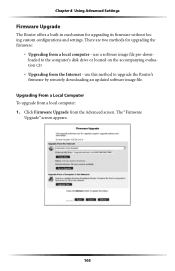
...8226; Upgrading from a local computer - use a software image file pre-downloaded to the computer's disk drive or located on the accompanying evaluation CD.
• Upgrading from the Internet - use this method to upgrade the Router's firmware by remotely downloading an updated software image file.
Upgrading From a Local Computer To upgrade from a local computer: 1. Click Firmware Upgrade from the...
User Manual - Page 109
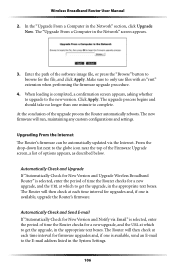
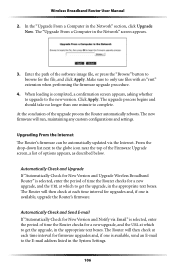
... any custom configurations and settings.
Upgrading From the Internet The Router's firmware can be automatically updated via the Internet. From the drop-down list next to the globe icon near the top of the Firmware Upgrade screen, a list of options appears, as described below.
Automatically Check and Upgrade If "Automatically Check for New Version and Upgrade Wireless Broadband Router" is selected...
User Manual - Page 110
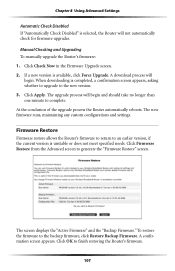
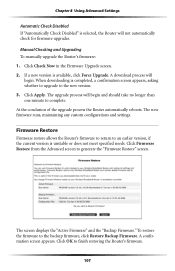
...8 Using Advanced Settings
Automatic Check Disabled If "Automatically Check Disabled" is selected, the Router will not automatically check for firmware upgrades. Manual Checking and Upgrading To manually upgrade the Router's firmware: 1. Click Check Now in the Firmware Upgrade screen. 2. If a new version is available, click Force Upgrade. A download process will
begin. When downloading is completed...
User Manual - Page 125
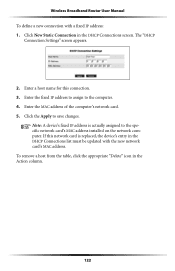
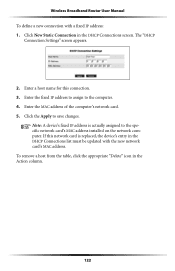
... Router User Manual To define a new connection with a fixed IP address: 1. Click New Static Connection in the DHCP Connections screen. The "DHCP
Connection Settings" screen appears.
2. Enter a host name for this connection. 3. Enter the fixed IP address to assign to the computer. 4. Enter the MAC address of the computer's network card. 5. Click the Apply to save changes.
☞ Note: A device...
User Manual - Page 132
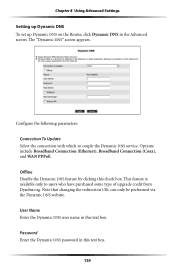
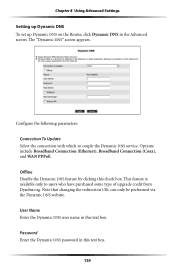
Chapter 8 Using Advanced Settings Setting up Dynamic DNS To set up Dynamic DNS on the Router, click Dynamic DNS in the Advanced screen. The "Dynamic DNS" screen appears.
Configure the following parameters: Connection To Update Select the connection with which to couple the Dynamic DNS service. Options include Broadband Connection (Ethernet), Broadband Connection (Coax), and WAN PPPoE. Offline...
User Guide - Page 3
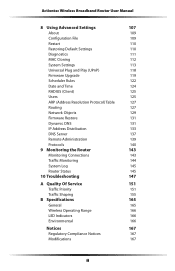
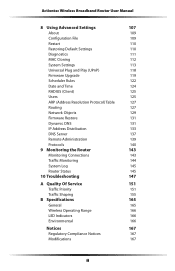
Actiontec Wireless Broadband Router User Manual
8 Using Advanced Settings
107
About
109
Configuration File
109
Restart
110
Restoring Default Settings
110
Diagnostics
111
MAC Cloning
112
System Settings
113
Universal Plug and Play (UPnP)
118
Firmware Upgrade
119
Scheduler Rules
122
Date and Time
124
RADIUS (Client)
125
Users
125
ARP (Address Resolution Protocol) Table
...
User Guide - Page 5
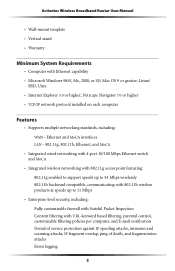
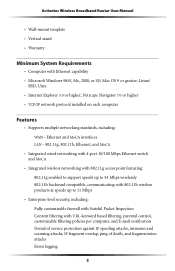
Actiontec Wireless Broadband Router User Manual
s Wall-mount template s Vertical stand s Warranty
Minimum System Requirements
s Computer with Ethernet capability s Microsoft Windows 98SE, Me, 2000, or XP; Mac OS 9 or greater; Linux/
BSD, Unix s Internet Explorer 5.0 or higher; Netscape Navigator 7.0 or higher s TCP/IP network protocol installed on each computer
Features
s Supports multiple ...
User Guide - Page 24
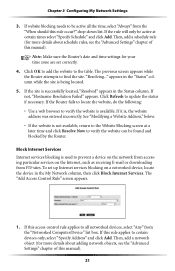
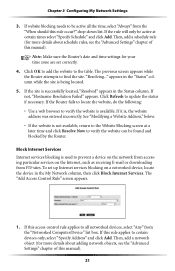
... by the Router.
Block Internet Services Internet services blocking is used to prevent a device on the network from accessing particular services on the Internet, such as receiving E-mail or downloading from FTP sites. To set up Internet services blocking on a networked device, locate the device in the My Network column, then click Block Internet Services. The "Add Access Control Rule" screen...
User Guide - Page 111
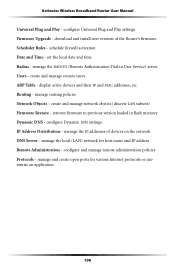
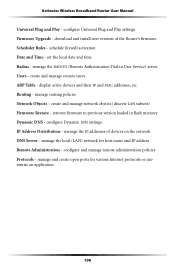
... Plug and Play settings Firmware Upgrade - download and install new versions of the Router's firmware Scheduler Rules - schedule firewall activation Date and Time - set the local date and time Radius - manage the RADIUS (Remote Authentication Dial-in User Service) server Users - create and manage remote users ARP Table - display active devices and their IP and MAC addresses, etc. Routing - manage...
User Guide - Page 122
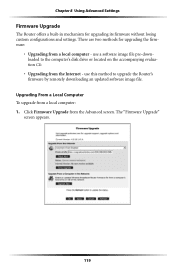
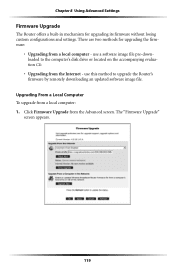
...8226; Upgrading from a local computer - use a software image file pre-downloaded to the computer's disk drive or located on the accompanying evaluation CD.
• Upgrading from the Internet - use this method to upgrade the Router's firmware by remotely downloading an updated software image file.
Upgrading From a Local Computer To upgrade from a local computer: 1. Click Firmware Upgrade from the...
User Guide - Page 123
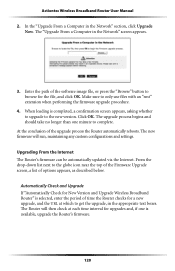
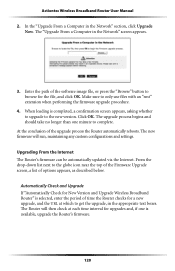
... any custom configurations and settings.
Upgrading From the Internet The Router's firmware can be automatically updated via the Internet. From the drop-down list next to the globe icon near the top of the Firmware Upgrade screen, a list of options appears, as described below.
Automatically Check and Upgrade If "Automatically Check for New Version and Upgrade Wireless Broadband Router" is selected...
User Guide - Page 124
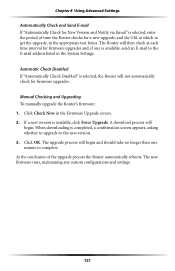
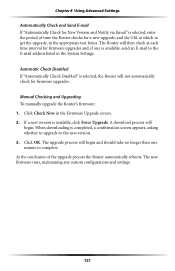
... to the E-mail address listed in the System Settings.
Automatic Check Disabled If "Automatically Check Disabled" is selected, the Router will not automatically check for firmware upgrades.
Manual Checking and Upgrading To manually upgrade the Router's firmware: 1. Click Check Now in the Firmware Upgrade screen. 2. If a new version is available, click Force Upgrade. A download process will
begin...
User Guide - Page 135
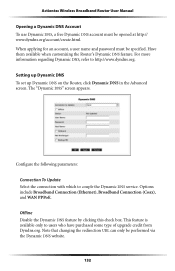
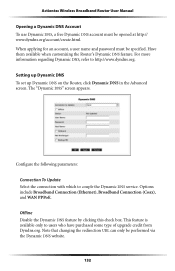
... to http://www.dyndns.org.
Setting up Dynamic DNS To set up Dynamic DNS on the Router, click Dynamic DNS in the Advanced screen. The "Dynamic DNS" screen appears.
Configure the following parameters:
Connection To Update Select the connection with which to couple the Dynamic DNS service. Options include Broadband Connection (Ethernet), Broadband Connection (Coax), and...
User Guide - Page 140
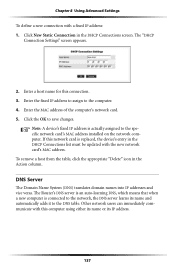
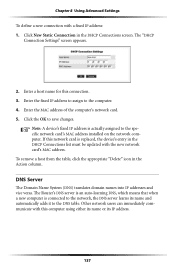
...network card's MAC address installed on the network computer. If this network card is replaced, the device's entry in the DHCP Connections list must be updated with the new network card's MAC address. To remove a host from the table, click the appropriate "Delete" icon in the Action column.
DNS Server
The Domain Name System (DNS) translates domain names into IP addresses and vice versa. The Router...

