Actiontec T2200H driver and firmware
Related Actiontec T2200H Manual Pages
Download the free PDF manual for Actiontec T2200H and other Actiontec manuals at ManualOwl.com
User Manual - Page 3
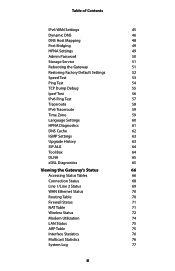
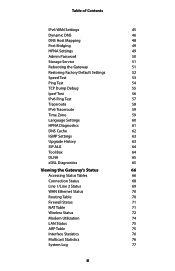
...
62
IGMP Settings
63
Upgrade History
63
SIP ALG
64
Tool Box
64
DLNA
65
xDSL Diagnostics
65
Viewing the Gateway's Status
66
Accessing Status Tables
66
Connection Status
68
Line 1/Line 2 Status
69
WAN Ethernet Status
70
Routing Table
70
Firewall Status
71
NAT Table
71
Wireless Status
72
Modem Utilization
74
LAN Status
75...
User Manual - Page 5
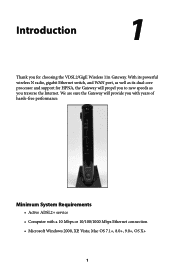
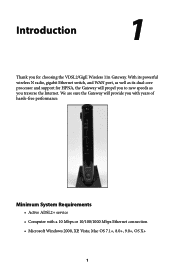
.... With its powerful wireless N radio, gigabit Ethernet switch, and WAN port, as well as its dual-core processor and support for HPNA, the Gateway will propel you to new speeds as you traverse the Internet. We are sure the Gateway will provide you with years of hassle-free performance.
Minimum System Requirements
• Active ADSL2+ service • Computer with...
User Manual - Page 6
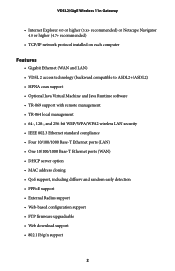
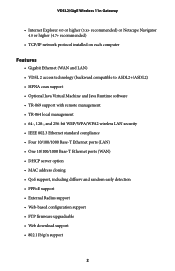
.../IP network protocol installed on each computer
Features
• Gigabit Ethernet (WAN and LAN) • VDSL 2 access technology (backward compatible to ASDL2+/ASDL2) • HPNA coax support • Optional Java Virtual Machine and Java Runtime software • TR-069 support with remote management • TR-064 local management • 64-, 128-, and 256-bit WEP/WPA/WPA2 wireless LAN security...
User Manual - Page 7
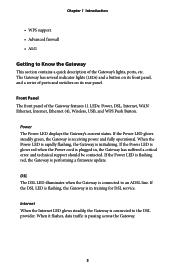
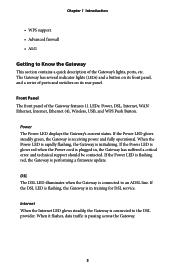
... Ethernet, Internet, Ethernet (4), Wireless, USB, and WPS Push Button.
Power The Power LED displays the Gateway's current status. If the Power LED glows steadily green, the Gateway is receiving power and fully operational. When the Power LED is rapidly flashing, the Gateway is initializing. If the Power LED is glows red when the Power cord is plugged in, the Gateway has suffered a critical error...
User Manual - Page 8
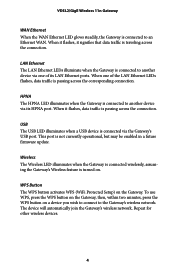
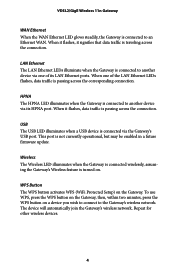
... HPNA LED illuminates when the Gateway is connected to another device via its HPNA port. When it flashes, data traffic is passing across the connection.
USB The USB LED illuminates when a USB device is connected via the Gateway's USB port. This port is not currently operational, but may be enabled in a future firmware update.
Wireless The Wireless LED illuminates when the Gateway is connected...
User Manual - Page 9
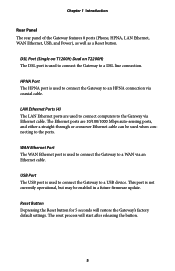
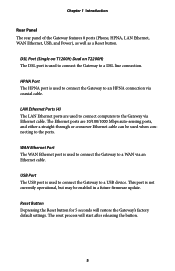
... of the Gateway features 8 ports (Phone, HPNA, LAN Ethernet, WAN Ethernet, USB, and Power), as well as a Reset button.
DSL Port (Single on T1200H; Dual on T2200H) The DSL port is used to connect the Gateway to a DSL line connection.
HPNA Port The HPNA port is used to connect the Gateway to an HPNA connection via coaxial cable.
LAN Ethernet Ports (4) The LAN Ethernet ports are used to connect...
User Manual - Page 11
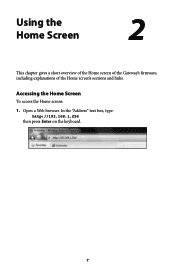
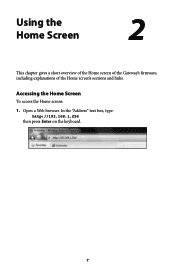
Using the Home Screen
2
This chapter gives a short overview of the Home screen of the Gateway's firmware, including explanations of the Home screen's sections and links.
Accessing the Home Screen
To access the Home screen:
1. Open a Web browser. In the "Address" text box, type: http://192.168.1.254
then press Enter on the keyboard.
7
User Manual - Page 13
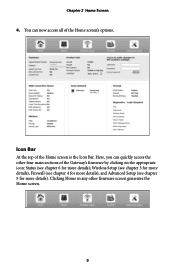
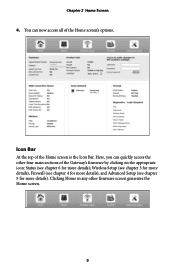
... Bar
At the top of the Home screen is the Icon Bar. Here, you can quickly access the other four main sections of the Gateway's firmware by clicking on the appropriate icon: Status (see chapter 6 for more details); Wireless Setup (see chapter 3 for more details), Firewall (see chapter 4 for more details); and Advanced...
User Manual - Page 14
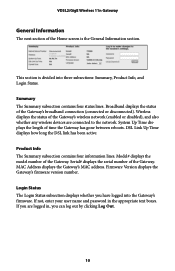
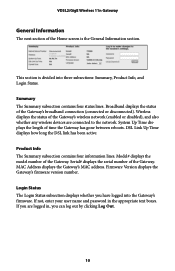
... wireless devices are connected to the network. System Up Time displays the length of time the Gateway has gone between reboots. DSL Link Up Time displays how long the DSL link has been active.
Product Info The Summary subsection contains four information lines. Model# displays the model number of the Gateway. Serial# displays the serial number of the Gateway. MAC Address displays...
User Manual - Page 18
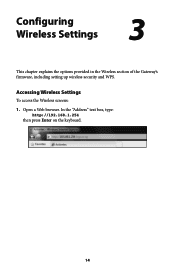
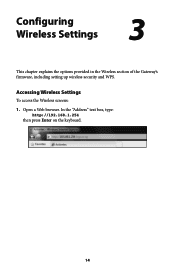
Configuring Wireless Settings
3
This chapter explains the options provided in the Wireless section of the Gateway's firmware, including setting up wireless security and WPS.
Accessing Wireless Settings
To access the Wireless screens:
1. Open a Web browser. In the "Address" text box, type: http://192.168.1.254
then press Enter on the keyboard.
14
User Manual - Page 22
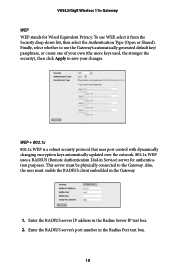
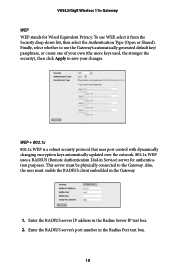
... Apply to save your changes.
WEP + 802.1x 802.1x WEP is a robust security protocol that uses port control with dynamically changing encryption keys automatically updated over the network. 802.1x WEP uses a RADIUS (Remote Authentication Dial-in Service) server for authentication purposes. This server must be physically connected to the Gateway. Also, the user must...
User Manual - Page 30
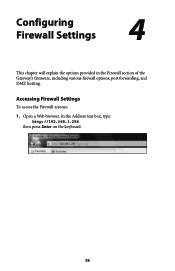
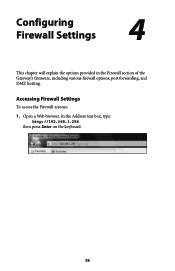
Configuring Firewall Settings
4
This chapter will explain the options provided in the Firewall section of the Gateway's firmware, including various firewall options, port forwarding, and DMZ hosting.
Accessing Firewall Settings
To access the Firewall screens:
1. Open a Web browser. In the Address text box, type: http://192.168.1.254
then press Enter on the keyboard.
26
User Manual - Page 39
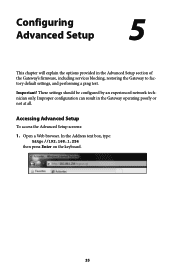
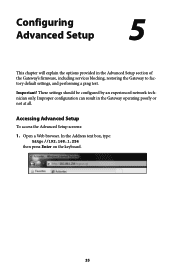
...'s firmware, including services blocking, restoring the Gateway to factory default settings, and performing a ping test.
Important! These settings should be configured by an experienced network technician only. Improper configuration can result in the Gateway operating poorly or not at all.
Accessing Advanced Setup
To access the Advanced Setup screens:
1. Open a Web browser. In the Address text...
User Manual - Page 41
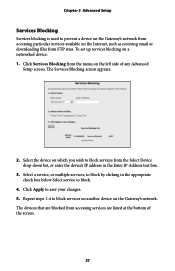
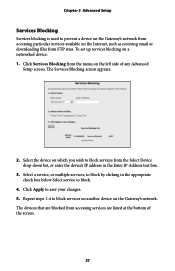
... the Internet, such as receiving email or downloading files from FTP sites. To set up services blocking on a networked device: 1. Click Services Blocking from the menu on the left side of any Advanced
Setup screen. The Services Blocking screen appears.
2. Select the device on which you wish to block services from the Select Device drop-down list, or enter the device's IP address in...
User Manual - Page 54
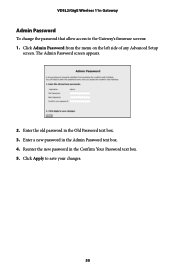
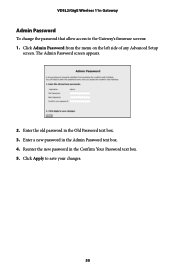
VDSL2/GigE Wireless 11n Gateway
Admin Password
To change the password that allow access to the Gateway's firmware screens: 1. Click Admin Password from the menu on the left side of any Advanced Setup
screen. The Admin Password screen appears.
2. Enter the old password in the Old Password text box. 3. Enter a new password in the Admin Password text box. 4. Reenter the new password in...
User Manual - Page 55
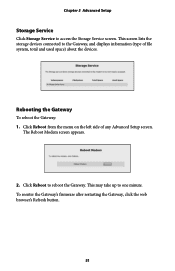
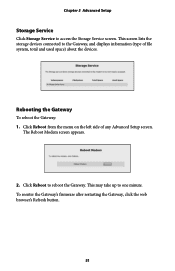
... 5 Advanced Setup
Storage Service
Click Storage Service to access the Storage Service screen. This screen lists the storage devices connected to the Gateway, and displays information (type of file system, total and used space) about the devices.
Rebooting the Gateway
To reboot the Gateway: 1. Click Reboot from the menu on the left side of any Advanced Setup screen.
The Reboot Modem screen appears...
User Manual - Page 67
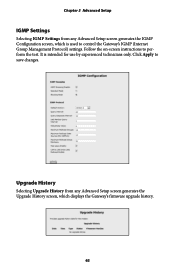
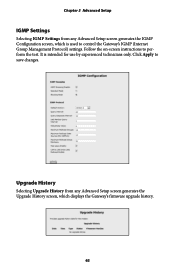
... which is used to control the Gateway's IGMP (Internet Group Management Protocol) settings. Follow the on-screen instructions to perform the test. It is intended for use by experienced technicians only. Click Apply to save changes.
Upgrade History
Selecting Upgrade History from any Advanced Setup screen generates the Upgrade History screen, which displays the Gateway's firmware upgrade history.
63
User Manual - Page 85
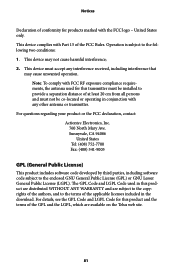
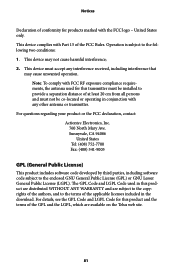
... other antenna or transmitter.
For questions regarding your product or the FCC declaration, contact: Actiontec Electronics, Inc. 760 North Mary Ave. Sunnyvale, CA 94086 United States Tel: (408) 752-7700 Fax: (408) 541-9005
GPL (General Public License)
This product includes software code developed by third parties, including software code subject to the enclosed GNU...
User Manual - Page 86
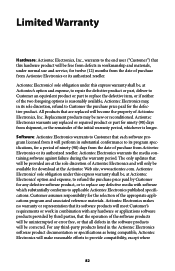
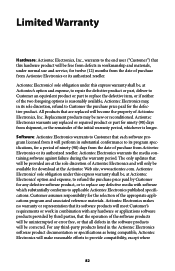
... date of purchase from Actiontec Electronics or its authorized reseller. Actiontec Electronics warrants the media containing software against failure during the warranty period. The only updates that will be provided are at the sole discretion of Actiontec Electronics and will only be available for download at the Actiontec Web site, www.actiontec.com. Actiontec Electronics' sole obligation under...
User Manual - Page 88
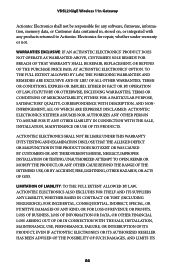
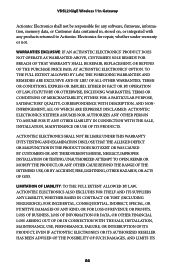
...Wireless 11n Gateway
Actiontec Electronics shall not be responsible for any software, firmware, information, memory data, or Customer data contained in, stored on, or integrated with any products returned to Actiontec Electronics for repair, whether under warranty or not.
WARRANTIES EXCLUSIVE: IF AN ACTIONTEC...THE SALE, INSTALLATION, MAINTENANCE OR USE OF ITS PRODUCTS.
ACTIONTEC ELECTRONICS SHALL ...

