Actiontec 85 Mbps Powerline 4 driver and firmware
Drivers and firmware downloads for this Actiontec item

Related Actiontec 85 Mbps Powerline 4 Manual Pages
Download the free PDF manual for Actiontec 85 Mbps Powerline 4 and other Actiontec manuals at ManualOwl.com
User Manual - Page 2
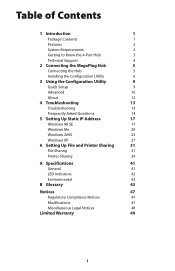
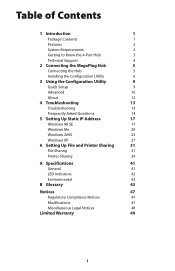
... Support
4
2 Connecting the MegaPlug Hub
5
Connecting the Hub
5
Installing the Configuration Utility
6
3 Using the Configuration Utility
9
Quick Setup
9
Advanced
10
About
12
4 Troubleshooting
13
Troubleshooting
13
Frequently Asked Questions
14
5 Setting Up Static IP Address
17
Windows 98 SE
17
Windows Me
20
Windows 2000
23
Windows XP
27
6 Setting Up File and Printer...
User Manual - Page 4
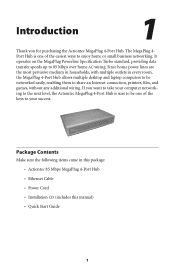
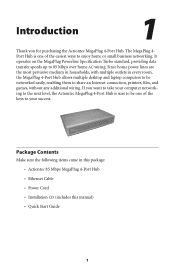
..., files, and games, without any additional wiring. If you want to take your computer networking to the next level, the Actiontec MegaPlug 4-Port Hub is sure to be one of the keys to your success.
Package Contents
Make sure the following items came in this package: s Actiontec 85 Mbps MegaPlug 4-Port Hub s Ethernet Cable s Power Cord s Installation CD (includes this manual) s Quick Start Guide
1
User Manual - Page 5
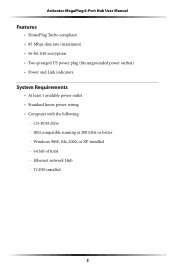
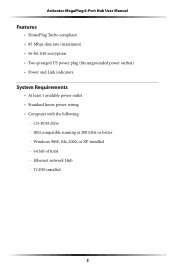
Actiontec MegaPlug 4-Port Hub User Manual
Features
s HomePlug Turbo compliant s 85 Mbps data rate (maximum) s 56-bit DES encryption s Two-pronged US power plug (fits ungrounded power outlets) s Power and Link indicators
System Requirements
s At least 1 available power outlet s Standard home power wiring s Computer with the following:
· CD-ROM drive · IBM compatible running at 200 MHz or ...
User Manual - Page 9
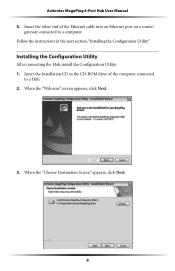
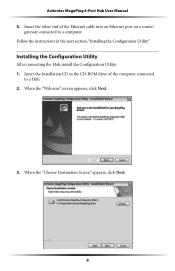
Actiontec MegaPlug 4-Port Hub User Manual 5. Insert the other end of the Ethernet cable into an Ethernet port on a router/
gateway connected to a computer. Follow the instructions in the next section, "Installing the Configuration Utility."
Installing the Configuration Utility
After connecting the Hub, install the Configuration Utility: 1. Insert the Installation CD in the CD-ROM drive of the ...
User Manual - Page 10
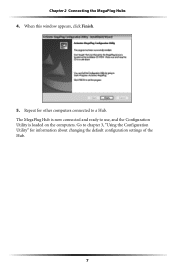
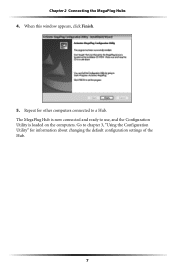
Chapter 2 Connecting the MegaPlug Hubs 4. When this window appears, click Finish.
5. Repeat for other computers connected to a Hub. The MegaPlug Hub is now connected and ready to use, and the Configuration Utility is loaded on the computers. Go to chapter 3, "Using the Configuration Utility" for information about changing the default configuration settings of the Hub.
7
User Manual - Page 12
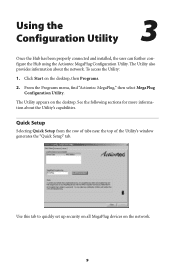
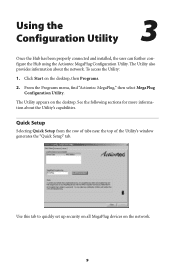
... "Actiontec MegaPlug," then select MegaPlug Configuration Utility.
The Utility appears on the desktop. See the following sections for more information about the Utility's capabilities.
Quick Setup
Selecting Quick Setup from the row of tabs near the top of the Utility's window generates the "Quick Setup" tab.
Use this tab to quickly set up security on all MegaPlug devices...
User Manual - Page 13
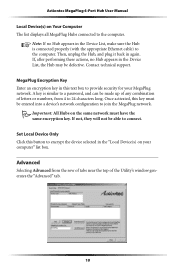
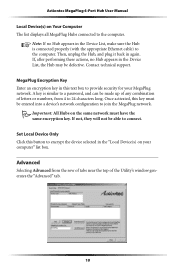
Actiontec MegaPlug 4-Port Hub User Manual
Local Device(s) on Your Computer The list displays all MegaPlug Hubs connected to the computer.
☞ Note: If no Hub appears in the Device List, make sure the Hub is connected properly (with the appropriate Ethernet cable) to the computer. Then, unplug the Hub, and plug it back in again. If, after performing these actions, no...
User Manual - Page 14
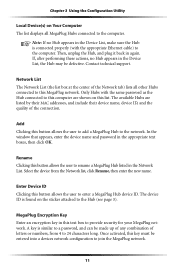
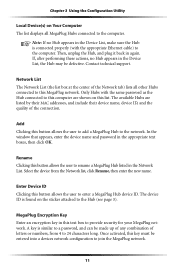
.... Contact technical support.
Network List The Network List (the list box at the center of the Network tab) lists all other Hubs connected to this MegaPlug network. Only Hubs with the same password as the Hub connected to this computer are shown on this list. The available Hubs are listed by their MAC addresses, and include their device name, device ID...
User Manual - Page 15
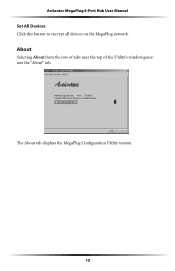
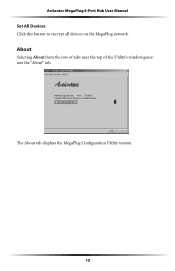
Actiontec MegaPlug 4-Port Hub User Manual Set All Devices Click this button to encrypt all devices on the MegaPlug network.
About
Selecting About from the row of tabs near the top of the Utility's window generates the "About" tab.
The About tab displays the MegaPlug Configuration Utility version.
12
User Manual - Page 16
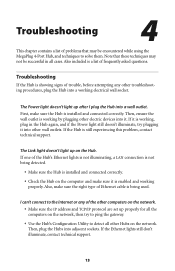
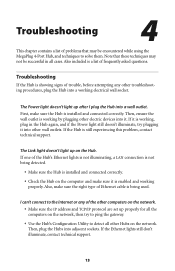
... Hub is installed and connected correctly.
s Check the Hub on the computer and make sure it is enabled and working properly. Also, make sure the right type of Ethernet cable is being used.
I can't connect to the Internet or any of the other computers on the network. s Make sure the IP address and TCP/IP protocol are set up...
User Manual - Page 18
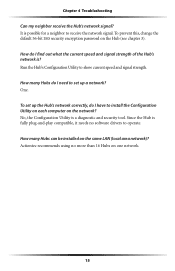
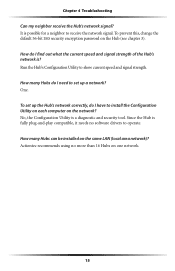
... set up a network? One. To set up the Hub's network correctly, do I have to install the Configuration Utility on each computer on the network? No, the Configuration Utility is a diagnostic and security tool. Since the Hub is fully plug-and-play compatible, it needs no software drivers to operate. How many Hubs can be installed on the same LAN (local area network)? Actiontec...
User Manual - Page 20
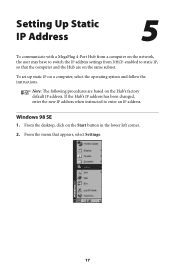
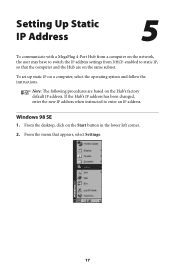
... same subnet.
To set up static IP on a computer, select the operating system and follow the instructions.
☞ Note: The following procedures are based on the Hub's factory default IP address. If the Hub's IP address has been changed, enter the new IP address when instructed to enter an IP address.
Windows 98 SE
1. From the desktop, click on the...
User Manual - Page 22
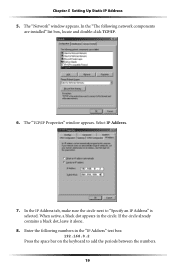
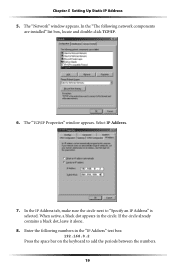
Chapter 5 Setting Up Static IP Address 5. The "Network" window appears. In the "The following network components
are installed" list box, locate and double-click TCP/IP.
6. The "TCP/IP Properties" window appears. Select IP Address.
7. In the IP Address tab, make sure the circle next to "Specify an IP Address" is selected. When active, a black dot appears in the circle. If...
User Manual - Page 25
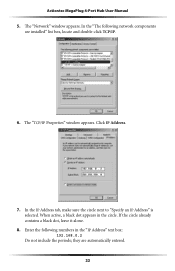
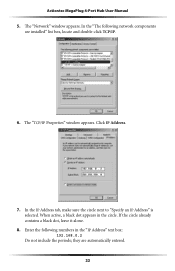
Actiontec MegaPlug 4-Port Hub User Manual 5. The "Network" window appears. In the "The following network components
are installed" list box, locate and double-click TCP/IP.
6. The "TCP/IP Properties" window appears. Click IP Address.
7. In the IP Address tab, make sure the circle next to "Specify an IP Address" is selected. When active, a black dot appears in the circle. If the...
User Manual - Page 28
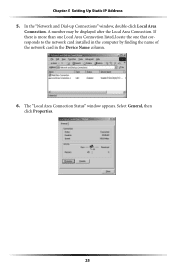
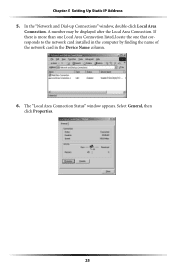
Chapter 5 Setting Up Static IP Address 5. In the "Network and Dial-up Connections" window, double-click Local Area
Connection. A number may be displayed after the Local Area Connection. If there is more than one Local Area Connection listed, locate the one that corresponds to the network card installed in the computer by finding the name of the network card in the Device Name...
User Manual - Page 31
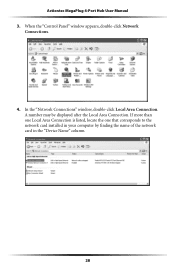
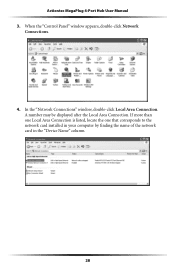
Actiontec MegaPlug 4-Port Hub User Manual 3. When the "Control Panel" window appears, double-click Network
Connections.
4. In the "Network Connections" window, double-click Local Area Connection. A number may be displayed after the Local Area Connection. If more than one Local Area Connection is listed, locate the one that corresponds to the network card installed in your computer by finding the ...
User Manual - Page 34
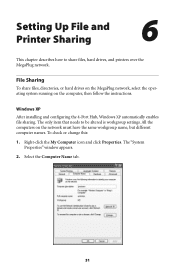
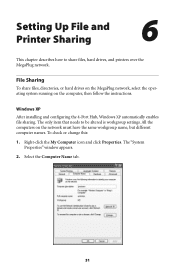
Setting Up File and Printer Sharing
#6
This chapter describes how to share files, hard drives, and printers over the MegaPlug network.
File Sharing
To share files, directories, or hard drives on the MegaPlug network, select the operating system running on the computer, then follow the instructions.
Windows XP After installing and configuring the 4-Port Hub, Windows XP automatically enables file ...
User Manual - Page 36
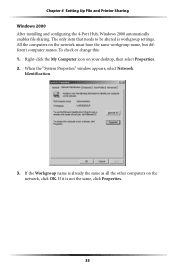
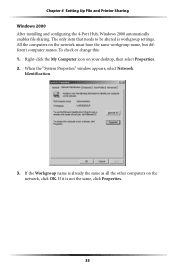
... 6 Setting Up File and Printer Sharing Windows 2000 After installing and configuring the 4-Port Hub, Windows 2000 automatically enables file sharing. The only item that needs to be altered is workgroup settings. All the computers on the network must have the same workgroup name, but different computer names. To check or change this: 1. Right-click the My Computer icon on your desktop...
User Manual - Page 52
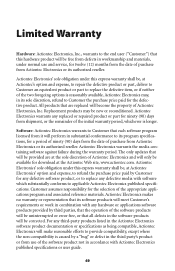
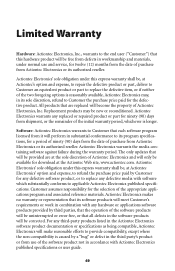
... date of purchase from Actiontec Electronics or its authorized reseller. Actiontec Electronics warrants the media containing software against failure during the warranty period. The only updates that will be provided are at the sole discretion of Actiontec Electronics and will only be available for download at the Actiontec Web site, www.actiontec.com. Actiontec Electronics' sole obligation under...
User Manual - Page 53
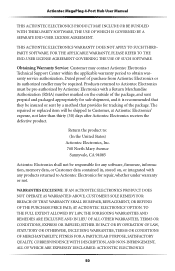
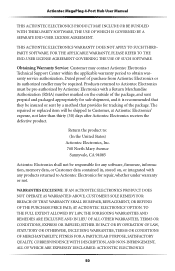
... Electronics' expense, not later than thirty (30) days after Actiontec Electronics receives the defective product.
Return the product to: (In the United States) Actiontec Electronics, Inc. 760 North Mary Avenue Sunnyvale, CA 94085
Actiontec Electronics shall not be responsible for any software, firmware, information, memory data, or Customer data contained in, stored on, or integrated with...
