ZyXEL NBG4615 v2 driver and firmware
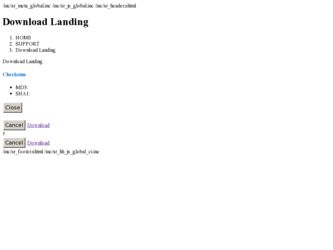
Related ZyXEL NBG4615 v2 Manual Pages
Download the free PDF manual for ZyXEL NBG4615 v2 and other ZyXEL manuals at ManualOwl.com
User Guide - Page 5
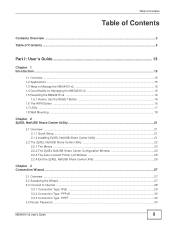
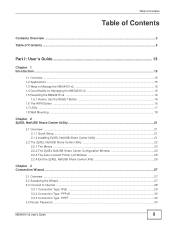
... Configuration Window 24 2.2.3 The Auto-Connect Printer List Window 25 2.2.4 Exit the ZyXEL NetUSB Share Center Utility 26
Chapter 3 Connection Wizard ...27
3.1 Overview ...27 3.2 Accessing the Wizard ...27 3.3 Connect to Internet ...28
3.3.1 Connection Type: IPoE ...29 3.3.2 Connection Type: PPPoE ...30 3.3.3 Connection Type: PPTP ...32 3.4 Router Password ...33
NBG4615 v2 User's Guide
5
User Guide - Page 11
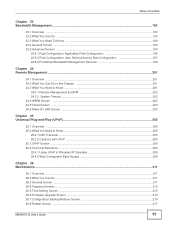
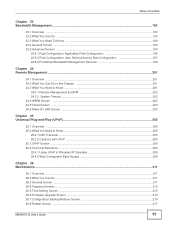
... UPnP in Windows XP Example 206 25.4.2 Web Configurator Easy Access 208
Chapter 26 Maintenance ...211
26.1 Overview ...211 26.2 What You Can Do ...211 26.3 General Screen ...211 26.4 Password Screen ...212 26.5 Time Setting Screen ...213 26.6 Firmware Upgrade Screen ...214 26.7 Configuration Backup/Restore Screen 216 26.8 Restart Screen ...217
NBG4615 v2 User's Guide
11
User Guide - Page 15
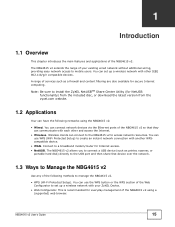
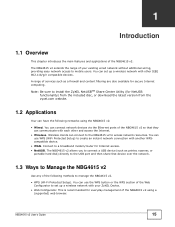
...Wireless clients can connect to the NBG4615 v2 to access network resources. You can
use WPS (WiFi Protected Setup) to create an instant network connection with another WPScompatible device. • WAN. Connect to a broadband modem/router for Internet access. • NetUSB. The NBG4615 v2 allows you to connect a USB device (such as printer, scanner, or portable hard disk) directly to the USB port...
User Guide - Page 21
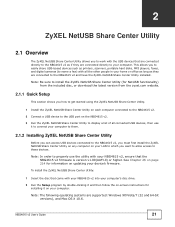
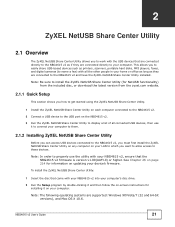
... allows you to easily share USB-based devices such as printers, scanners, portable hard disks, MP3 players, faxes, and digital cameras (to name a few) with all the other people in your home or office as long as they are connected to the NBG4615 v2 and have the ZyXEL NetUSB Share Center Utility installed.
Note: Be sure to install the ZyXEL NetUSB Share Center Utility...
User Guide - Page 22
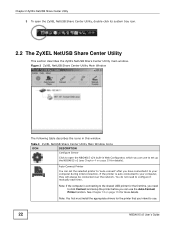
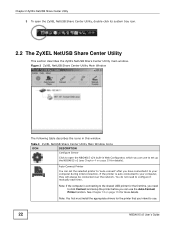
...: If the computer is connecting to the shared USB printer for the first time, you need to click Connect and setup the printer before you can use the Auto-Connect Printer function. See Chapter 12 on page 114 for more details.
Note: You first must install the appropriate drivers for the printer that you intend to use.
22
NBG4615 v2 User's Guide
User Guide - Page 23
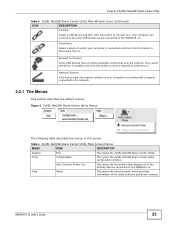
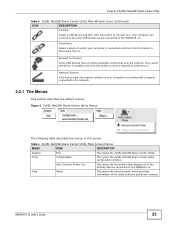
... the ZyXEL NetUSB Share Center Utility.
Tools
Configuration
This opens the ZyXEL NetUSB Share Center Utility configuration window.
Auto-Connect Printer List
This opens the list window that displays all of the printing devices connected to the NBG4615 v2.
Help
About
This opens the about window, which provides information of the utility software and driver versions.
NBG4615 v2 User's Guide...
User Guide - Page 24
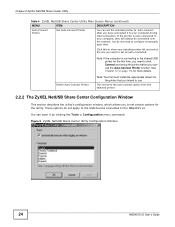
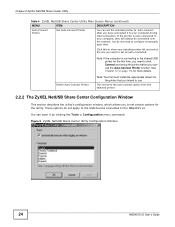
... must install the appropriate drivers for the printer that you intend to use.
This removes the auto-connect option from the selected printer.
2.2.2 The ZyXEL NetUSB Share Center Configuration Window
This section describes the utility's configuration window, which allows you to set certain options for the utility. These options do not apply to the USB devices connected to the NBG4615 v2.
You...
User Guide - Page 31
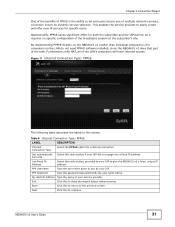
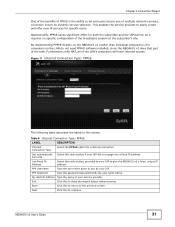
... no specific configuration of the broadband modem at the subscriber's site.
By implementing PPPoE directly on the NBG4615 v2 (rather than individual computers), the computers on the LAN do not need PPPoE software installed, since the NBG4615 v2 does that part of the task. Furthermore, with NAT, all of the LAN's computers will have Internet access.
Figure 11 Internet Connection Type: PPPoE
The...
User Guide - Page 47
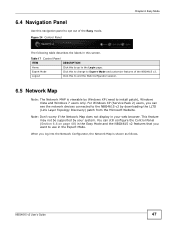
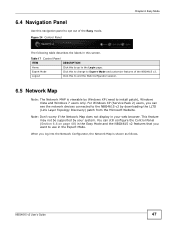
... Windows 7 users only. For Windows XP (Service Pack 2) users, you can see the network devices connected to the NBG4615 v2 by downloading the LLTD (Link Layer Topology Discovery) patch from the Microsoft Website.
Note: Don't worry if the Network Map does not display in your web browser. This feature may not be supported by your system. You can still configure the Control...
User Guide - Page 62
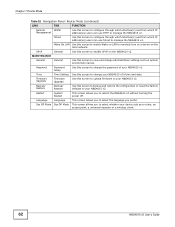
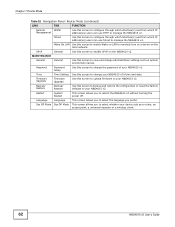
... address(es) users can use Telnet to manage the NBG4615 v2.
Wake On LAN Use this screen to enable Wake on LAN to remotely turn on a device on the local network.
UPnP
General
Use this screen to enable UPnP on the NBG4615 v2.
MAINTENANCE
General
General
Use this screen to view and change administrative settings such as system and domain names.
Password
Password Setup...
User Guide - Page 97
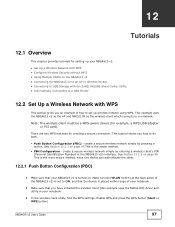
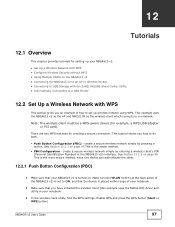
...; Automatically Connecting to a USB Printer
12.2 Set Up a Wireless Network with WPS
This section gives you an example of how to set up wireless network using WPS. This example uses the NBG4615 v2 as the AP and NWD210N as the wireless client which connects to a notebook.
Note: The wireless client must be a WPS-aware device (for example, a WPS USB adapter or PCI card).
There are two WPS...
User Guide - Page 101
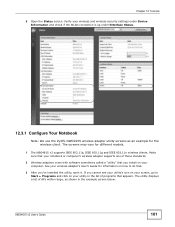
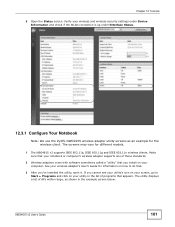
... screens may vary for different models.
1 The NBG4615 v2 supports IEEE 802.11b, IEEE 802.11g and IEEE 802.11n wireless clients. Make sure that your notebook or computer's wireless adapter supports one of these standards.
2 Wireless adapters come with software sometimes called a "utility" that you install on your computer. See your wireless adapter's User's Guide for information on how to do that...
User Guide - Page 214
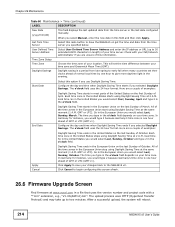
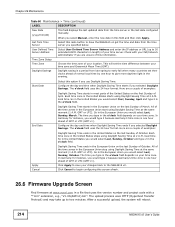
... User Defined Time Server Address
Time Zone Setup Time Zone
Daylight Savings
DESCRIPTION
This field displays the last updated date from the time server or the last date configured manually.
When you select Manual, enter the new date in this field and then click Apply.
Select this radio button to have the NBG4615 v2 get the time and...
User Guide - Page 215
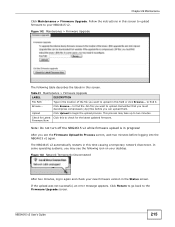
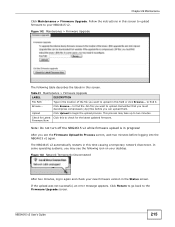
... network disconnect. In some operating systems, you may see the following icon on your desktop.
Figure 143 Network Temporarily Disconnected
After two minutes, log in again and check your new firmware version in the Status screen.
If the upload was not successful, an error message appears. Click Return to go back to the Firmware Upgrade screen.
NBG4615 v2 User's Guide
215
User Guide - Page 229
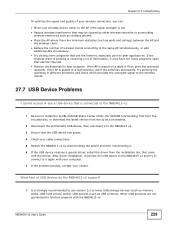
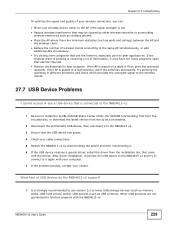
... device. After driver installation, reconnect the USB device to the NBG4615 v2 and try to connect to it again with your computer. 7 If the problem persists, contact your vendor.
What kind of USB devices do the NBG4615 v2 support?
1 It is strongly recommended to use version 2.0 or lower USB storage devices (such as memory sticks, USB hard drives) and/or USB devices (such as USB printers). Other USB...
User Guide - Page 230
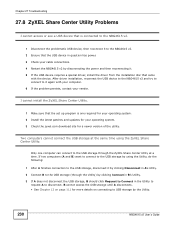
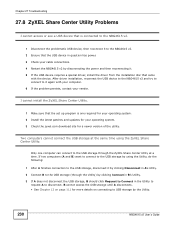
...USB device, then reconnect it to the NBG4615 v2. 2 Ensure that the USB device in question has power. 3 Check your cable connections. 4 Restart the NBG4615 v2 by disconnecting the power and then reconnecting it. 5 If the USB device requires a special driver, install the driver from the installation disc that came
with the device. After driver installation, reconnect the USB device to the NBG4615 v2...
User Guide - Page 251
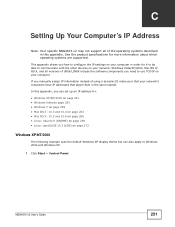
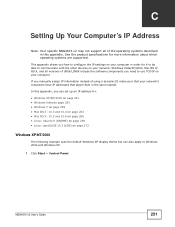
... are supported.
This appendix shows you how to configure the IP settings on your computer in order for it to be able to communicate with the other devices on your network. Windows Vista/XP/2000, Mac OS 9/ OS X, and all versions of UNIX/LINUX include the software components you need to use TCP/IP on your computer. If you manually assign...
User Guide - Page 289
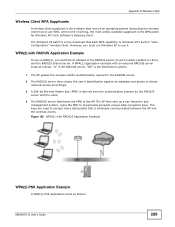
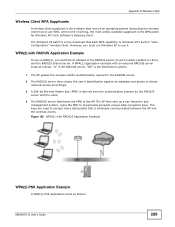
... WPA patch for Windows XP, Funk Software's Odyssey client.
The Windows XP patch is a free download that adds WPA capability to Windows XP's built-in "Zero Configuration" wireless client. However, you must run Windows XP to use it.
WPA(2) with RADIUS Application Example
To set up WPA(2), you need the IP address of the RADIUS server, its port number (default...
User Guide - Page 297
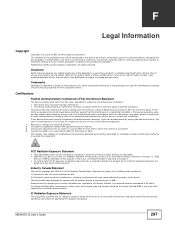
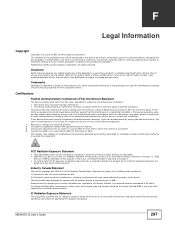
... so chosen that the EIRP is not more than required for successful communication.
IC Radiation Exposure Statement
This equipment complies with IC radiation exposure limits set forth for an uncontrolled environment. End users must follow the specific operating instructions for satisfying RF exposure compliance.
NBG4615 v2 User's Guide
297
User Guide - Page 298
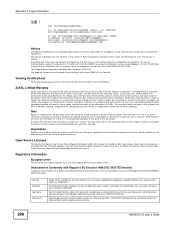
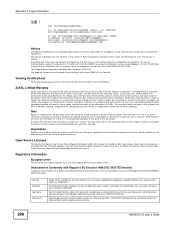
...
This product contains in part some free software distributed under GPL license terms and/or GPL like licenses. Open source licenses are provided with the firmware package. You can download the latest firmware at www.zyxel.com. To obtain the source code covered under those Licenses, please contact support@zyxel.com.tw to get it.
Regulatory Information...

