ZyXEL NBG-418N driver and firmware
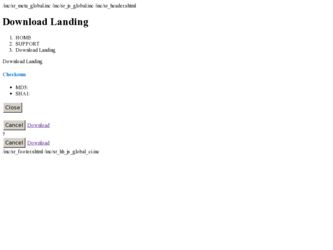
Related ZyXEL NBG-418N Manual Pages
Download the free PDF manual for ZyXEL NBG-418N and other ZyXEL manuals at ManualOwl.com
User Guide - Page 2
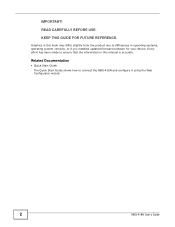
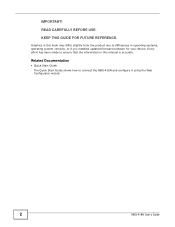
... the product due to differences in operating systems, operating system versions, or if you installed updated firmware/software for your device. Every effort has been made to ensure that the information in this manual is accurate.
Related Documentation
• Quick Start Guide The Quick Start Guide shows how to connect the NBG-418N and configure it using the Web Configurator wizard...
User Guide - Page 8
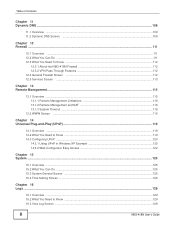
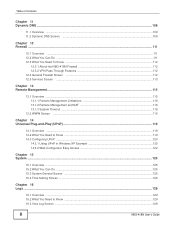
... ...111 12.3 What You Need To Know ...112
12.3.1 About the NBG-418N Firewall 112 12.3.2 VPN Pass Through Features 112 12.4 General Firewall Screen ...112 12.5 Services Screen ...113
Chapter 13 Remote Management...115
13.1 Overview ...115 13.1.1 Remote Management Limitations 116 13.1.2 Remote Management and NAT 116 13.1.3 System Timeout ...116
13.2 WWW Screen...
User Guide - Page 9
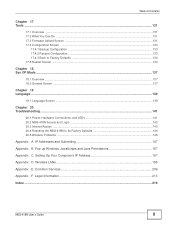
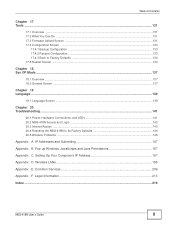
...141
20.1 Power, Hardware Connections, and LEDs 141 20.2 NBG-418N Access and Login ...142 20.3 Internet Access ...143 20.4 Resetting the NBG-418N to Its Factory Defaults 144 20.5 Wireless Problems ...145
Appendix A IP Addresses and Subnetting 147
Appendix B Pop-up Windows, JavaScripts and Java Permissions 157
Appendix C Setting Up Your Computer's IP Address 167
Appendix D Wireless LANs...195...
User Guide - Page 17
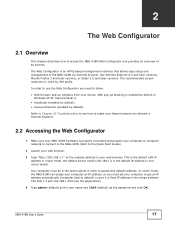
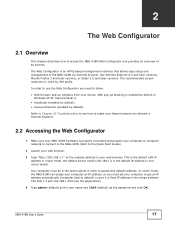
... in Internet Explorer.
2.2 Accessing the Web Configurator
1 Make sure your NBG-418N hardware is properly connected and prepare your computer or computer network to connect to the NBG-418N (refer to the Quick Start Guide).
2 Launch your web browser. 3 Type "http://192.168.1.1" as the website address in your web browser. This is the default LAN IP
address in router mode, the default device...
User Guide - Page 21
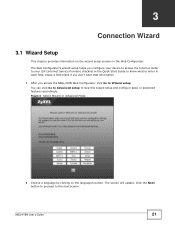
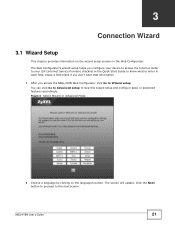
... Web Configurator. The Web Configurator's wizard setup helps you configure your device to access the Internet. Refer to your ISP (Internet Service Provider) checklist in the Quick Start Guide to know what to enter in each field. Leave a field blank if you don't have that information.
1 After you access the NBG-418N Web Configurator, click Go to Wizard...
User Guide - Page 22
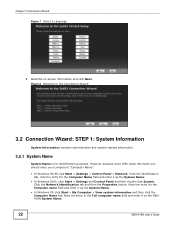
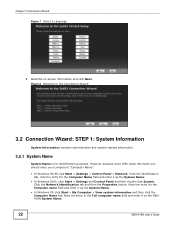
..., because some ISPs check this name you should enter your computer's "Computer Name".
• In Windows 95/98 click Start > Settings > Control Panel > Network. Click the Identification tab, note the entry for the Computer Name field and enter it as the System Name.
• In Windows 2000, click Start > Settings and Control Panel and then double-click System. Click the...
User Guide - Page 26
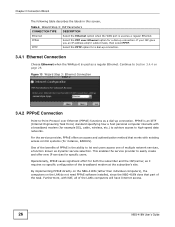
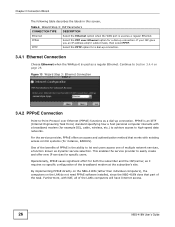
...over Ethernet (PPPoE) functions as a dial-up connection. PPPoE is an IETF (Internet Engineering Task Force) standard specifying how a host personal computer interacts with a broadband modem (for example DSL, cable, wireless, etc.) to achieve access to high-speed data networks.
For the service provider, PPPoE offers an access and authentication method that works with existing access control systems...
User Guide - Page 37
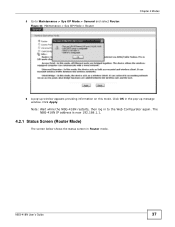
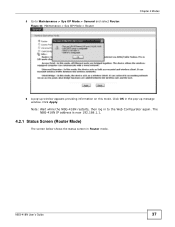
...
6 A pop-up window appears providing information on this mode. Click OK in the pop-up message window. Click Apply. Note: Wait while the NBG-418N restarts, then log in to the Web Configurator again. The NBG-418N IP address is now 192.168.1.1.
4.2.1 Status Screen (Router Mode)
The screen below shows the status screen in Router mode.
NBG-418N User's Guide
37
User Guide - Page 48
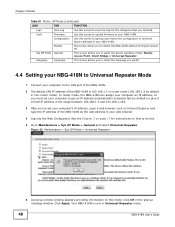
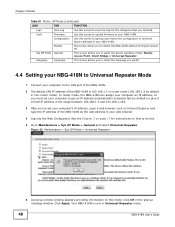
... NBG-418N without turning the power off.
Sys OP Mode General
This screen allows you to select the device operation mode: Router, Access Point, Client Bridge or Universal Repeater.
Language
Language
This screen allows you to select the language you prefer.
4.4 Setting your NBG-418N to Universal Repeater Mode
1 Connect your computer to the LAN port of the NBG-418N.
2 The default LAN IP address...
User Guide - Page 52
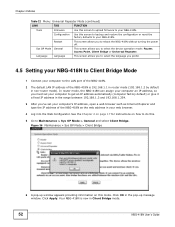
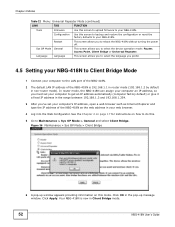
... NBG-418N without turning the power off.
Sys OP Mode General
This screen allows you to select the device operation mode: Router, Access Point, Client Bridge or Universal Repeater.
Language
Language
This screen allows you to select the language you prefer.
4.5 Setting your NBG-418N to Client Bridge Mode
1 Connect your computer to the LAN port of the NBG-418N.
2 The default LAN IP address...
User Guide - Page 58
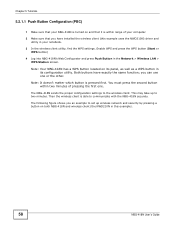
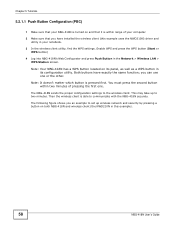
... computer. 2 Make sure that you have installed the wireless client (this example uses the NWD210N) driver and
utility in your notebook. 3 In the wireless client utility, find the WPS settings. Enable WPS and press the WPS button (Start or
WPS button) 4 Log into NBG-418N's Web Configurator and press Push Button in the Network > Wireless LAN >
WPS Station screen.
Note: Your NBG-418N...
User Guide - Page 62
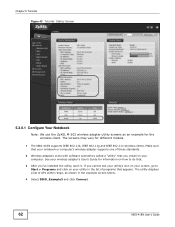
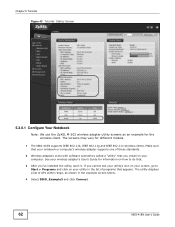
... The screens may vary for different models.
1 The NBG-418N supports IEEE 802.11b, IEEE 802.11g and IEEE 802.11n wireless clients. Make sure that your notebook or computer's wireless adapter supports one of these standards.
2 Wireless adapters come with software sometimes called a "utility" that you install on your computer. See your wireless adapter's User's Guide for information on how to do that...
User Guide - Page 88
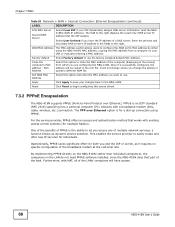
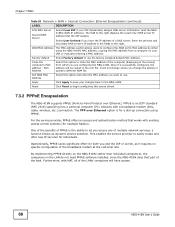
... to configure the WAN port's MAC address by either using the NBG-418N's MAC address, copying the MAC address from a computer on your LAN or manually entering a MAC address.
Factory default
Select Factory default to use the factory assigned default MAC Address.
Clone the computer's MAC address - MAC Address
Select this option to clone the MAC address of the computer (displaying in the screen...
User Guide - Page 119
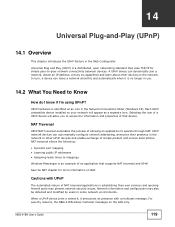
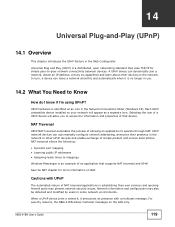
...establishing their own services and opening firewall ports may present network security issues. Network information and configuration may also be obtained and modified by users in some network environments.
When a UPnP device joins a network, it announces its presence with a multicast message. For security reasons, the NBG-418N allows multicast messages on the LAN only.
NBG-418N User's Guide
119
User Guide - Page 120
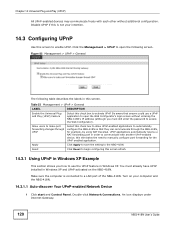
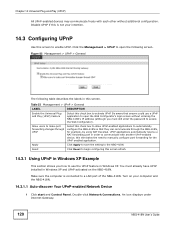
...in Windows XP. You must already have UPnP installed in Windows XP and UPnP activated on the NBG-418N.
Make sure the computer is connected to a LAN port of the NBG-418N. Turn on your computer and the NBG-418N.
14.3.1.1 Auto-discover Your UPnP-enabled Network Device
1 Click start and Control Panel. Double-click Network Connections. An icon displays under Internet Gateway.
120
NBG-418N User's Guide
User Guide - Page 167
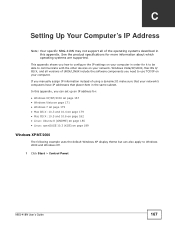
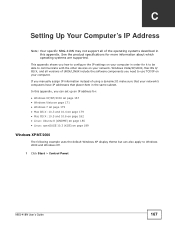
... are supported.
This appendix shows you how to configure the IP settings on your computer in order for it to be able to communicate with the other devices on your network. Windows Vista/XP/2000, Mac OS 9/ OS X, and all versions of UNIX/LINUX include the software components you need to use TCP/IP on your computer. If you manually assign...
User Guide - Page 185
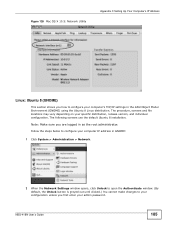
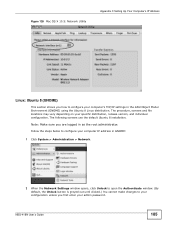
... administrator.
Follow the steps below to configure your computer IP address in GNOME:
1 Click System > Administration > Network.
2 When the Network Settings window opens, click Unlock to open the Authenticate window. (By default, the Unlock button is greyed out until clicked.) You cannot make changes to your configuration unless you first enter your admin password.
NBG-418N User's Guide
185
User Guide - Page 204
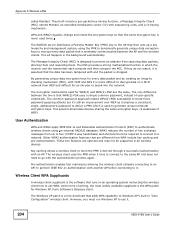
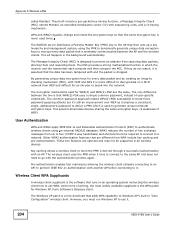
... wireless client how to use WPA. At the time of writing, the most widely available supplicant is the WPA patch for Windows XP, Funk Software's Odyssey client.
The Windows XP patch is a free download that adds WPA capability to Windows XP's built-in "Zero Configuration" wireless client. However, you must run Windows XP to use it.
204
NBG-418N User's Guide
User Guide - Page 213


... n°03-908 et 03-909 de l'ARCEP, la puissance d'émission ne devra pas dépasser 10 mW (10 dB) dans le cadre d'une installation WiFi en extérieur pour les fréquences comprises entre 2454 MHz et 2483,5 MHz.
NBG-418N User's Guide
213
User Guide - Page 214
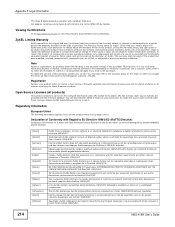
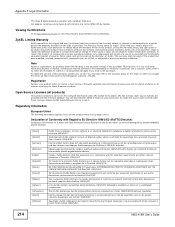
...)
This product contains in part some free software distributed under GPL license terms and/or GPL like licenses. Open source licenses are provided with the firmware package. You can download the latest firmware at www.zyxel.com. To obtain the source code covered under those Licenses, please contact support@zyxel.com.tw to get it.
Regulatory Information...

