Vantec NST-370GX - NexStar GX driver and firmware
Related Vantec NST-370GX Manual Pages
Download the free PDF manual for Vantec NST-370GX and other Vantec manuals at ManualOwl.com
User Guide - Page 2
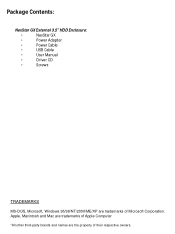
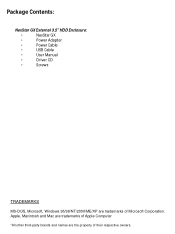
Package Contents:
NexStar GX External 3.5" HDD Enclosure:
•
NexStar GX
•
Power Adapter
•
Power Cable
•
USB Cable
•
User Manual
•
Driver CD
•
Screws
TRADEMARKS
MS-DOS, Microsoft, Windows 95/98/NT/2000/ME/XP are trademarks of Microsoft Corporation. Apple, Macintosh and Mac are trademarks of Apple Computer
*All other third-party brands and ...
User Guide - Page 3


...Introduction ...pg. 2 2. Specifications/Features
NexStar GX External 3.5" HDD Enclosure pg. 3 3. System Requirements ...pg. 4 4. Interface Information
NexStar GX External 3.5" HDD Enclosure pg. 5 5. Installation
NexStar GX External 3.5" HDD Enclosure 5.1. Hardware Installation ...pg. 6 5.2. Driver Installation ...pg. 8
6. Disconnecting the NexStar GX NexStar GX External 3.5"HDD Enclosure pg. 10...
User Guide - Page 5
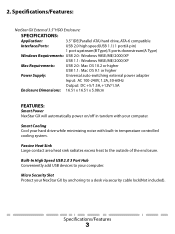
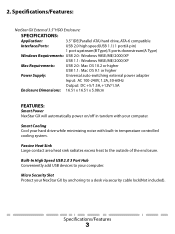
...:
NexStar GX External 3.5" HDD Enclosure:
SPECIFICATIONS:
Application:
3.5" IDE(Parallel ATA) hard drive, ATA-6 compatible
Interface/Ports:
USB 2.0 high speed(USB 1.1) 1 port(4 pin)
1 port upstream(B Type)/3 ports downstream(A Type)
Windows Requirements: USB 2.0: Windows 98SE/ME/2000/XP
USB 1.1: Windows 98SE/ME/2000/XP
Mac Requirements:
USB 2.0: Mac OS 10.2 or higher
USB 1.1: Mac OS...
User Guide - Page 6
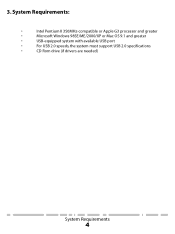
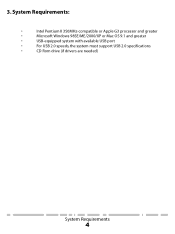
3. System Requirements:
•
Intel Pentium II 350MHz-compatible or Apple G3 processor and greater
•
Microsoft Windows 98SE/ME/2000/XP or Mac OS 9.1 and greater
•
USB-equipped system with available USB port
•
For USB 2.0 speeds, the system must support USB 2.0 specifications
•
CD Rom drive (if drivers are needed)
System Requirements
4
User Guide - Page 7
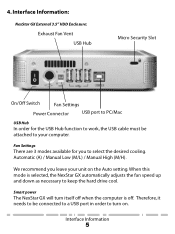
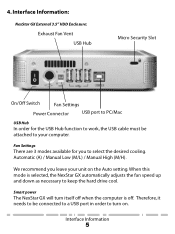
...
Fan Settings
Power Connector
USB port to PC/Mac
USB Hub
In order for the USB Hub function to work, the USB cable must be attached to your computer.
Fan Settings
There are 3 modes available for you to select the desired cooling. Automatic (A) / Manual Low (M/L) / Manual High (M/H).
We recommend you leave your unit on the Auto setting. When this mode is selected, the NexStar GX automatically...
User Guide - Page 8
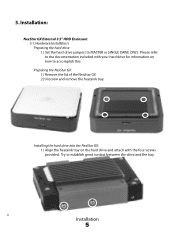
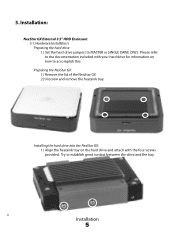
...HDD Enclosure: 5.1. Hardware Installation: Preparing the hard drive: 1) Set the hard drive jumpers to MASTER or SINGLE DRIVE ONLY. Please refer to the documentation included with your hard drive for information on how to accomplish this. Preparing the NexStar GX: 1) Remove the lid of the NexStar GX 2) Unscrew and remove the heatsink tray.
Installing the hard drive into the NexStar GX: 1) Align the...
User Guide - Page 9


2) Connect the IDE and power cables to the drive. Make sure drive is jumpered to master or single.
3) Insert the heatsink tray back into the enclosure and screw into place.
4) Fold the cables so that they are flat against the drive. Position the thermal probe in front of the hard drive. When finished, attach lid.
Installation
7
User Guide - Page 10
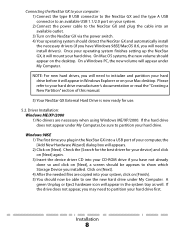
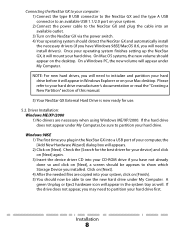
... power cable to the NexStar GX and plug the cable into an available outlet. 3) Turn on the NexStar GX via the power switch. 4) Your operating system should detect the NexStar GX and automatically install the necessary drivers (if you have Windows 98SE/MacOS 8.6, you will need to install drivers). Once your operating system finishes setting up the NexStar GX, it will mount your hard drive. On Mac...
User Guide - Page 11
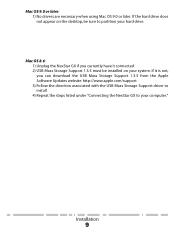
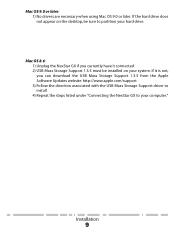
... desktop, be sure to partition your hard drive.
Mac OS 8.6: 1) Unplug the NexStar GX if you currently have it connected. 2) USB Mass Storage Support 1.3.5 must be installed on your system. If it is not, you can download the USB Mass Storage Support 1.3.5 from the Apple Software Updates website: http://www.apple.com/support 3) Follow the direction associated with the USB Mass Storage Support driver...
User Guide - Page 12
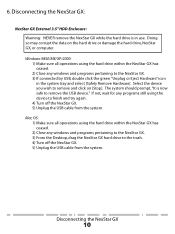
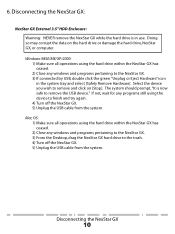
... still using the device to finish and try again. 4) Turn off the NexStar GX. 5) Unplug the USB cable from the system.
Mac OS: 1) Make sure all operations using the hard drive within the NexStar GX has ceased. 2) Close any windows and programs pertaining to the NexStar GX. 3) From the Desktop, drag the NexStar GX hard drive to the trash. 4) Turn off the NexStar GX. 5) Unplug the USB cable from the...
User Guide - Page 13
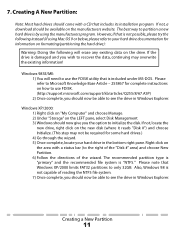
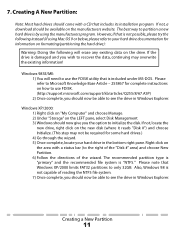
... Article - 255867 for complete instructions on how to use FDISK. (http://support.microsoft.com/support/kb/articles/Q255/8/67.ASP) 2) Once complete, you should now be able to see the drive in Windows Explorer.
Windows XP/2000: 1) Right click on "My Computer" and choose Manage. 2) Under "Storage" on the LEFT pane, select Disk Management 3) Windows should now give you the...
User Guide - Page 14
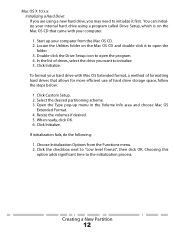
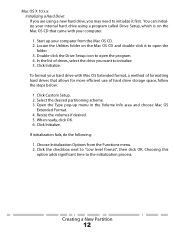
... may need to initialize it first. You can initialize your internal hard drive using a program called Drive Setup, which is on the Mac OS CD that came with your computer.
1. Start up your computer from the Mac OS CD. 2. Locate the Utilities folder on the Mac OS CD and double-click it to open the
folder. 3. Double-click...
User Guide - Page 15
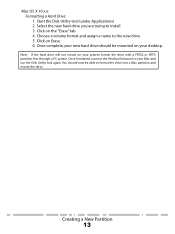
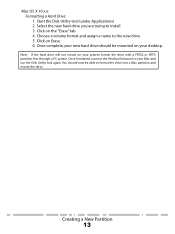
... on Erase. 6. Once complete, your new hard drive should be mounted on your desktop.
Note: If the hard drive will not mount on your system, format the drive with a FAT32 or NTFS partition first through a PC system. Once formatted, connect the NexStar Enclosure to your Mac and run the Disk Utility tool again. You should now be...
User Guide - Page 16
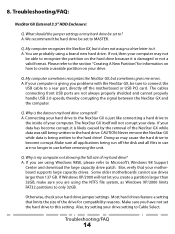
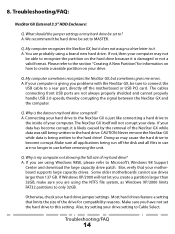
... on how to create a useable partition on your drive.
Q. My computer sometimes recognizes the NexStar GX, but sometimes gives me errors. A. If your computer is giving you problems with the NexStar GX, be sure to connect the
USB cable to a rear port, directly off the motherboard or USB PCI card. The cables connecting front USB ports are not always properly shielded and cannot properly handle...
User Guide - Page 17
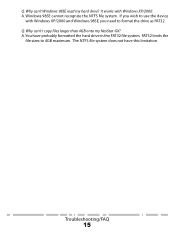
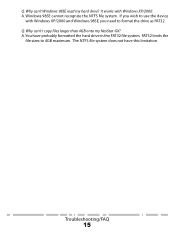
... cannot recognize the NTFS file system. If you wish to use the device
with Windows XP/2000 and Windows 98SE, you need to format the drive as FAT32. Q. Why can't I copy files larger than 4GB onto my NexStar GX? A. You have probably formatted the hard drive in the FAT32 file system. FAT32 limits the
file sizes to 4GB...
Flyer - Page 1
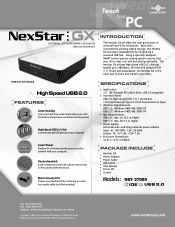
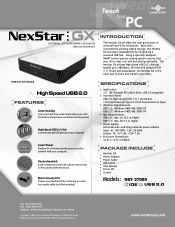
... +5/1.5A, +12V/1.5A Enclosure Dimensions: 16.51 x 16.51 x 5.08cm
PACKAGE INCLUDE
NexStar GX Power Adapter Power Cable USB Cable User Manual Driver CD Screws
Models: NST- 370GX
IDE to USB 2.0
Tel: (510) 668-0368 Fax: (510) 668-0367 Address: 43961Boscell Road Fremont, CA 94538
Copyright © 2005 Vantec Thermal Technologies. All Rights Reserved. All Registered Trademarks Belong To Their Respected...

