TRENDnet TW100-W1CA driver and firmware
Drivers and firmware downloads for this TRENDnet item


Related TRENDnet TW100-W1CA Manual Pages
Download the free PDF manual for TRENDnet TW100-W1CA and other TRENDnet manuals at ManualOwl.com
Data Sheet - Page 1


... up to 128 users to access the Internet through the same ISP account. Supporting DHCP server, it allocates up to 128 client IP addresses. By sharing just one TW100-W1CA, one IP address, and one cable/xDSL modem, dozens of network users can go surfing on the Internet at the same time. TRENDnet's DSL/Cable Modem Internet Station is a feature-rich product that provides...
Data Sheet - Page 2


...-condensing
Certifications: • FCC, CE, VCCI
NETWORKING SOLUTIONS
PRODUCT INFORMATION
TW100-S4W1CA: DSL/Cable Modem Internet Station with built in 4-Port Switch
TW100-W1CA: DSL/Cable Modem Internet Station
TW100-W2: 2-port 10/100Mbps Fast Ethernet Internet Station
To Order Please Call: 1-888-326-6061
ORDERING INFORMATION
R
TRENDnet
TRENDware, USA
TRENDware International, Inc. 3135 Kashiwa...
Manual - Page 2


...digital device, pursuant to Part 15 of the FCC Rules. These limits are designed to provide reasonable protection against harmful interference in a residential installation. This equipment generates, uses and can radiate radio frequency energy and, if not installed and used in accordance with the instructions... or an experienced radio/TV technician for help.
Shielded interface cables must be used in ...
Manual - Page 3


...DEFAULT SETTINGS ...5
PASSWORD...5 LOCAL AND GLOBAL PORT ADDRESSES 5 INFORMATION FROM ISP...5
CONFIGURATION...6
CONFIGURATION IN GUI...6 How to start...6 Management ...7 Local Port...9 Global Port ...10...SHOW ...19 SET ...20 VSERV...21 RELEASE...22 RENEW ...23 USER...23 PING...24 SESSION...24 FILTER...25
MAC address filter:...25 IP address filter :...26 Port Filter...27
FIRMWARE UPGRADE...28
SYSTEM...
Manual - Page 4


... FIRMWARE UPGRADE 28
CHANGING PASSWORD...31
FOR GUI ...31 FOR TERMINAL...31 FORGET YOUR PASSWORD?...32
PPP OVER ETHERNET (PPPOE)...33
WHAT IS PPPOE? ...33 HOW CAN I KNOW I AM USING PPPOE 33 CHECKING PPPOE CONNECTIONS 33
1.For GUI Setup program...33 2. Checking PPPoE status through terminal 33
FAQ ...34
FACTORY RESET ...34 IP ADDRESS CONFLICT ...35 MY INTERNET...
Manual - Page 6


... IP address automatically. ?? 10/100Mbps dual speed auto-sensing for flexible network connectivity. ?? Virtual server. ?? Rich packet filters. ?? Static routing. ?? Supports Proxy-DNS. ?? Easy to setup by Windows GUI program and Telnet through network, or
HyperTerminal through Console. ?? Flash memory for firmware upgrade.
Parts Names and Functions
LED Indicators on the Front Panel
Ports on...
Manual - Page 7


... the power adapter plug.
Connects an RS-232 serial cable to your computer for ?? Configuring from terminal programs ?? Firmware upgrade. Connects to Ethernet port on Cable Modem or DSL Modem for Internet Access. Connects to the Ethernet Hub/Switch on LAN.
Table 2: Connections Ports
1 For Cable modem connection, it means the device has received an IP address from the ISP. For DSL modem connection...
Manual - Page 8


System Requirements
Your system must meet the following requirements to use the product's Setup program. If you are using a Unix or apple based system, telnet should be used to configure the product. This product's GUI setup interface requires 1. Windows 95, 98, ME, NT or 2000. 2. IE4.01 or above well-installed. Telnet and Terminal setup are operating system independent.
- 4 -
Manual - Page 10


... in the package), through a terminal emulation program, such as Windows HyperTerminal, or through Telnet. The product can be set with a range of options to allow it to function in most any network environment.
Configuration in GUI
How to start
1. For the first time installation, in Windows, run setup.exe at the root directory.
Figure 3 2. When the...
Manual - Page 12
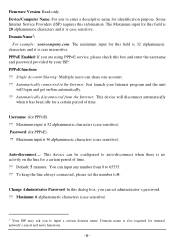
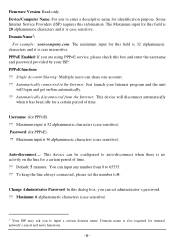
Firmware Version: Read-only. Device/Computer Name: For you to enter a descriptive name for identification purpose. Some Internet Service Providers (ISP) requires this information. The Maximum input for this field is 20 alphanumeric characters and it is case sensitive. Domain Name2:
For example: yourcompany....
Manual - Page 17


Network Adapter Address Filter:
Figure 12
Filter according to local computer's network adapter MAC address.
Figure 13 Network Adapter's MAC address consists of 12 alphanumeric characters (i.e. 00 ab 12 cd 34 ef) and it is normally printed on a sticker on the network adapter. If you have Windows 95, 98, or 98Me, go to "Start", select "Run", and type in winipcfg. Select the "network adapter" and ...
Manual - Page 19


... see "How to Start Telnet" section below.
How to start HyperTerminal
1. Power off the Internet Station. 2. Connect an RS-232 cable from one Serial COM port on your PC to your product's Serial
Console port 3. In Windows, go to Start? Program? Accessories ? Communications? HyperTerminal. 4. When the HyperTerminal window appears, double-click Hypertrm to start a new session. 5. Name the new...
Manual - Page 27


... ISP' is enabled
renew
You must renew the global port configuration after you have released it. Otherwise the device is disabled. The 'Show' command enables you to see the configuration. The device will not work until you renew the global port configurations.
Example:
command>renew
Update global port configuration
(You can type 'Show' command to view...
Manual - Page 32


... is recommended that you copy these two files to your hard disk before uploading them to the product.
Before Upgrade
Close all other Windows programs and power off this device.
Performing Firmware Upgrade
1. Connect the RS-232 cable from the Console port of the device to the PC's COM port. 2. Create a temporary folder in your system (e.g. NewFirmware.). Copy the downloaded
firmware file (should be...
Manual - Page 33


... upload is completed, this device will automatically restart. Note: DO NOT interrupt the firmware uploading process. 7. When the upload finished, the screen should look like Figure 24 below.
Figure 24 If any error message appears , check the cable connection and make sure that you have selected the correct COM port, then perform the upgrade again.
- 29 -
Manual - Page 37


... command. command>show
3. If the string of IP address of global port is 0.0.0.0, this means you are not connected. If it is anything other than 0.0.0.0 (non-zero), it means the connection is good.
Note: Once the PPPoE setup is completed on this device, do not run any PPPoE client software on the local workstations.
- 33 -
Manual - Page 38


... may have a cabling problem (see above), or you may have another DHCP server on your network. In either case, please follow the installation guide again, and ONLY connect the device, the client, and your modem together. If you are on a network, it is recommended that you contact your IS manager for further assistance with DHCP settings. Placing an...
Manual - Page 39
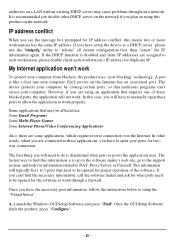
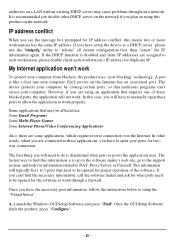
... workstation, please double check each workstation's IP address for duplicate IP.
My Internet application won't work
To protect your computer from Hackers, the product uses "port blocking" technology. A port is like a door into your computer. Each service on the Internet has an associated port. The device protects your computer by closing certain ports, so that malicious programs can't access your...
Manual - Page 44


... network), and get the current IP address assignments through this program. From Windows, go to Start, click Run, enter WINIPCFG, and click OK.
Figure 33: Run WINIPCFG The following figure displays the adapter address and current TCP/IP address. Note: At the "Ethernet Adapter Information", select the correct Ethernet adapter that is installed in this computer.
Select the correct Ethernet adapter...
Manual - Page 46


.... If unsuccessful you may be having trouble connecting to your ISP, please verify that the product is properly configured to connect to your ISP. Also verify that your Cable/DSL modem and the line are functioning properly.
Internet Connectivity Checkup
PING to an IP address or domain name on Internet. For Exa mple: C:\> PING 168.95...
