TRENDnet TW100-BRF104 driver and firmware
Drivers and firmware downloads for this TRENDnet item

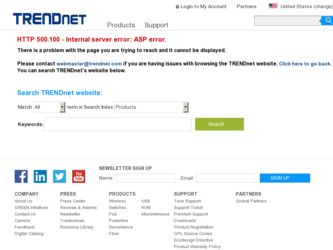
Related TRENDnet TW100-BRF104 Manual Pages
Download the free PDF manual for TRENDnet TW100-BRF104 and other TRENDnet manuals at ManualOwl.com
Data Sheet - Page 1


...unauthorized Internet activity occurs Remote Management with HTTP (from LAN, WAN, or both) Flash memory for firmware upgrade and save/restore router configuration 5-years warranty
BENEFITS
Easy Integration: With the built-in 4-port 10/100Mbps Switch, you can integrate this device to any Ethernet/Fast Ethernet Network.
Cost-Effectiveness: Share the broadband Internet connection, saves router costs...
Manual - Page 2


... Personal Computers for IP Networking 3-1 3.3 Configuring Windows 95 or later for IP Networking 3-2 3.4 Configuring the Macintosh for IP Networking 3-4 3.5 Your Internet Account ...3-6 3.6 Ready For TW100-BRF104 Broadband Router+Firewall Configuration 3-8 4.1 Web Configurator And Browsers 4-1 4.2 Introducing The Embedded Web Configurator 4-2 5.1 Setup ...5-1 5.2 System ...5-5 5.3 LAN Setup...
Manual - Page 3


6.2 Port Forwarding ...6-3 6.3 Static Route...6-6 6.4 Dynamic Route ...6-10 6.5 Upgrade and Backup...6-12 6.6 Remote Management ...6-16 6.7 Diagnostic ...6-19 7.1 Security Management ...7-1 7.2 Web Patrol ...7-4 7.3 Services ...7-7 7.4 Log ...7-9 8.1 Problem Scenarios...8-1 8.2 FAQ ...8-3
Table Of Contents
iii
Manual - Page 4


TW100-BRF104 Broadband Router+Firewall
List of Figures
Figure 1-1 Broadband Router+Firewall Application 1-6 Figure 3-1 Configuring Windows for IP Networking 3-2 Figure 3-2 Macintosh TCP/IP...3-5 Figure 3-3 Verifying Macintosh TCP/IP ...3-5 Figure 4-1 Login Window ...4-2 Figure 4-2 Embedded Web Configurator Home 4-3 Figure 5-1 WAN Setup...5-2 Figure 5-2 System Setup...5-5 Figure 5-3 LAN Setup ...
Manual - Page 6


TW100-BRF104 Broadband Router+Firewall
List of Tables
Table 2-1 Front Panel LEDs ...2-2 Table 2-2 Back Panel Connectors...2-2 Table 5-1 WAN Setup ...5-3 Table 5-2 System Setup ...5-6 Table 5-3 LAN Setup...5-7 Table 5-4 DHCP Client Table ...5-9 Table 5-5 Status Screen ...5-100 Table 5-6 Statistics Screen...5-111 Table 6-1 Dynamic DNS Setup ...6-2 Table 6-2 Port Table Entries (Example) ...6-4 Table ...
Manual - Page 7


... at the 4th LAN port
One Ethernet UTP port for WAN connection • Ethernet connection to a wide area network (WAN) device, such as a cable modem or DSL modem
Embedded FTP Server for firmware upgrade Embedded FTP Server configuration backup and restore
Scripting and spoofing for major cable providers Restore Factory Defaults Button to reset to factory default IP address, password, and other...
Manual - Page 12


... an external single-host device such as a cable modem or xDSL modem. By integrating NAT and DoS prevention, TW100-BRF104 provides not only the ease of installation and Internet access, but also the most completed security solution to protect your intranet and efficient network management for data traffic. The TW100-BRF104 has four single auto-sensing 10/100BASE-T Ethernet ports for connection to...
Manual - Page 19


...
The TW100-BRF104 Broadband Router+Firewall uses the Transmission Control Protocol/Internet Protocol (TCP/IP). In order to access the Internet through the Broadband Router+Firewall, each computer on your network must have TCP/IP installed and selected as the networking protocol. Most operating systems include the software components you need to install and use TCP/IP on your computer:
Windows 95...
Manual - Page 20


... need to manually install and configure TCP/IP on each networked computer. Before starting, locate your Windows CD; you may need to insert it during the TCP/IP installation process.
Figure 3-1 Configuring Windows for IP Networking
3.3.1 To configure Microsoft Windows 95 or later for IP networking:
1. On the Windows taskbar, click the Start button, point to Settings, and then click Control Panel...
Manual - Page 21


...recommended default addresses, you can configure your computers by following these steps:
1. Install TCP/IP on each computer, leaving the computer configured to obtain configuration settings automatically (by DHCP).
2. Connect your Ethernet-interfaced computers to the Broadband Router+Firewall. 3. Restart the TW100-BRF104 Broadband Router+Firewall and allow it to boot.
Preparing Your Network
3-3
Manual - Page 22


TW100-BRF104 Broadband Router+Firewall
4. Restart each computer.
If an ISP technician configured your computer during the installation of a broadband modem, or if you configured it using instructions provided by your ISP, you may need to copy the current configuration information for use in the
configuration of your TW100-BRF104 Broadband Router+Firewall.
3.3.3 Verifying TCP/IP Properties (Windows...
Manual - Page 25


... to configure the Broadband Router+Firewall for Internet access:
1. On the Windows taskbar, click the Start button, point to Settings, and then click Control Panel.
2. Double-click the Network icon.
3. The Network window opens, which displays a list of installed components.
4. Select TCP/IP, and then click Properties.
5. The TCP/IP Properties dialog box opens.
6. Select the IP Address tab.
If an...
Manual - Page 27


... of your TW100-BRF104 Broadband Router+Firewall. The Web configurator was designed with ease-of-use paramount yet still allow fine-tuning of the powerful advanced features of the TW100BRF104 Broadband Router+Firewall.
4.1 Web Configurator And Browsers
In order to use the Web Configurator, your computer must have a web browser program installed such as Microsoft Internet Explorer or...
Manual - Page 33


... to access the Internet then choose which service fill in its related login service details in the following fields
PPPoE
PPPoE is an IETF Draft standard (RFC 2516) specifying how a personal computer (computer) interacts with a broadband modem (i.e. xDSL, cable, etc.) connection.
PPPoE provides a login & authentication method that the existing Microsoft Dial-Up Networking software can activate...
Manual - Page 43


TW100-BRF104 Broadband Router+Firewall
Chapter 6 The Advanced Setup Screens
This chapter discusses how to configure dynamic DNS, port forwarding, static routes, dynamic routes, backing up/restoring the configuration file, uploading new software, remote management, and Diagnostic.
6.1 Dynamic DNS
Click the Dynamic DNS tab to display the next screen. Use this screen to configure dynamic Domain Name ...
Manual - Page 54


... changes back to the Broadband Router+Firewall. Click this button to cancel any configuration changes you made in this screen.
6.5 Upgrade and Backup
Click the Upgrade and Backup tab to display the next screen. Use this screen to upgrade system software, restore factory default configurations, back up current system configurations to your computer, and restore previously saved...
Manual - Page 55


... configuration file to your computer.
Click this button to upload a previously saved configuration file to the Broadband Router+Firewall.
Click this button for HTML help on this screen.
6.5.1 Upgrade System Software
The routing software is stored in FLASH memory, and can be upgraded as new software is released. Upgrade files can be downloaded from our website. If the upgrade file is compressed...
Manual - Page 56
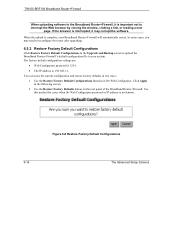
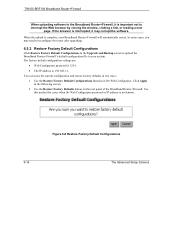
TW100-BRF104 Broadband Router+Firewall
When uploading software to the Broadband Router+Firewall, it is important not to interrupt the Web browser by closing the window, clicking a link, or loading a new
page. If the browser is interrupted, it may corrupt the software.
When the upload is complete, your Broadband Router+Firewall will automatically restart. In some cases, you may need...
Manual - Page 75


... take to solve them. If your questions are not addressed here, refer to customer support.
8.1.1 I can't connect to the Broadband Router+Firewall.
• The Broadband Router+Firewall is properly installed, LAN connections are OK, and it is turned on. • Ensure that your computer and the Broadband Router+Firewall are on the same network segment. If
you are not sure...
Manual - Page 78


... at the Network Control Panel, in your Ethernet Adapter's Advanced Properties tab.). Make sure that your proxy setting is disabled in the browser.
8.2.9 If all else fails in the installation, what can I do?
Reset the Broadband Router+Firewall by holding down the restore button for at least three seconds and reset your cable or DSL modem by powering the unit...
