TRENDnet TEW-223PI driver and firmware

Related TRENDnet TEW-223PI Manual Pages
Download the free PDF manual for TRENDnet TEW-223PI and other TRENDnet manuals at ManualOwl.com
Manual - Page 2


... undesired operation. This equipment has been tested and found to comply with the limits for a Class B digital device, pursuant to Part 15 of the FCC Rules. These limits are designed to provide reasonable protection against harmful interference in a residential installation. This equipment generates, uses and can radiate radio frequency energy, and if not...
Manual - Page 3


Table of Contents
INTRODUCTION 1 FEATURES 1 WIRELESS NETWORK OPTIONS 2 LED INDICATORS 3
INSTALL THE DEVICE 4 IN WINDOWS 98 4 IN WINDOWS ME 7 IN WINDOWS 2000 9 IN WINDOWS XP 11 VERIFY 14
INSTALL THE UTILITY 15
NETWORK CONNECTION 18 IN WINDOWS 98/ME 18 IN WINDOWS 2000/XP 21
CONFIGURATION 24 USE MANUFACTURER'S CONFIGURATION UTILITY 24 NETWORK STATUS ICON 25
Manual - Page 4


The Status Icon 25 Link Info 26 Configuration 27 Encryption 28 Site Survey 30 About 31 USE WINDOWS XP'S WIRELESS CONFIGURATION UTILITY 32
UNINSTALLATION 38
UNINSTALL THE MANUFACTURER'S CONFIGURATION UTILITY 38 UNINSTALL THE DEVICE 39
SPECIFICATIONS 41
Manual - Page 5
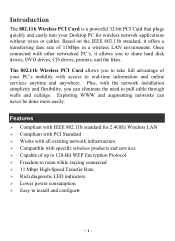
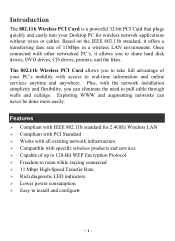
... of 11Mbps in a wireless LAN environment. Once connected with other networked PC's, it allows you to share hard disk drives, DVD drives, CD drives, printers, and the likes.
The 802.11b Wireless PCI Card allows you to take full advantage of your PC's mobility with access to real-time information and online services anytime and anywhere. Plus, with the network installation simplicity and flexibility...
Manual - Page 6


Wireless Network Options
The Peer-to-Peer Network This network installation lets you set a small wireless workgroup easily and quickly. Equipped with wireless PCI or wireless PC Cards, you can share files and printers between each PC and laptop.
Or you can use one computer as an Internet Server to connect to a wired global network and share files and information with other PCs via a wireless LAN.
...
Manual - Page 7


The Access Point Network The network installation allows you to share files, printers, and Internet access much more conveniently. With wireless PCI Cards, you can connect wireless LAN to a wired global network via an Access Point.
LED Indicators
Link: Green (On/Off) Glow - linking to an Access Point or Peer-to-Peer mode. Act: Green (Blink) Blink - Transmitting/receiving wireless data.
- 3 -
Manual - Page 8


Install the Device
1. Before installing the device, make sure the computer is turned off. 2. Remove the expansion slot cover from the computer. 3. Carefully slide the wireless PCI card into an available PCI slot, push it
evenly and firmly and ensure it is screwed securely in place using the mounting screw. 4. Once the device has been connected to your computer, Windows will detect the new...
Manual - Page 9


3. Insert the device driver CD-ROM into the CD-ROM drive. Select CD-ROM and Specify a location: and click Browse to provide the appropriate path (e.g. D:\Driver). Click Next.
4. Click Next, Windows will copy all the necessary files to your system.
- 5 -
Manual - Page 10


5. Insert Windows 98 CD-ROM, and then click OK. 6. Click Finish to complete the installation.
7. When Windows prompts you to restart your computer, click Yes. - 6 -
Manual - Page 11


In Windows ME 1. Select Specify the location of the driver (Advanced), click Next.
2. Insert the device driver CD-ROM into the CD-ROM drive. Select Search for the best driver for your device (Recommended) and click Browse to provide the appropriate path (e.g. D:\Driver). Click Next.
3. Click Next, Windows will copy all the necessary files to your system. - 7 -
Manual - Page 12


4. Click Finish to complete the installation. 5. When Windows prompts you to restart your computer, click Yes.
- 8 -
Manual - Page 13


In Windows 2000 1. In Found New Hardware Wizard, click Next.
2. In Install Hardware Device Drivers, select Search for a suitable driver for my device (recommended), click Next.
3. Insert the device driver CD-ROM into the CD-ROM drive. Select CD-ROM drivers and Specify a location, click Next. - 9 -
Manual - Page 14
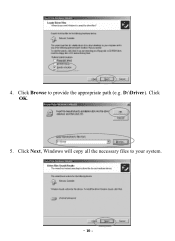
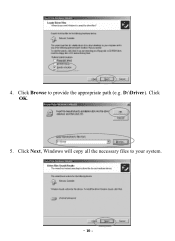
4. Click Browse to provide the appropriate path (e.g. D:\Driver). Click OK.
5. Click Next, Windows will copy all the necessary files to your system.
- 10 -
Manual - Page 15


6. In Digital Signature Not Found window, click Yes to continue.
7. Click Finish to complete the installation. In Windows XP 1. Select Install from a list or specific location (Advanced) and click
Next.
2. Insert the device driver CD-ROM into the CD-ROM drive. Select Include this location in the search: and click Browse to provide the appropriate path (e.g. D:\Driver). Click Next. - 11 -
Manual - Page 16


3. Click Continue Anyway to proceed. Windows will copy all the necessary files to your system.
4. Click Finish to complete the installation. - 12 -
Manual - Page 18


Verify To verify if the device exists in your computer and is enabled, go to Start
Settings Control Panel System ( Hardware) Device Manager. Expand the Network adapters category. If the 802.11b Wireless PCI Card is listed here, it means that your device is properly installed and enabled.
- 14 -
Manual - Page 19


...: There are two options for you to choose:
Follow below instructions to install the utility. Skip to Use Windows XP's Wireless Configuration Utility section to configure the Wireless settings. 1. Insert the Setup Utility CD-ROM into the CD-ROM drive. Open the Utility folder then double click on Setup.exe to install the Wireless LAN Utility.
2. When the Welcome screen appears, click Next to...
Manual - Page 22


Network Connection
Once the driver has been installed, you must make some changes to your network settings. In Windows 98/ME 1. Go to Start Settings Control Panel Network. 2. Make sure that the following components are installed.
802.11b Wireless PCI Card IPX/SPX-compatible Protocol NetBEUI TCP/IP
- 18 -
Manual - Page 25


...-click the Network Neighborhood icon on the windows desktop, and you should see the names of the other PCs on the network.
In Windows 2000/XP 1. (In Windows 2000)
Go to Start Settings Control Panel Network and Dial-up Connections Local Area Connection Properties. (In Windows XP) Go to Start Control Panel Network Connections Wireless Network Connection Enabled 802.11b Wireless PCI Card Properties...
Manual - Page 26


2. Make sure that you have all the following components installed.
Client for Microsoft Networks NWLink NetBIOS NWLink IPX/SPX/NetBIOS Compatible Transport Protocol Internet Protocol (TCP/IP)
3. If any components are missing, click on the Install... button to select the Client/Service/Protocol required. After selecting the component you need, click Add... to add it in.
- 22 -

