TP-Link TL-MR3040 driver and firmware
Related TP-Link TL-MR3040 Manual Pages
Download the free PDF manual for TP-Link TL-MR3040 and other TP-Link manuals at ManualOwl.com
User Guide - Page 7
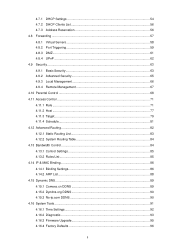
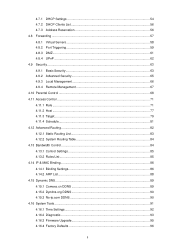
... Bandwidth Control ...84 4.13.1 Control Settings 85 4.13.2 Rules List...85 4.14 IP & MAC Binding...86 4.14.1 Binding Settings 86 4.14.2 ARP List...88 4.15 Dynamic DNS...89 4.15.1 Comexe.cn DDNS 89 4.15.2 Dyndns.org DDNS 90 4.15.3 No-ip.com DDNS 90 4.16 System Tools ...91 4.16.1 Time Settings 92 4.16.2 Diagnostic...93 4.16.3 Firmware Upgrade...
User Guide - Page 9


...170 5.16.3 Firmware Upgrade 172 5.16.4 Factory Defaults 173 5.16.5 Backup & Restore 173 5.16.6 Reboot ...174 5.16.7 Password...175 5.16.8 System Log 175 5.16.9 Statistics ...176 Chapter 6. Configuration-AP Mode 179 6.1 Login ...179 6.2 Status ...179 6.3 Quick Setup...181 6.4 Operation Mode...181 6.5 Network ...181 6.6 Wireless ...182 6.6.1 Wireless Settings 183 6.6.2 Wireless Security 190...
User Guide - Page 10


6.6.5 Wireless Statistics 202 6.7 DHCP ...202
6.7.1 DHCP Settings 203 6.7.2 DHCP Clients List 204 6.7.3 Address Reservation 205 6.8 System Tools ...206 6.8.1 Time Setting 206 6.8.2 Diagnostic...208 6.8.3 Firmware Upgrade 210 6.8.4 Factory Defaults 211 6.8.5 Backup & Restore 211 6.8.6 Reboot ...212 6.8.7 Password...213 6.8.8 System Log 213 6.8.9 Statistics ...214 Appendix A: FAQ ...217 ...
User Guide - Page 13
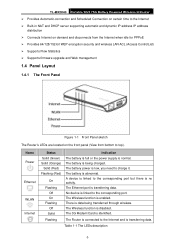
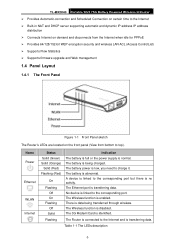
... 64/128/152-bit WEP encryption security and wireless LAN ACL (Access ControlList) ¾ Supports Flow Statistics ¾ Supports firmware upgrade and Web management
1.4 Panel Layout
1.4.1 The Front Panel
Figure 1-1 Front Panel sketch
The Router's LEDs are located on the front panel (View from bottom to top).
Name Power
Ethernet WLAN Internet
Status Solid (Green) Solid (Orange) Solid (Red...
User Guide - Page 38


... our website to download the latest firmware: http://www.tp-link.com/support/download.asp
2) If you are using the 3G Preferred or WAN Preferred, the router would connect, disconnect or switch the current access automatically. The Connect/Disconnect button (on 3G, PPPoE, PPTP, L2TP) and some related parameters could not be set manually.
4.5.2 3G
Choose menu "Network→3G...
User Guide - Page 101


TL-MR3040 Portable 3G/3.75G Battery Powered Wireless N Router
Figure 4-81 No-ip.com DDNS Settings To set up for DDNS, follow these instructions: 1. Type the User Name for your DDNS account. 2. Type the Password for your DDNS account. 3. Type the Domain Name you received from dynamic DNS service provider. 4. Click the Login button to log in the DDNS service. Connection Status...
User Guide - Page 105
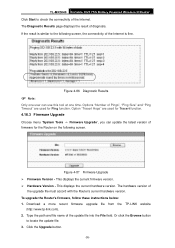
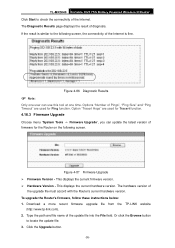
... firmware version. ¾ Hardware Version - This displays the current hardware version. The hardware version of
the upgrade file must accord with the Router's current hardware version. To upgrade the Router's firmware, follow these instructions below: 1. Download a more recent firmware upgrade file from the TP-LINK website
(http://www.tp-link.com). 2. Type the path and file name of the update...
User Guide - Page 106


) Note:
TL-MR3040 Portable 3G/3.75G Battery Powered Wireless N Router
1) New firmware versions are posted at http://www.tp-link.com and can be downloaded for free. There is no need to upgrade the firmware unless the new firmware has a new feature you want to use. However, when experiencing problems caused by the Router rather than the configuration, you can try to upgrade the firmware.
2) When ...
User Guide - Page 107
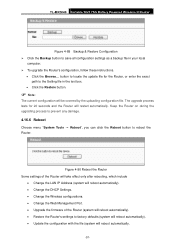
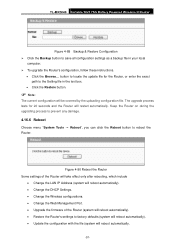
TL-MR3040 Portable 3G/3.75G Battery Powered Wireless N Router
Figure 4-89 Backup & Restore Configuration ¾ Click the Backup button to save all configuration settings as a backup file in your local
computer. ¾ To upgrade the Router's configuration, follow these instructions.
• Click the Browse... button to locate the update file for the Router, or enter the exact path to the Setting...
User Guide - Page 179


TL-MR3040 Portable 3G/3.75G Battery Powered Wireless N Router Choose menu "System Tools", and you can see the submenus under the main menu: Time Settings, Diagnostic, Firmware Upgrade, Factory Defaults, Backup & Restore, Reboot, Password, System Log and Statistics. Click any of them, and you will be able to configure the corresponding function. The detailed explanations for each submenu are ...
User Guide - Page 182


... firmware version. ¾ Hardware Version - This displays the current hardware version. The hardware version of
the upgrade file must accord with the Router's current hardware version. To upgrade the Router's firmware, follow these instructions below: 1. Download a more recent firmware upgrade file from the TP-LINK website
(http://www.tp-link.com). 2. Type the path and file name of the update...
User Guide - Page 183


) Note:
TL-MR3040 Portable 3G/3.75G Battery Powered Wireless N Router
1) New firmware versions are posted at http://www.tp-link.com and can be downloaded for free. There is no need to upgrade the firmware unless the new firmware has a new feature you want to use. However, when experiencing problems caused by the Router rather than the configuration, you can try to upgrade the firmware.
2) When ...
User Guide - Page 184
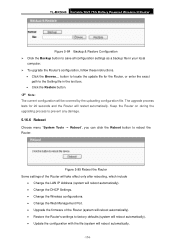
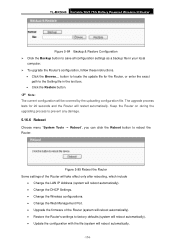
TL-MR3040 Portable 3G/3.75G Battery Powered Wireless N Router
Figure 5-84 Backup & Restore Configuration ¾ Click the Backup button to save all configuration settings as a backup file in your local
computer. ¾ To upgrade the Router's configuration, follow these instructions.
• Click the Browse... button to locate the update file for the Router, or enter the exact path to the Setting...
User Guide - Page 216


TL-MR3040 Portable 3G/3.75G Battery Powered Wireless N Router
6.8 System Tools
System Tools option helps you to optimize the configuration of your device. SNMP can help you to manage the device locally or remotely with specified software. The diagnostic tools (Ping and Traceroute) allow you to check the connections of your network components. You can upgrade the AP to the latest version of...
User Guide - Page 220
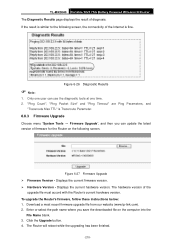
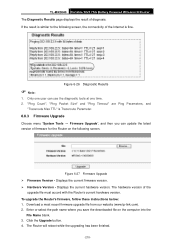
...; Hardware Version - Displays the current hardware version. The hardware version of the
upgrade file must accord with the Router's current hardware version. To upgrade the Router's firmware, follow these instructions below: 1. Download a most recent firmware upgrade file from our website (www.tp-link.com). 2. Enter or select the path name where you save the downloaded file on the computer into the...
User Guide - Page 221


) Note:
TL-MR3040 Portable 3G/3.75G Battery Powered Wireless N Router
1) New firmware versions are posted at http://www.tp-link.com and can be downloaded for free. There is no need to upgrade the firmware unless the new firmware has a new feature you want to use. However, when experiencing problems caused by the Router rather than the configuration, you can try to upgrade the firmware.
2) When ...
User Guide - Page 222
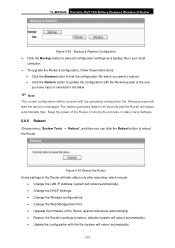
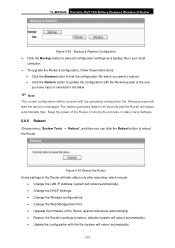
...
• Change the LAN IP Address (system will reboot automatically). • Change the DHCP Settings. • Change the Wireless configurations. • Change the Web Management Port. • Upgrade the firmware of the Router (system will reboot automatically). • Restore the Router's settings to factory defaults (system will reboot automatically). • Update the configuration with...
User Guide - Page 232


TL-MR3040 Portable 3G/3.75G Battery Powered Wireless N Router
Appendix B: Configuring the PCs
In this section, we'll introduce how to install and configure the TCP/IP correctly in Windows XP. First make sure your Ethernet Adapter is working, refer to the adapter's manual if needed. 1. Install TCP/IP component
1) On the Windows taskbar, click the Start button, point to Settings, and then click ...
Quick Installation Guide - Page 1
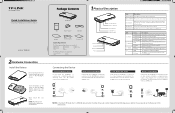
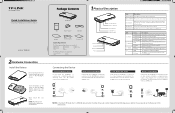
...
Portable 3G/3.75G Battery Powered Wireless N Router
TL-MR3040
QIG
TL-MR3040
Power Adapter
USB Cable
Battery
Ethernet Cable
Resource CD
System Requirement
The following operating systems are supported:
• Windows XP • Windows 98 • Windows Me
• Windows Vista • Windows 2000 • Mac
• Windows 7 • Windows 2003 • iOS
• Linux
•...
Quick Installation Guide - Page 2
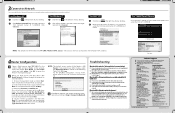
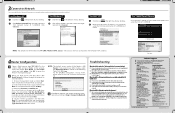
...our 3G router and the 3G USB modems. To enjoy the best user experience, we strongly suggest that you download the latest
(2) Choose menu " System Tools" "Firmware Upgrade", you can update the latest
Technical Support
For more troubleshooting help, go to www.tp-link.com/support/faq.asp
To download the latest Firmware, Driver, Utility and User Guide, go to www.tp-link.com/support/download.asp For...

