TP-Link TL-R402M driver and firmware
Drivers and firmware downloads for this TP-Link item

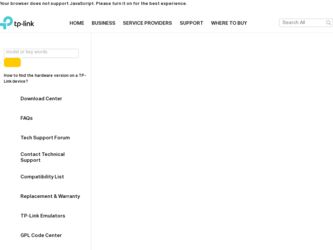
Related TP-Link TL-R402M Manual Pages
Download the free PDF manual for TP-Link TL-R402M and other TP-Link manuals at ManualOwl.com
User Guide - Page 3


...digital device, pursuant to part 15 of the FCC Rules. These limits are designed to provide reasonable protection against harmful interference in a residential installation. This equipment generates, uses and can radiate radio frequency energy and, if not installed and used in accordance with the instructions... radio/ TV technician for help. This device complies with part 15 of the FCC...
User Guide - Page 5


Package contents
The following contents should be found in your box: ¾ One TL-R402M Cable/DSL Router ¾ One AC power Adapter for TL-R402M Cable/DSL Router ¾ One Quick Installation Guide ¾ One Resource CD for TL-R402Ms Cable/DSL Router, including:
• This User Guide • Other Helpful Information
) Note:
Make sure that the package contains the above items. If any of the ...
User Guide - Page 7
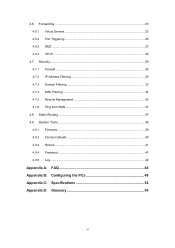
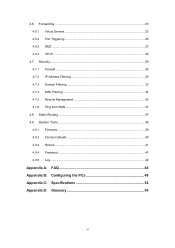
... Virtual Servers 23 4.6.2 Port Triggering 25 4.6.3 DMZ ...27 4.6.4 UPnP...28
4.7 Security...29 4.7.1 Firewall...29 4.7.2 IP Address Filtering 30 4.7.3 Domain Filtering 33 4.7.4 MAC Filtering ...34 4.7.5 Remote Management 36 4.7.6 Ping from WAN 37
4.8 Static Routing 37 4.9 System Tools ...39
4.9.1 Firmware ...39 4.9.2 Factory Defaults 40 4.9.3 Reboot ...41 4.9.4 Password ...41 4.9.5 Log...
User Guide - Page 8


... Office/Home Office (SOHO) network solutions. The TL-R402M Cable/DSL Router will allow you to connect your network better than ever, sharing Internet Access, files and fun, easily and securely. The TL-R402M Cable/DSL Router has built-in NAT and DHCP server supporting static IP address distributing. It supports Virtual Server and DMZ host for Port Triggering needs, and remote management and log so...
User Guide - Page 9


TL-R402M Cable/DSL Router User Guide
¾ Supports firmware upgrade ¾ Supports Remote and Web management
1.3 Panel Layout
1.3.1 The Front Panel
The Router's LEDs are located on the front panel (View from left to right).
Figure 1-1
The LEDs:
Name M1
M2
Status
Indication
Not lit The router works properly
Lit up Not lit Lit up
The router has a hardware error M1 and M2...
User Guide - Page 11
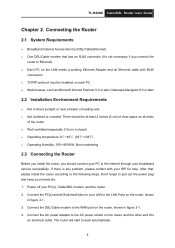
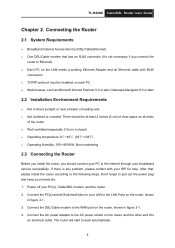
TL-R402M Cable/DSL Router User Guide
Chapter 2. Connecting the Router
2.1 System Requirements
¾ Broadband Internet Access Service (DSL/Cable/Ethernet) ¾ One DSL/Cable modem that has an RJ45 connector (It's not necessary if you connect the
router to Ethernet) ¾ Each PC on the LAN needs a working Ethernet Adapter and an Ethernet cable with RJ45
connectors ¾ TCP/IP protocol must ...
User Guide - Page 12


TL-R402M Cable/DSL Router User Guide 5. Power on your PC(s) and Cable/DSL modem.
Figure 2-1 Hardware Installation of the TL-R402M Cable/DSL Router
5
User Guide - Page 13
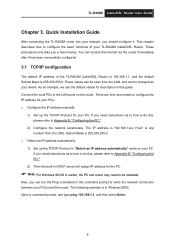
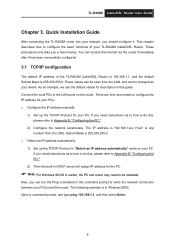
... Installation Guide
After connecting the TL-R402M router into your network, you should configure it. This chapter describes how to configure the basic functions of your TL-R402M Cable/DSL Router. These procedures only take you a few minutes. You can access the Internet via the router immediately after it has been successfully configured.
3.1 TCP/IP configuration
The default IP address of the TL...
User Guide - Page 14
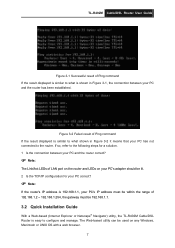
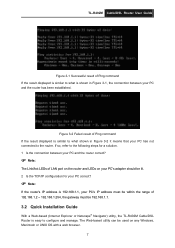
...'s adapter should be lit. 2 Is the TCP/IP configuration for your PC correct?
) Note:
If the router's IP address is 192.168.1.1, your PC's IP address must be within the range of 192.168.1.2 ~ 192.168.1.254, the gateway must be 192.168.1.1.
3.2 Quick Installation Guide
With a Web-based (Internet Explorer or Netscape® Navigator) utility, the TL-R402M Cable...
User Guide - Page 15
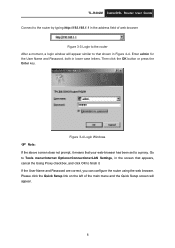
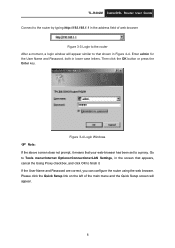
TL-R402M Cable/DSL Router User Guide
Connect to the router by typing http://192.168.1.1 in the address field of web browser.
Figure 3-3 Login to the router After a moment, a login window will appear similar to that shown in Figure 4-4. Enter admin for the User Name and Password, both in lower case letters. Then click the OK button or press the...
User Guide - Page 19
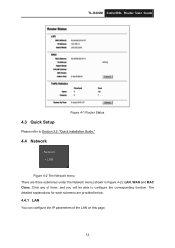
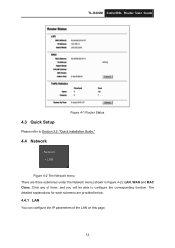
TL-R402M Cable/DSL Router User Guide
Figure 4-1 Router Status
4.3 Quick Setup
Please refer to Section 3.2: "Quick Installation Guide."
4.4 Network
- Network y LAN WAN
Figure 4-2 The Network menu There are three submenus under the Network menu (shown in Figure 4-2): LAN, WAN and MAC Clone. Click any of them, and you will be able to configure the corresponding function. The detailed explanations for...
User Guide - Page 26
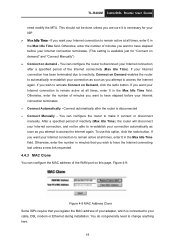
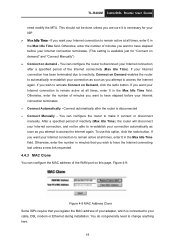
... minutes that you wish to have the Internet connecting last unless a new link requested
4.4.3 MAC Clone
You can configure the MAC address of the WAN port on this page, Figure 4-9:
Figure 4-9 MAC Address Clone Some ISPs require that you register the MAC address of your adapter, which is connected to your cable, DSL modem or Ethernet during installation. You do not generally need to change...
User Guide - Page 29


TL-R402M Cable/DSL Router User Guide Client attached to the router (Figure 4-12):
Figure 4-12 DHCP Clients List ¾ Index - The index of the DHCP Client ¾ Client Name - The name of the DHCP client ¾ MAC Address - The MAC address of the DHCP client ¾ Assigned IP - The IP address that the router has allocated to the DHCP client ¾ Lease...
User Guide - Page 36
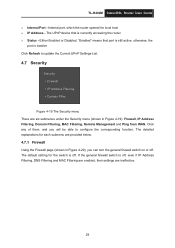
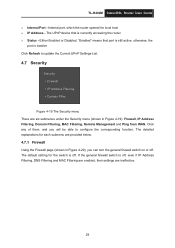
TL-R402M Cable/DSL Router User Guide
¾ Internal Port - Internal port, which the router opened for local host ¾ IP Address - The UPnP device that is currently accessing the router ¾ Status - Either Enabled or Disabled, "Enabled" means that port is still active, otherwise, the
port is inactive Click Refresh to update the Current UPnP Settings List.
4.7 Security
- Security y Firewall y...
User Guide - Page 46
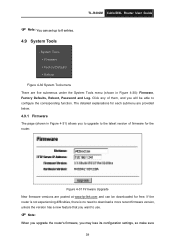
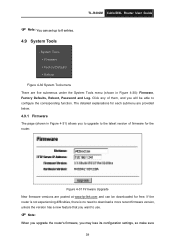
...of firmware for the router.
Figure 4-31 Firmware Upgrade New firmware versions are posted at www.tp-link.com and can be downloaded for free. If the router is not experiencing difficulties, there is no need to download a more recent firmware version, unless the version has a new feature that you want to use.
) Note:
When you upgrade the router's firmware, you may lose its configuration settings, so...
User Guide - Page 47
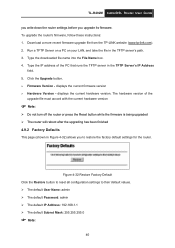
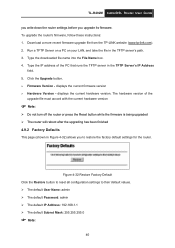
TL-R402M Cable/DSL Router User Guide
you write down the router settings before you upgrade its firmware. To upgrade the router's firmware, follow these instructions: 1. Download a more recent firmware upgrade file from the TP-LINK website (www.tp-link.com). 2. Run a TFTP Server on a PC on your LAN, and take the file in the TFTP server's path. 3. Type the downloaded file name into the File Name box...
User Guide - Page 48
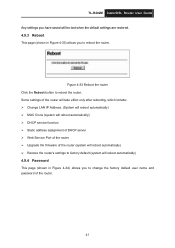
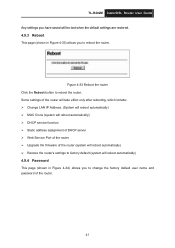
...LAN IP Address. (System will reboot automatically) ¾ MAC Clone (system will reboot automatically) ¾ DHCP service function ¾ Static address assignment of DHCP server ¾ Web Service Port of the router ¾ Upgrade the firmware of the router (system will reboot automatically) ¾ Restore the router's settings to factory default (system will reboot automatically)
4.9.4 Password...
User Guide - Page 52


TL-R402M Cable/DSL Router User Guide
1) Login to the router, click the "Network" menu on the left of your browser, and click "WAN" submenu. On the WAN page, select "Dynamic IP" for "WAN Connection Type", finish by clicking "Save".
2) Some ISPs require that you register the MAC address of your adapter, which is connected to your cable or DSL modem during installation. If...
User Guide - Page 55


TL-R402M Cable/DSL Router User Guide
Appendix B: Configuring the PCs
In this section, we'll introduce how to install and configure the TCP/IP correctly in Windows XP. First make sure your Ethernet Adapter is working, refer to the adapter's manual if needed. 1. Install TCP/IP component
1) On the Windows taskbar, click the Start button, point to Settings, and then click Control Panel.
2) Click the...
User Guide - Page 56
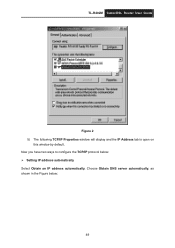
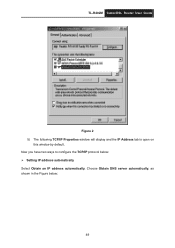
TL-R402M Cable/DSL Router User Guide
Figure 2 5) The following TCP/IP Properties window will display and the IP Address tab is open on
this window by default. Now you have two ways to configure the TCP/IP protocol below: ¾ Setting IP address automatically Select Obtain an IP address automatically, Choose Obtain DNS server automatically, as shown in the Figure below:
49
