TP-Link N600 driver and firmware
Related TP-Link N600 Manual Pages
Download the free PDF manual for TP-Link N600 and other TP-Link manuals at ManualOwl.com
TL-WDR4300 Print Server Application Guide - Page 2
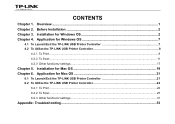
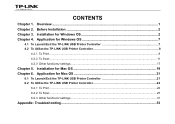
... 7
4.1 To Launch/Exit the TP-LINK USB Printer Controller 7 4.2 To Utilize the TP-LINK USB Printer Controller 8
4.2.1 To Print ...8 4.2.2 To Scan ...11 4.2.3 Other functions/ settings...17
Chapter 5. Installation for Mac OS 19 Chapter 6. Application for Mac OS 21
6.1 To Launch/Exit the TP-LINK USB Printer Controller 21 6.2 To Utilize the TP-LINK USB Printer Controller 22
6.2.1 To Print ...22...
TL-WDR4300 Print Server Application Guide - Page 3
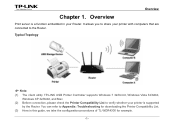
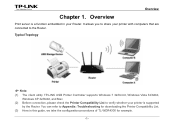
...The client utility TP-LINK USB Printer Controller supports Windows 7 32/64 bit, Windows Vista 32/64bit, Windows XP 32/64bit, and Mac.
(2) Before connection, please check the Printer Compatibility List to verify whether your printer is supported by the Router. You can refer to Appendix: Troubleshooting for downloading the Printer Compatibility List.
(3) Here in this guide, we take the configuration...
TL-WDR4300 Print Server Application Guide - Page 4
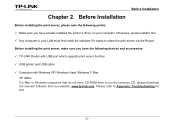
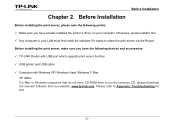
... LAN must first install the software if it wants to share the print server via the Router. Before installing the print server, make sure you have the following devices and accessories: 9 TP-LINK Router with USB port which supports print server function 9 USB printer and USB cable 9 Computer with Windows XP/ Windows Vista/ Windows 7/ Mac
) Note:
For Mac or Windows computers that do not have CD-ROM...
TL-WDR4300 Print Server Application Guide - Page 5
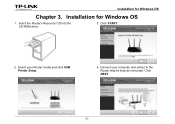
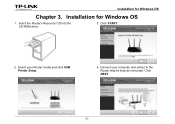
Installation for Windows OS
Chapter 3. Installation for Windows OS
1. Insert the Router's Resource CD into the CD-ROM drive.
3. Click START.
2. Select your Router model and click USB Printer Setup.
4. Connect your computer and printer to the Router step by step as instructed. Click NEXT.
-2-
TL-WDR4300 Print Server Application Guide - Page 6
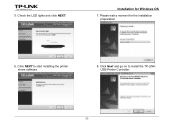
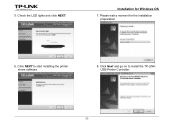
5. Check the LED lights and click NEXT.
Installation for Windows OS
7. Please wait a moment for the installation preparation.
6. Click NEXT to start installing the printer share software.
8. Click Next and go on to install the TP-LINK USB Printer Controller.
-3-
TL-WDR4300 Print Server Application Guide - Page 7
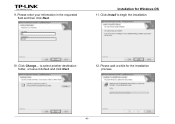
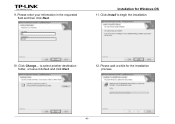
9. Please enter your information in the requested field and then click Next.
Installation for Windows OS
11. Click Install to begin the installation.
10. Click Change... to select another destination folder, or leave it default and click Next.
12. Please wait a while for the installation process.
-4-
TL-WDR4300 Print Server Application Guide - Page 8


... to complete and exit the InstallShield Wizard.
Installation for Windows OS
When the installation is completed, the TP-LINK USB Printer Controller will pop up, with whose help you can print documents via the Router now.
) Note:
In your LAN, each computer that wants to share the print server should also install the TP-LINK USB Printer Controller. Please follow the previous steps to configure...
TL-WDR4300 Print Server Application Guide - Page 9
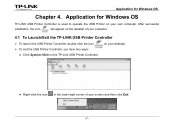
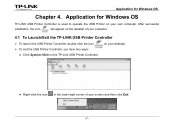
...
Chapter 4. Application for Windows OS
TP-LINK USB Printer Controller is used to operate the USB Printer on your own computer. After successful
installation, the icon
will appear on the desktop of your computer.
4.1 To Launch/Exit the TP-LINK USB Printer Controller
¾ To launch the USB Printer Controller, double-click the icon ¾ To exit the USB Printer Controller, you have two ways...
TL-WDR4300 Print Server Application Guide - Page 21
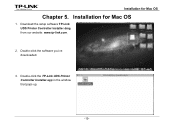
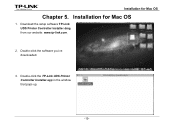
Installation for Mac OS
Chapter 5. Installation for Mac OS
1. Download the setup software TP-Link UDS Printer Controller Installer.dmg from our website: www.tp-link.com.
2. Double-click the software you've downloaded.
3. Double-click the TP-Link UDS Printer Controller Installer.app in the window that pops up.
-19-
TL-WDR4300 Print Server Application Guide - Page 22
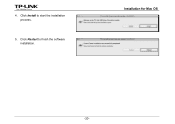
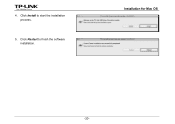
4. Click Install to start the installation process.
5. Click Restart to finish the software installation.
Installation for Mac OS
-20-
TL-WDR4300 Print Server Application Guide - Page 36
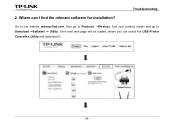
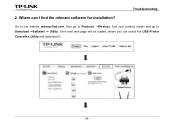
Troubleshooting
2. Where can I find the relevant software for installation?
Go to our website www.tp-link.com, then go to Products ->Wireless, find your product model and go to Download ->Software -> Utility. Then next web page will be loaded, where you can select the USB Printer Controller_Utility and download it.
-34-
TL-WDR3500 V1 User Guide 1910010836 - Page 10


... 103 4.19.3 No-ip.com DDNS 104
4.20 IPv6 Support ...104 4.20.1 IPv6 Status 105 4.20.2 IPv6 Setup 106
4.21 System Tools ...111 4.21.1 Time Setting 112 4.21.2 Diagnostic 113 4.21.3 Firmware Upgrade 115 4.21.4 Factory Defaults 116 4.21.5 Backup & Restore 117 4.21.6 Reboot ...117 4.21.7 Password...118 4.21.8 System Log 118 4.21.9 Statistics ...120
Appendix...
TL-WDR3500 V1 User Guide 1910010836 - Page 13
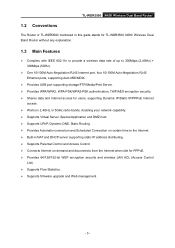
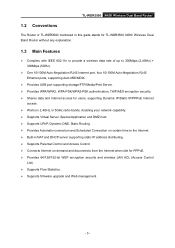
... this guide stands for TL-WDR3500 N600 Wireless Dual Band Router without any explanation.
1.3 Main Features
Complies with IEEE 802.11n to provide a wireless data rate of up to 300Mbps (2.4GHz) + 300Mbps (5GHz).
One 10/100M Auto-Negotiation RJ45 Internet port, four 10/100M Auto-Negotiation RJ45 Ethernet ports, supporting Auto MDI/MDIX.
Provides USB port supporting storage...
TL-WDR3500 V1 User Guide 1910010836 - Page 19
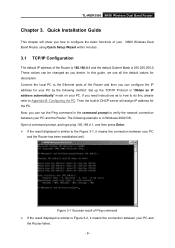
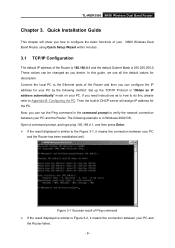
TL-WDR3500 N600 Wireless Dual Band Router
Chapter 3. Quick Installation Guide
This chapter will show you how to configure the basic functions of your N600 Wireless Dual Band Router using Quick Setup Wizard within minutes.
3.1 TCP/IP Configuration
The default IP address of the Router is 192.168.0.1 and the default Subnet Mask is 255.255.255.0. These values can be changed...
TL-WDR3500 V1 User Guide 1910010836 - Page 20
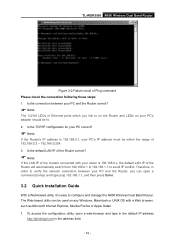
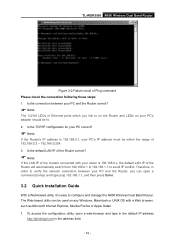
... type ping 192.168.1.1, and then press Enter.
3.2 Quick Installation Guide
With a Web-based utility, it is easy to configure and manage the N600 Wireless Dual Band Router. The Web-based utility can be used on any Windows, Macintosh or UNIX OS with a Web browser, such as Microsoft Internet Explorer, Mozilla Firefox or Apple Safari. 1. To access...
TL-WDR3500 V1 User Guide 1910010836 - Page 125
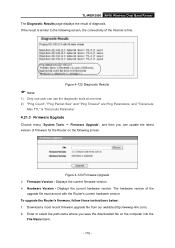
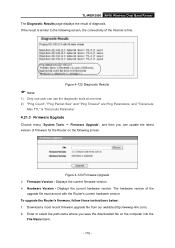
... Version - Displays the current hardware version. The hardware version of the
upgrade file must accord with the Router's current hardware version. To upgrade the Router's firmware, follow these instructions below: 1. Download a most recent firmware upgrade file from our website (http://www.tp-link.com). 2. Enter or select the path name where you save the downloaded file on the computer into...
TL-WDR3500 V1 User Guide 1910010836 - Page 126
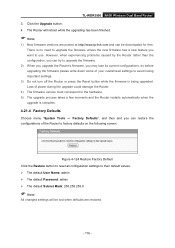
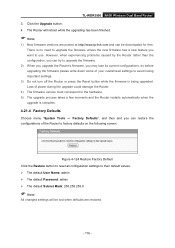
... N600 Wireless Dual Band Router 3. Click the Upgrade button. 4. The Router will reboot while the upgrading has been finished.
Note:
1) New firmware versions are posted at http://www.tp-link.com and can be downloaded for free. There is no need to upgrade the firmware unless the new firmware has a new feature you want to use. However, when experiencing problems caused by the Router...
TL-WDR3500 V1 User Guide 1910010836 - Page 128
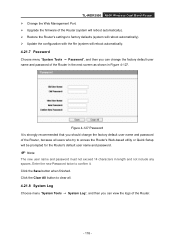
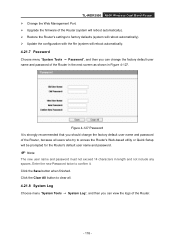
TL-WDR3500 N600 Wireless Dual Band Router Change the Web Management Port. Upgrade the firmware of the Router (system will reboot automatically). Restore the Router's settings to factory defaults (system will reboot automatically). Update the configuration with the file (system will reboot automatically.
4.21.7 Password
Choose menu "System Tools → Password...
TL-WDR3500 V1 Quick Install Guide 7106503940 - Page 1
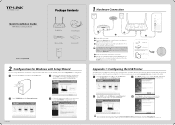
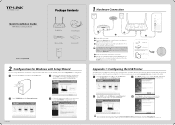
... supported in Windows 7 32/64bit, Windows Vista 32/64bit, Windows XP 32/64bit. Please follow the steps below to finish the printer configuration. For Mac users, please go to our website www.tp-link.com to download the utility.
1 Insert the TP-LINK Resource CD into the CD-ROM drive.
Select TL-WDR3500 and click USB Printer Setup.
3 Click Next and go on to install TP-LINK USB Printer
Controller...
TL-WDR3500 V1 Quick Install Guide 7106503940 - Page 2
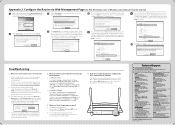
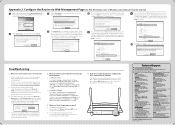
... http://www.tp-link.com/en/support/faq
To download the latest Firmware, Driver, Utility and User Guide, go to http://www.tp-link.com/en/support/download For all other technical support, please contact us by using the following details:
Global
Tel: +86 755 26504400 E-mail : support@tp-link.com Service time: 24hrs, 7days a week Singapore
Tel: +65 62840493 E-mail: support.sg@tp-link.com Service time...

