TP-Link Archer D5 driver and firmware
Related TP-Link Archer D5 Manual Pages
Download the free PDF manual for TP-Link Archer D5 and other TP-Link manuals at ManualOwl.com
Archer D9 Print Server Application Guide - Page 2


Contents
Overview ...1 Installation for Windows OS...2 Application for Windows OS ...5
How to launch/exit the TP-LINK USB Printer Controller ...6 How to Print ...6 How to scan...9 Other functions/ settings...15
Installation for Mac OS...17 Application for Mac OS ...19
How to Launch/Exit the TP-LINK USB Printer Controller...19 How to Print ...20 How to Scan ...23 Other functions/ settings...29
...
Archer D9 Print Server Application Guide - Page 3


... whether your printer is supported by
the modem router. You can refer to Troubleshooting for downloading the Printer Compatibility List. (2) Make sure you have already installed the printer's driver on your computer. Otherwise, please install it first. (3) Any computer in your LAN must first install the software if it wants to share the print server via the modem
router. (4) Here in this guide, we...
Archer D9 Print Server Application Guide - Page 4
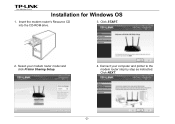
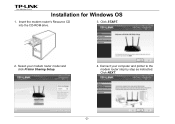
Installation for Windows OS
1. Insert the modem router's Resource CD into the CD-ROM drive.
3. Click START.
2. Select your modem router model and click Printer Sharing Setup.
4. Connect your computer and printer to the modem router step by step as instructed. Click NEXT.
-2-
Archer D9 Print Server Application Guide - Page 5
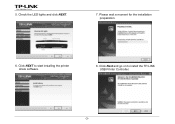
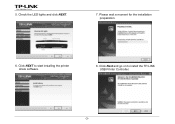
5. Check the LED lights and click NEXT.
7. Please wait a moment for the installation preparation.
6. Click NEXT to start installing the printer share software.
8. Click Next and go on to install the TP-LINK USB Printer Controller.
-3-
Archer D9 Print Server Application Guide - Page 8


...own computer. After successful installation, the icon will appear on the desktop of your computer.
How to launch/exit the TP-LINK USB Printer Controller
¾ To launch the USB Printer Controller, double-click the icon
on your desktop.
¾ To exit the USB Printer Controller, click System->Exit on the TP-Link USB Printer Controller.
How to Print
To print, first of all, you need to set your...
Archer D9 Print Server Application Guide - Page 19


Installation for Mac OS
1. Download the setup software TP-Link UDS Printer Controller Installer.dmg from our website: www.tp-link.com.
2. Double-click the software you've downloaded.
3. Double-click the TP-Link UDS Printer Controller Installer.app in the window that pops up.
-17-
Archer D9 Print Server Application Guide - Page 20


4. Click Install to start the installation process.
5. Click Restart to finish the software installation.
-18-
Archer D9 Print Server Application Guide - Page 34
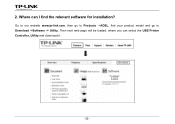
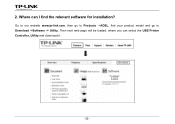
2. Where can I find the relevant software for installation?
Go to our website www.tp-link.com, then go to Products ->ADSL, find your product model and go to Download ->Software -> Utility. Then next web page will be loaded, where you can select the USB Printer Controller_Utility and download it.
-32-
Archer D9 FTP Server Application Guide - Page 8


... default username/password of the Super User is admin/admin.
) Note: To set up different accounts with their own access rights, please log onto the web-based management page and set it on USB Settings > FTP Server and USB Settings > User Accounts. Now you have accessed the FTP server, and you can read, write, and download the files...
Archer D9 FTP Server Application Guide - Page 13


.../password of the Super User is admin/admin.
) Note: To set up different user accounts with their own access rights to different folders, please log onto the web-based management page and set it on USB Settings > FTP Server and USB Settings > User Accounts. Now you have accessed the FTP server, and you can read, write, and download...
Archer D5 V1 User Guide - Page 10


... Bandwidth Control ...98 4.20 IP&MAC Binding ...99 4.20.1 Binding Settings...99 4.20.2 ARP List...100 4.21 Dynamic DNS ...101 4.22 Diagnostic ...101 4.23 System Tools ...102 4.23.1 System Log...102 4.23.2 Time Settings...103 4.23.3 Manage Control ...104 4.23.4 CWMP Settings ...105 4.23.5 SNMP Settings ...106 4.23.6 Backup & Restore...107 4.23.7 Factory Defaults...107 4.23.8 Firmware Upgrade...108...
Archer D5 V1 User Guide - Page 14


...; Supports firmware upgrade and Web management. Provides WPA-PSK/WPA2-PSK data security, TKIP/AES encryption security. Provides 64/128-bit WEP encryption security and wireless LAN ACL (Access Control List). Supports USB Storage Sharing, Print Server, FTP Server, Media Server. Supports Ethernet WAN (EWAN). Supports Bandwidth Control. Supports...
Archer D5 V1 User Guide - Page 21


Archer D5 AC1200 Wireless Dual Band Gigabit ADSL2+ Modem Router User Guide The LEDs of LAN port which you link to the device and the LEDs on your PC's adapter should be lit. 2) Is the TCP/IP configuration for your PC correct? If the modem router's IP address is 192.168.1.1, your PC's IP address must be within the range of 192.168.1.2 ~ 192.168.1.254...
Archer D5 V1 User Guide - Page 113


Archer D5 AC1200 Wireless Dual Band Gigabit ADSL2+ Modem Router User Guide
4.23 System Tools
Figure 4-105
Choose menu "System Tools", and you can see the submenus under the main menu: System Log, Time Settings, Manage Control, CWMP Settings, SNMP Settings, Backup & Restore, Factory Defaults, Firmware Upgrade, Reboot and Statistics. Click any of them, and you will be able to configure the ...
Archer D5 V1 User Guide - Page 118


Archer D5 AC1200 Wireless Dual Band Gigabit ADSL2+ Modem Router User Guide
Figure 4-111 An SNMP Agent is an application running on the modem router that performs the operational role of receiving and processing SNMP messages, sending responses to the SNMP manager, and sending traps when an event occurs. So a router contains SNMP "agent" software can be monitored and/or controlled by...
Archer D5 V1 User Guide - Page 119


...must accord with the modem router's current hardware version. To upgrade the modem router's firmware, follow these instructions below: 1) Download a most recent firmware upgrade file from our website: www.tp-link.com. 2) Click the Browse button to find the upgrade file on the computer. 3) Click the Upgrade button.
Note:
1) New firmware versions are posted at http://www.tp-link.com and can...
Archer D5 V1 User Guide - Page 120


Archer D5 AC1200 Wireless Dual Band Gigabit ADSL2+ Modem Router User Guide want to use. 2) When upgrade the modem router's firmware, you may lose its current configurations, so please write down some of your customized settings before upgrading the firmware. 3) Do not turn off the modem router or press the Reset button while the firmware is being upgraded. Loss of power during the upgrade could ...
Archer D5 V1 User Guide - Page 124


... factory default settings. If you don't know how to do that, please refer to T1.
2) Use the default user name and password: admin, admin. 3) Try to configure your modem router once again by following the instructions in 3.2 Quick
Installation Guide.
T3. What can I do if I cannot access the web-based configuration page?
1) Configure your computer's IP Address.
For Mac OS...
Archer D5 V1 User Guide - Page 127


Archer D5 AC1200 Wireless Dual Band Gigabit ADSL2+ Modem Router User Guide
Appendix C: Technical Support
Technical Support
For more troubleshooting help, go to: http://www.tp-link.com/en/support/faq
To download the latest Firmware, Driver, Utility and User Guide, go to: http://www.tp-link.com/en/support/download
For all other technical support, please contact us by ...
Archer D5 V1 Quick Install Guide - Page 2


... 12345670
Wireless SOH.: Wireless Network Name(SSID):
Channel' Mode:
Security: Wireless Password:
Enabled Tp-LINK5GHz ANo
ac muted WPAIWPA2-Purconal 123O670
The Quick Setup has completed. Click Finish to make your settings take effect.
The basic settings for your modem router are completed. Please open the web browser and try to log on to http://www.tp-link.com to test your Internet connection...

