Sony LF-V30 - VAIO LocationFree Base Station driver and firmware
Drivers and firmware downloads for this Sony item


Related Sony LF-V30 Manual Pages
Download the free PDF manual for Sony LF-V30 and other Sony manuals at ManualOwl.com
Operating Instructions - Page 6


... PC directly with a Base Station
with a LAN cable. • The wireless mode of the LocationFree® Base
Station LF-V30 is set to Access Point mode at the time of purchase, and you can select either the 2.4 GHz or 5 GHz frequency band in the mode. • The LocationFree® Base Station LF-V30 streams on the 2.4 GHz and 5 GHz wireless channels. If other devices in the vicinity emit...
Operating Instructions - Page 9


... Station LF-V30 (1)
z AC power adapter (1)
z IR Blaster (1)
z Power cord (1)
z Base Station stand (1)
z LAN cable (1)
z AV cable (1)
z LocationFree® Player software CD-ROM (1) • LocationFree® Player software LFA-PC30* * One serial key for LocationFree® Player (supplied) is printed on the envelope in which the CDROM is enclosed. • Base Station Operating Instructions...
Operating Instructions - Page 12


... LocationFree® client devices to the Base Station wirelessly - for Windows® XP users
If you want to connect your computer to the Base Station wirelessly, set the wireless network settings of your PC to connect to the Base Station. For more details, refer to the operating instructions of your computer and your wireless network devices.
The POWER LED on the front panel of the Base Station...
Operating Instructions - Page 16


...Attach the supplied IR Blaster to the video devices connected to the Base Station. You can control the video devices with the LocationFree® client devices on-screen remote control via the IR Blaster.
Base Station rear panel
VIDEO 1 IN OUT VIDEO 1 WLAN
S VIDEO S VIDEO
CLIENT
AP
VIDEO
VIDEO
L
L
LAN
AUDIO
AUDIO
to IR BLASTER port
R
R
1
Y
Y
IR BLASTER
2
PB
PB
You can connect...
Operating Instructions - Page 17


... set up two on-screen remote controls for each video input connector, except if you add new buttons to the first remote control by the "Add buttons" feature. These on-screen remote controls allow you to operate two video devices connected directly to the Base Station, and to control video input via those video devices. For more details, refer to the LocationFree® Player...
Operating Instructions - Page 18


... instructions on the screen. After completing the settings, you can watch video from the Base Station. If you have installed the LocationFree® Player LFA-PC30 on a computer away from home, you need a Domain Name or IP Address, a Port Number, and a Password for registration to register your computer via the Internet. Refer to the sticker on the back cover of the "Quick Start Guide...
Operating Instructions - Page 19


...
Note If you are using the LF-V30 in Access Point mode, the Base Station works on the 2.4 GHz frequency band and the settings on the sticker on the Base Station.
2 Register your device to the Base Station by
following the Operating Instructions of the device. When you are registering a computer installed with the LocationFree® Player LFA-PC30, follow the setup wizard. When you are registering...
Operating Instructions - Page 21


...use your LF-V30 as a wireless access point.
For the following device or software users; - Desktop PC (with no wireless function) - Windows® XP
You need to connect your LF-V30 to your wireless router with a LAN cable temporarily before you set the wireless settings of your LFV30 by using a computer installed with the LocationFree® Player.
You can use the Base Station as a wireless access...
Operating Instructions - Page 22


... the Base Station. This section explains the settings by using a computer installed with LocationFree® Player (LFAPC30).
1 Click of the Base Station you want to set
in the list. The procedure to open the [Base Station Settings] page depends on the device. For more details, refer to the Operating Instructions of the device.
Opening the [Base Station Settings] page
The [Base Station Settings...
Operating Instructions - Page 24


... [LoginPassword] on the label on the right side of the Base Station. You can also find the user name and the login password on the sticker on the back cover of the "Quick Start Guide." You can change the LoginPassword by selecting [Change Password] in the [Base Station Settings] page (1 page 31).
To display the latest status, click [Update].
Base Station Settings
24
Operating Instructions - Page 25


..., subnet mask, and default gateway used in the following procedure are only examples. Before you configure these settings, check the IP address settings of the router.
NetAV Settings
Set the port of the Base Station when the NetAV function is to be used.
1 2 3 4
1 Set [IP Address Settings] to [Manual] in the
[Internet Connection] frame and then enter the following information (1 page 26). IP...
Operating Instructions - Page 26


... "List of Registered Devices" list and click the [Delete] button.
Internet Connection
The [Internet Connection] frame allows you to set an IP address for your Base Station, according to your network environment. You can also check the Base Station's MAC addresses. To determine the address to set, contact your contracted ISP to the operating instructions of your modem or router.
Note If you change...
Operating Instructions - Page 27


... the wireless settings of the LocationFree® client devices.
1 2 3
4
5 6
1 Wireless LAN devices that conform to the IEEE802a/b/g standards can be used on the following channels. When connecting your computer to the Base Station via a wireless connection, select a channel supported by the LAN device. • IEEE802.11a wireless LAN device: 5 GHz • IEEE802.11b wireless LAN device: 2.4 GHz...
Operating Instructions - Page 28


... you can use the Base Station as a wireless access point. If you use the Base Station as a wireless access point, you can connect to the Internet via the Base Station from a device equipped with a wireless LAN function.
z Tip
To use the Base Station as a wireless access point for computers, the computers must be equipped with integrated wireless LAN functions or wireless LAN cards that conform to...
Operating Instructions - Page 29
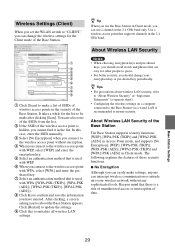
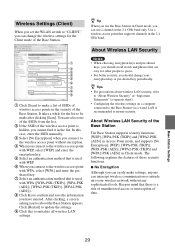
..., a screen asking you to reboot the Base Station appears. Click [Restart] to update the settings.
9 Click this to initialize all wireless LAN settings.
z Tip
When you use the Base Station in Client mode, you can use a channel in the 2.4 GHz band only. Use a wireless access point that supports channels in the 2.4 GHz band.
About Wireless LAN Security
Notes • When choosing encryption keys...
Operating Instructions - Page 32


... no changes can be made to the Base Station settings during the upgrade process. • The Base Station restarts automatically after the version upgrade ends.
z Tips
• Upgraded software availability for LocationFree® Base Station LF-V30 and/or LocationFree® Player for PC LFA-PC30 will be notified on the LocationFree® Player window.
• For more details about this feature...
Operating Instructions - Page 35


... band or 5 GHz band) supported by your computer or wireless LAN card and set the Base Station to operate at that frequency band.
• Set the WLAN switch on the rear panel of the Base Station LF-V30 to "AP."
If you set the WLAN switch of the Base Station to CLIENT, select the wireless router as a wireless access point for the PSP® instead of LocationFree® Base Station.
Others
35
Operating Instructions - Page 39


... Station LF-V30 (1)
AC power adapter (1)
Power cord (1)
Base Station stand (1)
IR Blaster (1)
LAN cable (1)
AV cable (1) LocationFree® Player software CD-ROM (1) (LocationFree® Player LFAPC30, Base Station Operating Instructions (PDF file), and License (text file))
Warranty card (1)
Important Notice (1)
(Important Safeguards & Dynamic DNS terms of Use Agreement)
Important Notice to VAIO...
Operating Instructions - Page 41


Trademarks
• Sony, LocationFree, VAIO, and their respective logos are either registered trademarks or trademarks of Sony Corporation.
• "PlayStation" is a registered trademark and "PSP" is a trademark of Sony Computer Entertainment Inc.
• Microsoft and Windows are registered trademarks of Microsoft Corporation in the United States and other countries.
• All other company ...
