Sony DPP-FP50 - Picture Station Digital Photo Printer driver and firmware
Drivers and firmware downloads for this Sony item


Related Sony DPP-FP50 Manual Pages
Download the free PDF manual for Sony DPP-FP50 and other Sony manuals at ManualOwl.com
Operating Instructions - Page 2
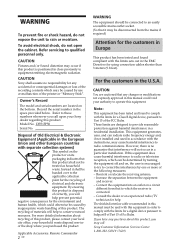
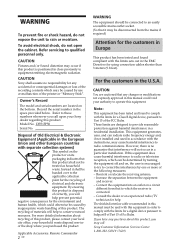
... experienced radio/TV technician for help. The shielded interface cable recommended in this manual must be used with this equipment in order to comply with the limits for a digital device pursuant to Subpart B of Part 15 of Fcc Rules.
If you have any questions about this product, you may call: Sony Customer Information Services Center 1-800-222-SONY (7669)
Operating Instructions - Page 3


...Trade Name: SONY
Model No.: DPP-FP50
Responsible Party:
Sony Electronics Inc.
Address:
16450 W. Bernardo Dr, San
Diego, CA 92127 U.S.A.
Telephone No.: 858-942-2230
This device complies with part..."Exif Toolkit For Windows Ver.2.4 (Copyright © 1998 FUJI PHOTO FILM CO., LTD. All rights reserved)". Exif is the exchangeable image file format for digital still cameras specified by the JEITA...
Operating Instructions - Page 4


...11
3 Loading the print cartridge 12 4 Inserting the print paper 13 5 Preparing the remote commander .. 16 6 Connecting the AC power source ... 17 Connecting to a TV monitor 18 Inserting a memory card 18
Inserting a "Memory Stick 19 Inserting a CompactFlash card 19 Inserting a SD card 19 Connecting a camera or other external device 20
Making basic printing
(MONITOR OUT mode)
Displaying the...
Operating Instructions - Page 5


... (PictBridge mode)
Printing images from the digital camera 57
Printing from a PC (PC mode)
Installing the software 58 System requirements 58 Installing the printer driver 59 Installing the PictureGear Studio 62
Printing photos from the PictureGear Studio 64 Printing from other application software .. 70
Troubleshooting
If trouble occurs 71 If an error message appears 86 If paper jams 89...
Operating Instructions - Page 10
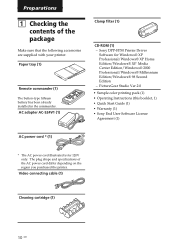
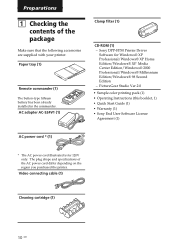
... (1)
CD-ROM (1) - Sony DPP-FP50 Printer Driver
Software for Windows® XP Professional/Windows® XP Home Edition/Windows® XP Media Center Edition/Windows® 2000 Professional/Windows® Millennium Edition/Windows® 98 Second Edition - PictureGear Studio Ver.2.0
• Sample color printing pack (1) • Operating Instructions (this booklet, 1) • Quick Start Guide...
Operating Instructions - Page 57


... printer. The settings and operations that are necessary before connection differ depending on the digital camera. For details, see the operating instructions of the digital camera you use. (In case of Sony Cyber-shot digital camera, for example, select "PictBridge" mode for the "USB Connect". )
Note When you use a DSC-T1, you need to update software version.
2 Connect the printer to the AC
power...
Operating Instructions - Page 58


... operating instructions of your PC.
Installation of the software is necessary only when you connect the printer to your PC for the first time.
On the supplied CD-ROM
The supplied CD-ROM contains the following software:
• Printer driver for DPP-FP50: The software describes the printer's requirements and enables printing from the computer.
• PictureGear Studio: Sony's original software...
Operating Instructions - Page 59


.... The type of USB cable you should use may differ depending on the computer. For details, see the instructions manual of your computer.
Installing the printer driver
1 Make sure that the printer is
disconnected from the computer.
Note
If you connect the printer to your PC in this stage, either of the following dialog boxes are displayed: • When using Windows 98SE/Me: Add...
Operating Instructions - Page 60


Note
In case the installation window is not automatically displayed, double-click the "Setup.exe" of the CD-ROM.
4 Click "Installing Printer Driver".
8 Connect the printer to the AC
power source (page 17).
9 Press ON/STANDBY to turn on the
printer (page 17). The ON/STANDBY indicator of the printer lights in green.
10 Click "Next".
The "Sony DPP-FP50 InstallShieldWizard" dialog box appears.
5 ...
Operating Instructions - Page 61


... the "Sony DPP-FP50" is displayed in the "Printers and Faxes" or "Printers" window, the printer driver has been successfully installed.
Uninstalling the printer driver
When the printer driver becomes unnecessary, remove it from your PC hard disk as follows:
1 Disconnect the USB cable from
your printer and the computer.
2 Insert the supplied CD-ROM into
the CD-ROM drive of your computer. The setup...
Operating Instructions - Page 62


... "Printers and Faxes" (Windows® XP Professional/Windows® XP Home Edition/Windows® XP Media Center Edition only) or "Printers" from the "Control Panel" to check if the "DPPFP50" is displayed. If not, the printer driver is successfully removed.
Installing the PictureGear Studio
1 Turn on your computer and start
Windows. • When installing or uninstalling the
software in Windows...
Operating Instructions - Page 63


... dialog box is displayed.
What is "PictureGear Studio Media Watcher"? The PictureGear Studio Media Watcher detects insertion of a device or medium storing photos when the PictureGear Studio is installed in an operating system other than the Windows XP. To change the settings done during installation, follow the procedures below: 1 After you install the PictureGear
Studio software, click "Start...
Operating Instructions - Page 64


...folder.
Uninstalling the PictureGear Studio
When the software becomes unnecessary, remove it from your PC hard disk as follows:
1 Remove the USB cable between
the printer and the PC.
2 Insert the supplied CD-ROM into
the CD-ROM drive of your computer. The setup starts automatically and the installation window is displayed.
3 Click "Installing PictureGear
Studio". The dialog box used for confirming...
Operating Instructions - Page 68


...
The ICM setting is valid only when you are using an ICMcompliant application software. When printing from the application software that does not support the ICM system, an image may be printed with incorrect colors.
Exif Print Check it to adjust and print an image shot with a Exif Print (Exif 2.21)-compliant digital camera. The printer driver uses...
Operating Instructions - Page 70
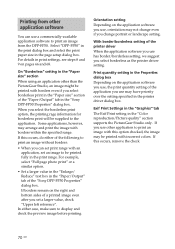
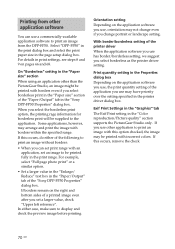
.../Output" tab of the "Sony DPP-FP50 Properties" dialog box. If borders remain on the right and bottom sides of a printed image even after you set a larger value, check "Upper left reference".
In either case, make sure to display and check the preview image before printing.
Orientation setting Depending on the application software you use, orientation may...
Operating Instructions - Page 83


... the function for viewing the memory card or an external device images from the printer.
c Please download the printer driver from the Customer support home page (.page 96). Or contact your Sony dealer.
c Follow the procedures in the operating instructions to install the driver (.page 59). If an error occurs, restart your computer and do the installation procedures again.
c Exit all applications...
Operating Instructions - Page 84


... no trouble displayed on the Windows desktop, check the printer's LCD display. If the printer shows trouble, do the following: - Turn off the ON/STANDBY button and then turn it on again. - Disconnect the power cable, wait for 5 to 10 seconds, and then connect the cable again. - Restart your computer. If these do not solve the problem, consult with your Sony dealer or service...
Operating Instructions - Page 85


... the "Sony DPP-FP50 Properties" dialog box?
c The ICM setting may be valid only when you are using an ICM-compliant application. Check to see if the application software you are using supports ICM.
Preview image does not reflect the print settings in the "Graphics" tab of the "Sony DPPFP50 Properties" dialog box.
c The print settings adjusts the printer itself...
Operating Instructions - Page 96


...) BMP: 24bit Windows format
Maximum number of pixels to be handled
6 400(H) x 4 800(V) dots (Excluing Index Print and part of Creative Print) Maximum number of files to be handled
9 999 files for a memory card/an external device Print cartridge/Print Paper
See "Preparing the printing pack (not supplied)" on page 11 Power requirements
DC IN...
Operating Instructions - Page 99


... the printer 89 Outsides the printer 91 Color Setting 50 CompactFlash card Inserting/removing 19 Notes 94 Types 94
Connecting Camera/External device 20 Computer 60 To AC outlet 17 TV monitor 18
Creative Print 39
D Date print 50 DC IN jack 17 DCF (Design rule for Camera File system) 98 Deleting an image 52 Displaying
Images on the TV monitor...
