Sony DPP-EX7 driver and firmware

Related Sony DPP-EX7 Manual Pages
Download the free PDF manual for Sony DPP-EX7 and other Sony manuals at ManualOwl.com
PictureGear Studio Supplement - Page 1


... the PictureGear Studio into your computer, you can use the software to print a still image onto the Post card size (SVM-25LS/SVM-25LW), 3.5 x 5 inch size (SVM-30MS), and the Small size (SVM-30SS/SVM-30SW) print paper.
Installing the template for the PictureGear Studio
1 Double-click "Setup".
The PictureGear Studio update program starts up.
2 Click...
Operating Instructions - Page 5


... a card 38 ...Setting 58 Changing the printer preferences (Options 61
Viewing a slide show 63
Deleting images 64 Deleting the selected images 64 Formatting a "Memory Stick 65
Printing from your computer
Using your printer with Windows computers 66 System requirements 66 Installing the printer driver 67 Printing from an application software 70
Using your printer with Macintosh computers...
Operating Instructions - Page 7
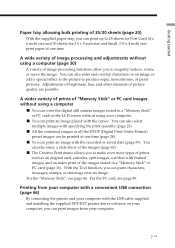
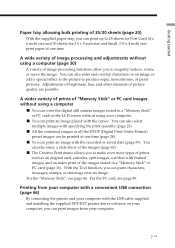
..., you can paste characters, messages, stamps, or drawings onto an image.
For the "Memory Stick", see page 86. For the PC card, see page 89.
Printing from your computer with a convenient USB connection (page 66)
By connecting the printer and your computer with the USB cable supplied and installing the supplied DPP-EX7 printer driver software on your computer, you can print images from your...
Operating Instructions - Page 8


...the following accessories are supplied with your printer.
• AC power cord (1)
• CD-ROM (1)
• Paper tray (1) • Stylus (1)
-Sony DPP-EX5/EX7 Printer Driver Software for Windows® 98/98SE/ Me/2000 Professional/XP Home Edition/XP Professional for MAC OS 8.6/9.0/9.1/ 9.2/X (v10.1/v10.2)
- Operating Instructions
• Cleaning kit (a set of cleaning paper and cartridge...
Operating Instructions - Page 16


... depending on the computer. For details, see the instructions manual of your computer.
When you connect a computer that is already powered on to the USB connector of the printer The PC input indicator lights and the printer enters the PC mode.
MEMORY PC STICK CARD PC
Notes •Do not remove or connect the USB cable into or from the printer during the data...
Operating Instructions - Page 66


... operating systems if they are upgraded from a former version of Windows.
CPU: RAM: Hard disk space:
Port: Drive:
MMX Pentium 233 MHz or above is recommended. 64 MB or more is recommended. 200 MB or more is recommended. (It differs depending on the number of copies to be printed.) A USB port should be installed as standard. CD-ROM drive (for software installation)
Notes
• We cannot...
Operating Instructions - Page 67


... shown differ depending on the operation system.
3 Insert the supplied CD-ROM
into the CD-ROM drive of your computer and double-click "Setup" in the CD-ROM.
Notes • If you connect the printer to your computer before installing the driver, the
dialog box to request the driver is displayed. If this occurs, click "Cancel" to close the dialog box. Then...
Operating Instructions - Page 68


...your printer with Windows computers
The "Sony DPP-EX5/EX7 Setup" dialog box appears.
4 Click "Next" to start installation.
Installation continues. When it is completed, the setup compete dialog box is displayed.
5 Click "Finish". 6 Remove the CD-ROM from
your computer.
7 Turn on the printer and then
connect the USB connectors of the printer and your computer.
Note Make sure to turn on your printer...
Operating Instructions - Page 69


...only) or "Printers" from the "Control Panel". When the "Sony DPP-EX7" is displayed in the "Printers and Faxes" or "Printers" window, the DPP-EX7 has successfully installed.
When using the Windows Me
The "Add New Hardware Wizard" may be displayed during installation. If this occurs, follow the following procedures to proceed with installation:
1 Check "Automatic search for a better driver" and then...
Operating Instructions - Page 70


...software from your computer's hard disk as follows:
1 Disconnect the USB cable from your printer and the computer. 2 Open the "Printers and Faxes" (Windows XP Home Edition/XP
Professional only) or "Printers" from the "Control Panel".
3 Right-click on "Sony DPP-EX7" in the "Printers and Faxes" or
"Printers" window and select "Delete" from the short-cut menu. The confirmation dialog box is displayed...
Operating Instructions - Page 71


Printing from your computer
1 Start the application software that you use for printing, and
select the image to be printed.
2 Click "Page Setup" from the "File" menu of the application.
The "Page Setup" dialog box appears.
3 Set the printer.
The dialog box differs depending on the application. 1 Click "Printer" .
The "Page Setup" dialog box is displayed.
2 Select "Sony DPP-EX7" as the name...
Operating Instructions - Page 76


...the Digital Photo Printer DPP-EX7. To print an image from the computer, you need commercially available printing application software.
System requirements
To use the supplied software, you need a Macintosh computer that meets the following system requirements.
OS:
Port: RAM: Hard disk space:
Drive:
Mac OS 8.6/9.0/9.1/9.2/X (v10.1/v10.2) should be preinstalled. A USB port should be installed as...
Operating Instructions - Page 77


Using your printer with Macintosh computers
Installing the printer driver
When using Mac OS 8.6/9.0/9.1/9.2
1 Make sure that the printer is not connected to the computer. 2 Turn on and start your Macintosh.
Note Be sure to close all running programs before installing the software.
3 Insert the supplied CD-ROM into the CD-ROM drive of your
computer.
4 Double-click the "Mac OS 8.6-
9.x" folder.
5 ...
Operating Instructions - Page 78


... the printer driver When the software becomes unnecessary, remove the software as follows: In step 6, click "Uninstaller". When using Mac OS X (v10.1/v10.2)
1 Make sure that the printer is not connected to the computer. 2 Turn on and start your Macintosh.
Note Be sure to close all running programs before installing the software.
3 Insert the supplied CD-ROM into the CD-ROM drive...
Operating Instructions - Page 79
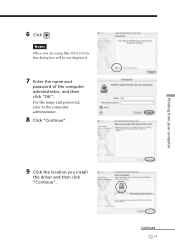
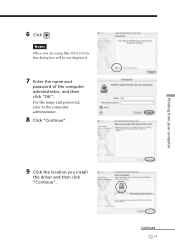
6 Click .
Notes When you are using Mac OS X (v10.2), this dialog box will be not displayed.
7 Enter the name and
password of the computer administrator, and then click "OK". For the name and password, refer to the computer administrator.
8 Click "Continue".
9 Click the location you install
the driver and then click "Continue".
Continued
79 GB
Printing from your computer
Operating Instructions - Page 80


... 4 • The supplied CD-ROM will be required when you re-install or uninstall the printer
driver. Keep it in good order for possible future use.
Uninstalling the printer driver
When the software becomes unnecessary, remove the software as follows:
1 Disconnect the USB cable from your printer and the computer. 2 Open "Print Center", select "DPP-EX7" from the printer list and
then click "Delete...
Operating Instructions - Page 97


... the selection 25 Card 38 Cartridge compartment lid 18 Cartridge error indicator 18 Cleaning the printer 92 Clock setting 61 Color Setting 60 Connecting
AC power cord 15 Computer 16 Creative Print ... 35 Formatting the "Memory Stick" 65
G Glossy 59
I Index Print 46 INPUT SELECT 16, 23 Installing the software
Macintosh 77 Windows 67
L LCD display contrast 62
M "Memory Stick"
Inserting/removing 14...
Operating Instructions - Page 98


... images 28 an image 23 Calendar 41 Cards 38 From a Macintosh computer 81 From a Windows computer 70 Index prints 46 Multiple images 25 Split images 43 Sticker 44 Printing pack 17
Printing surface 21
S Saving an image 31, 37 Selecting an image 25, 39 Setting the calendar 42 Setting the print quantity 26 Slide Show 63...
Marketing Specifications - Page 1


... the PC and Macintosh® computers by using the built-in USB connection. Printer driver software is included for pre-installed Microsoft® Windows® 98/98SE and Macintosh OS 8.6 operating systems and later.
Compact Size: 9 1/2" x 3 7/16" x 10 1/2" (Wx H x D) The DPP-EX7's small size fits easily within your lifestyle. A totally stand-alone device, the DPP-EX7 allows you to print photos...
Marketing Specifications - Page 2
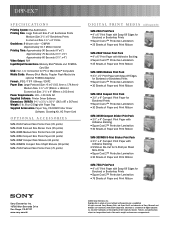
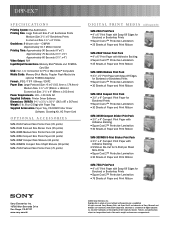
... for PC or Macintosh® Computers Media Cards: Memory Stick Media, Popular Flash Media (via
optional PCMCIA Adapters) Format: JPEG / TIFF / Bitmap / EXIF2 Paper Size: Large Postcard Size: 4" x 6" (101.6mm x 174.4mm)
Medium Size: 3 1/2" x 5" (89mm x 149mm) Economical Size: 3 1/2" x 4" (89mm x 101.6mm) Power Requirements: 110 - 120 Volts AC Supplied Software: Printer Driver Software Dimensions...

