Sony DPP FP30 driver and firmware
Drivers and firmware downloads for this Sony item


Related Sony DPP FP30 Manual Pages
Download the free PDF manual for Sony DPP FP30 and other Sony manuals at ManualOwl.com
Operating Instructions - Page 3
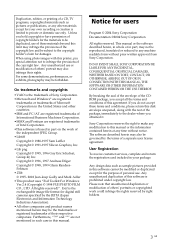
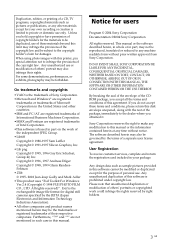
... obtained it.
Sony Corporation reserves the right to make any modification to this manual or the information contained herein at any time without notice. The software described herein may also be governed by the terms of a separate user license agreement.
User Registration
To receive customer services, complete and return the registration card included in your...
Operating Instructions - Page 4


...trouble occurs 33 If paper jams 41
Additional information
Precautions 42 Specifications 44
Printing range 45 Glossary 46 Identifying the parts 47 Index 49
Printing from a PictBridge camera (PictBridge mode)
Printing images from the digital camera 13
Printing from a PC (PC mode)
Installing the software 15 System requirements 15 Installing the printer driver 16 Uninstalling the printer...
Operating Instructions - Page 5


... can do with this printer
The Digital Photo Printer DPP-FP30 provides the following two operation modes, depending on the device you use for printing.
Printing from a PictBridge camera (PictBridge mode) c Page 13
Printing from a PC
(PC mode) c Page 15
Connect a PictBridge-compliant digital camera to the printer to print images using the camera.
Connect a PC to the printer to print images...
Operating Instructions - Page 6


... PictBridge standard, so that you can print an image easily from a PictBridge-compliant digital camera.
Windows PC support with a convenient USB connection (page 15) By connecting the printer to your PC via a USB connector and installing the supplied printer driver, you can print images from your PC.
Super Coat 2 The Super Coat 2 feature enables high durability and moisture or fingerprint...
Operating Instructions - Page 7


...supplied with your printer.
Paper tray (1)
CD-ROM (1)
- Sony DPP-FP30 Printer Driver Software for Windows® XP Professional/Windows® XP Home Edition/Windows® 2000 Professional/Windows® Millennium Edition/Windows® 98 Second Edition
- PictureGear Studio V.2.0 AC power adaptor (1)
AC power cord * (1)
• Color printing pack (1) • Operating Instructions (this booklet...
Operating Instructions - Page 15


... Professional/Windows® Millennium Edition/Windows ® 98 Second Edition, pre-installed (IBM PC/AT compatible) (Windows 95, Windows 98 Gold Edition, Windows NT, other versions (ex. Server, Personal) of Windows 2000 are not supported.) CPU: Pentium III 500MHz or faster (Pentium III 800MHz or faster is recommended.) RAM: 128 MB or more (256 MB or more is recommended.) Hard disk space...
Operating Instructions - Page 16
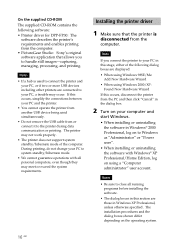
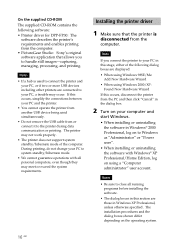
...; Printer driver for DPP-FP30: The
software describes the printer's requirements and enables printing from the computer. • PictureGear Studio: Sony's original software application that allows you to handle still images-capturing, managing, processing, and printing.
Notes
• If a hub is used to connect the printer and your PC, or if two or more USB devices including other printers are...
Operating Instructions - Page 17


...-click the "Setup.exe" of the CD-ROM.
4 Click "Installing Printer
Driver".
6 Check "I accept the terms of
the license agreement" and click "Next". If you check "I do not accept the terms of the license agreement", you cannot proceed to the next step.
The "Ready to install the program" dialog box is displayed.
7 Click "Install".
The "Sony DPP-FP30 InstallShieldWizard" dialog box...
Operating Instructions - Page 19


...length. The type of USB cable you should use may differ depending on the computer. For details, see the instructions manual of your computer.
When you connect a PC The printer automatically enters the PC mode and the printer setup will start automatically.
When the printer setup is complete, the "Setup Complete" dialog box is displayed.
The installation of the printer driver is complete. When you...
Operating Instructions - Page 20


... PC hard disk as follows:
1 Disconnect the USB cable from
your printer and the computer.
2 Insert the supplied CD-ROM
into the CD-ROM drive of your computer. The setup starts automatically and the installation window is displayed.
Note In case the installation window is not automatically displayed, double-click the "Setup.exe" of the CD-ROM.
3 Click "Installing Printer
Driver".
The "Sony DPP-FP30...
Operating Instructions - Page 21


... is restarted, the relevant files will be deleted and uninstallation is complete.
To check uninstallation Select "Printers and Faxes" (Windows XP Home Edition/XP Professional only) or "Printers" from the "Control Panel" to check if the "DPP-FP30" is displayed. If not, the printer driver is successfully removed.
Printing from a PC (PC mode)
The dialog box used for confirming uninstallation...
Operating Instructions - Page 22
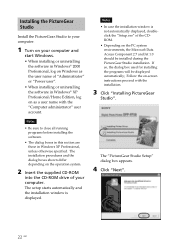
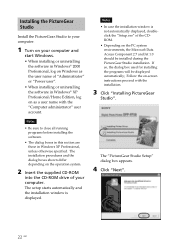
...programs before installing the software.
• The dialog boxes in this section are those in Windows XP Professional, unless otherwise specified. The installation procedures and the dialog boxes shown differ depending on the operation system.
2 Insert the supplied CD-ROM
into the CD-ROM drive of your computer. The setup starts automatically and the installation window is displayed.
Notes •...
Operating Instructions - Page 23


... dialog box is displayed.
What is "PictureGear Studio Media Watcher"? The PictureGear Studio Media Watcher detects insertion of a device or medium storing photos when the PictureGear Studio is installed in an operating system other than the Windows XP.
To change the settings done during installation, follow the procedures below:
1 After you install the PictureGear Studio software, click "Start...
Operating Instructions - Page 24


... Studio
When the software becomes unnecessary, remove it from your PC hard disk as follows:
1 Remove the USB cable
between the printer and the PC.
2 Insert the supplied CD-ROM
into the CD-ROM drive of your computer. The setup starts automatically and the installation window is displayed.
Note In case the installation window is not automatically displayed, double-click the "Setup.exe" of the...
Operating Instructions - Page 25


... outputting. You can use the software to print an image from your PC in the post card or 3.5 x 5 inch size print paper.
Note In some regions, 3.5 x 5 inch size print paper is not sold.
1 Start the PictureGear Studio.
The PictureGear Studio window is displayed.
2 Click "Photo Collection".
The "Photo Collection" window is displayed.
3 Click the desired photo...
Operating Instructions - Page 27


... being displayed in the "Print Preview" will be printed.
Printer Select "Sony DPP-FP30".
Border Free Print • When checked, an image will be printed without margins around it. • When unchecked, an image will be printed with margins around it.
Exif print • When checked, an image shot with a Exif Print (Exif 2.21)-compliant digital camera...
Operating Instructions - Page 29


...
The ICM setting is valid only when you are using an ICMcompliant application software. When printing from the application software that does not support the ICM system, an image may be printed with incorrect colors.
Exif Print Check it to adjust and print an image shot with a Exif Print (Exif 2.21)-compliant digital camera. The printer driver uses...
Operating Instructions - Page 32


..." tab of the "Sony DPP-FP30 Properties" dialog box. If borders remain on the right and bottom sides of a printed image even after you set a larger value, check "Upper left reference".
32 GB
In either case, make sure to display and check the preview image before printing.
Orientation setting Depending on the application software you use, orientation...
Operating Instructions - Page 34


...of digital cameras provide date print setting. Even if you set the date print setting effective, the date will not be printed.
Connecting with a computer
Symptom
Check
Cause/Solutions
I lost the supplied CD-ROM and want to obtain a new one.
c Please download the printer driver from the Customer support home page (.page 41). Or contact your Sony dealer.
The printer driver cannot be installed...
Operating Instructions - Page 35
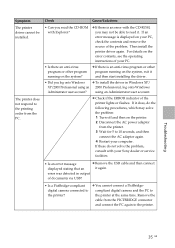
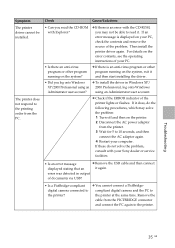
...your computer. If these do not solve the problem, consult with your Sony dealer or service facilities.
• Is an error message displayed stating that an
c Remove the USB cable and then connect it again.
error was detected in output
of documents via USB?
• Is a PictBridge-compliant digital camera connected to the printer?
c You cannot connect a PictBridgecompliant digital camera and...
