Onkyo TX-NR5008 driver and firmware
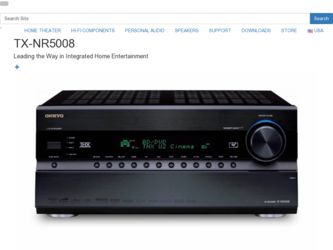
Related Onkyo TX-NR5008 Manual Pages
Download the free PDF manual for Onkyo TX-NR5008 and other Onkyo manuals at ManualOwl.com
Owner Manual - Page 2
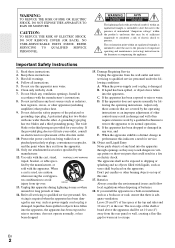
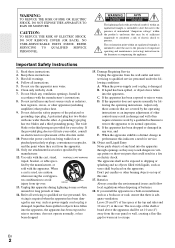
... qualified service personnel under the following conditions: A. When the power-supply cord or plug is damaged, B. If liquid has been spilled, or objects have fallen into the apparatus, C. If the apparatus has been exposed to rain or water, D. If the apparatus does not operate normally by following the operating instructions. Adjust only those controls...
Owner Manual - Page 3
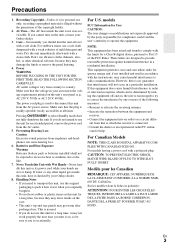
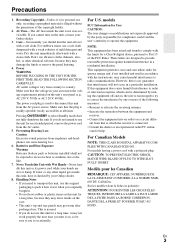
...recording copyrighted material is illegal without the permission of the copyright holder.
2. AC Fuse-The AC fuse inside the unit is not user-serviceable. If you cannot turn on the unit, contact your Onkyo... Class B digital device, pursuant to Part 15 of the FCC Rules. These limits are designed to provide reasonable protection against harmful interference in a residential installation. This equipment...
Owner Manual - Page 4
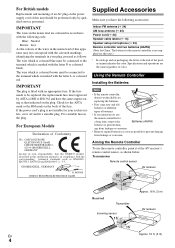
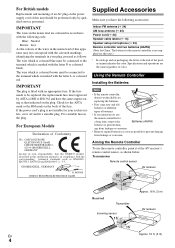
... EN60065, EN55013, EN55020 and EN61000-3-2, -3-3.
GROEBENZELL, GERMANY
K. MIYAGI ONKYO EUROPE ELECTRONICS GmbH
Supplied Accessories
Make sure you have the following accessories:
Indoor FM antenna (➔ 24) AM loop antenna (➔ 24) Power cord (➔ 24) Speaker cable labels (➔ 14) Speaker setup microphone (➔ 33) Remote controller and two batteries (AA/R6) (Note for China...
Owner Manual - Page 5
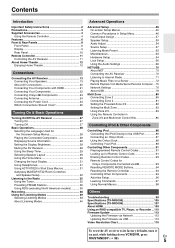
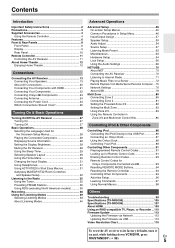
... the Remote Controller 94 Controlling Other Components 94 Activities Setup 96 Learning Commands 97 Using Normal Macros 98
Others
Troubleshooting 99 Specifications (TX-NR5008 105 Specifications (TX-NR3008 107 About HDMI 109 Using an RIHD-compatible TV, Player, or Recorder ... 110 Firmware Update 112
Updating the Firmware via Network 112 Updating the Firmware via USB 113 Video Resolution...
Owner Manual - Page 7
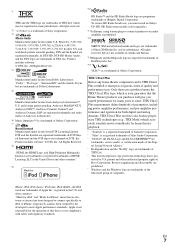
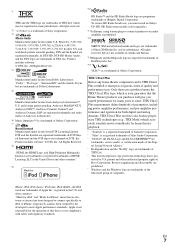
... Corporation. * "Niles" is a registered trademark of Niles Audio Corporation. * "DLNA®, the DLNA Logo and DLNA CERTIFIED™ are
trademarks, service marks, or certification marks of the Digital Living Network Alliance." * Re-Equalization and the "Re-EQ" logo are trademarks of THX Ltd. * This item incorporates copy protection technology that is protected by U.S. patents and...
Owner Manual - Page 12
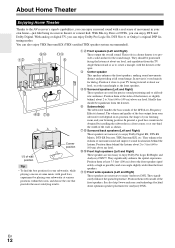
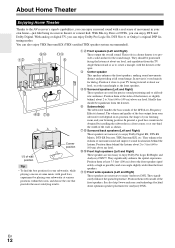
...-ray Discs or DVDs, you can enjoy DTS and Dolby Digital. With analog or digital TV, you can enjoy Dolby Pro Logic IIx, DTS Neo:6, or Onkyo's original DSP listening modes. You can also enjoy THX Surround...of your listening room, and your listening position. In general, a good bass sound can be obtained by installing the subwoofer in a front corner, or at one-third the width of the wall, as shown.
H ...
Owner Manual - Page 13
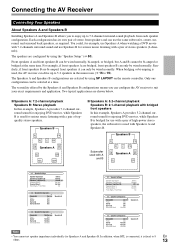
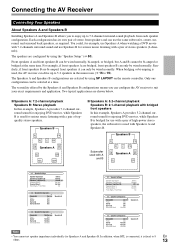
...).
The speakers are configured by using the "Speaker Setup" (➔ 50).
Front speakers A and front speakers...drive up to 5.2 speakers in the main room (➔ 16 to 19).
The Speakers A and Speakers B configurations are selected by using SP LAYOUT on the remote controller... B
2-1. Speaker Settings
Speaker Impedance Speakers Type(Front A) Speakers Type(Front B) Powered Zone 2 Powered Zone 3 Front...
Owner Manual - Page 46
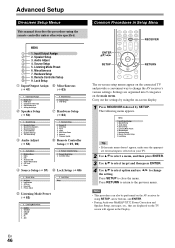
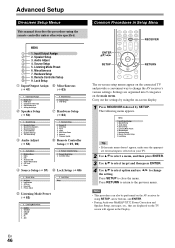
... Miscellaneous 1. Volume Setup 2. OSD Setup
H Hardware Setup (➔ 64)
2. Speaker Setup
1. Speaker Settings 2. Speaker Configuration 3. Speaker Distance 4. Level Calibration 5. Equalizer Settings 6. THX Audio Setup
D Audio Adjust (➔ 54)
7. Hardware Setup
1. Remote ID 2. Multi Zone 3. Tuner 4. HDMI 5. Auto Power Down 6. Network 7. Firmware Update
I Remote Controller Setup (➔ 91...
Owner Manual - Page 66
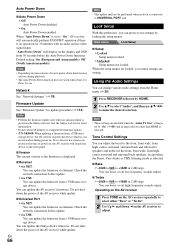
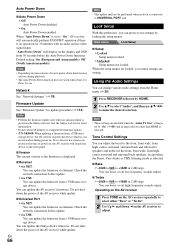
... "Network Settings" (➔ 76).
Firmware Update
See "Firmware Update" for update procedure (➔ 112).
Note
• Perform the firmware update only when an announcement is posted on the Onkyo web site. See the Onkyo web site for latest information.
• It takes about 60 minutes to complete the firmware update. • (TX-NR5008) When updating a firmware from a USB mass
storage device...
Owner Manual - Page 72
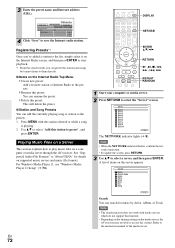
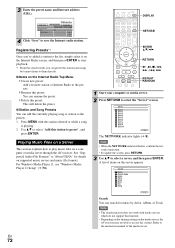
... or media server through the AV receiver. See "Supported Audio File Formats" to "About DLNA" for details on supported music servers and music file formats. For Windows Media Player 11, see "Windows Media Player 11 Setup" (➔ 73).
DISPLAY
NET/USB
ENTER R/X/F/S
RETURN
REPEAT RANDOM
1 Start your computer or media server. 2 Press NET/USB to select the "Server" screen.
Server Server1 Server2...
Owner Manual - Page 73
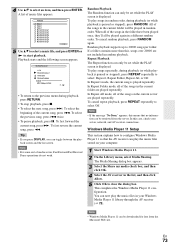
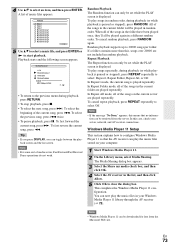
... be retrieved from the server. In this case, check your server, network, and AV receiver connections.
Windows Media Player 11 Setup
This section explains how to configure Windows Media Player 11 so that the AV receiver can play the music files stored on your computer.
1 Start Windows Media Player 11. 2 On the Library menu, select Media Sharing.
The Media...
Owner Manual - Page 75
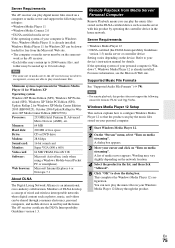
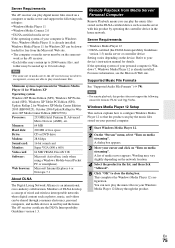
... DLNA Interoperability Guidelines
version 1.5) media server or controller device Setting varies depending on the device. Refer to your device's instruction manual for details. If the operating system of your personal computer is Windows 7, Windows Media Player 12 is already installed. For more information, see the Microsoft Web site.
Supported Music File Formats
See "Supported Audio File Formats...
Owner Manual - Page 77
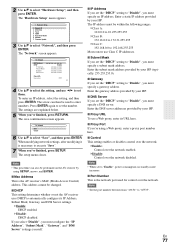
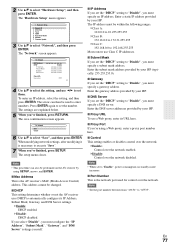
... Setup
1. Remote ID 2. Multi Zone 3. Tuner 4. HDMI 5. Auto Power Down 6. Network 7. Firmware Update
3 Use R/X to select "Network", and then press ENTER.
The "Network" screen appears.
7-6. Network
MAC Address DHCP
IP Address Subnet Mask Gateway DNS Server
xx : xx : xx − yy : yy : yy Enable
aaa.bbb.ccc.ddd aaa.bbb.ccc.ddd aaa.bbb.ccc.ddd aaa.bbb.ccc.ddd
Proxy URL
Proxy Port...
Owner Manual - Page 79
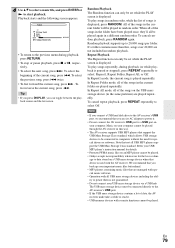
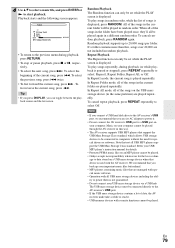
... USB MP3 players that support the USB Mass Storage Class standard, which allows USB storage devices to be connected to computers without the need for special drivers or software. Note that not all USB MP3 players support the USB Mass Storage Class standard. Refer your USB MP3 player's instruction manual for details.
• Protected WMA music files on an MP3 player cannot be played. • Onkyo...
Owner Manual - Page 83
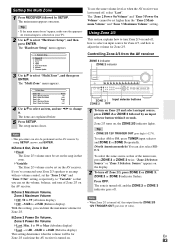
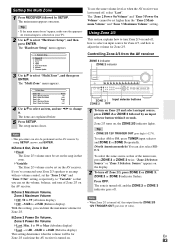
...selected on your TV.
2 Use R/X to select "Hardware Setup", and then press ENTER. The "Hardware Setup" menu appears.
7. Hardware Setup 1. Remote ID 2. Multi Zone 3. Tuner 4. HDMI 5. Auto Power Down 6. Network 7. Firmware Update
3 Use R/X... to an amp with no volume control, set the "Zone 2 Out" and "Zone 3 Out" setting, respectively, to "Variable" so that you can set the volume, balance, and tone of...
Owner Manual - Page 88
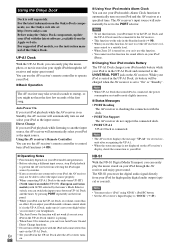
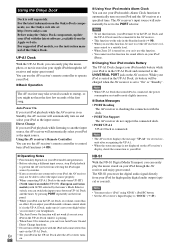
... software, available from the Apple web site. For supported iPod models, see the instruction manual of the Onkyo Dock.
UP-A1 Dock
With the UP-A1 Dock, you can easily play the music, photo, or movie stored on your Apple iPod through the AV receiver and enjoy great sound. You can use the AV receiver's remote controller...
Owner Manual - Page 102
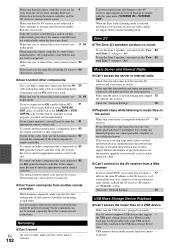
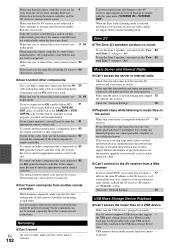
... can't connect to a server or Internet radio station, recheck the AV receiver's IP address on "Network" screen.
Check the "Network Settings".
76
USB Mass Storage Device Playback
■ Can't access the music files on a USB device
Make sure the USB device is plugged in properly. - The AV receiver supports USB devices that support - the USB mass storage device class. However, playback may not be...
Owner Manual - Page 112
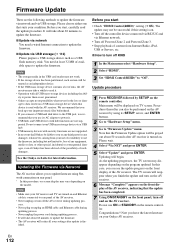
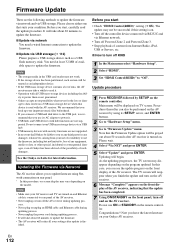
... to update the firmware.
■ Update via network You need a wired Internet connection to update the firmware.
■ Update via USB storage (➔ 113) Please prepare a USB storage device such as a USB flash memory stick. You need at least 32 MB of available space to update the firmware.
Note
• The storage media in the USB card reader may not work. • If the storage device has...
Owner Manual - Page 113
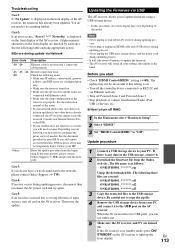
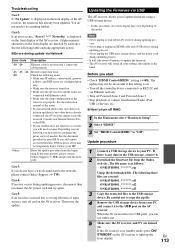
...Powered Zone 2 and Powered Zone 3. • Stop playback of content from Internet Radio, iPod,
USB or Servers, etc.
■ How to turn off RIHD
1 In the Main menu select "Hardware Setup". 2 Select "HDMI". 3 Set "HDMI Control(RIHD)" to "Off".
Update procedure
1 Connect a USB storage device to your PC. If there is any data in the USB storage, remove it.
2 Download the firmware file from the Onkyo...
Owner Manual - Page 114
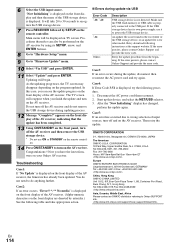
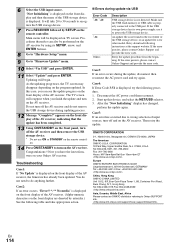
... sure the USB flash memory or USB cable is properly connected to the USB port. If the USB storage device has its own power supply, use it to power the USB storage device.
An update file is not found in the root folder of the USB storage device, or an update file is for other model. Retry download following instructions at the support website. If the error persists, please contact Onkyo Support and...

