Nikon COOLPIX S810c driver and firmware
Related Nikon COOLPIX S810c Manual Pages
Download the free PDF manual for Nikon COOLPIX S810c and other Nikon manuals at ManualOwl.com
Product Manual - Page 2
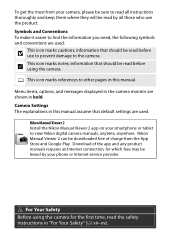
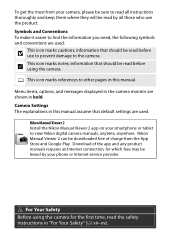
... settings are used.
Nikon Manual Viewer 2 Install the Nikon Manual Viewer 2 app on your smartphone or tablet to view Nikon digital camera manuals, anytime, anywhere. Nikon Manual Viewer 2 can be downloaded free of charge from the App Store and Google Play. Download of the app and any product manuals requires an Internet connection, for which fees may be levied by your phone or Internet service...
Product Manual - Page 3
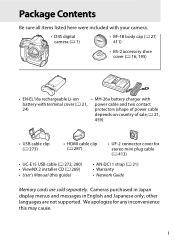
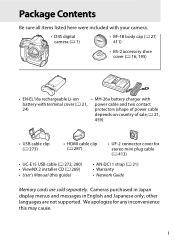
...21,
459)
• USB cable clip (0 273)
• HDMI cable clip (0 287)
• UF-2 connector cover for stereo mini plug cable (0 413)
• UC-E15 USB cable (0 272, 280) • ViewNX 2 installer CD (0 269)
• User's Manual (this guide)
• AN-DC11 strap (0 21) • Warranty
• Network Guide
Memory cards are sold separately. Cameras purchased in Japan display menus and...
Product Manual - Page 8
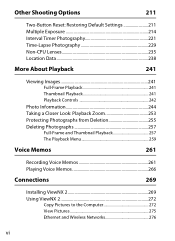
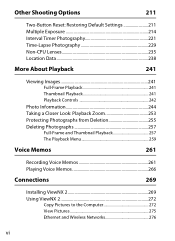
... Look: Playback Zoom 253 Protecting Photographs from Deletion 255 Deleting Photographs 257
Full-Frame and Thumbnail Playback 257 The Playback Menu 259
Voice Memos
261
Recording Voice Memos 261 Playing Voice Memos 266
Connections
269
Installing ViewNX 2 269 Using ViewNX 2 272
Copy Pictures to the Computer 272 View Pictures 275 Ethernet and Wireless Networks 276
vi
Product Manual - Page 12
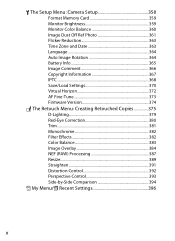
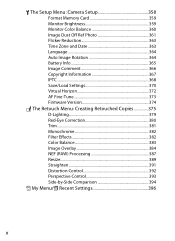
...: Camera Setup 358 Format Memory Card 359 Monitor Brightness 359 Monitor Color Balance 360 Image Dust Off Ref Photo 361 Flicker Reduction 363 Time Zone and Date 363 Language 364 Auto Image Rotation 364 Battery Info 365 Image Comment 366 Copyright Information 367 IPTC 368 Save/Load Settings 370 Virtual Horizon 372 AF Fine-Tune 373 Firmware Version...
Product Manual - Page 16
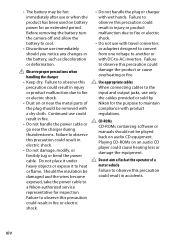
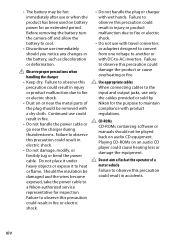
... could
regulations.
result in fire.
A CD-ROMs
• Do not handle the power cable or
CD-ROMs containing software or
go near the charger during
manuals should not be played
thunderstorms. Failure to observe
back on audio CD equipment.
this precaution could result in
Playing CD-ROMs on an audio CD
electric shock.
player could cause hearing loss or
•...
Product Manual - Page 18
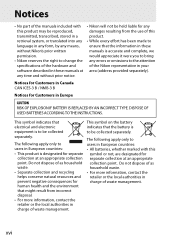
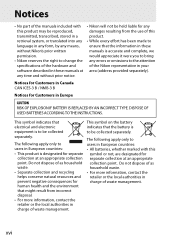
...Nikon's prior written permission.
• Nikon reserves the right to change the specifications of the hardware and software described in these manuals at any time and without prior notice.
• Nikon... in these manuals is accurate and complete, we would appreciate it were you to bring any errors or omissions to the attention of the Nikon representative in your area (address provided separately...
Product Manual - Page 19
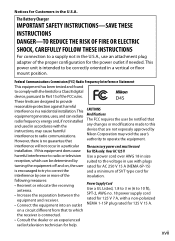
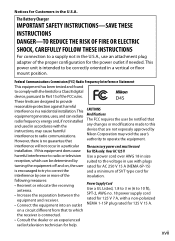
... or modifications made to this
instructions, may cause harmful
device that are not expressly approved by
interference to radio communications.
Nikon Corporation may void the user's
However, there is no guarantee that
authority to operate the equipment.
interference will not occur in a particular The accessory power cord must be used
installation. If this equipment does...
Product Manual - Page 20
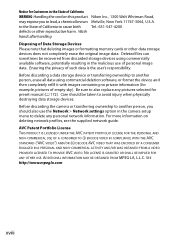
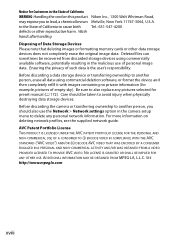
...for preset manual (0 172). Care should be taken to avoid injury when physically destroying data storage devices. Before discarding the camera or transferring ownership to another person, you should also use the Network > Network settings option in the camera setup menu to delete any personal network information. For more information on deleting network profiles, see the supplied network guide. AVC...
Product Manual - Page 113
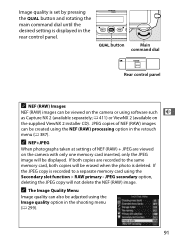
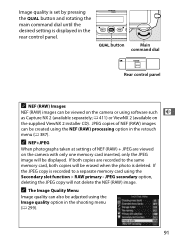
... 2 installer CD). JPEG copies of NEF (RAW) images can be created using the NEF (RAW) processing option in the retouch menu (0 387).
A NEF+JPEG
When photographs taken at settings of NEF (RAW) + JPEG are viewed on the camera with only one memory card inserted, only the JPEG image will be displayed. If both copies are recorded to the same memory card...
Product Manual - Page 220
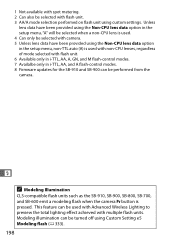
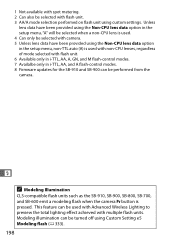
... lens data have been provided using the Non-CPU lens data option in the setup menu, non-TTL auto (A) is used with non-CPU lenses, regardless of mode selected with flash unit. 6 Available only in i-TTL, AA, A, GN, and M flash-control modes. 7 Availalbe only in i-TTL, AA, and A flash-control modes. 8 Firmware updates for the SB-910 and SB-900...
Product Manual - Page 291
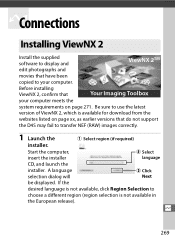
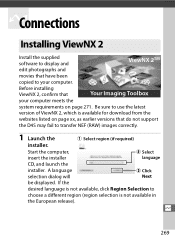
QConnections
Installing ViewNX 2
Install the supplied software to display and
ViewNX 2TM
edit photographs and
movies that have been
copied to your computer.
Before installing ViewNX 2, confirm that
Your Imaging Toolbox
your computer meets the
system requirements on page 271. Be sure to use the latest
version of ViewNX 2, which is available for download from the
websites listed on page ...
Product Manual - Page 292
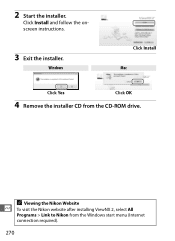
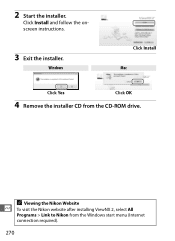
2 Start the installer.
Click Install and follow the onscreen instructions.
3 Exit the installer.
Windows
Click Install Mac
Click Yes
Click OK
4 Remove the installer CD from the CD-ROM drive.
A Viewing the Nikon Website
Q To visit the Nikon website after installing ViewNX 2, select All
Programs > Link to Nikon from the Windows start menu (Internet connection required).
270
Product Manual - Page 293
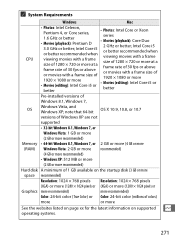
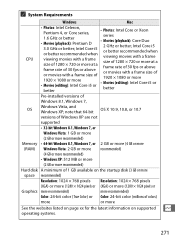
... i5 or better
Pre-installed versions of
Windows 8.1, Windows 7,
OS
Windows Vista, and Windows XP; note that 64-bit
OS X 10.9, 10.8, or 10.7
versions of Windows XP are not
supported
• 32-bit Windows 8.1, Windows 7, or
Windows Vista: 1 GB or more
(2 GB or more recommended)
Memory • 64-bit Windows 8.1, Windows 7, or 2 GB or more (4 GB or more
(RAM) Windows Vista: 2 GB or more...
Product Manual - Page 294
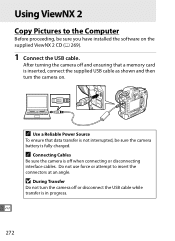
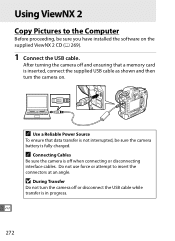
Using ViewNX 2
Copy Pictures to the Computer
Before proceeding, be sure you have installed the software on the supplied ViewNX 2 CD (0 269).
1 Connect the USB cable.
After turning the camera off and ensuring that a memory card is inserted, connect the supplied USB cable as shown and then turn the camera on.
A Use a Reliable Power Source
To ensure that data transfer is not interrupted, be...
Product Manual - Page 299
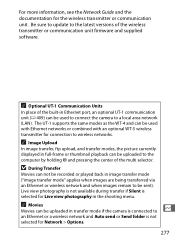
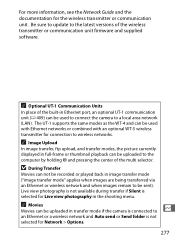
... or communication unit. Be sure to update to the latest versions of the wireless transmitter or communication unit firmware and supplied software.
A Optional UT-1 Communication Units
In place of the built-in Ethernet port, an optional UT-1 communication unit (0 409) can be used to connect the camera to a local area network (LAN). The UT-1 supports the same modes as the WT...
Product Manual - Page 380
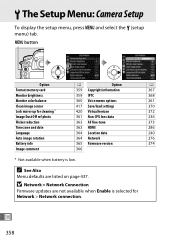
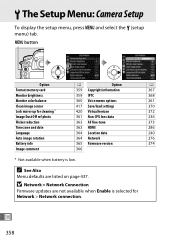
B The Setup Menu: Camera Setup
To display the setup menu, press G and select the B (setup menu) tab. G button
Option
0
Option
0
Format memory card
359 Copyright information
367
Monitor brightness
359 IPTC
368
Monitor color balance
360 Voice memo options
261
Clean image sensor
417 Save/load settings
370
Lock mirror up for cleaning *
420 Virtual horizon
372
Image Dust Off ref...
Product Manual - Page 390
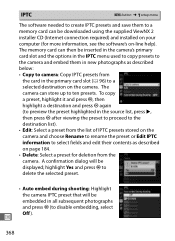
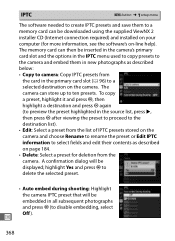
...; B setup menu
The software needed to create IPTC presets and save them to a memory card can be downloaded using the supplied ViewNX 2 installer CD (Internet connection required) and installed on your computer (for more information, see the software's on-line help). The memory card can then be inserted in the camera's primary card slot and the options in the IPTC menu used to copy presets...
Product Manual - Page 431
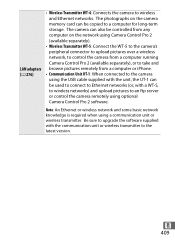
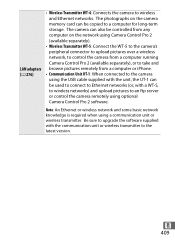
LAN adapters (0 276)
• Wireless Transmitter WT-4: Connects the camera to wireless and Ethernet networks. The photographs on the camera memory card can be copied to a computer for long-term storage. The camera can also be controlled from any computer on the network using Camera Control Pro 2 (available separately).
• Wireless Transmitter WT-5: Connect the WT-5 to the camera's ...
Product Manual - Page 433
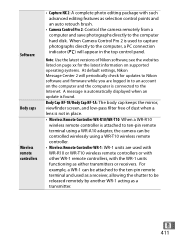
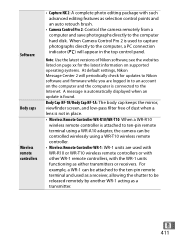
... the top control panel.
Note: Use the latest versions of Nikon software; see the websites listed on page xx for the latest information on supported operating systems. At default settings, Nikon Message Center 2 will periodically check for updates to Nikon software and firmware while you are logged in to an account on the computer and the computer is connected to the Internet. A message is...
Product Manual - Page 469
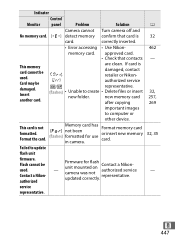
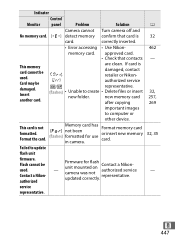
... Nikon-
R
authorized service
i/j
representative.
(flashes) • Unable to create • Delete files or insert
new folder.
new memory card
32, 257,
another card.
after copying
269
important images
to computer or
other device.
This card is not formatted. Format the card.
Memory card has [C] not been (flashes) formatted for use
in camera.
Format memory card or insert new memory...

