Netgear WPN824v3 - RangeMax Wireless Router driver and firmware
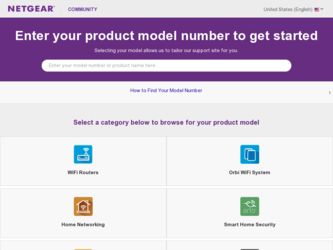
Related Netgear WPN824v3 Manual Pages
Download the free PDF manual for Netgear WPN824v3 and other Netgear manuals at ManualOwl.com
WPN824v3 Setup Manual - Page 2
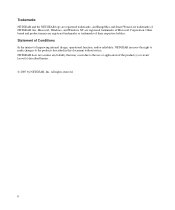
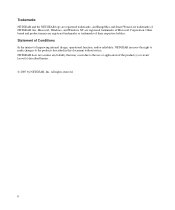
Trademarks NETGEAR and the NETGEAR logo are registered trademarks, and RangeMax and Smart Wizard are trademarks of NETGEAR. Inc. Microsoft, Windows, and Windows NT are registered trademarks of Microsoft Corporation. Other brand and product names are registered trademarks or trademarks of their respective holders. Statement of Conditions In ...
WPN824v3 Setup Manual - Page 3
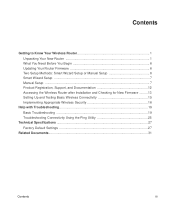
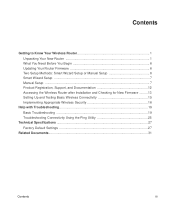
... to Know Your Wireless Router 1 Unpacking Your New Router 1 What You Need Before You Begin 6 Updating Your Router Firmware 6 Two Setup Methods: Smart Wizard Setup or Manual Setup 6 Smart Wizard Setup ...7 Manual Setup ...7 Product Registration, Support, and Documentation 12 Accessing the Wireless Router after Installation and Checking for New Firmware ......... 13 Setting Up and Testing...
WPN824v3 Setup Manual - Page 5
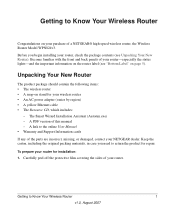
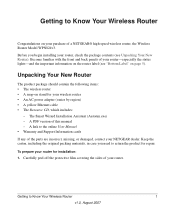
... for your wireless router • An AC power adapter (varies by region) • A yellow Ethernet cable • The Resource CD, which includes:
- The Smart Wizard Installation Assistant (Autorun.exe) - A PDF version of this manual - A link to the online User Manual • Warranty and Support Information cards If any of the parts are incorrect, missing, or damaged, contact your NETGEAR dealer...
WPN824v3 Setup Manual - Page 6
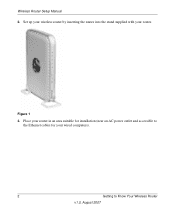
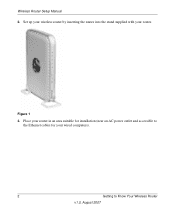
Wireless Router Setup Manual
2. Set up your wireless router by inserting the router into the stand supplied with your router.
Figure 1
3. Place your router in an area suitable for installation (near an AC power outlet and accessible to the Ethernet cables for your wired computers).
2
Getting to Know Your Wireless Router
v1.0, August 2007
WPN824v3 Setup Manual - Page 10
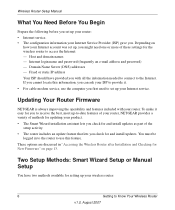
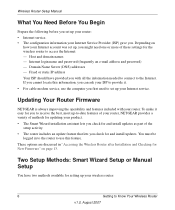
... address and password) - Domain Name Server (DNS) addresses - Fixed or static IP address Your ISP should have provided you with all the information needed to connect to the Internet. If you cannot locate this information, you can ask your ISP to provide it. • For cable modem service, use the computer you first used to set up your Internet service.
Updating Your Router Firmware
NETGEAR is...
WPN824v3 Setup Manual - Page 11
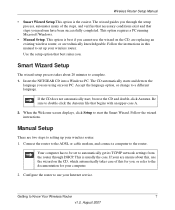
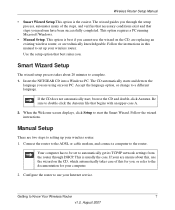
...-case A.
2. When the Welcome screen displays, click Setup to start the Smart Wizard. Follow the wizard instructions.
Manual Setup
There are two steps to setting up your wireless router: 1. Connect the router to the ADSL or cable modem, and connect a computer to the router.
Your computer has to be set to automatically get its TCP/IP network settings from the router through DHCP. This is usually the...
WPN824v3 Setup Manual - Page 13
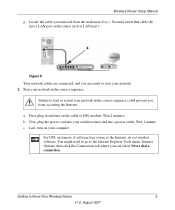
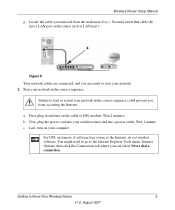
Wireless Router Setup Manual
g. Locate the cable you removed from the modem in Step c. Securely insert that cable (4) into a LAN port on the router such as LAN port 1.
4
Figure 8
Your network cables are connected, and you are ready to start your network. 2. Start your network in the correct sequence.
Failure to start or restart your network in the correct sequence could prevent you from accessing ...
WPN824v3 Setup Manual - Page 15
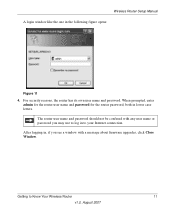
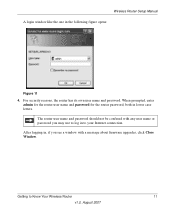
... for the router user name and password for the router password, both in lower case letters.
The router user name and password should not be confused with any user name or password you may use to log in to your Internet connection.
After logging in, if you see a window with a message about firmware upgrades, click Close Window.
Getting to Know Your Wireless Router
11...
WPN824v3 Setup Manual - Page 16
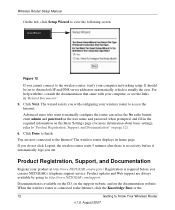
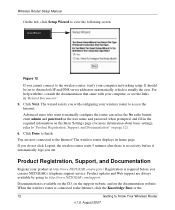
... the wireless router, verify your computer networking setup. It should be set to obtain both IP and DNS server addresses automatically, which is usually the case. For help with this, consult the documentation that came with your computer, or see the links in"Related Documents".
5. Click Next. The wizard assists you with configuring your wireless router to access the Internet.
Advanced...
WPN824v3 Setup Manual - Page 17
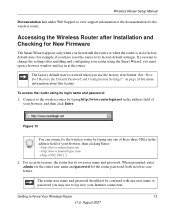
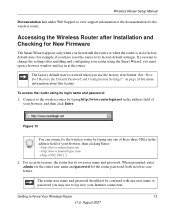
... Router Setup Manual
Documentation link under Web Support to view support information or the documentation for the wireless router.
Accessing the Wireless Router after Installation and Checking for New Firmware
The Smart Wizard appears only when you first install the router or when the router is in its factory default state (for example, if you have reset the router to its factory default settings...
WPN824v3 Setup Manual - Page 18
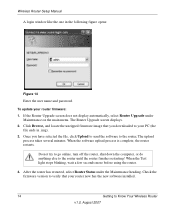
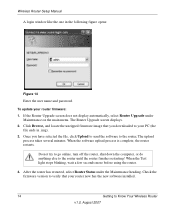
Wireless Router Setup Manual
A login window like the one in the following figure opens:
Figure 14
Enter the user name and password.
To update your router firmware:
1. If the Router Upgrade screen does not display automatically, select Router Upgrade under Maintenance on the main menu. The Router Upgrade screen displays.
2. Click Browse, and locate the unzipped firmware image that you downloaded ...
WPN824v3 Setup Manual - Page 19


... firmware
version shown on the Router Status screen. 7. If the version on the NETGEAR website is more recent, click on its version number, then click
Right-click and Save to Download and save the file to a location on your hard disk. 8. Follow the procedure in "To update your router firmware:" on page 14 to complete the
upgrade process.
Setting Up and Testing Basic Wireless...
WPN824v3 Setup Manual - Page 24
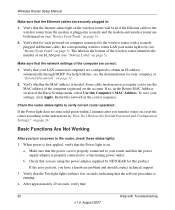
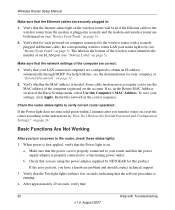
... the Internet status light on the wireless router will be lit if the Ethernet cable to the wireless router from the modem is plugged in securely and the modem and wireless router are both turned on (see "Router Front Panel" on page 3).
2. Verify that for each powered-on computer connected to the wireless router with a securely plugged in Ethernet cable, the corresponding wireless router LAN port...
WPN824v3 Setup Manual - Page 27
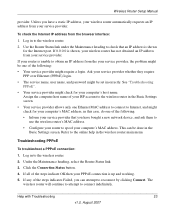
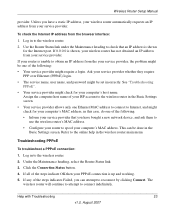
... Settings screen. • Your service provider allows only one Ethernet MAC address to connect to Internet, and might check for your computer's MAC address, in this case, do one of the following: • Inform your service provider that you have bought a new network device, and ask them to
use the wireless router's MAC address. • Configure your router to spoof your computer's MAC address...
WPN824v3 Setup Manual - Page 29
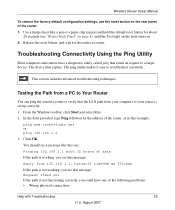
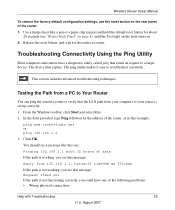
... an request to a target device. The device then replies. The ping utility makes it easy to troubleshoot a network..
This section includes advanced troubleshooting techniques.
Testing the Path from a PC to Your Router
You can ping the wireless router to verify that the LAN path from your computer to your router is set up correctly. 1. From the Windows toolbar, click Start and...
WPN824v3 Setup Manual - Page 30
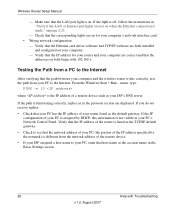
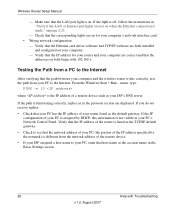
Wireless Router Setup Manual
- Make sure that the LAN port light is on. If the light is off, follow the instructions in "Verify if the LAN or Internet port lights are not on when the Ethernet connection is made:" on page 2-21.
- Check that the corresponding lights are on for your computer's network interface card. • Wrong network configuration
- Verify that the Ethernet card driver software ...
WPN824v3 Setup Manual - Page 31
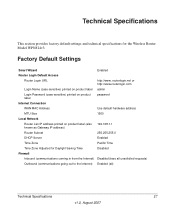
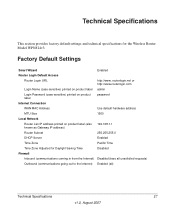
... Default Settings
Smart Wizard
Enabled
Router Login Default Access
Router Login URL
http://www. routerlogin.net or http://www.routerlogin.com
Login Name (case-sensitive) printed on product label admin
Login Password (case-sensitive) printed on product label
password
Internet Connection
WAN MAC Address
Use default hardware address
MTU Size
1500
Local Network
Router Lan IP address...
WPN824v3 Setup Manual - Page 37
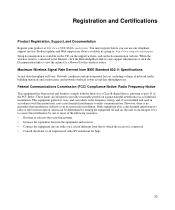
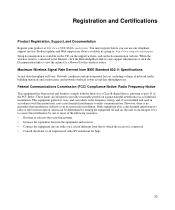
... support service. Product updates and Web support are always available by going to: http://www.netgear.com/support. Setup documentation is available on the CD, on the support website, and on the documentation website. When the
wireless router is connected to the Internet, click the KnowledgeBase link to view support information or click the Documentation link to view the online User Manual...
WPN824v3 Product datasheet - Page 1
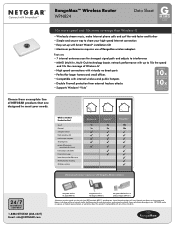
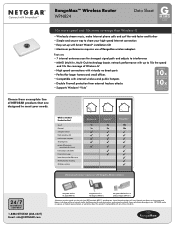
... use with RangeMax Wireless Adapters
24/7
TECHNICAL S U P P O R T*
1-888-NETGEAR (638-4327) Email: info@NETGEAR.com
RangeMax Wireless PC Card (WPN511)
RangeMax Wireless PCI Adapter (WPN311)
RangeMax NEXT Wireless-N USB 2.0 Adapter (WPN111)
†Maximum wireless signal rate derived from IEEE standard 802.11 specifications. Actual data throughput will vary. Network conditions and...
WPN824v3 Product datasheet - Page 2
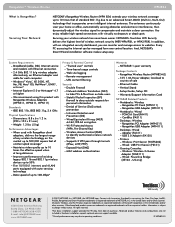
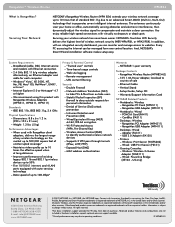
... Key) - Wireless Access Control (SSID) to identify authorized wireless network devices - Supports 2 VPN pass-through tunnels (IPSec, L2TP, PPTP) - Exposed Host (DMZ) - MAC address authentication
Warranty: - NETGEAR 1-year warranty
Package Contents - RangeMax Wireless Router (WPN824v2)
- 12V, 1.0A Power Adapter, localized to country of sale
- Ethernet Cable
- Vertical Stand
- Setup Guide, Setup CD...

