Netgear R6300 driver and firmware

Related Netgear R6300 Manual Pages
Download the free PDF manual for Netgear R6300 and other Netgear manuals at ManualOwl.com
R6300 Install Guide - Page 1


..., go to ftp://downloads.netgear.com/files/ GPLnotice.pdf.
Dual Band 11ac WiFi Router R6300 Installation Guide
NETGEAR, Inc. 350 East Plumeria Drive San Jose, CA 95134, USA
April 2012
Package Contents
The box should contain the following items. If any items are incorrect, missing, or damaged, contact your NETGEAR dealer.
Ethernet cable
Dual Band WiFi Router
Power adapter
Power cord
Note: In...
R6300 Install Guide - Page 11


... an IP address automatically from the router.
ReadySHARE Access
After installation and set up, you can insert a USB storage device into the USB port on the router and share the contents with other network users. (If your USB device has special drivers, it is not compatible.)
Note: If your USB device requires a power supply, you must use it when connecting your USB device to a NETGEAR router or...
R6300 Install Guide - Page 12


....exe file (for Windows) is available to download here: www.netgear.com/readyshare
ReadySHARE Printer
ReadySHARE Printer lets you connect a USB printer to the router's USB port, and access it wirelessly. To set up ReadySHARE Printer: Step 1: Connect the USB printer to the router's USB port with a USB printer cable. Step 2: Install the USB printer driver software on each computer that will share the...
R6300 Install Guide - Page 16


... that the printer is in the Available state, and click the Network Scanner button. This activates the Scanner window so you can use the printer for scanning.
For more detailed information about ReadySHARE Printer, see the User Manual by clicking the Documentation link in the router management interface or on the R6300 product page on the Support website http://support.netgear.com...
R6300 Product Datasheet (PDF) - Page 1


..., four Gigabit Ethernet ports offer ultra-fast wired connections. Wirelessly access and share USB hard drive and USB printer using the two USB 2.0 ports.
The NETGEAR Genie® app provides easy installation from an iPad®, tablet, computer or smartphone. It includes a personal dashboard, allowing you to manage, monitor, and repair your home network. NETGEAR customers can download the app at...
R6300 Product Datasheet (PDF) - Page 3
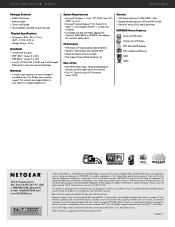
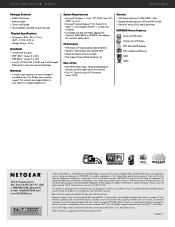
...F i R outer - R 6 3 0 0
DATA SHEET
Package Contents • R6300 WiFi Router • Ethernet cable • Quick install guide • Power adapter, localized to country of sale
Physical Specifications • Dimensions: 205 x 255 x 77 mm
(8.07 x 10.04 x 3.03 in) • Weight: 654g (1.44 lb)
Standards • Two (2) USB 2.0 ports • IEEE® 802.11 b/g/n 2.4 GHz • IEEE 802.11...
R6300 User Manual (PDF) - Page 3


...Use NETGEAR Genie after Installation 15 Upgrade Router Firmware 15 Router Dashboard (Basic Home Screen 16 Add Wireless Devices or Computers to Your Network 17
Manual Method 17 Wi-Fi Protected Setup (WPS) Method 17
Chapter 3 Genie Basic Settings
Internet Setup 19 Internet Setup Screen Fields 19
Attached Devices 21 Parental Controls 22 ReadySHARE USB Storage 24 Basic Wireless Settings 25...
R6300 User Manual (PDF) - Page 4


...62 USB Printer 62 Scan with a Multi-Function Printer 63 Desktop NETGEAR Genie 64
Chapter 7 Security
Keyword Blocking of HTTP Traffic 66 Block Services (Port Filtering 67 Schedule Blocking 69 Security Event Email Notifications 70
Chapter 8 Administration
Upgrade the Router Firmware 72 View Router Status 73
Router Information 73 Internet Provider (WAN) Setup 73 Wireless Settings (2.4 GHz...
R6300 User Manual (PDF) - Page 7


... multiple devices. In addition, four gigabit Ethernet ports offer ultra-fast wired connections. Wirelessly access and share a USB hard drive and USB printer using the two USB 2.0 ports.
If you already set up your router, you can skip this chapter. If you have not done that yet, this chapter covers the hardware setup. Chapter 3, Genie Basic Settings, explains how to set up your Internet connection...
R6300 User Manual (PDF) - Page 10


...device or computer to your wireless network. The LED below the WPS button blinks green when the router is trying to add the wireless device or computer. The LED stays solid green when wireless security is enabled in the router.
Back Panel
The back panel has the connections shown in the following figure.
Power connector
USB port
Ethernet LAN ports 1-4
Figure 3. Router, rear view
Internet port...
R6300 User Manual (PDF) - Page 12


... cabling as described in the installation guide and in the previous chapter.
This chapter contains the following sections:
• Router Setup Preparation • Types of Logins and Access • NETGEAR Genie Setup • Use NETGEAR Genie after Installation • Upgrade Router Firmware • Router Dashboard (Basic Home Screen) • Add Wireless Devices or Computers to Your Network...
R6300 User Manual (PDF) - Page 15


... to the router. You can use NETGEAR Genie again if you want to view or change settings for the router. 1. Launch your browser from a computer or wireless device that is connected to the router. 2. Type http://www.routerlogin.net or http://www.routerlogin.com.
The login window displays:
admin ********
3. Enter admin for the router user name and password for the router password, both in...
R6300 User Manual (PDF) - Page 16


...; Internet. Set, update, and check the ISP settings of your router. • Wireless. View or change the wireless settings for your router. • Attached Devices. View the devices connected to your network. • Parental Controls. Download and set up parental controls to prevent objectionable
content from reaching your computers. • ReadySHARE. If you connected a USB storage device to...
R6300 User Manual (PDF) - Page 22


... more about Live Parental Controls or download the application.
To set up Live Parental Controls: 1. Select Parental Controls on the Dashboard screen. 2. Click either the Windows Users or Mac Users button. 3. Follow the onscreen instructions to download and install the NETGEAR Live Parental Controls Management Utility. After installation, Live Parental Controls automatically starts.
Genie...
R6300 User Manual (PDF) - Page 56


... a USB printer to the router's USB port, and share it among Windows and Mac computers on the network. To set up ReadySHARE Printer: 1. Connect the USB printer to the router's USB port with a USB printer cable. 2. Install the USB printer driver software on each computer that will share the printer. If you do
not have the printer driver, contact the printer manufacturer to find and download...
R6300 User Manual (PDF) - Page 61


... the USB port on your router. The utility allows you to control a printer, a scanner. You have to install the utility on each computer on your network from which you want to control the device. You can download this utility for PC and Mac at www.netgear.com/landing/en-us/readyshare.aspx. When you launch the USB Control Center Utility, a screen similar to the following displays...
R6300 User Manual (PDF) - Page 62


R6300 WiFi Router 802.11ac Dual Band Gigabit
Control Center Configuration
Select Tools >Configuration to display the following screen:
Automatically execute when logging on Windows. Enable this utility to start automatically when you are logged in to Windows. Timeout. Specify the timeout value for holding the USB resource when it is not in use. Language. Select the display language for...
R6300 User Manual (PDF) - Page 72


R6300 WiFi Router 802.11ac Dual Band Gigabit
Upgrade the Router Firmware
The router firmware (routing software) is stored in flash memory. You can update the firmware from the Administration menu on the Advanced tab. You might see a message at the top of the Genie screens when new firmware is available for your product. You can use the Check button on the Router Update screen to check...
R6300 User Manual (PDF) - Page 114


... LEDs are on for your network devices. If your router and computer are connected to a separate Ethernet switch, make sure that the link LEDs are on for the switch ports that are connected to your computer and router. • Wrong network configuration Verify that the Ethernet card driver software and TCP/IP software are both installed and configured on your computer.
Troubleshooting 114
R6300 User Manual (PDF) - Page 126


R6300 WiFi Router 802.11ac Dual Band Gigabit
F
factory default settings, restoring 79, 113
factory settings list of 116 resetting 11
file sharing 46 firmware version 73
firmware, upgrading 15, 72
fragmentation length 82 fragmented data packets 35 front panel 9
G
games, online, QoS for 41 gateway IP address 20 Genie, NETGEAR 14 guest networks 28
H
host name 19 host, trusted 66
I
inbound traffic...

