Netgear DG834Nv2 - RangeMax NEXT ADSL2+ Modem Wireless Router driver and firmware
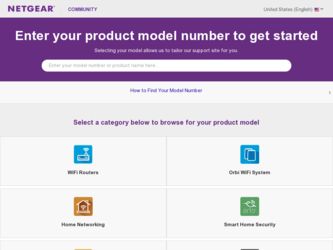
Related Netgear DG834Nv2 Manual Pages
Download the free PDF manual for Netgear DG834Nv2 and other Netgear manuals at ManualOwl.com
DG834Nv2 Setup Manual - Page 2


..., Inc. All rights reserved. Trademarks NETGEAR, the NETGEAR logo, RangeMax and Smart Wizard are trademarks or registered trademarks of NETGEAR, Inc. Microsoft, Windows, and Windows NT are registered trademarks of Microsoft Corporation. Other brand and product names are registered trademarks or trademarks of their respective holders. Statement of Conditions In ...
DG834Nv2 Setup Manual - Page 3


...Router After Installation 10 Installing Your Router Manually (Advanced, Mac, and Linux Users 11 Understanding ADSL Microfilters 12
ADSL Microfilter ...12 ADSL Microfilter with Built-In Splitter 12 Connecting Your Wireless-N Modem Router 13 Verifying Your Connection 16 Setting Up Your Router for Internet Access 17 Configuring Your Wireless Network 21 Specifying Wireless Settings 21 Setting...
DG834Nv2 Setup Manual - Page 5


...to set up the router on your Local Area Network (LAN) and connect to the Internet. It describes how to set up your wireless-N modem router for Internet access and configure basic wireless connectivity.
Unpacking Your New Router
Your router should contain the following items: • Wireless-N Modem Router • AC power adapter (varies by region) • Category 5 (Cat 5) Ethernet cable •...
DG834Nv2 Setup Manual - Page 6


... 1
2. Set up your wireless-N modem router by inserting the tabs of the stand (supplied with your router) into the slots on the bottom of your router as shown in Figure 2. Then, remove the protective film covering the LED panel of the router.
Figure 2
3. Place your router in a suitable area for installation (near an AC power outlet and accessible to the Ethernet cables...
DG834Nv2 Setup Manual - Page 7


... Panel
The wireless-N modem router front panel shown below contains status LEDs.
1
2 3 4 5
6
Figure 3
You can use the LEDs to verify various conditions. Table 1 describes each LED.
Table 1. LED Descriptions
Label 1. Power
LED Activity
Solid Green Solid Red Off Factory reset
Description
Power is supplied to the router. POST (Power-On Self-Test) failure or device malfunction Power is not...
DG834Nv2 Setup Manual - Page 10


..., preferably
within line of sight to your wireless devices. • Accessible to an AC power outlet and near Ethernet cables for wired computers. • In an elevated location such as a high shelf, keeping the number of walls and ceilings between
the wireless-N modem router and your other devices to a minimum. • Away from electrical devices which are potential sources of interference...
DG834Nv2 Setup Manual - Page 11


... your wireless settings; and enable wireless security for your network. When you have finished, you will be Internet ready!
If you have a Macintosh or Linux system, you need to use the manual installation method (see "Installing Your Router Manually (Advanced, Mac, and Linux Users)" on page 11).
You can set up your wireless-N modem router using one of two methods:.
• Smart Wizard Setup: The...
DG834Nv2 Setup Manual - Page 13


... on .
3. When the Welcome screen appears, click Setup to start the Smart Wizard. Follow the instructions and prompts to complete the installation. The Smart Wizard guides you through installing your router, connecting your router to the Internet, configuring your wireless network settings, and selecting the optimum security protection for your network. If you choose not to select a security option...
DG834Nv2 Setup Manual - Page 14


... "Accessing Your Router After Installation" on page 10).
To ensure optimum performance of your high-speed wireless router, the wireless adapter card for each computer in your network should support the same technology as your router (see the online User Manual for more information).
You are now connected to the Internet! To set up additional wireless computers in your network for router access and...
DG834Nv2 Setup Manual - Page 15


... computers set to DHCP enabled. If you have not already done so: • Check the package contents of your router to ensure that it is complete (see "Unpacking Your New Router" on page 1"). • Select an optimum location for your wireless-N modem router after reviewing the guidelines presented in "Positioning Your Wireless Router" on page 6."
Installing Your Router Manually (Advanced, Mac...
DG834Nv2 Setup Manual - Page 16
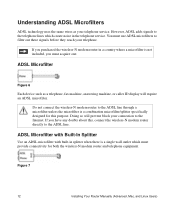
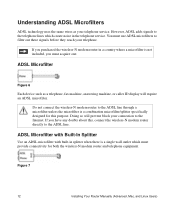
... the Internet. If you have any doubts about this, connect the wireless-N modem router directly to the ADSL line.
ADSL Microfilter with Built-In Splitter
Use an ADSL microfilter with built-in splitter when there is a single wall outlet which must provide connectivity for both the wireless-N modem router and telephone equipment.
Figure 7
12
Installing Your Router Manually (Advanced, Mac, and...
DG834Nv2 Setup Manual - Page 17


...-N Modem Router
Before you install your wireless-N modem router, make sure that the Internet Protocol (TCP/IP) Property settings on your computer are set to "automatically obtain an IP address" using DHCP and "Obtain DNS server address automatically." You can check these settings by looking at the TCP/IP Properties of your Internal Network Connections, which are accessible through the Control...
DG834Nv2 Setup Manual - Page 18


... splitter into the phone outlet, connect the one-line filter to the splitter, and connect the phone to the filter. 2. Connect the wireless-N modem router to the ADSL filter. Using the included phone cable with RJ-11 jacks, connect the ADSL port (B) of the wireless-N modem router to the ADSL port (C) of the two-line filter
14
Installing Your Router Manually (Advanced, Mac, and Linux Users...
DG834Nv2 Setup Manual - Page 19


.
C B
Figure 10
Improperly connecting a filter to your wireless-N modem router will block your ADSL connection. 3. Connect the Ethernet cable (D) from a wireless-N modem router LAN port to the Ethernet adapter in your computer. 4. Connect the power adapter to the router and plug it in to a power outlet.
Installing Your Router Manually (Advanced, Mac, and Linux Users)
15
DG834Nv2 Setup Manual - Page 20


D
Figure 11
5. Connect any additional wired PCs to your router by inserting an Ethernet cable from a PC into one of the three remaining LAN ports.
Verifying Your Connection
Verify that your router is connected correctly by checking the wireless-N modem router status lights.
•
The power light is lit after turning on the router.
•
The ADSL link light is lit, indicating...
DG834Nv2 Setup Manual - Page 21


....168.0.1 in the address field of your browser, and then click Enter.
You can also enter either of these addresses to connect to your wireless router: http://www.routerlogin.net or http://www.routerlogin.com.
.
Figure 12
A login window similar to the one shown in Figure 13 will display.
Figure 13
Installing Your Router Manually (Advanced, Mac, and Linux Users...
DG834Nv2 Setup Manual - Page 22


... the Setup Wizard to detect your Internet connection. When prompted, click Next. The wizard will assist you with configuring your wireless router to access the Internet.
If you cannot connect to the wireless router, check the Internet Protocol (TCP/IP) properties in the Network Connections section of your Control Panel. It should be set to obtain both IP and DNS server addresses automatically...
DG834Nv2 Setup Manual - Page 35


... you are using the correct cable: when connecting the ADSL port, use the cable that was supplied with the wireless-N modem router. If the ADSL link LED is still off, this may mean that there is no ADSL service or the cable connected to the ADSL port is bad.
Window Appears Asking You to Reload Firmware
If a window appears with a message asking...
DG834Nv2 Setup Manual - Page 40


... and router.
• Wrong network configuration - Verify that the Ethernet card driver software and TCP/IP software are both installed and configured on your PC or workstation. - Verify that the IP address for your router and your workstation are correct and that the addresses are on the same subnet.
Testing the Path from Your Computer to a Remote Device
After verifying that the LAN path...
DG834Nv2 Setup Manual - Page 49


... support service. Product updates and Web support are always available by going to: http://kbserver.netgear.com/. Setup documentation is available on the CD, on the support website, and on the documentation website. When the
wireless-N modem router is connected to the Internet, click the KnowledgeBase link to view support information or click the Documentation link to view the online User Manual...

