Netgear DG834Gv5 - 54 Mbps Wireless ADSL Firewall Modem driver and firmware

Related Netgear DG834Gv5 Manual Pages
Download the free PDF manual for Netgear DG834Gv5 and other Netgear manuals at ManualOwl.com
DG834Gv5 Setup Manual - Page 2


..., Inc. All rights reserved. Trademarks NETGEAR and the NETGEAR logo are trademarks of NETGEAR, Inc. Microsoft, Windows, and Windows NT are registered trademarks of Microsoft Corporation. Other brand and product names are registered trademarks or trademarks of their respective holders. Statement of Conditions In ...
DG834Gv5 Setup Manual - Page 3


... for New Firmware 10 Installing Your Router Manually (Advanced, Mac, and Linux Users) Understanding ADSL Microfilters 12
ADSL Microfilter ...12 ADSL Microfilter with Built-In Splitter 12 Connecting Your Wireless Modem Router 13 Verifying Your Connection 15 Setting Up Your Router for Internet Access 16 Configuring Your Wireless Network Specifying Wireless Settings 19 Setting Your SSID...
DG834Gv5 Setup Manual - Page 10


... your wireless settings; and enable wireless security for your network. When you have finished, you will be Internet ready!
If you have a Macintosh or Linux system, you need to use the manual installation method (see "Installing Your Router Manually (Advanced, Mac, and Linux Users)" on page 11).
You can set up your wireless modem router using one of two methods:.
• Smart Wizard Setup: The...
DG834Gv5 Setup Manual - Page 13


... wireless settings and enable wireless security for your network. The Smart Wizard guides you through the setup process by automating many of the steps. At each step in the setup process, the Smart Wizard checks to ensure that the steps you perform are successfully completed.
To install your router using the Smart Wizard:
1. Locate the ADSL settings information provided by your Internet Service...
DG834Gv5 Setup Manual - Page 14


... performance of your high-speed wireless router, the wireless adapter card for each computer in your network should support the same technology as your router (see the online User Manual for more information).
You are now connected to the Internet! To set up your wireless network, see "Configuring Your Wireless Network" on page 19.
Accessing Your Router After Installation and Checking for New...
DG834Gv5 Setup Manual - Page 19


Improperly connecting a filter to your wireless modem router will block your ADSL connection. 3. Connect the Ethernet cable (D) from a wireless modem router LAN port to the Ethernet adapter in your computer. 4. Connect the power adapter to the router and plug it in to a power outlet.
D
Figure 10
5. Connect any additional wired PCs to your router by inserting an Ethernet cable from a PC into one ...
DG834Gv5 Setup Manual - Page 35


... off, follow the instructions in "LAN or Internet Port LEDs Not On" on page 26.
- Check that the corresponding Link LEDs are on for your network interface card and for the hub ports (if any) that are connected to your workstation and router.
• Wrong network configuration - Verify that the Ethernet card driver software and TCP/IP software are both installed and configured on your...
DG834Gv5 Setup Manual - Page 43


... support service. Product updates and Web support are always available by going to: http://kbserver.netgear.com/. Setup documentation is available on the CD, on the support website, and on the documentation website. When the
wireless modem router is connected to the Internet, click the KnowledgeBase link to view support information or click the Documentation link to view the online User Manual...
DG834Gv5 Reference Manual - Page 2


...) and found to be compliant to the requirements as set forth in CFR 47 Sections, 2.1093, and 15.247 (b) (4) addressing RF Exposure from radio frequency devices. This model meets the applicable government requirements for exposure to radio frequency waves. This equipment should be installed and operated with minimum distance 20cm between the radiator & your...
DG834Gv5 Reference Manual - Page 8


Controlling Wireless Station Access 2-16 Restricting Access by MAC Address 2-17 Chapter 3 Protecting Your Network Protecting Access to Your ADSL2+ Modem Wireless Router 3-1
Changing the Built-In Password 3-1 Changing the Administrator Login Time-out 3-2 Configuring Basic Firewall Services 3-2 Blocking Keywords, Sites, and Services 3-3 Blocking Keywords and Sites 3-3 Firewall Rules ...3-5 ...
DG834Gv5 Reference Manual - Page 15
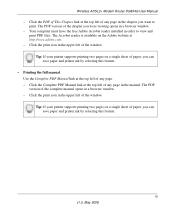
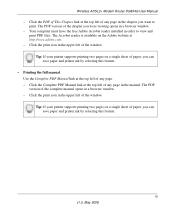
Wireless ADSL2+ Modem Router DG834G User Manual
- Click the PDF of This Chapter link at the top left of any page in the chapter you want to print. The PDF version of the chapter you were viewing opens in a browser window.
- Your computer must have the free Adobe Acrobat reader installed in order to view and print PDF files. The...
DG834Gv5 Reference Manual - Page 37


...with TKIP is a software implementation that can be used on Windows systems with Service Pack 2 or later; WPA2 with AES is a hardware implementation; see your device documentation before implementing it. Consult the product documentation for your wireless adapter for instructions for configuring WPA settings.
Note: If you use a wireless computer to configure wireless security settings, you will be...
DG834Gv5 Reference Manual - Page 62
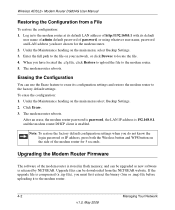
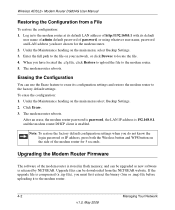
... default configuration settings when you do not know the login password or IP address, press both the Wireless button and WPS button on the side of the modem router for 5 seconds.
Upgrading the Modem Router Firmware
The software of the modem router is stored in flash memory, and can be upgraded as new software is released by NETGEAR. Upgrade files can be downloaded from the NETGEAR website. If...
DG834Gv5 Reference Manual - Page 63


Wireless ADSL2+ Modem Router DG834G User Manual
NETGEAR recommends that you back up your configuration before doing a firmware upgrade. After the upgrade is complete, you might need to restore your configuration settings.
To upgrade the modem firmware: 1. Download and unzip the new software file from NETGEAR.
The Web browser used to upload new firmware into the modem router must support HTTP ...
DG834Gv5 Reference Manual - Page 67


Wireless ADSL2+ Modem Router DG834G User Manual
This following table explains the statistic fields.
Table 4-2. Router Statistics Fields
Field
WAN (Internet), LAN, or WLAN (Wireless LAN) statistics
Status TxPkts
RxPkts
Collisions
Tx B/s
Rx B/s
Up Time
ADSL Link Downstream or Upstream These statistics might help your technical support representative if there is a connection problem.
...
DG834Gv5 Reference Manual - Page 104
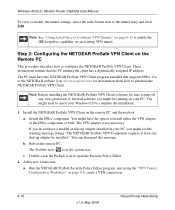
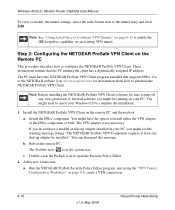
... a dynamically assigned IP address. The PC must have the NETGEAR ProSafe VPN Client program installed that supports IPSec. Go to the NETGEAR website (http://www.netgear.com) for information about how to purchase the NETGEAR ProSafe VPN Client.
Note: Before installing the NETGEAR ProSafe VPN Client software, be sure to turn off any virus protection or firewall software you might be running...
DG834Gv5 Reference Manual - Page 145


..., follow the instructions in "LAN or DSL or Internet Port LEDs Are Not On" on page 7-2.
- Check that the corresponding Link LEDs are on for your network interface card and for the hub ports (if any) that are connected to your workstation and router.
• Wrong network configuration - Verify that the Ethernet card driver software and TCP/IP software are both installed and configured on...
DG834Gv5 Reference Manual - Page 164


... IP address. The PC must have a VPN client program installed that supports IPSec (in this case study, the NETGEAR VPN ProSafe Client is used). Go to the NETGEAR website (http://www.netgear.com) for information about how to purchase the NETGEAR ProSafe VPN Client.
Note: Before installing the ADSL2+ Modem Wireless Router software, be sure to turn off any virus protection or firewall software...
DG834Gv5 Product datasheet - Page 1


... Simultaneous downloads, voice,
music, VoIP streaming Networked entertainment
and streaming HD video Networked or shared storage/
large file sharing
Wireless-G
1x 1x
RangeMax™
10x 10x
RangeMax™ Wireless-N
15x 10x
Use NETGEAR DG834G with Wireless-G Adapters for Maximum performance
Wireless-G Laptop Card (WG511)
Wireless-G PCI Adapter (WG311)
Wireless-G USB 2.0 Adapter (WG111...
DG834Gv5 Product datasheet - Page 2


... --Wireless-G Router with Built-in DSL Modem (DG834Gv5) --Power adapter --Ethernet cable --Phone cable --ADSL phone line filter (most countries) --Vertical stand --Setup CD --Warranty/support information card
4500 Great America Parkway Santa Clara, CA 95054 USA 1-888-NETGEAR (638-4327) E-mail: info@NETGEAR.com www.NETGEAR.com
© 2008 NETGEAR, Inc. All rights reserved. NETGEAR, the NETGEAR...

