LevelOne NVR-0104 driver and firmware

Related LevelOne NVR-0104 Manual Pages
Download the free PDF manual for LevelOne NVR-0104 and other LevelOne manuals at ManualOwl.com
Manual - Page 2


...NVR MANAGEMENT SOFTWARE USER MANUAL]
Table of Contents
Terms and Conditions 4
System Requirements 6
User Interface Overview 7 CMS UI Overview 7
Installation 9 Begin Installation 9 Attention for Windows Vista, Windows 7, Windows 2008 Server users..10
Launch the Program 13 Start NVR Management Software 13 Run Setup Wizard First 13 Start it from the "Start" menu 13 Start it from the desktop...
Manual - Page 3


[NVR MANAGEMENT SOFTWARE USER MANUAL] 3
Live Video 55 Working with the Live Video Page 55 Video Quick Access Functions 57 Using PTZ Control Panel 59 Use Mouse-over-video PTZ 59 Drag and Drop to Relocate Videos 60 View Window switcher 60 Support Two Full screen View 61 Side menu Bar 62 Camera Tree list 63 Sequence View...
Manual - Page 4


4 [NVR MANAGEMENT SOFTWARE USER MANUAL]
Terms and Conditions
This End-user License Agreement is a legally binding agreement between you (either an individual or a single entity) and our company for the software product, which may include associated software components, media, printed materials, and online or electronic documentation. By installing, copying, or otherwise using the product covered ...
Manual - Page 6


...
Network Minimum 10/100 Ethernet (Gigabit Ethernet is recommended)
Graphics Adapter AGP or PCI-Express, minimum 1024×768, 16 bit colors. (We highly recommend to work above the 1024 x 768 resolution to get the full experience of the software) Make sure your display DPI setting is set to default at 96DPI To set DPI value, right-click on desktop...
Manual - Page 7


[NVR MANAGEMENT SOFTWARE USER MANUAL] 7
User Interface Overview
CMS UI Overview
3
4
1
2
5
6
7
1. Menu Bar: This is where you can access all functions of the software. Camera list and device status information are also available from the menu bar.
2. PTZ Control Panel: This is where you can pan, tilt, zoom the selected PTZ camera. Functions such as preset point navigation and...
Manual - Page 8


8 [NVR MANAGEMENT SOFTWARE USER MANUAL]
6. Video Window Management: You can change the video split windows with you desire depends on how many videos you wish to view at a time.
7. System Info: It provides information of current system time, who is currently logged in and the CPU usage that the software is currently consuming.
Manual - Page 9


Installation
Begin Installation
[NVR MANAGEMENT SOFTWARE USER MANUAL] 9
The installation should launch as soon as you insert the CD. If not, simply double-click on your CD-ROM drive icon in "My Computer" and locate the NVR Management Software folder and launch the installer. Once the installer is launched, it should start by checking the compatibility with the operating system you are running ...
Manual - Page 10


10 [NVR MANAGEMENT SOFTWARE USER MANUAL] Attention for Windows Vista, Windows 7, Windows 2008 Server users
If you are installing the software in Windows Vista, Windows 7, or Windows 2008 Server, please make sure the software is installed with administrator privilege. To do so, right-click on the installation file and select "Run as administrator" option from the drop-down menu, or simply log into ...
Manual - Page 11


[NVR MANAGEMENT SOFTWARE USER MANUAL] 11
The installer will install the program in a pre-defined directory. You can accept the default and click "Next" to proceed with the installation.
The installer will confirm the installation directory one more time. Click "Install" to begin installation, or click "Back" to change the installation directory.
Manual - Page 12


12 [NVR MANAGEMENT SOFTWARE USER MANUAL] The installer will display the installation process. Once the installation is complete, click "Finish" to exit out the installer.
Manual - Page 14


... SOFTWARE USER MANUAL] Start it from the desktop
The program automatically creates a shortcut icon on your desktop after it's successfully installed. Simply double-click the icon to launch the program. Attention for Windows Vista, Windows 7, or Windows 2008 Server users
right-click
If you are running the CMS software in Windows Vista, Windows 7, or Windows 2008 server, please make sure the "Setup...
Manual - Page 16


16 [NVR MANAGEMENT SOFTWARE USER MANUAL]
Installing NVR Management Software on Windows Vista/7: Due to the UAC (User Access Control) function introduced in Windows Vista/7, it's required the software to be installed with administrator privilege. To do so, launch the installer by right-clicking the setup file and choose "Run as Administrator".
Manual - Page 17


[NVR MANAGEMENT SOFTWARE USER MANUAL] 17
Using the Setup Wizard
Menu options -Lists all the menu options available in the Setup Wizard
Configuration Window -Displays configuration parameters of the selected menu option
The majority of the settings of the CMS software relies on its Setup Wizard. It's necessary that you run the wizard prior to using the software. With the Setup Wizard, you...
Manual - Page 18


... SOFTWARE USER MANUAL] Connect the program with NVR
drag & drop to add
The main purpose of the CMS software is to manage multiple NVRs. Before it can be done, you would need to tell the program which NVR you need it to manage. You do that by adding one or more NVRs to the program through the Setup...
Manual - Page 33


...
[NVR MANAGEMENT SOFTWARE USER MANUAL] 33
To add a new user, simply click on the "add new user" button available at the upper-right hand corner in the "User/Group Config" page.
This opens up a new window for you to enter the detail information of the user you are creating.
* The "Username", "Password" and "Confirm Password" fields...
Manual - Page 43


[NVR MANAGEMENT SOFTWARE USER MANUAL] 43 Set up Multiple Monitors
Available monitors
Function windows If you have multiple monitors configured in the PC, the CMS setup wizard can automatically detect such configuration and displays the available monitors. You can find that in the setup wizard under "General Setting" >> "Screen Layout Config". You should then see the available monitors on the...
Manual - Page 57


... again. Turn on/off audio If the camera supports audio function, you can click this button to receive audio from the camera. This function is turned off by default and you can only receive audio from one channel at a time. Original Video Ratio The program adjusts its window size according to the size and display ratio of the monitor...
Manual - Page 58


... the directory where the program is installed.
PTZ Control Indicator You are able to control one PTZ camera at a time and this icon tells users which camera is currently selected for PTZ action. The video window will also be highlighted with blue color to indicate it's currently being selected.
PTZ control indicator displays in green --> digital PTZ is enabled
Manual - Page 60


60 [NVR MANAGEMENT SOFTWARE USER MANUAL] Drag and Drop to Relocate Videos
On the live view page, you can simply drag the video to re-arrange its location or switch location with another video. View Window switcher
You can use this function to switch between different view patterns and set up how videos are displayed on the screen.
Manual - Page 75
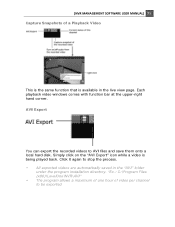
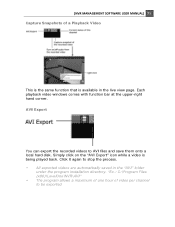
... the recorded videos to AVI files and save them onto a local hard disk. Simply click on the "AVI Export" icon while a video is being played back. Click it again to stop the process. • All exported videos are automatically saved in the "AVI" folder
under the program installation directory. "Ex.: C:\Program Files (x86)\LevelOne\NVR\AVI...

