Lantronix xPico 200 Evaluation Kit driver and firmware
Drivers and firmware downloads for this Lantronix item

Related Lantronix xPico 200 Evaluation Kit Manual Pages
Download the free PDF manual for Lantronix xPico 200 Evaluation Kit and other Lantronix manuals at ManualOwl.com
Integrating xPico 200 Series with Microsoft Azure - Page 5


... application note describes how to integrate an xPico 200 series device with Microsoft Azure. The Microsoft Azure service and the Azure portal may change. This document serves as an example but may not be up to date. Refer to the Microsoft Azure documentation for updated Azure instructions.
You can add a device to an IoT Hub in Azure...
xPico 200 Series - JTAG Programming - Page 4


...Tag-Connect 2050 IDC (Cable, SKU TC2050-IDC) 3. Tag-Connect TC2050-ARM2010 ARM 20-pin to TC2050 Adapter (PCB Adapter, SKU
TC2050-ARM2010) 4. (Not pictured) USB 2.0 cable, Type-A to Type-B 5. (Not pictured) A Windows 10 PC with an exclusive USB port (no USB hub) Items 1, 2, and 3 are shown in Figure 1 below.
2
3
1
Figure 1. JTAG Programming - Required Hardware
xPico 200 Series - JTAG Programming...
xPico 200 Series - JTAG Programming - Page 6


... port on the PC; a "Setting up device.."
message will appear. 4. Wait for the "Device is ready" message to appear. 5. From the extracted files, locate and run zadig-2.5.exe. 6. From the Zadig application, install Win-USB on Olimex Interface 0; see the image below.
7. Click Install Driver. Once complete, the message "Driver Installation: SUCCESS" will appear as shown in the image below.
xPico 200...
xPico 200 Series - JTAG Programming - Page 7


... your MINGW64 window.
12. In the window, type cd /c/xPico200Recovery to set the directory.
13. Connect the JTAG to the board you want to program.
14. Type make download to install the firmware.
15. Type make run to run the firmware.
16. You may combine Steps 14 & 15 as make download run to install and run with a single command.
xPico 200 Series...
Xpico 200 Firmware Instructions - Page 2


...of their respective holders.
Contacts
Lantronix, Inc.
7535 Irvine Center Drive, Suite 100
Irvine, CA 92618, USA
Toll Free:
800-526-8766
Phone: 949-453-3990
Fax: 949-453-3995
Technical Support Online: www.lantronix.com/support
Sales Offices For a current list... into an outlet on a circuit different from that to which the receiver
xPico 200 Series Certification Firmware Instructions
2
Xpico 200 Firmware Instructions - Page 3


... 2019
A
Preliminary Draft.
August 2018
B
Updates for new MFG Loader.
March 2019
C
Updates to the Continuous Mode Software Load instructions.
November 2021 D
Updated Bluetooth Continuous Mode Testing Instructions.
For the latest revision of this product document, please check our online documentation at www.lantronix.com/support/.
xPico 200 Series Certification Firmware Instructions
3
Xpico 200 Firmware Instructions - Page 6


...downloaded at https://www.lantronix.com/products/xpico-200.
• To run the xPico 240/250 transmitter and receiver tests for full certification, access to the module serial port is required. For users who do not have access to the module serial port, please contact Lantronix Support to obtain a flashable version of the module firmware that includes the certification software.
• The serial...
Xpico 200 Firmware Instructions - Page 7
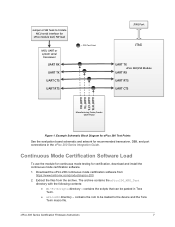
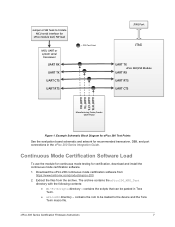
...Block Diagram for xPico 200 Test Points
See the evaluation board schematic and artwork for recommended transceiver, DB9, and port connections in the xPico 200 Series Integration Guide.
Continuous Mode Certification Software Load
To use the module for continuous mode testing for certification, download and install the continuous mode certification software. 1. Download the xPico 200 continuous mode...
Xpico 200 Firmware Instructions - Page 8


... executable is in a different directory on your PC.
5. Connect the serial port of the module to your PC. 6. Double click the xP200-cmd_teraterm - wifi.bat file in the xPico200_MFG_Test
directory. 7. In the Comport Number window that opens, enter the COM port that's connected to the
xPico 200 module and click OK.
8. Click OK to start.
xPico 200 Series Certification Firmware Instructions
8
Xpico 200 Firmware Instructions - Page 9


10. When the firmware has successfully loaded, a Pass Test window will be displayed.
Note: In some cases, you may need to reset the Tera Term window after loading the firmware.
11. At the...385966/download. The Wi-Fi-Scripts directory includes several scripts that can be pasted into the Tera Term command prompt. Example scripts are shown below.
xPico 200 Series Certification Firmware Instructions
9
Xpico 200 Firmware Instructions - Page 15


... xPico 200 module.
Running the BT Test Modes
To run the BT Test Modes, follow these steps: 1. Follow the instructions for each type of test in the Cypress document at
http://www.cypress.com/file/298091/download 2. Load the continuous mode certification firmware as described in the Continuous Mode
Certification Software Load section. 3. Enter the following commands to set...
xPico 200r Series Partition Size Changes - Page 5


..., you will see the following error in Web Manager:
Follow these steps to upgrade to firmware 3.3 or higher from a lower version when firmware partition 2 is active:
1. Install the same firmware that is currently on the xPico 200 module again. For example, if the xPico 200 module is using firmware 3.2, install 3.2 again.
2. After the firmware installation is complete, the active partition will...
Updating the xPico 200r Bootloader - Page 5


... Guide at https://docs.lantronix.com/products/xpico-200/sdk/.
Preparing to Update the xPico 200 Series
Before loading the Manufacturing Test Loader or updating the bootloader, perform the following: Set the xPico 200 module's line settings to 115200 bps, 8 data bits, no parity bit, 1 stop bit, and hardware flow control. Set your terminal application to the same serial settings...
xPico 200r Certification Firmware Instructions Application Note - Page 2


... other trademarks and trade names are the property of their respective holders.
Contacts
Lantronix, Inc.
7535 Irvine Center Drive, Suite 100
Irvine, CA 92618, USA
Toll Free: 800-526-8766
Phone: 949-453-3990
Fax:
949-453-3995
Technical Support Online: www.lantronix.com/support
Sales Offices For a current list of our domestic and international sales offices...
xPico 200r Certification Firmware Instructions Application Note - Page 3


...television...or an experienced radio/TV technician for help.
This device complies with Part 15 of the FCC ...Updates for new MFG Loader
March 2019
C
Updates to the Continuous Mode Software Load instructions.
For the latest revision of this product document, please check our online documentation at www.lantronix.com/support/documentation.
xPico® 200 Certification Firmware Instructions...
xPico 200r Certification Firmware Instructions Application Note - Page 5


... SAR testing would need to be completed.
Installing the xPico 200 module antenna within 20 cm of another transmitter module. Installing the xPico 200 module in a country or region not referenced in the Compliance
section of the xPico 200 Series Data Sheet. See https://www.lantronix.com/products/xpico-200/#tab-docs-downloads.
xPico® 200 Certification Firmware Instructions
5
xPico 200r Certification Firmware Instructions Application Note - Page 6


... mode testing. The continuous mode software can be downloaded at https://www.lantronix.com/products/xpico-200/#tab-docsdownloads.
To run the xPico 240/250 transmitter and receiver tests for full certification, access to the module serial port is required.
The serial port connections are required to load a special firmware image that allows continuous transmit, continuous...
xPico 200r Certification Firmware Instructions Application Note - Page 7


... the evaluation board schematic and artwork for recommended transceiver, DB9, and port connections in the xPico 200 Series Evaluation Kit User Guide.
Continuous Mode Software Load
To use the module for continuous mode testing for certification, download and load the Wi-Fi continuous mode software.
1. Download the xPico 200 continuous mode software from https://www.lantronix.com/products/xpico-200...
xPico 200r Certification Firmware Instructions Application Note - Page 8


... executable is in a different directory on your PC.
5. Connect the serial port of the module to your PC. 6. Double click the xP200-cmd_teraterm - wifi.bat file in the xPico200_MFG_Test
directory. 7. In the Comport Number window that opens, enter the COM port that's connected to the
xPico 200 module and click OK.
8. Click OK to start.
xPico® 200 Certification Firmware Instructions
8
xPico 200r Certification Firmware Instructions Application Note - Page 9


9. Assert the module default pin and power up the module. The Tera Term window will display the firmware transfer progress.
10. When the firmware has successfully loaded, a Pass Test window will be displayed.
Note: In some cases, you may need to reset the Tera Term window after loading the firmware. 11. At the CLI prompt, type cert console to enter continuous mode...
