Intel SS4200-E - Entry Storage System NAS Server driver and firmware
Drivers and firmware downloads for this Intel item

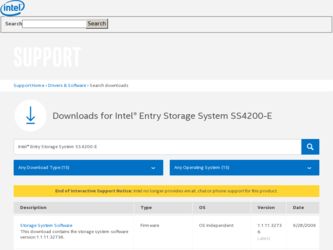
Related Intel SS4200-E Manual Pages
Download the free PDF manual for Intel SS4200-E and other Intel manuals at ManualOwl.com
User Guide - Page 5
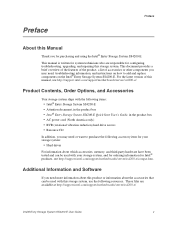
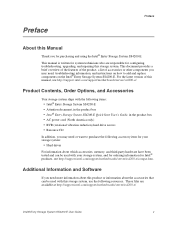
... of this manual, see http://support.intel.com/support/motherboards/server/ss4200-e/.
Product Contents, Order Options, and Accessories
Your storage system ships with the following items:
• Intel® Entry Storage System SS4200-E • Attention document, in the product box • Intel® Entry Storage System SS4200-E Quick Start User's Guide, in the product box • AC power cord...
User Guide - Page 6
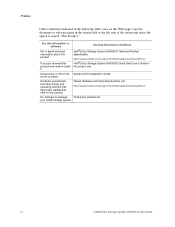
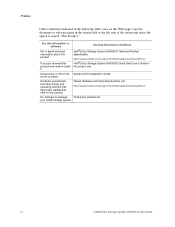
... Configuration Guide server products
Hardware (peripherals, hard disk drives) and operating systems that have been validated by Intel for this product
Tested Hardware and Operating Systems List http://support.intel.com/support/motherboards/server/ss4200-e/
For software to manage Third-party software list your Intel® storage system
vi
Intel® Entry Storage System SS4200-E User Guide
User Guide - Page 7
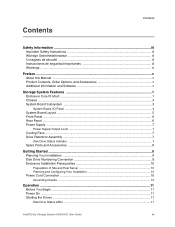
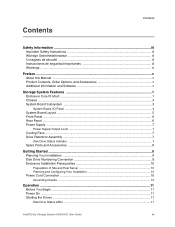
... Your Installation ...9 Disk Drive Numbering Convention 9 Enclosure Installation Prerequisites 10
Preparation of Site and Host Server 10 Planning and Configuring Your Installation 10
Power Cord Connection ...10
Grounding Checks ...10
Operation ...11
Before You Begin ...11 Power On ...11 Starting the Drives ...11
Disk Drive Status LEDs ...11
Intel® Entry Storage System SS4200-E User Guide...
User Guide - Page 8
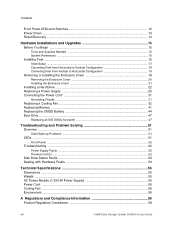
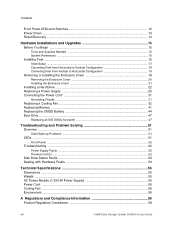
... Supply Faults ...52 Thermal Control ...52
Disk Drive Status Faults ...53 Dealing with Hardware Faults 53
Technical Specifications 55
Dimensions ...55 Weight ...55 AC Power Module (1 250-W Power Supply 55 Power Cord ...56 Cooling Fan ...56 Environment ...56
A Regulatory and Compliance Information 59
Product Regulatory Compliance 59
viii
Intel® Entry Storage System SS4200-E User Guide
User Guide - Page 23
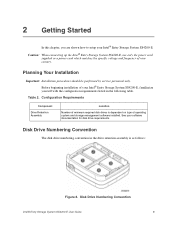
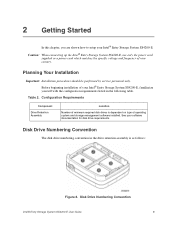
...
Number of minimum required disk drives is dependent on type of operating system and storage management software installed. See your software documentation for disk drive requirements.
Disk Drive Numbering Convention
The disk drive numbering convention in the drive retention assembly is as follows:
Figure 8. Disk Drive Numbering Convention
Intel® Entry Storage System SS4200-E User Guide
9
User Guide - Page 24
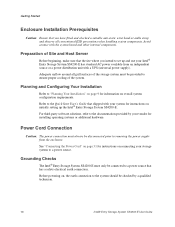
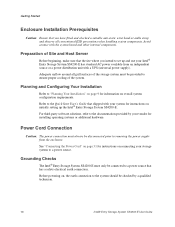
.... Refer to the Quick Start User's Guide that shipped with your system for instructions on initially setting up the Intel® Entry Storage System SS4200-E. For third-party software solutions, refer to the documentation provided by your vendor for installing operating systems or additional hardware.
Power Cord Connection
Caution: The power connection must always be disconnected prior to...
User Guide - Page 28
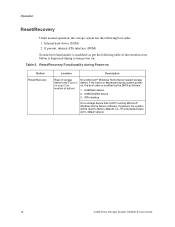
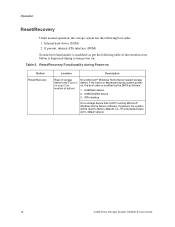
... button is depressed during system poweron, the boot order is modified by the BIOS as follows:
1. USB flash device 2. USB CD/DVD device 3. ATA interface
On a storage device that is NOT running Microsoft* Windows Home Server software, if pressed, the system will be reset to factory defaults (i.e., IP and password are set to default values).
14
Intel® Entry Storage System SS4200-E User Guide
User Guide - Page 29
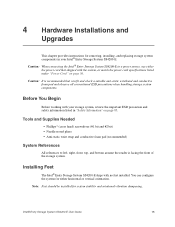
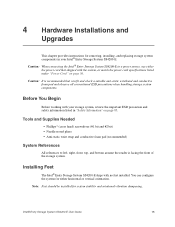
4 Hardware Installations and
Upgrades
This chapter provides instructions for removing, installing, and replacing storage system components in your Intel® Entry Storage System SS4200-E. Caution: When connecting the Intel® Entry Storage System SS4200-E to a power source, use either the power cord that shipped with the system, or match the power cord specifications listed under "Power Cord"...
User Guide - Page 30
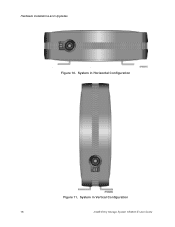
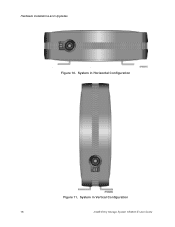
Hardware Installations and Upgrades
Figure 10. System in Horizontal Configuration
Figure 11. System in Vertical Configuration
16
Intel® Entry Storage System SS4200-E User Guide
User Guide - Page 31
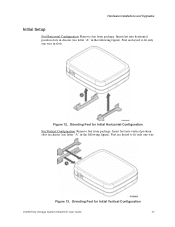
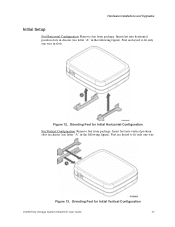
Hardware Installations and Upgrades
Initial Setup
For Horizontal Configuration: Remove feet from package. Insert feet into horizontal position slots in chassis (see letter "A" in the following figure). ...(see letter "A" in the following figure). Feet are keyed to fit only one way.
Figure 13. Orienting Feet for Initial Vertical Configuration
Intel® Entry Storage System SS4200-E User Guide
17
User Guide - Page 32
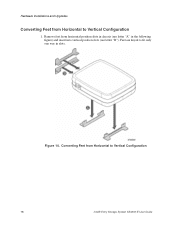
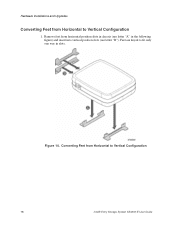
... Upgrades
Converting Feet from Horizontal to Vertical Configuration
1. Remove feet from horizontal position slots in chassis (see letter "A" in the following figure) and insert into vertical position slots (see letter "B"). Feet are keyed to fit only one way in slots.
Figure 14. Converting Feet from Horizontal to Vertical Configuration
18
Intel® Entry Storage System SS4200...
User Guide - Page 33
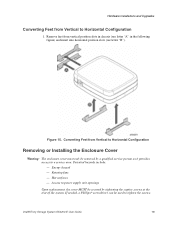
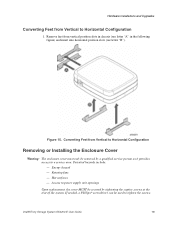
... it provides access to a service area. Potential hazards include: - Energy hazard - Rotating fans - Hot surfaces - Access to power supply unit openings
Upon replacement, the cover MUST be secured by tightening the captive screws at the rear of the system. If needed, a Phillips* screwdriver can be used to tighten the screws.
Intel® Entry Storage System SS4200-E User Guide
19
User Guide - Page 34
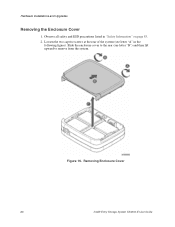
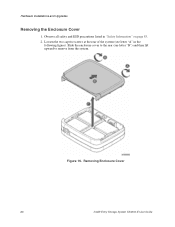
... ESD precautions listed in "Safety Information" on page 85. 2. Loosen the two captive screws at the rear of the system (see letter "A" in the
following figure). Slide the enclosure cover to the rear (see letter "B") and then lift upward to remove from the system.
Figure 16. Removing Enclosure Cover
20
Intel® Entry Storage System SS4200-E User Guide
User Guide - Page 35
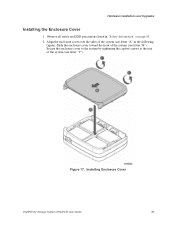
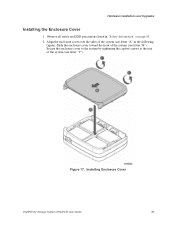
... the enclosure cover over the sides of the system (see letter "A" in the following
figure). Slide the enclosure cover toward the front of the system (see letter "B"). Secure the enclosure cover to the system by tightening the captive screws at the rear of the system (see letter "C").
Figure 17. Installing Enclosure Cover
Intel® Entry Storage System SS4200-E User Guide
21
User Guide - Page 36
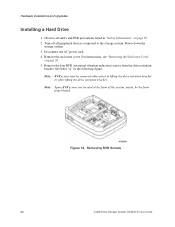
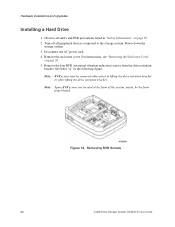
...
bracket. See letter "A" in the following figure. Note: RVR screws may be removed either prior to lifting the drive retention bracket
or after lifting the drive retention bracket. Note: Spare RVR screws are located at the front of the system, inside, by the front
panel board.
Figure 18. Removing RVR Screws
22
Intel® Entry Storage System SS4200-E User Guide
User Guide - Page 38
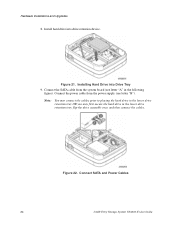
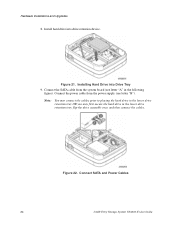
...). Connect the power cable from the power supply (see letter "B"). Note: You may connect the cables prior to placing the hard drive in the lower drive
retention tray OR you may first secure the hard drive in the lower drive retention tray, flip the drive assembly over, and then connect the cables.
Figure 22. Connect SATA and Power Cables
24
Intel® Entry Storage System SS4200-E User Guide
User Guide - Page 39
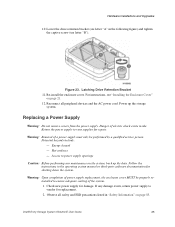
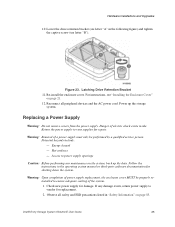
... system.
Warning: Upon completion of power supply replacement, the enclosure cover MUST be properly reinstalled to ensure adequate cooling of the system. 1. Check new power supply for damage. If any damage exists, return power supply to vendor for replacement. 2. Observe all safety and ESD precautions listed in "Safety Information" on page 85.
Intel® Entry Storage System SS4200-E User Guide...
User Guide - Page 46
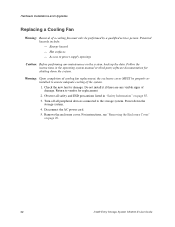
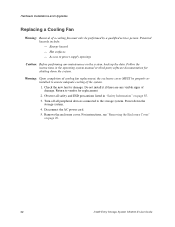
... to vendor for replacement. 2. Observe all safety and ESD precautions listed in "Safety Information" on page 85. 3. Turn off all peripheral devices connected to the storage system. Power down the storage system. 4. Disconnect the AC power cord. 5. Remove the enclosure cover. For instructions, see "Removing the Enclosure Cover" on page 20.
32
Intel® Entry Storage System SS4200-E User Guide
User Guide - Page 57
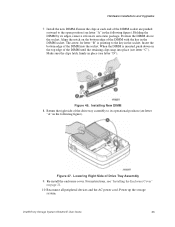
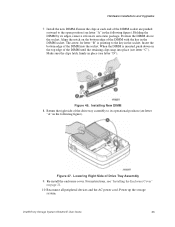
...of the drive tray assembly to its operational position (see letter
"A" in the following figure).
Figure 47. Lowering Right Side of Drive Tray Assembly
9. Re-install the enclosure cover. For instructions, see "Installing the Enclosure Cover" on page 21.
10. Reconnect all peripheral devices and the AC power cord. Power up the storage system.
Intel® Entry Storage System SS4200-E User Guide
43
User Guide - Page 61
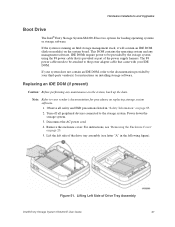
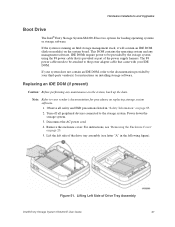
... and Upgrades
Boot Drive
The Intel® Entry Storage System SS4200-E has two options for loading operating systems or storage software.
If the system is running an Intel storage management stack, it will contain an IDE DOM (disk on module) on the system board. This DOM contains the operating system and any management software. IDE DOMs require power to be provided by the storage system using...
