Intel SS4000-E - Entry Storage System NAS Server driver and firmware
Drivers and firmware downloads for this Intel item

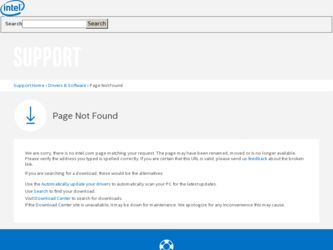
Related Intel SS4000-E Manual Pages
Download the free PDF manual for Intel SS4000-E and other Intel manuals at ManualOwl.com
User Guide - Page 5
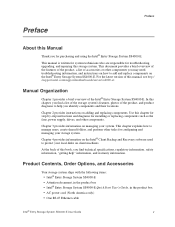
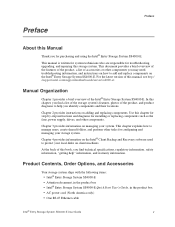
... how to add and replace components on the Intel® Entry Storage System SS4000-E. For the latest version of this manual, see http:/ /support.intel.com/support/motherboards/server/ss4000-e/.
Manual Organization
Chapter 1 provides a brief overview of the Intel® Entry Storage System SS4000-E. In this chapter, you find a list of the storage system's features, photos of the product, and product...
User Guide - Page 8
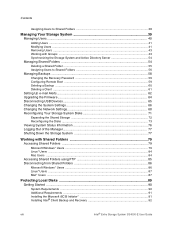
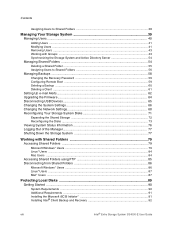
... Shared Folders using FTP 85 Disconnecting from Shared Folders 86
Microsoft Windows* Users ...86 Linux* Users ...87 Mac* Users ...87
Protecting Local Disks 89
Getting Started ...90
System Requirements ...90 Additional Requirements ...91 Installing the Microsoft iSCSI Initiator 91 Installing Intel® Client Backup and Recovery 92
viii
Intel® Entry Storage System SS4000-E User Guide
User Guide - Page 26
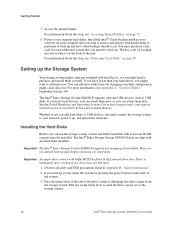
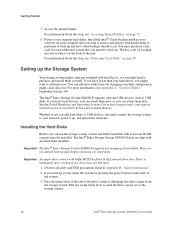
...intel.com/support/ motherboards/server/ss4000-E/ for a list of tested devices.
Whether or not you add hard disks or USB devices, you must connect the storage system to your network, power it up, and upload the firmware.
Installing the Hard Disks
Before you can use the storage system, at least one SATA hard disk with at least an 80-GB capacity must be installed. The Intel® Entry Storage System...
User Guide - Page 33
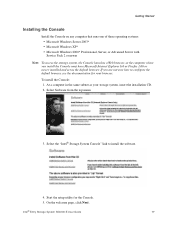
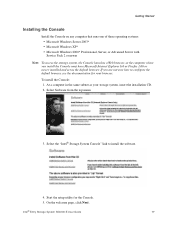
... for your browser. To install the Console: 1. At a computer in the same subnet as your storage system, insert the installation CD. 2. Select Software from the top menu.
3. Select the "Intel® Storage System Console" link to install the software.
4. Start the setup utility for the Console. 5. On the welcome page, click Next.
Intel® Entry Storage System SS4000-E User Guide
17
User Guide - Page 36
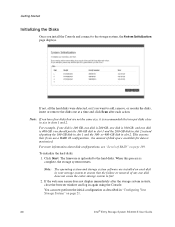
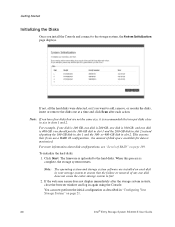
... or removal of any one disk does not cause the entire storage system to fail.
2. If the welcome screen does not display immediately after the storage system restarts, close the browser window and log in again using the Console.
You can now perform the initial configuration as described in "Configuring Your Storage System" on page 21.
20
Intel® Entry Storage System SS4000-E User Guide
User Guide - Page 80
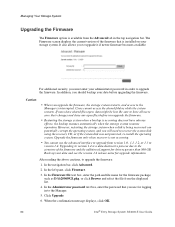
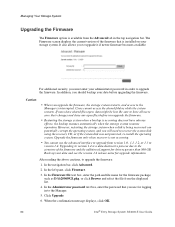
... the storage system when a disk is being recovered can potentially corrupt the operating system, and you will need to recover the system disk using the recovery CD, or if the system disk was not protected, re-install the operating system. Upgrade the firmware only when recovery is not occurring.
• You cannot use the advanced interface to upgrade from version 1.0 , 1.1, 1.2, or 1.3 to
version...
User Guide - Page 105
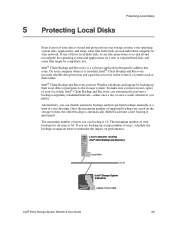
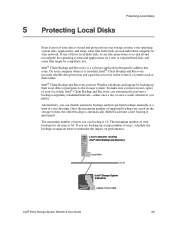
... users is 64. If you are backing up a large number of users, schedule the backups at separate times to minimize the impact on performance.
Local computer running Intel® Client Backup and Recovery
local disk
LAN
LAN 1
RAID Status Power
Intel® Storage System SS4000-E
copies of local disk
Intel® Entry Storage System SS4000-E User Guide
89
User Guide - Page 106
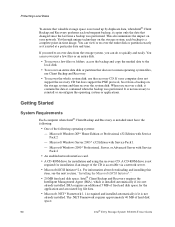
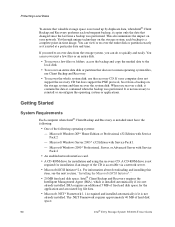
... but does support the PXE protocol, boot from a backup on the storage system and then recover the system disk. When you recover a disk, it contains the data it contained when the backup was performed. It is not necessary to reinstall or reconfigure the operating system or applications.
Getting Started
System Requirements
Each computer where Intel® Client Backup and Recovery is installed must...
User Guide - Page 107
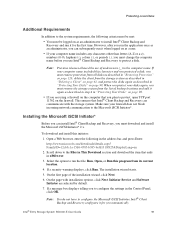
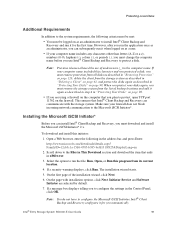
... with installation options, click Next. Initiator Service and Software Initiator are selected by default.
7. If a message box displays telling you to configure the settings in the Control Panel, click OK.
Note: You do not have to configure the Microsoft iSCSI Initiator. Intel® Client Backup and Recovery configures it for you automatically.
Intel® Entry Storage System SS4000-E User Guide...
User Guide - Page 110
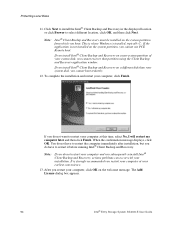
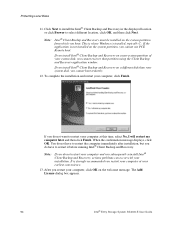
... do not restart your computer and you subsequently reinstall Intel® Client Backup and Recovery, serious problems can occur with your installation. It is strongly recommended you restart your computer at your earliest convenience.
13. After you restart your computer, click OK on the welcome message. The Add License dialog box appears.
94
Intel® Entry Storage System SS4000-E User Guide
User Guide - Page 126
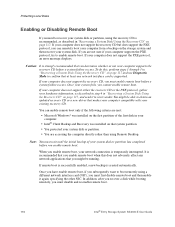
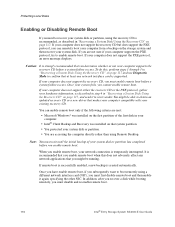
... created automatically.
Once you have enable remote boot, if you subsequently want to boot remotely using a different network interface card (NIC), you must first disable remote boot and then enable it again, specifying the other NIC. In addition, after you recover a disk while booting remotely, you must disable and re-enable remote boot.
110
Intel® Entry Storage System SS4000-E User Guide
User Guide - Page 134
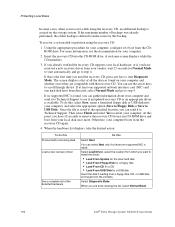
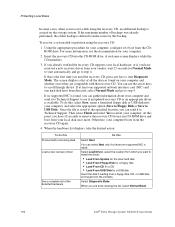
... CD-ROM drive and boot from your local disk once more. Otherwise, your computer boots from the recovery CD again.
4. When the hardware list displays, take the desired action:
To do this Proceed with recovering data Load a new recovery driver
See a complete list of the detected hardware
Do this
Select Next.
You can select Next only if at least one supported...
User Guide - Page 148
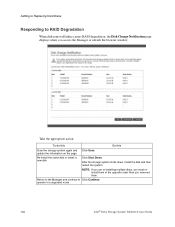
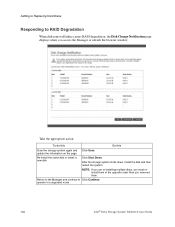
... disk or install a new disk
Click Scan.
Click Shut Down. After the storage system shuts down, install the disk and then restart the system.
NOTE: If you are re-installing multiple disks, you must reinstall them in the opposite order than you removed them.
Return to the Manager and continue to Click Continue. operate in a degraded mode
132
Intel® Entry Storage System SS4000-E User Guide
User Guide - Page 149
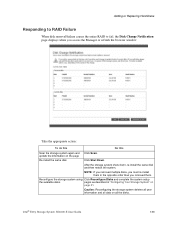
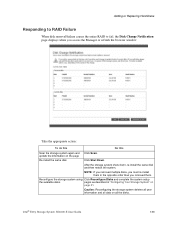
... Disks
Responding to RAID Failure
When disk removal/failure causes the entire RAID to fail, the Disk Change Notification page displays when you access the Manager or refresh the browser window:
Take the appropriate action:
To do this
Do this
Scan the storage system again and update the information on the page
Re-install the same disk
Click Scan. Click Shut Down.
After the storage system...
User Guide - Page 151
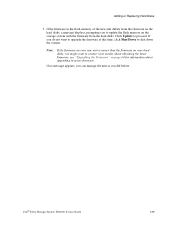
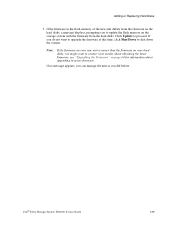
... system.
Note:
If the firmware on your new unit is newer than the firmware on your hard disks, you might want to contact your vendor about obtaining the latest firmware. see "Upgrading the Firmware" on page 64 for information about upgrading to newer firmware.
If no message appears, you can manage the unit as you did before.
Intel® Entry Storage System SS4000-E User Guide...
User Guide - Page 154
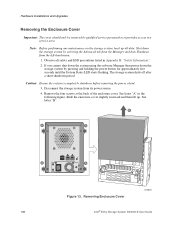
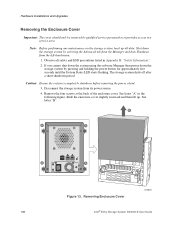
... shutdown before removing the power chord. 3. Disconnect the storage system from its power source. 4. Remove the four screws at the back of the enclosure cover. See letter "A" in the following figure. Slide the enclosure cover slightly rearward and then lift up. See letter "B".
B
A
A
A
138
A
K
Figure 13. Removing Enclosure Cover
AF000231
Intel® Entry Storage System SS4000-E User Guide
User Guide - Page 156
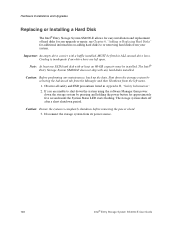
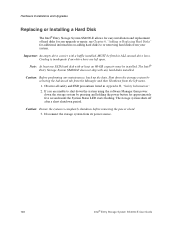
... Installations and Upgrades
Replacing or Installing a Hard Disk
The Intel® Entry Storage System SS4000-E allows for easy installation and replacement of hard disks for any upgrade or repair. see Chapter 6, "Adding or Replacing Hard Disks" for additional information on adding hard disks to or removing hard disks from your system.
Important: An empty drive carrier with a baffle installed...
User Guide - Page 160
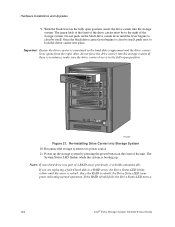
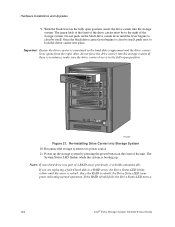
... hard drive was part of a RAID array previously, it rebuilds automatically. If you are replacing a failed hard disk in a RAID array, the Drive Status LED blinks yellow until the array is rebuilt. Once the RAID is rebuilt, the Drive Status LED turns green indicating normal operation. If the RAID rebuild fails, the Drive Status LED turns a
144
Intel® Entry Storage System SS4000-E User Guide
User Guide - Page 161
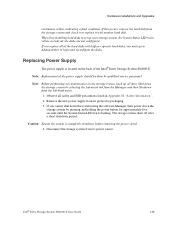
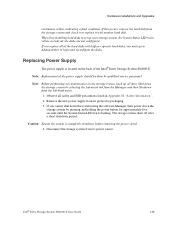
... disk. When first installing hard disks to set up your storage system, the System Status LED turns yellow to indicate the disks are not configured. If you replace all of the hard disks with higher-capacity hard disks, you must go to Administrator to login and reconfigure the disks.
Replacing Power Supply
The power supply is located on the back of the Intel® Entry Storage System SS4000...
User Guide - Page 178
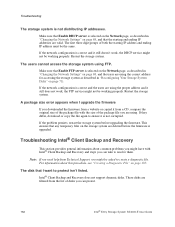
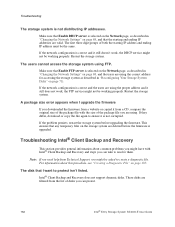
... the storage system as described in "Reconfiguring Your Storage System Disks" on page 71).
If the network configuration is correct and the users are using the proper address and it still does not work, the FTP service might not be working properly. Restart the storage system.
A package size error appears when I upgrade the firmware
If you downloaded the firmware from a website or copied it...
