HP Photosmart 240 driver and firmware
Drivers and firmware downloads for this Hewlett-Packard item

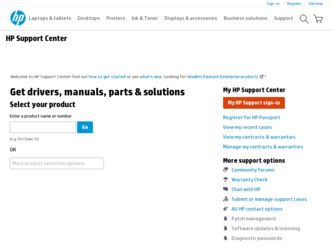
Related HP Photosmart 240 Manual Pages
Download the free PDF manual for HP Photosmart 240 and other HP manuals at ManualOwl.com
HP Photosmart 240 series - (English) Basics Guide - Page 2
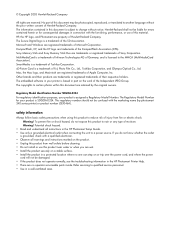
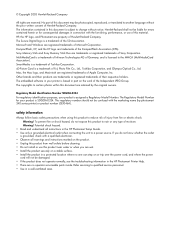
... the HP Photosmart Setup Guide. • Use only a grounded electrical outlet when connecting the unit to a power source. If you do not know whether the outlet
is grounded, check with a qualified electrician. • Observe all warnings and instructions marked on the product. • Unplug this product from wall outlets before cleaning. • Do not install or use...
HP Photosmart 240 series - (English) Basics Guide - Page 3


... lights 4 memory card slots 4 control panel 5 printer menu 5 printer menu structure 6 paper information 8 load the paper 8 maintain the quality of your photo paper 9 print cartridge information 10 install or replace the print cartridge 10 remove the print cartridge 12
2 print from a memory card 13 supported memory cards 13 insert a memory card 14 remove a memory card 17 decide...
HP Photosmart 240 series - (English) Basics Guide - Page 6


...; Basics Guide-The HP Photosmart 240 Series Basics Guide is the booklet you are reading. This booklet helps you get acquainted with your new printer. It describes how to use your printer without a computer and contains hardware troubleshooting information.
• Setup & Support Reference Guide-The HP Photosmart Setup & Support Reference Guide explains how to install and set up the software that...
HP Photosmart 240 series - (English) Basics Guide - Page 14


... performance from your printer, use only genuine HP factory-filled print cartridges.
Note: When you install a new print cartridge, the printer calibrates the print cartridge and prints a calibration page.
To install or replace the print cartridge:
1 If the printer is off, press the ON button on the printer's control panel to turn on the printer.
2 Load an index card in the...
HP Photosmart 240 series - (English) Basics Guide - Page 15


... red On/Attention light flashes when the print cartridge door is open. Note: For instructions on removing a previously installed print cartridge, see remove the print cartridge on page 12.
5 Place the print cartridge in the print cartridge cradle with the copper contacts facing toward the inside of the printer and the ink nozzles facing...
HP Photosmart 240 series - (English) Basics Guide - Page 16


... print cartridge cradle.
3 Remove the print cartridge from the printer.
If there is ink in the print cartridge, place the cartridge in a print cartridge protector for storage. If the print cartridge is empty, discard or recycle the print cartridge. For information about recycling print cartridges, go to www.hp.com/recycle.
12
hp photosmart 240 series
HP Photosmart 240 series - (English) Basics Guide - Page 18


... video files directly from the memory card. If your digital camera supports other file formats, such as FlashPix and RAW, save the files to your computer and print them using a software application. For more information, see the HP Photosmart Printer Help. For information about viewing the Printer Help, see view the hp photosmart printer help on page 2.
insert a memory card
After you have taken...
HP Photosmart 240 series - (English) Basics Guide - Page 22


... on the memory card, a message appears on the printer's LCD screen asking if you want to print camera-selected photos. For more information, see print camera-selected photos on page 26.
2 Load paper in the paper tray. To conserve photo paper, use plain paper or index cards. For more information, see load the paper on page 8.
18
hp photosmart 240 series
HP Photosmart 240 series - (English) Basics Guide - Page 31
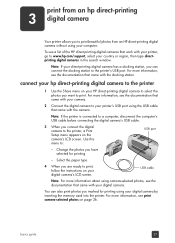
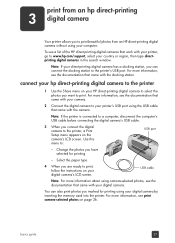
... the computer's USB cable before connecting the digital camera's USB cable.
3 When you connect the digital camera to the printer, a Print Setup menu appears on the camera's LCD screen. Use this menu to:
USB port
- Change the photos you have selected for printing
- Select the paper type
4 When you are ready to print, follow the instructions on your digital camera's LCD screen.
USB cable
Note...
HP Photosmart 240 series - (English) Basics Guide - Page 39


...; Unmark camera-selected photos after printing. See page 40.
• Revert to the factory default settings. See page 41. • LCD screen language and country/region. See page 42.
Note: When you print from your computer, the control panel settings on the printer do not apply. The software on your computer overrides the printer preferences you set using the printer's control panel...
HP Photosmart 240 series - (English) Basics Guide - Page 51
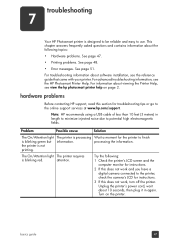
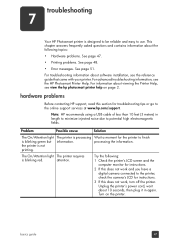
... 48.
• Error messages. See page 51.
For troubleshooting information about software installation, see the reference guide that came with your printer. For advanced troubleshooting information, see the HP Photosmart Printer Help. For information about viewing the Printer Help, see view the hp photosmart printer help on page 2.
hardware problems
Before contacting HP support, read this section...
HP Photosmart 240 series - (English) Reference Guide - Page 4


...
solve printing problems 24 maintain your printer 24 clean the print cartridge 24
3 installation troubleshooting 25 Windows PC 25
4 support and specifications 27 support 27 hp support by phone 28 specifications 30 system requirements 30 printer specifications 31 hardware services 32 software services 33 software updates 33 software distribution centers 33 limited warranty statement...
HP Photosmart 240 series - (English) Reference Guide - Page 5


... Photosmart Setup Guide contains quick and easy instructions to help you set up your printer and print your first photo.
• Reference Guide - The HP Photosmart 240 Series Reference Guide is the booklet you are reading. The Reference Guide provides an overview of your printer, selected installation troubleshooting information, selected printer specifications, warranty information, and support...
HP Photosmart 240 series - (English) Reference Guide - Page 29
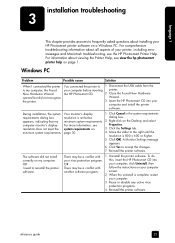
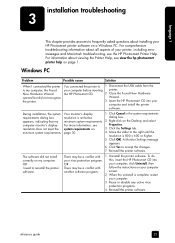
...to 1 Disconnect the USB cable from the
your computer before inserting printer.
the HP Photosmart CD.
2 Close the Found New Hardware
Wizard.
3 Insert the HP Photosmart CD into your
computer and install the printer
software.
During installation, the system Your monitor's display
1 Click Cancel in the system requirements
requirements dialog box
resolution is set below
dialog box.
appears...
HP Photosmart 240 series - (English) Reference Guide - Page 30
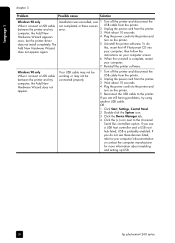
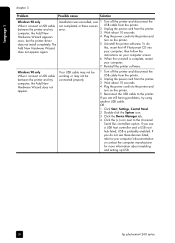
...from the printer.
between the printer and my error.
2 Unplug the power cord from the printer.
computer, the Add New
3 Wait about 10 seconds.
Hardware Wizard appears
4 Plug the power cord into the printer and
once, but the printer driver
turn on the printer.
does not install completely. The
5 Uninstall the printer software. To do
Add New Hardware Wizard
this, insert the HP Photosmart CD...
HP Photosmart 240 series - (English) Reference Guide - Page 31


... information in the HP Photosmart Printer Help:
- Go to www.hp.com/support to access online support pages or send HP an E-mail message for one-on-one answers to your questions.
- Go to www.hp.com to check for software updates.
Web and E-mail support are available in the following languages:
- Dutch
- English
- French
- German
- Italian
- Portuguese
- Spanish
- Swedish
reference guide
27
HP Photosmart 240 series - (English) Reference Guide - Page 33


...
Call HP support while you are near the computer and printer. Be prepared to provide the following information:
• Printer model number (located on the front of the printer).
• Printer serial number (located on the bottom of the printer).
• Computer operating system.
• Version of printer driver:
- Windows PC - To see the printer driver version, right-click the memory card...
HP Photosmart 240 series - (English) Reference Guide - Page 34


... RAM
Free disk space 500 MB
500 MB
Video display
800 x 600, 16-bit or higher
800 x 600, 16-bit or higher
CD-ROM drive
4x
4x
Connectivity
USB: Microsoft Windows 98, 2000 USB: Mac OS 9 v9.1 or later, OS X Professional, ME, XP Home, and XP v10.1 through v10.2 Professional
Browser
Microsoft Internet Explorer 5.5 or Not required for installation higher
30
hp photosmart 240...
HP Photosmart 240 series - (English) Reference Guide - Page 37


... 1
software services
support and specifications
software updates
HP periodically provides updates to the printer software. You can download these updates by going to www.hp.com/support or by using the software that came with your printer. Updates for the HP Photo & Imaging software are available on CD only.
To receive printer software updates using the software that came with your printer...
HP Photosmart 240 series - (English) Reference Guide - Page 40


... trademark of Intel Corporation. Other brands and their products are trademarks or registered trademarks of their respective holders. The embedded software in your printer is based in part on the work of the Independent JPEG Group. The copyrights to certain photos within this document are retained by the original owners.
36
hp photosmart 240 series
