Epson SureColor T3270 Screen Print Edition driver and firmware
Drivers and firmware downloads for this Epson item

Related Epson SureColor T3270 Screen Print Edition Manual Pages
Download the free PDF manual for Epson SureColor T3270 Screen Print Edition and other Epson manuals at ManualOwl.com
User Manual - Page 3
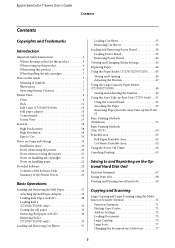
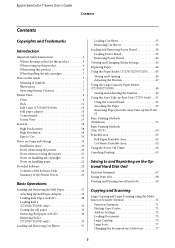
... adapter 13 Control panel 14 Screen View 15
Features 18 High Productivity 18 High Resolution 18 Easy to Use 19
Notes on Usage and Storage 20 Installation space 20 Notes when using the printer 20 Notes when not using the printer 21 Notes on handling ink cartridges 21 Notes on handling paper 22
Provided Software 24 Contents of the Software Disk...
User Manual - Page 24
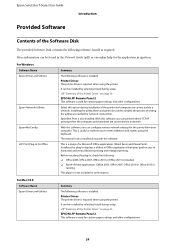
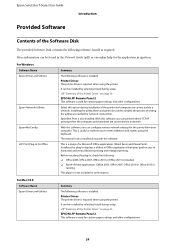
Epson SureColor T-Series User Guide
Introduction
Provided Software
Contents of the Software Disk
The provided Software Disk contains the following software. Install as required.
More information can be found in the Network Guide (pdf) or via online help for the application in question.
For Windows Software Name Epson Driver and Utilities
Epson Network Utilities
EpsonNet Config LFP Print Plug...
User Manual - Page 68
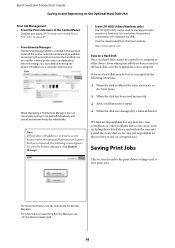
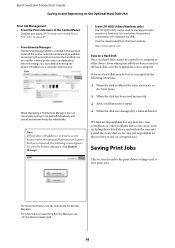
... Remote Manager, click Remote Manager.
• From LFP HDD Utility (Windows only) The LFP HDD Utility can be used to manage print jobs stored on a hard disk. It is used when the printer is connected to the computer via USB. It can be downloaded from the Epson website. http://www.epson.com
Data on a Hard Disk Data on a hard disk cannot be copied to a computer...
User Manual - Page 110
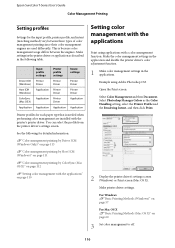
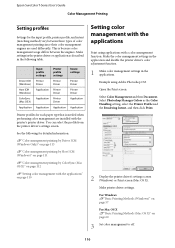
... Manages Colors as the Color Handling setting, select the Printer Profile and the Rendering Intent, and then click Print.
2 Display the printer driver's settings screen (Windows) or Print screen (Mac OS X). Make printer driver settings. For Windows U"Basic Printing Methods (Windows)" on page 57 For Mac OS X U"Basic Printing Methods (Mac OS X)" on page 60
3 Set color management to off.
110
User Manual - Page 115
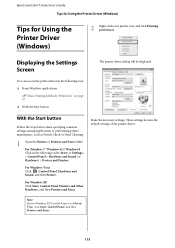
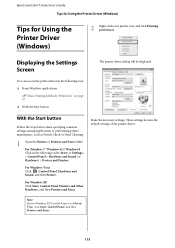
Epson SureColor T-Series User's Guide Tips for Using the Printer Driver (Windows)
Tips for Using the Printer Driver (Windows)
2 Right-click your printer icon, and click Printing preferences.
Displaying the Settings Screen
The printer driver dialog will be displayed.
You can access the printer driver in the following ways:
O From Windows applications
U"Basic Printing Methods (Windows)" on page...
User Manual - Page 120
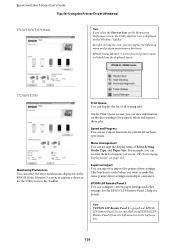
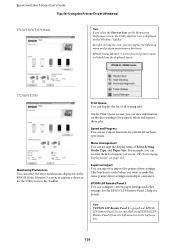
Epson SureColor T-Series User's Guide Tips for Using the Printer Driver (Windows)
T7270/T5270/T3270 Series
Note: If you select the Shortcut Icon on the Monitoring Preferences screen, the Utility shortcut icon is displayed on the Windows Taskbar.
By right-clicking the icon, you can display the following menu and perform maintenance functions.
EPSON Status Monitor 3 starts when the printer name is...
User Manual - Page 124
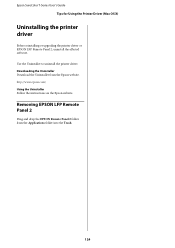
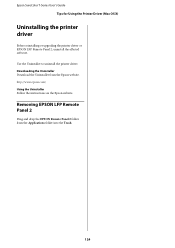
...'s Guide Tips for Using the Printer Driver (Mac OS X)
Uninstalling the printer driver
Before reinstalling or upgrading the printer driver or EPSON LFP Remote Panel 2, uninstall the affected software. Use the Uninstaller to uninstall the printer driver. Downloading the Uninstaller Download the Uninstaller from the Epson website. http://www.epson.com/ Using the Uninstaller Follow the instructions on...
User Manual - Page 168
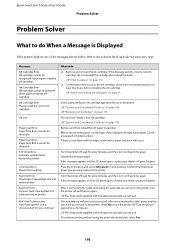
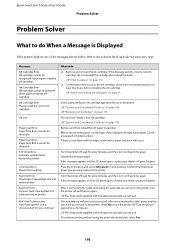
... paper load error will occur.
Turn the printer off, wait for a few minutes, and then turn on the printer again. Update the firmware again. If this message appears on the LCD panel again, contact your dealer or Epson Support. Press the W button and select Job Cancel to stop printing. Confirm that the printer driver you are using supports this printer. Turn the printer off...
User Manual - Page 174
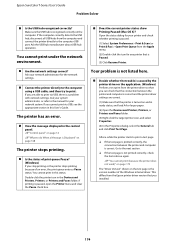
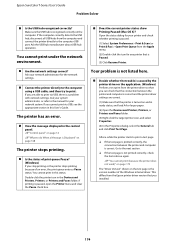
... to the computer using a USB cable, and then try to print. If you are able to print via USB, there is a problem with network settings. Ask your system administrator, or refer to the manual for your network system. If you cannot print via USB, see the appropriate section in this User's Guide.
The printer has an error.
o View the message displayed in the control panel. U"Control panel" on...
User Manual - Page 175
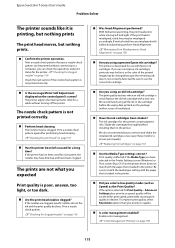
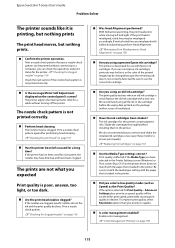
... is affected if the Media Type you have selected in the Printer Settings screen (Windows) or Print screen (Mac OS X) in the printer driver does not match with the paper that is loaded in the printer. Be sure to match the media type setting with the paper that is loaded in the printer.
o Did you select a low quality mode (such as Speed) as the...
User Manual - Page 196
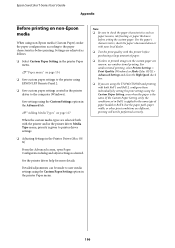
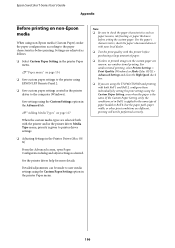
... to the paper characteristics before printing. Settings are adjusted as follows.
O Select Custom Paper Setting in the printer Paper menu.
U"Paper menu" on page 134
O Save custom paper settings to the printer using EPSON LFP Remote Panel 2.
O Save custom paper settings created in the printer driver to the computer (Windows).
Save settings using the Custom Settings option in the Advanced tab...
User Manual - Page 208
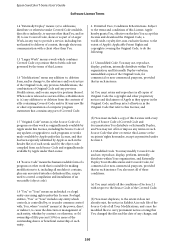
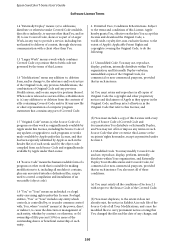
Epson SureColor T-Series User's Guide Software License Terms
1.4 "Externally Deploy" means: (a) to sublicense, distribute or otherwise make Covered Code available, directly or indirectly, to anyone other than You; and/or (b) to use Covered Code, alone or as part of a Larger Work, in any way to provide a service, including but not limited to delivery of content, through...
User Manual - Page 8
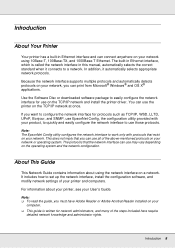
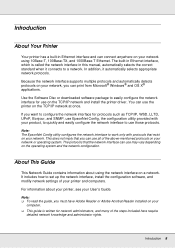
...
Because the network interface supports multiple protocols and automatically detects protocols on your network, you can print from Microsoft® Windows® and OS X® applications.
Use the Software Disc or downloaded software package to easily configure the network interface for use on the TCP/IP network and install the printer driver. You can use the printer on the TCP/IP network at once...
User Manual - Page 19
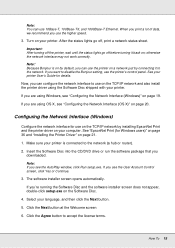
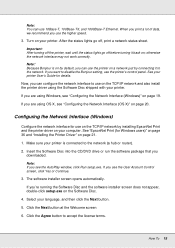
... your computer. See "EpsonNet Print (for Windows users)" on page 36 and "Installing the Printer Driver" on page 21.
1. Make sure your printer is connected to the network (a hub or router).
2. Insert the Software Disc into the CD/DVD drive or run the software package that you downloaded.
Note: If you see the AutoPlay window, click Run setup.exe. If you see the User Account Control screen...
User Manual - Page 23
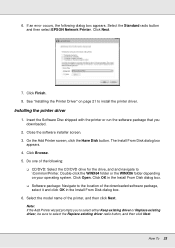
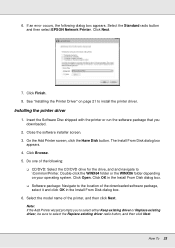
... select EPSON Network Printer. Click Next.
7. Click Finish. 8. See "Installing the Printer Driver" on page 21 to install the printer driver.
Installing the printer driver
1. Insert the Software Disc shipped with the printer or run the software package that you downloaded.
2. Close the software installer screen. 3. On the Add Printer screen, click the Have Disk button. The Install From Disk dialog...
User Manual - Page 26
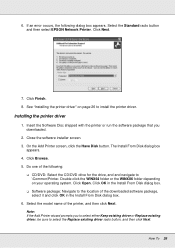
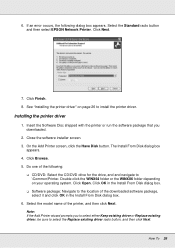
... select EPSON Network Printer. Click Next.
7. Click Finish. 8. See "Installing the printer driver" on page 26 to install the printer driver.
Installing the printer driver
1. Insert the Software Disc shipped with the printer or run the software package that you downloaded.
2. Close the software installer screen. 3. On the Add Printer screen, click the Have Disk button. The Install From Disk dialog...
User Manual - Page 29
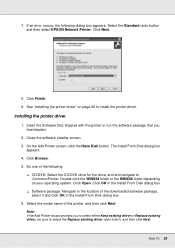
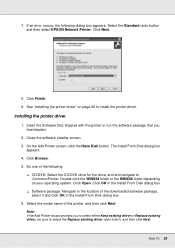
... select EPSON Network Printer. Click Next.
8. Click Finish. 9. See "Installing the printer driver" on page 26 to install the printer driver.
Installing the printer driver
1. Insert the Software Disc shipped with the printer or run the software package that you downloaded.
2. Close the software installer screen. 3. On the Add Printer screen, click the Have Disk button. The Install From Disk dialog...
User Manual - Page 42
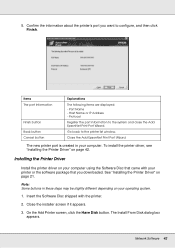
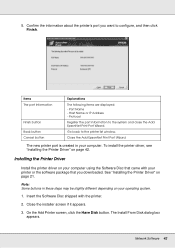
...printer list window.
Close the Add EpsonNet Print Port Wizard.
The new printer port is created in your computer. To install the printer driver, see "Installing the Printer Driver" on page 42.
Installing the Printer Driver
Install the printer driver on your computer using the Software Disc that came with your printer or the software package that you downloaded. See "Installing the Printer Driver...
User Manual - Page 40
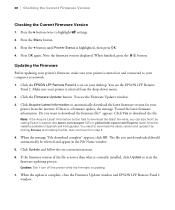
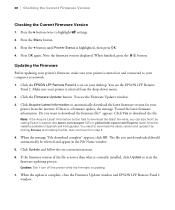
... to your computer or network.
1. Click the EPSON LFP Remote Panel 2 icon on your desktop. You see the EPSON LFP Remote Panel 2. Make sure your printer is selected from the drop-down menu.
2. Click the Firmware Updater button. You see the Firmware Updater window.
3. Click Acquire Latest Information to automatically download the latest firmware version for your printer from the internet. If there...
Screen Print Setup Sheet - Page 2
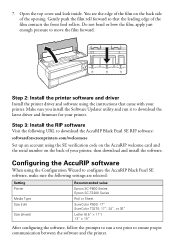
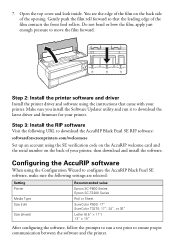
...install the Software Updater utility and run it to download the latest driver and firmware for your printer.
Step 3: Install the RIP software
Visit the following URL to download the AccuRIP Black Pearl SE RIP software: softwareforscreenprinters.com/welcomese
Set up an account using the SE verification code on the AccuRIP welcome card and the serial number on the back of your printer, then download...
