Epson XP-340 driver and firmware
Related Epson XP-340 Manual Pages
Download the free PDF manual for Epson XP-340 and other Epson manuals at ManualOwl.com
Start Here - Installation Guide - Page 3


... instructions:
• Wireless connection In most cases, the software installer automatically attempts to set up your wireless connection. If setup is unsuccessful, you may need to enter your network name (SSID) and password.
• Direct USB connection Make sure you have the USB cable (not included).
Note: If you see a message on the product's control panel reminding you to set up an Epson...
Users Guide - Page 7
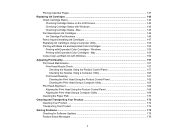
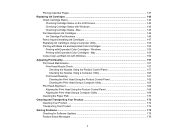
... ...140 Checking Cartridge Status on the LCD Screen 140 Checking Cartridge Status with Windows 142 Checking Cartridge Status - Mac 145 Purchase Epson Ink Cartridges...146 Ink Cartridge Part Numbers ...146 Removing and Installing Ink Cartridges 147 Replacing Ink Cartridges Using a Computer Utility 152 Printing with Black Ink and Expended Color Cartridges 153 Printing with Expended...
Users Guide - Page 9
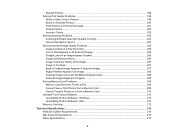
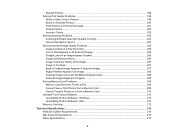
...Do Not Match Original Colors 208 Scanned Image Edges are Cropped 208 Solving Memory Card Problems...209 Memory Card Does Not Fit Into a Slot 209 Cannot View or Print Photos from a Memory Card 209 Cannot Transfer Photos to or from a Memory Card 210 Uninstall Your Product Software...210 Uninstalling Product Software - Windows 210 Uninstalling Product Software - Mac 212 Where to Get Help...212...
Users Guide - Page 27
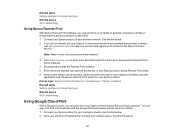
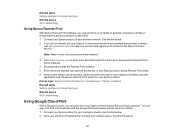
... tasks Setting Up Epson Connect Services Related topics Wi-Fi Networking
Using Epson Remote Print
With Epson Remote Print software, you can print from your laptop or desktop computer to an Epson Email-enabled product anywhere in the world. 1. Connect your Epson product to your wireless network. See the link below. 2. If you did not already set up an Epson Connect account when you installed your...
Users Guide - Page 28
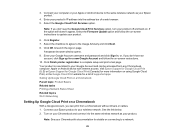
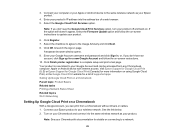
... Apple or Android device to the same wireless network as your Epson product.
4. Enter your product's IP address into the address bar of a web browser. 5. Select the Google Cloud Print Services option.
Note: If you don't see the Google Cloud Print Services option, turn your product off and back on. If the option still doesn't appear, select the Firmware Update option...
Users Guide - Page 31
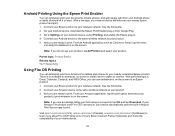
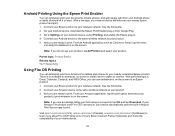
... select your product.
Parent topic: Product Basics Related topics Wi-Fi Networking
Using Fire OS Printing
You can wirelessly print from Amazon Fire tablets and phones to your nearby networked Epson product. There is no software to download, no drivers to install, and no cables to connect. With just a few taps in Email, Calendar, Contacts, and WPS Office, you can...
Users Guide - Page 32
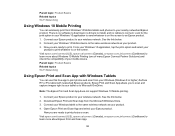
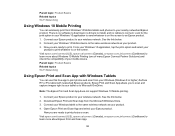
...Networking
Using Windows 10 Mobile Printing
You can wirelessly print from Windows 10 Mobile tablets and phones to your nearby networked Epson product. There is no software to download, no drivers to install, and no cables to connect. Look for the print option in your Windows 10 application to send whatever is on the screen to an Epson product. 1. Connect your Epson product to your wireless network...
Users Guide - Page 44
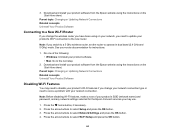
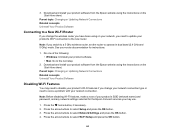
... network, you need to update your product's Wi-Fi connection to the new router.
Note: If you switch to a 5 GHz wireless router, set the router to operate in dual band (2.4 GHz and 5 GHz) mode. See your router documentation for instructions.
1. Do one of the following: • Windows: Uninstall your product software. • Mac: Go to the next step.
2. Download and install your product software...
Users Guide - Page 64
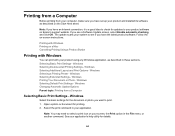
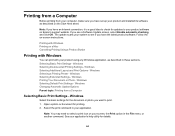
... from your computer, make sure you have set up your product and installed its software as described on the Start Here sheet.
Note: If you have an Internet connection, it is a good idea to check for updates to your product software on Epson's support website. If you see a Software Update screen, select Enable automatic checking and click OK. The update scans your system...
Users Guide - Page 81
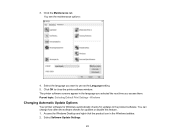
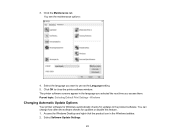
... them. Parent topic: Selecting Default Print Settings - Windows
Changing Automatic Update Options
Your printer software for Windows automatically checks for updates to the product software. You can change how often the software checks for updates or disable this feature. 1. Access the Windows Desktop and right-click the product icon in the Windows taskbar. 2. Select Software Update Settings.
81
Users Guide - Page 93
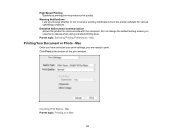
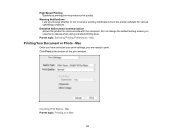
... print quality.
Warning Notifications Lets you choose whether or not to receive warning notifications from the printer software for various operating conditions.
Establish bidirectional communication Allows the product to communicate with the computer. Do not change the default setting unless you experience issues when using a shared printing pool.
Parent topic: Selecting Printing Preferences...
Users Guide - Page 97
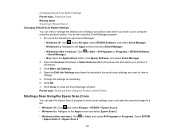
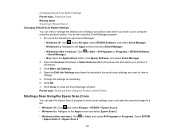
...other versions): Click or Start > All Programs or Programs > EPSON Software > Event Manager.
• Mac: Open the Applications folder, click Epson Software, and select Event Manager. 2. Open the Scanner (Windows) or Select Scanner (Mac) drop-down list and select your product, if
necessary. 3. Click Make Job Settings. 4. Open the Edit Job Settings drop-down list and select the scan button settings...
Users Guide - Page 134
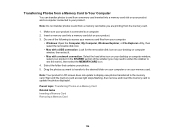
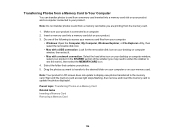
...access your memory card files from your computer:
• Windows: Open the Computer, My Computer, Windows Explorer, or File Explorer utility, then select the removable disk icon.
• Mac with a USB connection: Look for the removable disk icon on your desktop or computer window, then select it.
• Mac with a network connection: Select the hard drive icon on your desktop or computer window...
Users Guide - Page 140
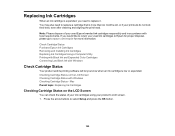
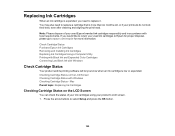
.../recycle for more information.
Check Cartridge Status Purchase Epson Ink Cartridges Removing and Installing Ink Cartridges Replacing Ink Cartridges Using a Computer Utility Printing with Black Ink and Expended Color Cartridges Conserving Low Black Ink with Windows
Check Cartridge Status
Your product and its printing software will let you know when an ink cartridge is low...
Users Guide - Page 175
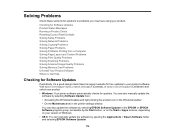
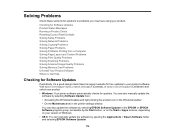
... for Software Updates Product Status Messages Running a Product Check Resetting Control Panel Defaults Solving Setup Problems Solving Network Problems Solving Copying Problems Solving Paper Problems Solving Problems Printing from a Computer Solving Page Layout and Content Problems Solving Print Quality Problems Solving Scanning Problems Solving Scanned Image Quality Problems Solving Memory Card...
Users Guide - Page 177
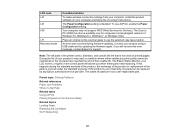
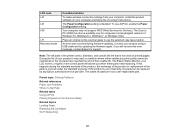
... setting.
Your computer may not support WSD (Web Services for Devices). The Scan to PC (WSD) function is available only for computers running English versions of Windows 10, Windows 8.x, Windows 7, or Windows Vista.
Place an original on the scanner glass to use the selected copy layout option.
An error has occurred during firmware updating. Connect your product using a USB cable and try updating...
Users Guide - Page 199
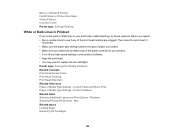
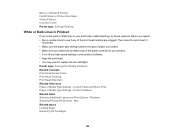
... Print Quality Problems Related concepts Print Head Nozzle Check Print Head Cleaning Print Head Alignment Related references Paper or Media Type Settings - Control Panel and Epson iPrint Paper or Media Type Settings - Product Software Related tasks Selecting Additional Layout and Print Options - Windows Selecting Printing Preferences - Mac Related topics Loading Paper Replacing Ink Cartridges
199
Users Guide - Page 204
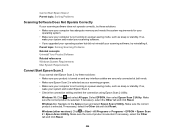
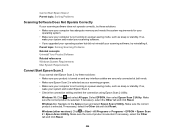
... a power-saving mode, such as sleep or standby. If so,
wake your system and restart your scanning software. • If you upgraded your operating system but did not reinstall your scanning software, try reinstalling it. Parent topic: Solving Scanning Problems Related concepts Uninstall Your Product Software Related references Windows System Requirements Mac System Requirements
Cannot Start Epson...
Users Guide - Page 212
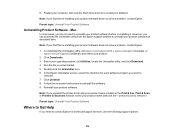
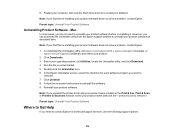
... uninstall the software. 9. Reinstall your product software.
Note: If you uninstall the printer driver and your product name remains in the Print & Fax, Print & Scan, or Printers & Scanners window, select your product name and click the - (remove) icon to remove it.
Parent topic: Uninstall Your Product Software
Where to Get Help
If you need to contact Epson for technical support services, use...
Users Guide - Page 215
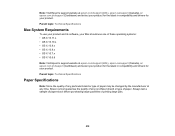
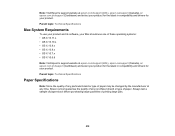
Note: Visit Epson's support website at epson.com/support (U.S.), epson.ca/support (Canada), or epson.com.jm/support (Caribbean) and select your product for the latest in compatibility and drivers for your product. Parent topic: Technical Specifications
Mac System Requirements
To use your product and its software, your Mac should use one of these operating systems: • OS X 10.11.x • OS X...

