Epson Stylus C88 - Ink Jet Printer driver and firmware
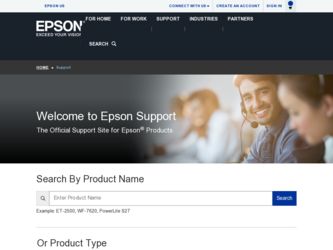
Related Epson Stylus C88 Manual Pages
Download the free PDF manual for Epson Stylus C88 and other Epson manuals at ManualOwl.com
Technical Brief (Ink Jet Printers) - Page 3
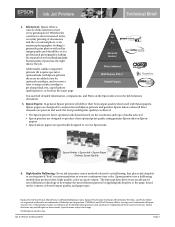
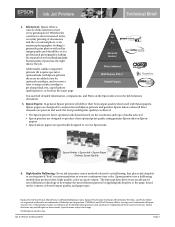
... driver optimizes ink density based on the resolution and type of media selected • Epson printers are designed to produce their optimal print quality using genuine Epson inks on Epson
papers • Epson ink jet papers are specifically designed to receive Epson inks.
Epson Printer + Epson Ink + Epson Paper Delivers Epson Quality
6. High Quality Halftoning: Every ink jet printer...
DuraBrite® Ultra Ink Technical Brief - Page 3
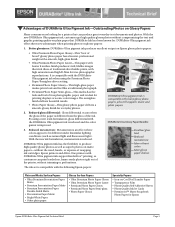
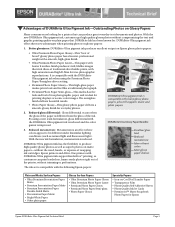
..., or expense of swapping ink cartridges. Epson printers and All-in-One printers with DURABrite Ultra pigment ink support BorderFree® printing, so customers can print borderless, frame-ready photos right out of the printer, without trimming or perforations.
Excellent gloss level
Reduced metamerism
More vibrant colors
More glossy paper choices
The ink set is compatible with the following...
DuraBrite® Ultra Ink Technical Brief - Page 4
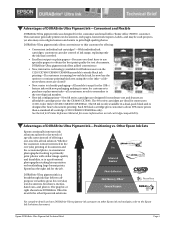
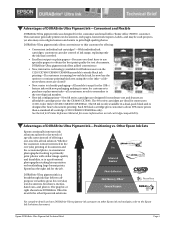
... customers about 50% more prints than a standard 69 cartridge (C120/CX8400/CX9400Fax only). See the Ink Jet Printer Reference Material for more information on ink cartridge compatibility.
Advantages of DURABrite Ultra Pigment Ink-Positioning vs. Other Epson Ink Sets
Epson continually innovates ink solutions tailored to the needs of specific users instead of offering a one-size-fits...
Product Brochure - Page 1
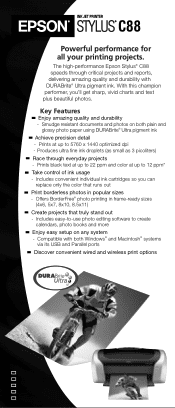
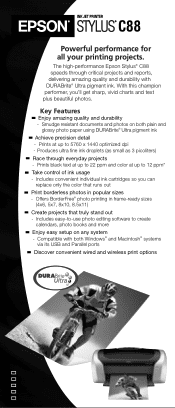
... in frame-ready sizes
(4x6, 5x7, 8x10, 8.5x11)
Create projects that truly stand out - Includes easy-to-use photo editing software to create
calendars, photo books and more
Enjoy easy setup on any system - Compatible with both Windows® and Macintosh® systems
via its USB and Parallel ports
Discover convenient wired and wireless print options
Product Brochure - Page 2
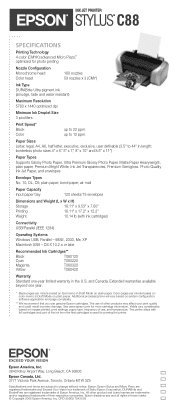
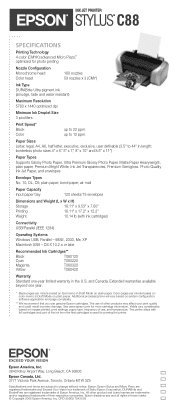
... Quality Ink Jet Paper, and envelopes
Envelope Types No. 10, DL, C6; plain paper, bond paper, air mail
Paper Capacity Input paper tray
120 sheets/15 envelopes
Dimensions and Weight (L x W x H)
Storage
18.11" x 9.53" x 7.60"
Printing
18.11" x 17.2" x 12.2"
Weight
10.14 lb (with ink cartridges)
Connectivity USB/Parallel (IEEE 1284)
Operating Systems Windows USB, Parallel...
Product Information Guide - Page 5
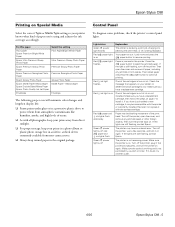
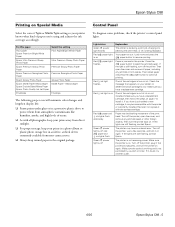
... on again. If the lights are still flashing, contact Epson.
The printer is not receiving power. Make sure the printer is on. Turn off the printer, plug in the power cord securely, and turn the printer on again. Make sure the outlet is working and is not controlled by a switch or timer. If in doubt, try another outlet.
6/05
Epson Stylus C88 - 5
Product Information Guide - Page 6
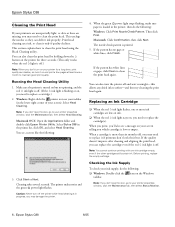
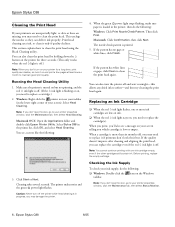
... printer properties window, click the Maintenance tab, then select Head Cleaning.
Macintosh OS X: Open the Applications folder and double-click Epson Printer Utility. Select Stylus C88 in the printer list, click OK, and select Head Cleaning. You see a screen like the following:
3. Click Start or Next. Cleaning takes several seconds. The printer makes noise and the green power light flashes...
Product Information Guide - Page 7
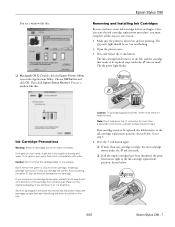
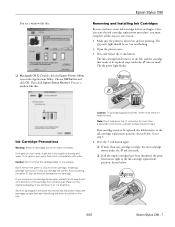
Epson Stylus C88
You see a window like this:
❏ Macintosh OS X: Double-click the Epson Printer Utility icon in the Applications folder. Choose C88 Series and click OK. Then click Epson Status Monitor. You see a window like this:
Removing and Installing Ink Cartridges
Be sure you have a new ink cartridge before you begin. Once you start the ink cartridge replacement procedure, you must ...
Product Information Guide - Page 8
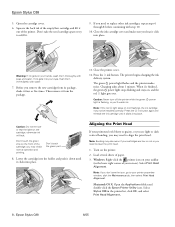
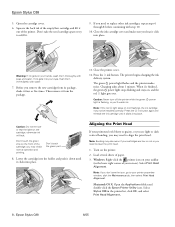
... your screen). Select Print Head Alignment.
Note: If you don't see the icon, go to your printer properties window, click the Maintenance tab, then select Print Head Alignment.
Macintosh OS X: Open the Applications folder and double-click the Epson Printer Utility icon. Select Stylus C88 in the printer list, click OK, and select
Print Head Alignment.
8 - Epson Stylus C88
6/05
Product Information Guide - Page 10
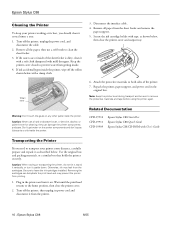
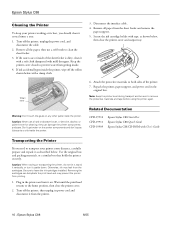
... 7. Repack the printer, paper support, and power cord in the
original box.
Note: Keep the printer level during transport and be sure to remove the protective materials and tape before using the printer again.
Related Documentation
CPD-19910 CPD-19911 CPD-19909
Epson Stylus C88 Start Here Epson Stylus C88 Quick Guide Epson Stylus C88 CD-ROM with User's Guide
Transporting the Printer
If you need...
Quick Reference Guide - Page 2
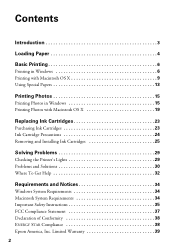
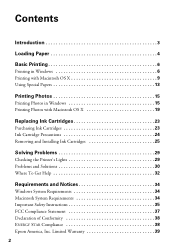
... 24 Removing and Installing Ink Cartridges 25
Solving Problems 29
Checking the Printer's Lights 29 Problems and Solutions 30 Where To Get Help 32
Requirements and Notices 34
Windows System Requirements 34 Macintosh System Requirements 34 Important Safety Instructions 35 FCC Compliance Statement 37 Declaration of Conformity 38 ENERGY STAR Compliance 38 Epson America, Inc. Limited...
Quick Reference Guide - Page 3
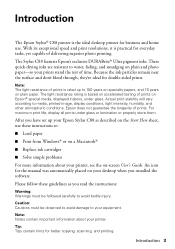
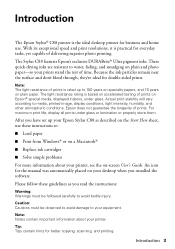
... set up your Epson Stylus C88 as described on the Start Here sheet, use these instructions to:
■ Load paper ■ Print from Windows® or on a Macintosh®
■ Replace ink cartridges
■ Solve simple problems
For more information about your printer, see the on-screen User's Guide. An icon for the manual was automatically placed on your desktop when you installed...
Quick Reference Guide - Page 6
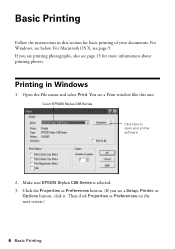
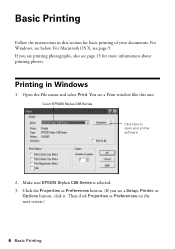
... for more information about printing photos.
Printing in Windows
1. Open the File menu and select Print. You see a Print window like this one:
Select EPSON Stylus C88 Series
Click here to open your printer software
2. Make sure EPSON Stylus C88 Series is selected. 3. Click the Properties or Preferences button. (If you see a Setup, Printer, or
Options button, click it. Then click Properties...
Quick Reference Guide - Page 7
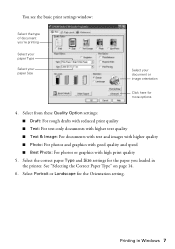
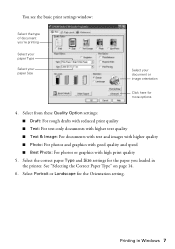
...settings window:
Select the type of document you're printing
Select your paper Type
Select your paper Size
Select your document or image orientation
Click here for more options
4. Select from these Quality Option settings...quality
5. Select the correct paper Type and Size settings for the paper you loaded in the printer. See "Selecting the Correct Paper Type" on page 14.
6. Select ...
Quick Reference Guide - Page 9
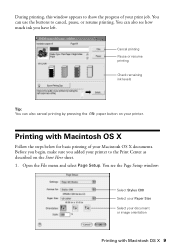
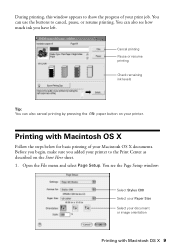
...see how much ink you have left.
Cancel printing Pause or resume printing
Check remaining ink levels
Tip: You can also cancel printing by pressing the
paper button on your printer.
Printing with... sure you added your printer to the Print Center as described on the Start Here sheet.
1. Open the File menu and select Page Setup. You see the Page Setup window:
Select Stylus C88 Select your Paper Size...
Quick Reference Guide - Page 10
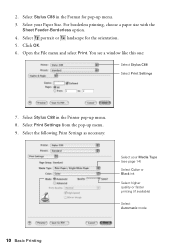
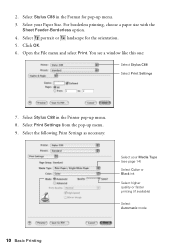
... File menu and select Print. You see a window like this one:
Select Stylus C88 Select Print Settings
7. Select Stylus C88 in the Printer pop-up menu. 8. Select Print Settings from the pop-up menu. 9. Select the following Print Settings as necessary:
Select your Media Type (see page 14) Select Color or Black ink Select higher quality or faster printing (if...
Quick Reference Guide - Page 11
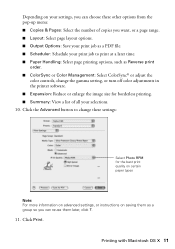
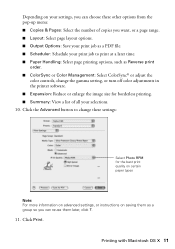
Depending on your settings, you can choose these other options from the pop-up menu: ■ Copies & Pages: Select the number of copies you want, or a page range. ■... or Color Management: Select ColorSync® or adjust the
color controls, change the gamma setting, or turn off color adjustments in the printer software. ■ Expansion: Reduce or enlarge the image size for borderless...
Quick Reference Guide - Page 32
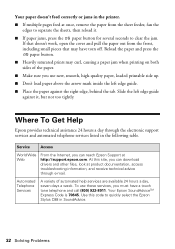
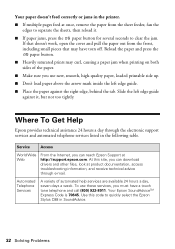
... the left edge guide against it, but not too tightly.
Where To Get Help
Epson provides technical assistance 24 hours a day through the electronic support services and automated telephone services listed in the following table.
Service
Access
World Wide Web
From the Internet, you can reach Epson Support at http://support.epson.com. At this site, you can download drivers and other files...
Quick Reference Guide - Page 34
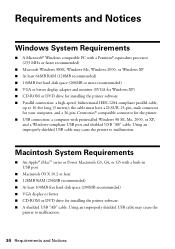
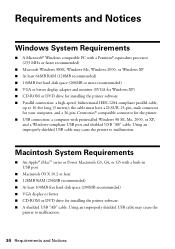
...; iMac™ series or Power Macintosh G3, G4, or G5 with a built-in USB port
■ Macintosh OS X 10.2 or later ■ 128MB RAM (256MB recommended) ■ At least 100MB free hard disk space (200MB recommended) ■ VGA display or better ■ CD-ROM or DVD drive for installing the printer software. ■ A shielded USB "AB" cable. Using an improperly shielded USB cable may cause the...
Quick Reference Guide - Page 40
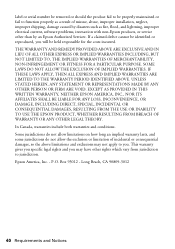
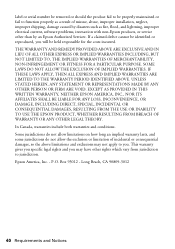
...serial number be removed or should the product fail to be properly maintained or fail to function properly as a result of misuse, abuse, improper installation, neglect, improper shipping, damage caused by disasters such as fire, flood, and lightning, improper electrical current, software problems, interaction with non-Epson products, or service other than by an Epson Authorized Servicer...THE EPSON ...

