Epson Stylus Pro 9000 - Print Engine driver and firmware
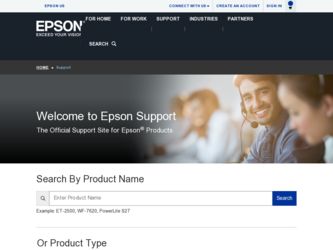
Related Epson Stylus Pro 9000 Manual Pages
Download the free PDF manual for Epson Stylus Pro 9000 and other Epson manuals at ManualOwl.com
User Manual - Color Calibration - Page 16


... Color Calibrator
2 To set up your calibrator you need to connect it to your computer,
then install the utility software. Note: t Before you install the calibrator software, the RS-5000 version 1.3
or RS-5100 user software must be installed. See your RIP documentation for installation instructions. t The illustrations in this manual are taken from both Windows and Macintosh computers and may vary...
Product Support Bulletin(s) - Page 49


... driver can be found on the EPSON Internet Support Web Site at: http://support.epson.com/filelibrary.html
IEEE 1394 Reference Table:
Printer Models:
EPSON Stylus COLOR 3000
Windows 2000 Update on the Web
Windows Me Update on the Web
EPSON Stylus PRO 5000
Update on the Web
Update on the Web
EPSON Stylus PRO 5500 EPSON Stylus PRO 7000 EPSON Stylus PRO 7500 EPSON Stylus PRO 9000 EPSON Stylus...
User Manual - Page 7


... EPSON Drivers and Utilities for Macintosh
Connecting the Printer B-1 Connecting to the Printer's Parallel/USB Interface B-2 Connecting to the Printer's Built-in Serial Interface B-2
Setting Up Your Software B-3 Checking System Requirements B-4 Installing the Software B-4 Selecting Your Printer in the Chooser B-5 Setting Up Printer Sharing B-6
Setting Print Options B-8 Choosing Page Setup...
User Manual - Page 12


... the technical details on your printer, paper requirements, and ink cartridges. Appendix A gives instructions for installing an optional Ethernet interface card. Appendix B covers the installation and use of EPSON printer drivers and utilities for Macintosh computers. Appendix C covers the installation and use of EPSON printer drivers and utilities for Windows computers. An Index is included at...
User Manual - Page 128


...the driver itself.
The driver CD-ROM also includes an electronic Reference Guide to the EPSON Stylus Pro 9500 and printer software. You can read the guide using a web browser, such as Netscape Navigator or Microsoft Internet Explorer, versions 3.0 or later.
This chapter includes the following information:
• Connecting the printer
• Setting up your software
• Setting print options...
User Manual - Page 129


... the printer software before using your printer.
Setting Up Your Software
Before you install the drivers and utilities, you need to make sure your computer meets the minimum system requirements. Then follow the procedures for installing the software. Depending on your network configuration, you may also want to set up printer sharing. Instructions are provided for both Windows 95/98 and Windows NT...
User Manual - Page 130


...)
Available memory
16MB RAM for Windows 95/98 or NT 4.0 128MB RAM or more 64MB RAM for Windows 2000
Hard disk
20MB free for Windows 95 and 98
For printing a file,
40MB free for Windows NT 4.0 and 2000 space equivalent to
double the file size
Monitor
VGA
Super VGA or better
CD-ROM Double-speed CD-ROM drive
Quad-speed or faster
Installing the Software
Make sure...
User Manual - Page 131


... follow the steps given here. If the Digital Signature Not Found screen appears (in Windows 2000), click Yes.
If it doesn't start, double-click My Computer. Then double-click your CD-ROM icon.
3. Double-click Install Stylus Pro 9000 or 9500 Printer Driver. (Make sure you choose the right one.) Then follow the instructions on the screen.
4. If you're using...
User Manual - Page 132


... computer with other computers on a network. 1. Click Start, point to Settings, then click Control Panel. 2. Double-click Network. 3. Click the File and Print Sharing button. You see the following:
4. Select I want to be able to allow others to print to my printer(s) and click OK.
5. In the Network window, click OK. If you see a message requesting the Windows 95 or 98 CD-ROM...
User Manual - Page 133


C-6 | Using EPSON Drivers and Utilities for Windows 7. Select your printer, and choose Sharing from the File menu. You see the following:
8. Select Shared As, enter a name and other information if you want, then click OK.
Accessing the printer through a network
To access the printer from another computer on your network, follow these steps. 1. On the computer from which you want to...
User Manual - Page 134


Using EPSON Drivers and Utilities for Windows | C-7 3. Click Next. You see a window like the following:
4. Click Network printer, then click Next. 5. Click Browse. You see a window like the following:
6. Double-click the icon of the computer that is directly connected to the printer. Then click the printer's icon.
7. Click OK and follow the messages on the screen. C-7
User Manual - Page 135


... EPSON Drivers and Utilities for Windows
Setting Up Printer Sharing in Windows NT 4.0 and 2000
These instructions apply to users on a small network only. If you are on a large network and would like to share your printer, consult your network administrator. First, you need to set up the printer as a shared printer on the computer to which it is connected. Then, you must specify the network...
User Manual - Page 136


Using EPSON Drivers and Utilities for Windows | C-9
Accessing the printer through a network
To access the printer from another computer on your network, follow these steps. 1. Install the printer driver on the client computer from the software
CD-ROM. 2. Open the Printer folder from the Control Panel, right-click your
printer's icon, then click Properties. 3. Click the Ports tab to display the ...
User Manual - Page 137


... is selected. Then
click OK.
Setting Print Options
When you're ready to print from an application, you need to choose print options and paper options. The EPSON driver offers automatic settings that optimize print quality and speed when you're using EPSON media. You can also choose advanced settings for more control over your printer and color management options. This section...
User Manual - Page 138


Using EPSON Drivers and Utilities for Windows | C-11
Choosing Basic Print Options
Before you print, you need to set basic printing properties. See page C-16 for instructions on advanced settings. Follow these steps to make basic settings for automatic printer adjustments:
1. Choose Print from the File menu of your application. You see the Print dialog box.
2. Make sure your EPSON Stylus Pro 9000 ...
User Manual - Page 141


... listed in the tables, check the instructions included with the paper. If you're using a non-EPSON printing material, choose the closest setting. You may have to experiment to determine which setting is best for the substrate you're using.
I
EPSON Stylus Pro 9500 Media Type settings
Paper type
Product code
Media Type setting
Doubleweight Matte Paper
S041385, S041386, S041387...
User Manual - Page 142


... to paper handling features that you can also set through the control panel. Software options give you additional settings and override control panel settings. Follow these steps to choose paper and layout options:
1. From the Main Print Properties box, click the Paper tab. You see the Paper dialog box:
EPSON Stylus Pro 9000
Note
If you're using roll paper and...
User Manual - Page 153


.... Follow these steps: 1. Click Start, point to Settings, then select Printers. Right-click the
EPSON Stylus Pro 9000 or 9500 icon and select Properties. Or, access the Main Printer Properties dialog box. 2. Click the Utility tab. You see the Utility menu:
Note
You can also access the Status Monitor 2 Printer Status window from this menu.
Click to run nozzle...
User Manual - Page 156


...the way your printer software processes multiple-copy print jobs, optimize your printer port for the fastest data transfer rate, and configure the progress meter. To access the Speed & Progress dialog box, you must open your printer software from the Windows Printers utility as described below. 1. Click Start, point to Settings, then click Printers. 2. Right-click the EPSON Stylus Pro 9000 or 9500...
Service Manual - Page 8


EPSON Stylus Pro 9000
5 Adjustments
Overview 102 Precautions 102 Adjustment Tools 102 Required Adjustments 103
ROM Backup and Updating 105 Requirements for Backup 105 Backup Procedure 105 Download Procedure 106 Possible Errors During Backup or Downloading 106
Firmware Update 106 Updating From a PC 106 Updating From a Memory Card 107
Self-Diagnostics 107 Using the Self-Diagnostic Mode...

