Epson C80N - Stylus Color Inkjet Printer driver and firmware
Drivers and firmware downloads for this Epson item

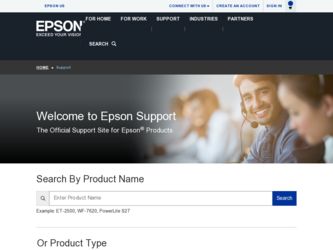
Related Epson C80N Manual Pages
Download the free PDF manual for Epson C80N and other Epson manuals at ManualOwl.com
Printer Basics - Page 4
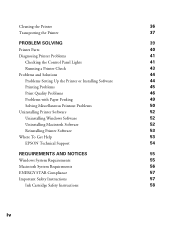
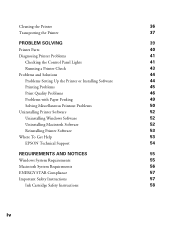
...44
Problems Setting Up the Printer or Installing Software
44
Printing Problems
45
Print Quality Problems
46
Problems with Paper Feeding
49
Solving Miscellaneous Printout Problems
50
Uninstalling Printer Software
52
Uninstalling Windows Software
52
Uninstalling Macintosh Software
52
Reinstalling Printer Software
53
Where To Get Help
53
EPSON Technical Support
54
REQUIREMENTS...
Printer Basics - Page 6
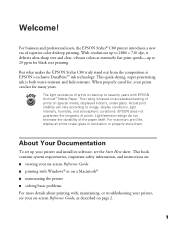
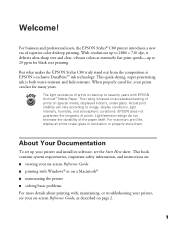
... or properly store them.
About Your Documentation
To set up your printer and install its software, see the Start Here sheet. This book contains system requirements, important safety information, and instructions on: I viewing your on-screen Reference Guide I printing with Windows® or on a Macintosh® I maintaining the printer I solving basic problems For more details about printing...
Printer Basics - Page 44
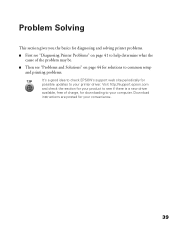
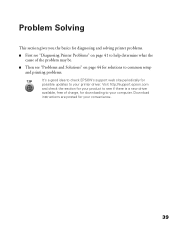
... page 44 for solutions to common setup
and printing problems.
It's a good idea to check EPSON's support web site periodically for possible updates to your printer driver. Visit http://support.epson.com and check the section for your product to see if there is a new driver available, free of charge, for downloading to your computer. Download instructions are posted for your convenience.
39
Printer Basics - Page 49
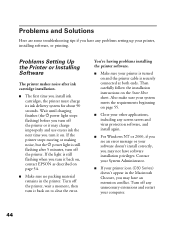
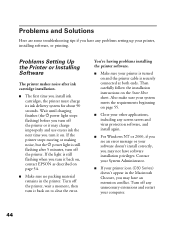
... is still flashing when you turn it back on, contact EPSON as described on page 54.
I Make sure no packing material remains in the printer. Turn off the printer, wait a moment, then turn it back on to clear the error.
You're having problems installing the printer software.
I Make sure your printer is turned on and the printer cable is securely...
Printer Basics - Page 50
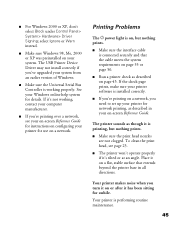
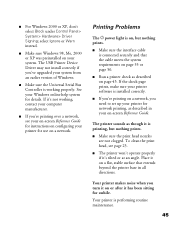
... system. The USB Printer Device Driver may not install correctly if you've upgraded your system from an earlier version of Windows.
I Make sure the Universal Serial Bus Controller is working properly. See your Windows online help system for details. If it's not working, contact your computer manufacturer.
I If you're printing over a network, see your on-screen Reference Guide for instructions on...
Printer Basics - Page 57
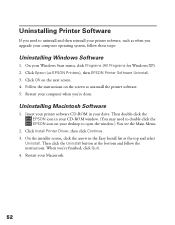
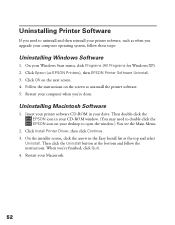
...Follow the instructions on the screen to uninstall the printer software. 5. Restart your computer when you're done.
Uninstalling Macintosh Software
1. Insert your printer software CD-ROM in your drive. Then double-click the EPSON icon in your CD-ROM window. (You may need to double-click the EPSON icon on your desktop to open the window.) You see the Main Menu.
2. Click Install Printer Driver, then...
Printer Basics - Page 58
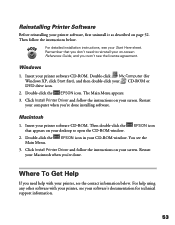
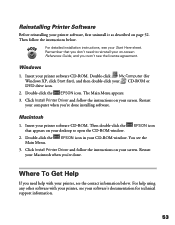
... double-click your CD-ROM or DVD drive icon.
2. Double-click the EPSON icon. The Main Menu appears.
3. Click Install Printer Driver and follow the instructions on your screen. Restart your computer when you're done installing software.
Macintosh
1. Insert your printer software CD-ROM. Then double-click the that appears on your desktop to open the CD-ROM window.
EPSON icon
2. Double-click the...
Printer Basics - Page 60
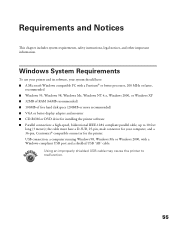
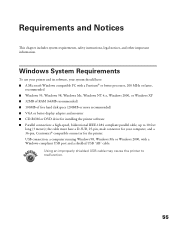
...with a Pentium® or better processor, 200 MHz or faster,
recommended I Windows 95, Windows 98, Windows Me, Windows NT 4.x, Windows 2000, or Windows XP I 32MB of RAM (64MB recommended) I 100MB of free hard disk space (200MB or more recommended) I VGA or better display adapter and monitor I CD-ROM or DVD drive for installing the printer software I Parallel connection: a high-speed, bidirectional...
Printer Basics - Page 70
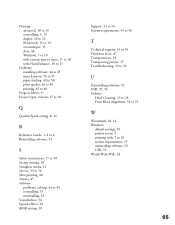
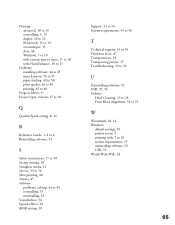
... to 54 System requirements, 55 to 56
T
Technical support, 53 to 54 Thickness lever, 47 Transparencies, 14 Transporting printer, 37 Troubleshooting, 39 to 50
U
Uninstalling software, 52 USB, 55, 56 Utilities
Head Cleaning, 23 to 24 Print Head Alignment, 34 to 35
W
Watermark, 10, 14 Windows
default settings, 10 printer status, 9 printing with, 7 to 10 system requirements...
Product Brochure - Page 2
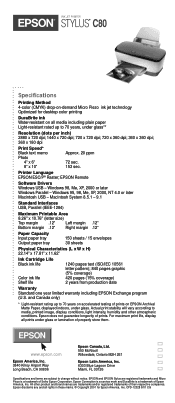
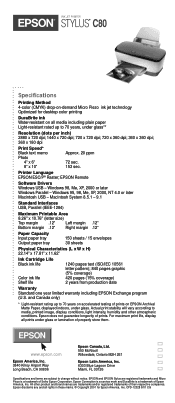
..., under glass**
Resolution (dots per inch) 2880 x 720 dpi; 1440 x 720 dpi; 720 x 720 dpi; 720 x 360 dpi; 360 x 360 dpi; 360 x 180 dpi
Print Speed* Black text memo Photo
4" x 6" 8" x 10"
Approx. 20 ppm
72 sec. 153 sec.
Printer Language EPSON ESC/P® Raster; EPSON Remote
Software Drivers Windows USB - Windows 98, Me, XP, 2000 or later Windows Parallel - Windows 95, 98...
Product Information Guide - Page 9
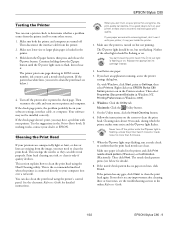
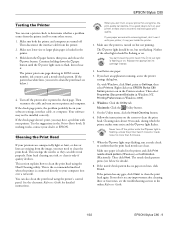
...cartridge instead.
2. Load letter-size paper.
3. If you have an application running, access the printer settings dialog box.
Or, with Windows, click Start, point to Settings, then select Printers. Right-click your EPSON Stylus C80 Series printer icon in the Printers window. Then select Properties (Document Defaults in Windows NT, Printing Preferences in Windows 2000).
4. Windows: Click the Utility...
Start Here Card - Page 3
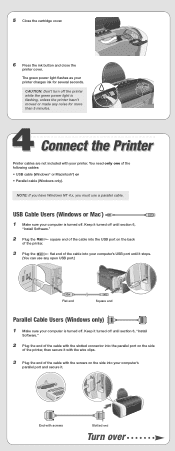
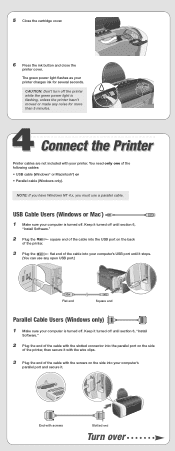
... • Parallel cable (Windows only).
NOTE: If you have Windows NT 4.x, you must use a parallel cable.
USB Cable Users (Windows or Mac®)
1 Make sure your computer is turned off. Keep it turned off until section 6,
"Install Software."
2 Plug the
square end of the cable into the USB port on the back
of the printer.
3 Plug the
flat end of the cable into your computer's USB port until it...
Start Here Card - Page 4
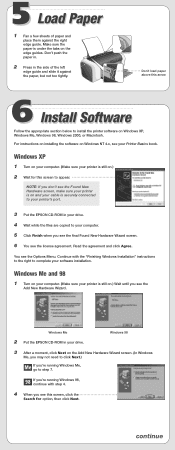
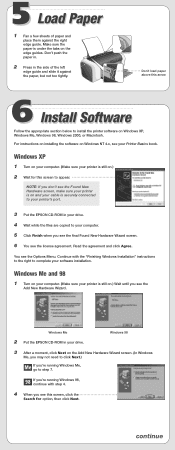
... printer's port.
3 Put the EPSON CD-ROM in your drive.
4 Wait while the files are copied to your computer.
5 Click Finish when you see the final Found New Hardware Wizard screen.
6 You see the license agreement. Read the agreement and click Agree.
You see the Options Menu. Continue with the "Finishing Windows Installation" instructions to the right to complete your software installation.
Windows...
Start Here Card - Page 5
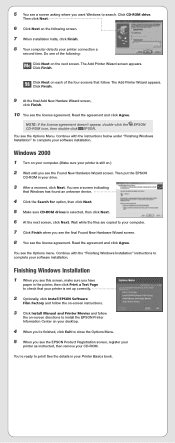
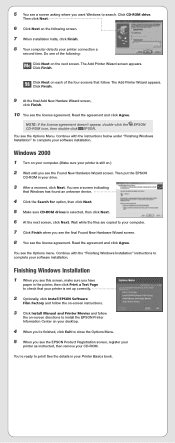
... "Finishing Windows Installation" instructions to complete your software installation.
Finishing Windows Installation
1 When you see this screen, make sure you have
paper in the printer, then click Print a Test Page to check that your printer is set up correctly.
2 Optionally, click Install EPSON Software
Film Factory and follow the on-screen instructions.
3 Click Install Manual and Printer Movies...
Start Here Card - Page 6
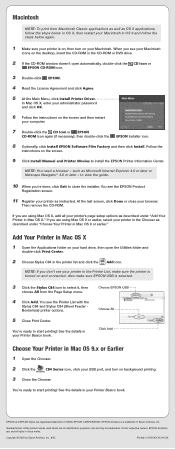
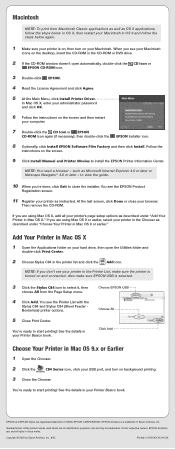
... on the desktop, insert the CD-ROM in the CD-ROM or DVD drive.
2 If the CD-ROM window doesn't open automatically, double-click the CD Icon or
EPSON CD-ROM icon.
3 Double-click EPSON.
4 Read the License Agreement and click Agree.
5 At the Main Menu, click Install Printer Driver.
In Mac OS X, enter your administrator password and click OK.
6 Follow the instructions on the...
User Setup Information - Page 7
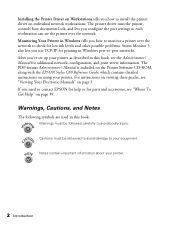
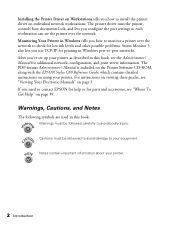
... Windows peer-to-peer networks. After you've set up your printer as described in this book, see the Administrator's Manual for additional network, configuration, and print server information. The PDF-format Administrator's Manual is included on the Printer Software CD-ROM, along with the EPSON Stylus C80 Reference Guide, which contains detailed instructions on using your printer. For instructions...
User Setup Information - Page 23
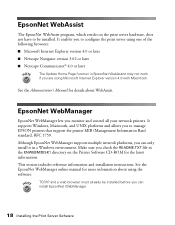
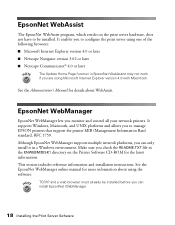
...
The Update Home Page function in EpsonNet WebAssist may not work if you are using Microsoft Internet Explorer version 4.0 with Macintosh.
See the Administrator's Manual for details about WebAssist.
EpsonNet WebManager
EpsonNet WebManager lets you monitor and control all your network printers. It supports Windows, Macintosh, and UNIX platforms and allows you to manage EPSON printers that support...
User Setup Information - Page 28
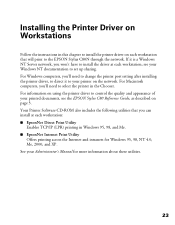
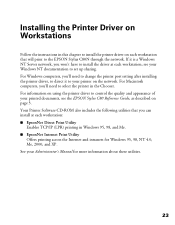
... the printer port setting after installing the printer driver, to direct it to your printer on the network. For Macintosh computers, you'll need to select the printer in the Chooser. For information on using the printer driver to control the quality and appearance of your printed documents, see the EPSON Stylus C80 Reference Guide, as described on page 3. Your Printer Software CD-ROM also includes...
User Setup Information - Page 29
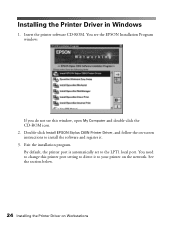
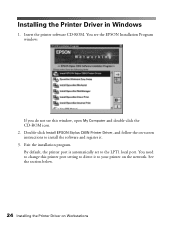
... this window, open My Computer and double-click the CD-ROM icon. 2. Double-click Install EPSON Stylus C80N Printer Driver, and follow the on-screen instructions to install the software and register it. 3. Exit the installation program. By default, the printer port is automatically set to the LPT1 local port. You need to change this printer port setting to direct it to your printer on the network...
User Setup Information - Page 58
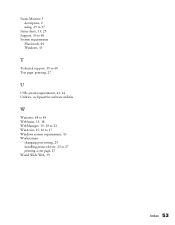
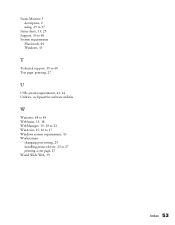
... 40 System requirements
Macintosh, 44 Windows, 43
T
Technical support, 39 to 40 Test page, printing, 27
U
USB system requirements, 43, 44 Utilities, see EpsonNet software utilities
W
Warranty, 48 to 49 WebAssist, 15, 18 WebManager, 15, 18 to 22 WinAssist, 15, 16 to 17 Windows system requirements, 43 Workstations
changing port setting, 25 installing printer driver, 23 to 27 printing a test...
