D-Link DCS-7110 driver and firmware
Drivers and firmware downloads for this D-Link item


Related D-Link DCS-7110 Manual Pages
Download the free PDF manual for D-Link DCS-7110 and other D-Link manuals at ManualOwl.com
Product Manual - Page 2
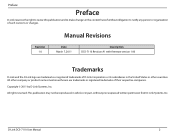
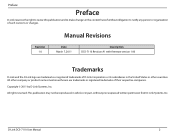
... hereof without obligation to notify any person or organization of such revisions or changes.
Revision 1.0
Manual Revisions
Date March 7, 2011
Description DCS-7110 Revision A1 with firmware version 1.00
Trademarks
D-Link and the D-Link logo are trademarks or registered trademarks of D-Link Corporation or its subsidiaries in the United States or other countries. All other company or product...
Product Manual - Page 3


... Settings 28 Image Settings 31 Day and Night Settings 33 Network 34 IP Settings 34 Port and Access Name Settings 37 Dynamic DNS 39 HTTPS 40 Access List 42 Advanced Settings 44 Event Management 48 Motion Detection 48 Tamper Detection 49 DI and DO 50 Event Settings 51 Recording 57 Recording Settings 57 PTZ Control 59 Digital PTZ 59 Mechanical PTZ 60
D-Link DCS-7110 User Manual...
Product Manual - Page 5
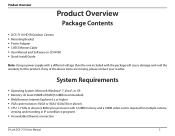
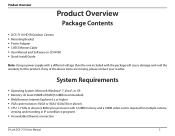
...(512MB recommended) ƒƒ Web Browser: Internet Explorer 6.x or higher ƒƒ VGA card resolution: SVGA or XGA (1024x768 or above) ƒƒ CPU: 1.7GHz or above (2.8GHz plus processor with 512MB memory and a 32MB video card is required for multiple camera
viewing and recording in IP surveillance program) ƒƒ An available Ethernet connection
D-Link DCS-7110 User Manual
5
Product Manual - Page 7


... contextual help which offers an easy way to find assistance with camera management tasks.
3GPP Mobile Surveillance Support for 3GPP Mobile Surveillance allows users to view a live video feed from a 3GPP compatible Internet-ready mobile device. This extends monitoring capability, allowing users to check the camera's video feed while on the go without a computer.
D-Link DCS-7110 User Manual
7
Product Manual - Page 10


... to tighten and secure the bracket into place. 6. Attach the camera enclosure to the mounting bracket. Align the camera to
the correct field of view and tighten the thumbscrew to lock it into place. 7. The camera cables can be installed through a separate large hole drilled in
the ceiling, or using an external cable conduit.
D-Link DCS-7110 User Manual
10
Product Manual - Page 13
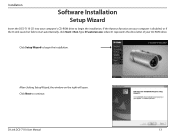
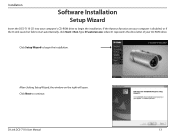
... the installation. If the Autorun function on your computer is disabled, or if the D-Link Launcher fails to start automatically, click Start > Run. Type D:\autorun.exe, where D: represents the drive letter of your CD-ROM drive.
Click Setup Wizard to begin the installation.
After clicking Setup Wizard, the window on the right will open. Click Next to continue.
D-Link DCS-7110 User Manual
13
Product Manual - Page 15


Installation
Click Finish to complete the installation.
Click on the D-Link Setup Wizard SE icon that was created in your Windows Start menu. Start > D-Link > Setup Wizard SE
D-Link DCS-7110 User Manual
15
Product Manual - Page 18
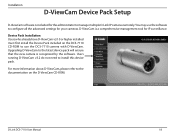
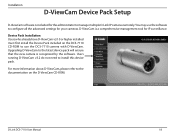
... the Device Pack included on the DCS-7110 CD-ROM to use the DCS-7110 camera with D-ViewCam. Upgrading D-ViewCam to the latest device pack will ensure that the new camera is recognized by the software. Users running D-ViewCam v3.2 do not need to install this device pack.
For more information about D-ViewCam, please refer to the documentation on the D-ViewCam CD-ROM.
D-Link DCS-7110 User Manual...
Product Manual - Page 22


... scans an area horizontally.
Select from the preset drop-down list to quickly move the camera to the desired preset position.
Control Pan/Tilt/Zoom speed Pan Speed Control Tilt Speed Control Zoom Speed Control
*See Mechanical PTZ on page 61 for more information about the installation of a PTZ scanner.
Digital PTZ Control Panel
Mechanical PTZ Control Panel*
D-Link DCS-7110 User Manual...
Product Manual - Page 35


... TXT file format which contains the camera's public IP address in your e-mail or on the FTP server. 4. Go to Setup > Network > IP settings. Select PPPoE and enter the user name and password provided by your ISP. Click Save to enable the setting. 5. The camera will reboot. 6. Disconnect the power to the camera. Remove it from the LAN environment.
D-Link DCS-7110 User Manual
35
Product Manual - Page 37
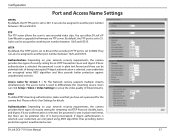
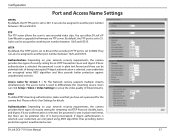
... server allows the user to save recorded video clips. You can utilize D-Link's IP Cam Wizard to upgrade the firmware via FTP server. By default, the FTP port is set to 21. It also can be assigned to another port number between 1025 and 65535.
HTTP By default, the HTTP port is set to 80 and the secondary HTTP...
Product Manual - Page 41


...pop-up window shows an example of a certificate request. 4. Look for a trusted certificate authority that issues digital certificates. Enroll the
camera.
Wait...install other certificates, please remove the existing one. To remove the signed certificate, deselect Enable HTTPS secure connection in the first column and click Save. Then click Remove to erase the certificate.
D-Link DCS-7110 User Manual...
Product Manual - Page 59


... also
manually enter a value in the blank and click Update. 4. Repeat step 1 and 3 to select additional preset locations. 5. If you want to delete a selected location, select it from the Source list and click
Remove. 6. Select a location and click Up or Down to rearrange the patrol order. 7. Click Save to enable the setting.
D-Link DCS-7110 User Manual...
Product Manual - Page 67
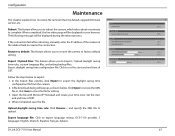
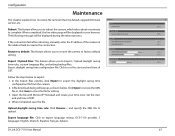
... camera to factory default, upgrade firmware version, etc.
Reboot: This feature allows you to reboot the camera, which takes about one minute to complete. When completed, the live video page will be displayed in your browser. The following message will be displayed during the reboot process.
If the connection fails after rebooting, manually enter the IP address of the camera...
Product Manual - Page 68


... latest firmware file from the D-Link website. The file is in .pkg file format. 2. Click Browse... and specify the firmware file. 3. Click Upgrade. The camera starts to upgrade and will reboot automatically when the upgrade completes.
If the upgrade is successful, you will see "Reboot system now!! This connection will close". After that, re-access the camera.
D-Link DCS-7110 User Manual
68
Product Manual - Page 71


... 32 cameras on one screen
ƒƒ Supports all management functions provided in web interface ƒƒ Scheduled motion triggered, or manual recording options
Handsets with 3GPP player, Packet Video Player 3.0, QuickTime 6.5, Real Player 10.5, Windows 2000, XP
ƒƒ DI and DO for external sensor and alarm
ƒƒ RS485 for pan/tilt scanner
D-Link DCS-7110 User Manual
71
Product Manual - Page 73


... Camera)
You can find software updates and user documentation on the D-Link website as well as frequently asked questions and answers to technical issues.
For customers within the United States:
Phone Support: (877) 354-6555
Internet Support: http://support.dlink.com
For customers within Canada:
Phone Support: (877) 354-6560
Internet Support: http://support.dlink.ca
D-Link DCS-7110 User Manual...
Product Manual - Page 75


... customer must obtain a Return Material Authorization ("RMA") number by completing the RMA form and entering the assigned Case ID Number at https://rma.dlink.com/.
D-Link DCS-7110 User Manual
75
Product Manual - Page 76
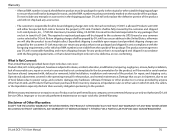
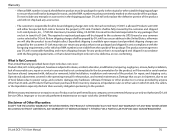
... installation, installation and removal of the product for repair, and shipping costs; Operational adjustments covered in the operating manual for the product, and normal maintenance; Damage that occurs in shipment, due to act of God, failures due to power surge, and cosmetic damage; Any hardware, software, firmware or other products or services provided by anyone other than D-Link...
Product Manual - Page 78


... limits for a Class B digital device, pursuant to part 15 of the FCC Rules. These limits are designed to provide reasonable protection against harmful interference in a residential installation. This equipment generates, uses,... and are firmware programmed at the factory to match the intended destination. The firmware setting is not accessible by the end user.
D-Link DCS-7110 User Manual
78
