Sony DCRHC38 - Handycam DCR HC38 Camcorder driver and firmware
Drivers and firmware downloads for this Sony item

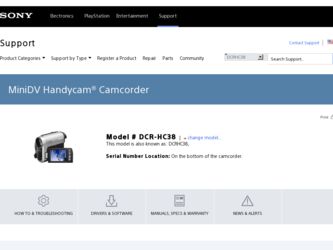
Related Sony DCRHC38 Manual Pages
Download the free PDF manual for Sony DCRHC38 and other Sony manuals at ManualOwl.com
Operating Guide - Page 3
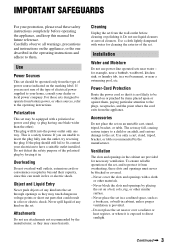
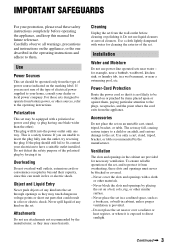
...instructions completely before operating the appliance, and keep this manual for future reference. Carefully observe all warnings, precautions and instructions on the appliance, or the one described in the operating instructions and adhere to them.
Use
Power Sources
This set... the exterior of the set.
Installation
Water and Moisture
Do not use power-line operated sets near water - for example...
Operating Guide - Page 5


... Class B digital apparatus complies with Canadian ICES-003.
For customers in the U.S.A.
If you have any questions about this product, you may call: Sony Customer Information Center 1-800222-SONY (7669). The number below is for the FCC related matters only.
Regulatory Information
Declaration of Conformity
Trade Name: SONY Model No.: DCR-HC38 Responsible Party: Sony Electronics Inc. Address: 16530...
Operating Guide - Page 6


... comply with the limits for a digital device pursuant to Subpart B of Part 15 of FCC Rules.
Owner's Record
The model and serial numbers are located on the bottom. Record the serial number in the space provided below. Refer to these numbers whenever you call your Sony dealer regarding this product.
Model No. DCR-HC38 Serial No. Model No. ACSerial No...
Operating Guide - Page 8


... TAPE SET menu 40 - REC MODE/AUDIO MODE/
REMAIN SETUP MENU menu 40 - USB STREAM/LANGUAGE, etc. OTHERS menu 41 - WORLD TIME, etc.
Dubbing/Editing
Dubbing to VCR or DVD/HDD recorders 42
Recording pictures from a TV or VCR, etc 44
Using a Computer
What you can do with Windows computer 46
Installing the "First Step Guide" and software 47
Viewing "First Step Guide 49...
Operating Guide - Page 10
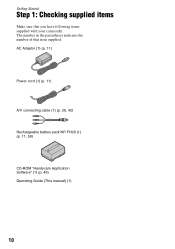
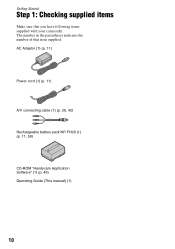
...
Step 1: Checking supplied items
Make sure that you have following items supplied with your camcorder. The number in the parentheses indicates the number of that item supplied. AC Adaptor (1) (p. 11)
Power cord (1) (p. 11)
A/V connecting cable (1) (p. 26, 42)
Rechargeable battery pack NP-FH30 (1) (p. 11, 59)
CD-ROM "Handycam Application Software" (1) (p. 46) Operating Guide (This manual) (1)
10
Operating Guide - Page 16
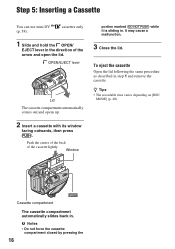
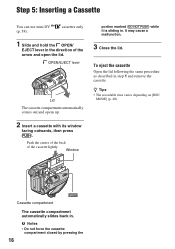
... the back of the cassette lightly.
Window
portion marked {DO NOT PUSH} while it is sliding in. It may cause a malfunction.
3 Close the lid.
To eject the cassette
Open the lid following the same procedure as described in step 1 and remove the cassette.
z Tips • The recordable time varies depending on [REC...
Operating Guide - Page 29


...setting to automatic exposure, touch [AUTO] or set [EXPOSURE] to [AUTO].
b Notes
• If you set [SPOT METER], [EXPOSURE] is automatically set to [MANUAL].
DISP GUIDE (Display Guide)*
See page 71.
MENU
See page 35.
SCENE SEL.
You can record... subjects clearly. This setting also prevents your camcorder from focusing on glass or metal mesh in windows between the camcorder and the subject.
...
Operating Guide - Page 46


...your camcorder.
About "First Step Guide"
The "First Step Guide" is an instruction manual you can refer to on your computer. This describes basic operations, from initial hookup of your camcorder and computer and making settings, to general operation the first time you use the software "Picture Motion Browser" stored on the CD-ROM (supplied). Referring to "Installing the "First Step Guide"" (p. 47...
Operating Guide - Page 47


Hard disk: Disc volume required for installation: Approximately 350 MB
Display: DirectX 7 or later-compatible video card, Minimum 1024 × 768 dots, High Color (16 bit color)
Others: USB port (This must be provided as standard), DV Interface (IEEE1394, i.LINK) (to connect via an i.LINK cable), disc drive (You need a CD-ROM drive to install the "Picture Motion Browser".)
b Notes
• ...
Operating Guide - Page 48


... icons, such as [ ] (Picture Motion Browser), appear on the desktop.
7 Remove the CD-ROM from the
disc drive of your computer.
After you install the software, a shortcut icon for the customers registration website is created on the desktop. • Once you register on the website, you can get secure and useful customer support. http://www.sony.net/registration/di/
Operating Guide - Page 49
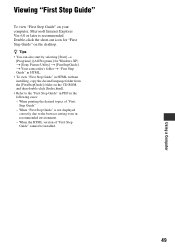
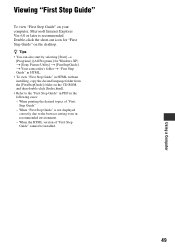
... Microsoft Internet Explorer Ver.6.0 or later is recommended. Double-click the short-cut icon for "First Step Guide" on the desktop. z Tips • You can also start by selecting [Start] t
[Programs] ([All Programs] for Windows XP) t [Sony Picture Utility] t [FirstStepGuide] t Your camcorder's folder t "First Step Guide" in HTML. • To view "First Step Guide" in HTML without installing, copy...
Operating Guide - Page 54
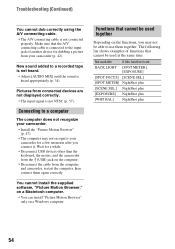
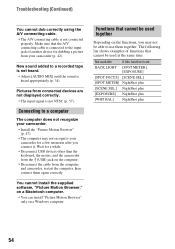
... for dubbing a picture from your camcorder (p. 42).
New sound added to a recorded tape is not heard.
• Adjust [AUDIO MIX] until the sound is heard appropriately (p. 34).
Pictures from connected devices are not displayed correctly.
• The input signal is not NTSC (p. 57).
Connecting to a computer
The computer does not recognize your camcorder.
• Install the "Picture Motion Browser...
Operating Guide - Page 58
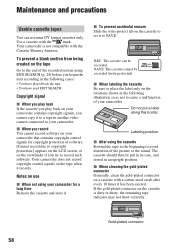
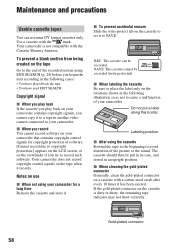
... you play back If the cassette you play back on your camcorder contains copyright signals, you cannot copy it to a tape in another video camera connected to your camcorder.
x When you record You cannot record software on your camcorder that contains copyright control signals for copyright protection of software. [Cannot record due to copyright protection.] appears on the LCD screen, or...
Operating Guide - Page 60


... by Sony (e.g. a VAIO series personal computer) as well as to video devices. Some i.LINK compatible video devices, such as Digital Televisions, DVD, MICROMV or HDV recorders/players are not compatible with DV devices. Before connecting to other devices, be sure to confirm whether the device is compatible with a DV device or not. For details on precautions and compatible application software, refer...
Operating Guide - Page 61
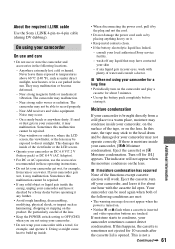
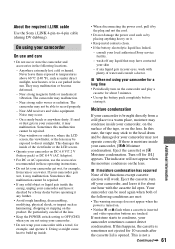
... inside the casing, unplug your camcorder and have it checked by a Sony dealer before operating it any further.
• Avoid rough handling, disassembling, modifying, physical shock, or impact such as hammering, dropping or stepping on the product. Be particularly careful of the lens.
• Keep the POWER switch setting to OFF(CHG) when you...
Operating Guide - Page 64
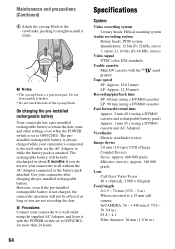
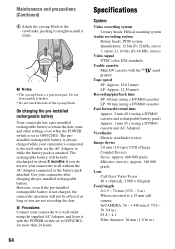
... be affected as long as you are not recording the date. x Procedures Connect your camcorder to a wall outlet using the supplied AC Adaptor, and leave it with the POWER switch set to OFF(CHG) for more than 24 hours.
Specifications
System
Video recording system
2 rotary heads, Helical scanning system
Audio recording system
Rotary heads, PCM system
Quantization: 12...
Operating Guide - Page 66
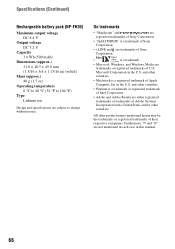
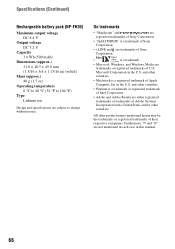
... are subject to change without notice.
On trademarks
• "Handycam" and
are
registered trademarks of Sony Corporation.
• "InfoLITHIUM" is a trademark of Sony
Corporation.
• i.LINK and are trademarks of Sony
Corporation.
•
is a trademark.
• Microsoft, Windows, and Windows Media are trademarks or registered trademarks of U.S. Microsoft Corporation in...
Operating Guide - Page 72
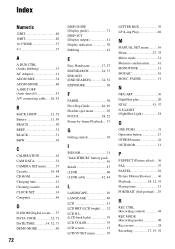
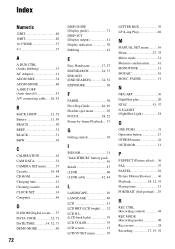
... 62 CAM DATA 32 CAMERA SET menu ...........37 Cassette 16, 58 CD-ROM 46 Charging time 12 Cleaning cassette 62 CLOCK SET 14 Computer 46
D
D ZOOM (Digital zoom)......37 DATA CODE 32, 71 DATE/TIME 14, 32, 71 DEMO MODE 40
72
DISP GUIDE (Display guide 71 DISP OUT (Display output 41 Display indicators 70 Dubbing 42
E
Easy Handycam 17, 27 EDITSEARCH...
