eMachines E182H - 18.5" LCD Monitor driver and firmware
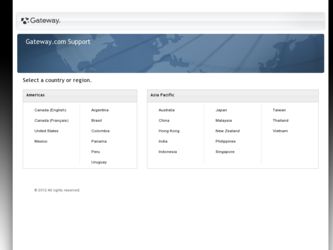
Related eMachines E182H Manual Pages
Download the free PDF manual for eMachines E182H and other eMachines manuals at ManualOwl.com
8512499 - eMachines Flat Panel Monitor User Guide - Page 3
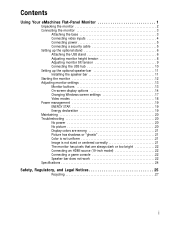
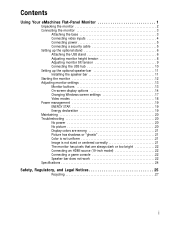
... power 5 Connecting a security cable 5 Setting up the optional stand 6 Attaching the USB stand 6 Adjusting monitor height tension 8 Adjusting monitor tilt tension 9 Connecting the USB hub 10 Setting up the optional speaker bar 11 Installing the speaker bar 11 Starting the monitor 12 Adjusting monitor settings 13 Monitor buttons 13 On-screen display options 14 Changing Windows...
8512499 - eMachines Flat Panel Monitor User Guide - Page 15
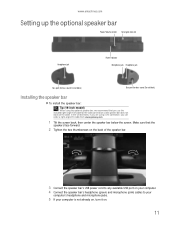
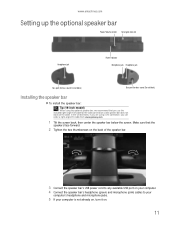
www.emachines.com
Setting up the optional speaker bar
Power/Volume control Kensington lock slot
Headphone jack
Power indicator Microphone jack Headphone jack
Bass port (for bass sound. Do not block.)
Bass port (for bass sound. Do not block.)
Installing the speaker bar
To install the speaker bar:
Tip (19-inch model)
When using the optional speaker bar, we recommend...
8512499 - eMachines Flat Panel Monitor User Guide - Page 16
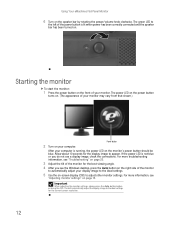
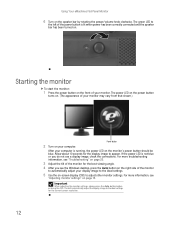
... viewing angle.
4 After you see the Windows desktop, press the Auto button on the right side of the monitor
to automatically adjust your display image to the ideal settings.
5 Use the on-screen display (OSD) to adjust other monitor settings. For more information, see
"Adjusting monitor settings" on page 13.
Important
When adjusting the monitor settings, always press the Auto button before...
8512499 - eMachines Flat Panel Monitor User Guide - Page 17
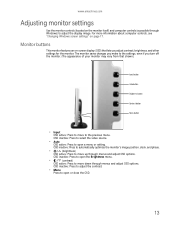
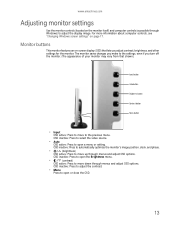
www.emachines.com
Adjusting monitor settings
Use the monitor controls (located on the monitor itself) and computer controls (accessible through Windows) to adjust the display image. For more information about computer controls, see "Changing Windows screen settings" on page 17.
Monitor buttons
This monitor features an on-screen display (OSD) that lets you adjust contrast, brightness, and other ...
8512499 - eMachines Flat Panel Monitor User Guide - Page 20
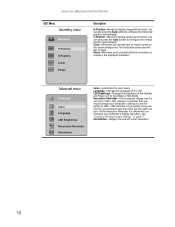
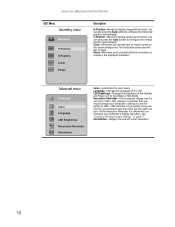
...-If the computer display input is not set to 1440 × 900, displays a reminder that you should change your computer's settings to use the optimum 1440 × 900 resolution. If you prefer using your monitor at a resolution less than that, use this option to turn off the Resolution Reminder. For information on changing your computer's display resolution, see "Changing Windows screen settings" on...
8512499 - eMachines Flat Panel Monitor User Guide - Page 21
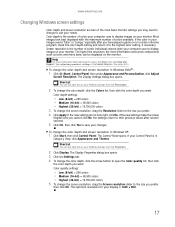
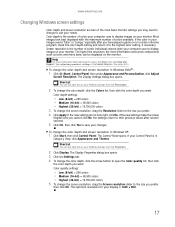
... click Help and Support. Type adjusting monitor settings in the Search Help box, then press ENTER.
To change the color depth and screen resolution in Windows Vista®:
1 Click (Start), Control Panel, then under Appearance and Personalization, click Adjust
Screen Resolution. The Display Settings dialog box opens.
Shortcut
You can also right-click on your Windows desktop, then click Personalize...
8512499 - eMachines Flat Panel Monitor User Guide - Page 24
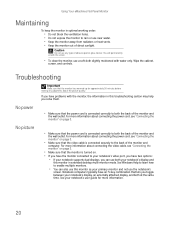
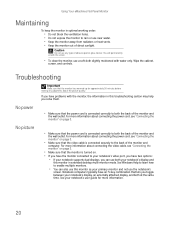
... connecting the video cable, see "Connecting the monitor" on page 3.
• Make sure that the monitor is turned on.
• If you have the monitor connected to your notebook's video port, you have two options:
• If your notebook supports dual displays, you can use both your notebook's display and
this monitor in extended desktop multi-monitor mode. See Windows Help to...
8512499 - eMachines Flat Panel Monitor User Guide - Page 26
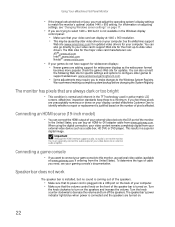
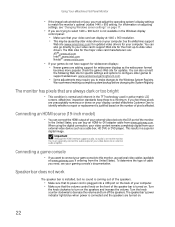
... video device to the DVI port of the monitor.
In the United States, you can buy an HDMI-to-DVI adapter cable from www.gateway.com. When using the digital connection, your video content remains completely digital from your external video device (such as a cable box, HD DVR, or DVD player). This results in a superior digital image.
Important
Although the HDMI interface supports audio, no audio is...
8512499 - eMachines Flat Panel Monitor User Guide - Page 27


... audio device's output volume, see the device's user guide. To adjust the volume in Windows XP, click the speaker icon in the Windows taskbar. For optimum volume control using the speaker bar, we recommend that you set the Windows volume mid-way between the lowest and highest setting. You plugged your microphone into the speaker bar's microphone jack, but your computer...
8512499 - eMachines Flat Panel Monitor User Guide - Page 30
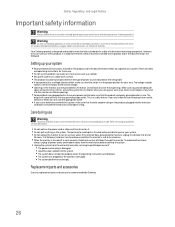
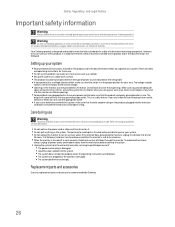
... safety instructions marked on the product and in the documentation are followed.
Setting up your system
■ Read and follow all instructions marked ...monitor. To avoid electrical shock,
always unplug all power cables and modem cables from the wall outlets before cleaning the system. ■ Unplug the system from the wall outlet and refer servicing to qualified personnel if:
■ The power...
8512499 - eMachines Flat Panel Monitor User Guide - Page 31
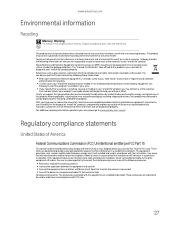
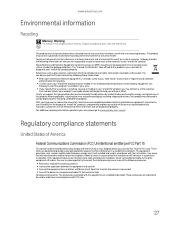
... a Class B digital device, pursuant to Part 15 of the FCC rules. These limits are designed to provide reasonable protection against harmful interference in a residential installation. This equipment generates, uses, and can radiate radio frequency energy and, if not installed and used in accordance with the instructions, may cause harmful interference to radio or television reception. However...
8512499 - eMachines Flat Panel Monitor User Guide - Page 32
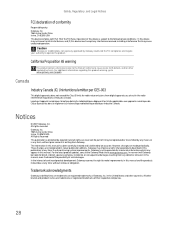
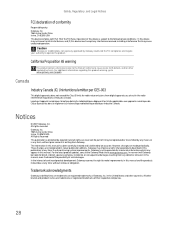
...Drive Irvine, CA 92618 USA This device complies with Part 15 of the FCC Rules. Operation of this device is subject to the following two conditions: (1) this device may not cause harmful interference, and (2) this device...digital apparatus does not exceed the Class B limits for radio noise emissions from digital apparatus as set...appear in this manual. For the latest product updates, consult the ...
User Manual - Page 3
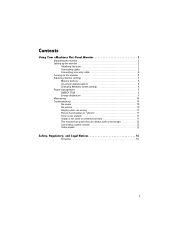
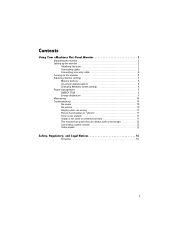
Contents
Using Your eMachines Flat-Panel Monitor 1
Unpacking the monitor 2 Setting up the monitor 2
Attaching the base 2 Connecting cables 3 Connecting a security cable 4 Turning on the monitor 4 Adjusting monitor settings 5 Monitor buttons 5 On-screen display options 6 Changing Windows screen settings 8 Power management 9 ENERGY STAR 9 Energy declaration 9 Maintaining 10 ...
User Manual - Page 9
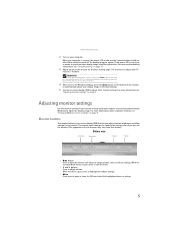
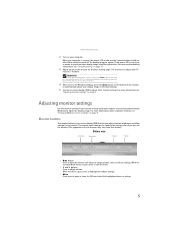
... resolution.
4 After you see the Windows desktop, press the Auto button on the bottom of the monitor
to automatically adjust your display image to the ideal settings.
5 Use the on-screen display (OSD) to adjust other monitor settings. For more information, see
"Adjusting monitor settings" on page 5.
Adjusting monitor settings
Use the monitor controls (located on the monitor itself) and computer...
User Manual - Page 12
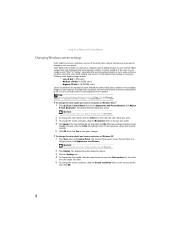
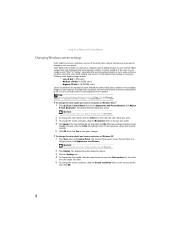
... click Help and Support. Type adjusting monitor settings in the Search Help box, then press ENTER.
To change the color depth and screen resolution in Windows Vista®:
1 Click (Start), Control Panel, then under Appearance and Personalization, click Adjust
Screen Resolution. The Display Settings dialog box opens.
Shortcut
You can also right-click on your Windows desktop, then click Personalize...
User Manual - Page 14
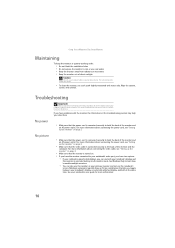
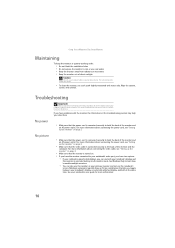
... connecting the video cable, see "Setting up the monitor" on page 2.
• Make sure that the monitor is turned on.
• If you have the monitor connected to your notebook's video port, you have two options:
• If your notebook supports dual displays, you can use both your notebook's display and
this monitor in extended desktop multi-monitor mode. See Windows Help to...
User Manual - Page 16
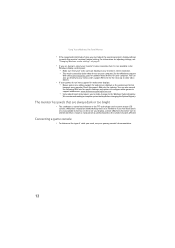
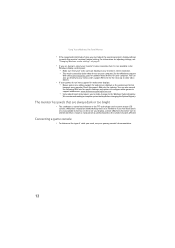
... screen settings" on page 8.
• If you are trying to select your monitor's native resolution but it is not available in the
Windows display control panel:
• Make sure that your video card can display at your monitor's native resolution. • This may be caused by older video drivers on your computer. See the eMachines support
Web site (www.emachines.com) for updated video drivers for...
User Manual - Page 19
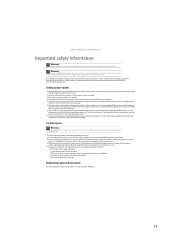
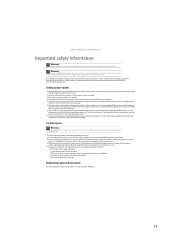
... it to dry for
24 hours. Call eMachines Customer Care for advice on whether the monitor is safe to turn back on. ■ When the monitor is turned off, a small amount of electrical current still flows through the monitor. To avoid electrical shock,
always unplug all power cables and modem cables from the wall outlets before cleaning the...

