Vantec NST-375LX-BK - NexStar LX driver and firmware
Related Vantec NST-375LX-BK Manual Pages
Download the free PDF manual for Vantec NST-375LX-BK and other Vantec manuals at ManualOwl.com
User Guide - Page 2
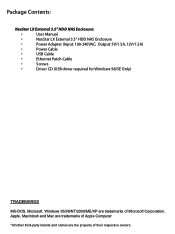
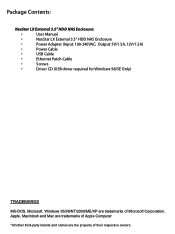
... 3.5" HDD NAS Enclosure:
•
User Manual
•
NexStar LX External 3.5" HDD NAS Enclosure
•
Power Adapter (Input: 100-240VAC; Output: 5V/1.5A, 12V/1.5A)
•
Power Cable
•
USB Cable
•
Ethernet Patch Cable
•
Screws
•
Driver CD (USB driver required for Windows 98/SE Only)
TRADEMARKS
MS-DOS, Microsoft, Windows 95/98/NT/2000/ME/XP are trademarks...
User Guide - Page 3
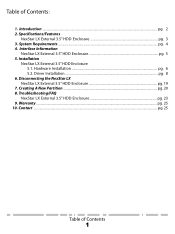
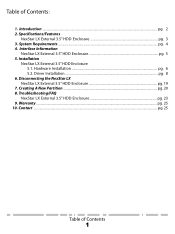
... External 3.5" HDD Enclosure pg. 3 3. System Requirements ...pg. 4 4. Interface Information
NexStar LX External 3.5" HDD Enclosure pg. 5 5. Installation
NexStar LX External 3.5" HDD Enclosure 5.1. Hardware Installation ...pg. 6 5.2. Driver Installation ...pg. 8
6. Disconnecting the NexStar LX NexStar LX External 3.5" HDD Enclosure pg. 19
7. Creating A New Partition ...pg. 20 8. Troubleshooting...
User Guide - Page 6
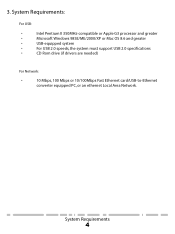
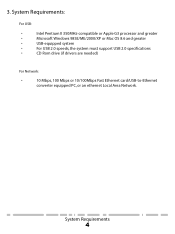
... II 350MHz-compatible or Apple G3 processor and greater
•
Microsoft Windows 98SE/ME/2000/XP or Mac OS 8.6 and greater
•
USB-equipped system
•
For USB 2.0 speeds, the system must support USB 2.0 specifications
•
CD Rom drive (if drivers are needed)
For Network:
•
10 Mbps, 100 Mbps or 10/100Mbps Fast Ethernet card/USB-to-Ethernet
converter equipped PC, or an...
User Guide - Page 8


...: Preparing the hard drive: 1) Set the hard drive jumpers to MASTER or SINGLE DRIVE ONLY. Please refer to the documentation included with your hard drive for information on how to accomplish this. Preparing the NexStar LX: 1) Remove the lid of the NexStar LX
Installing the hard drive into the NexStar LX: 1) Connect the IDE and power cables to the drive. Make sure drive is jumpered to master...
User Guide - Page 9
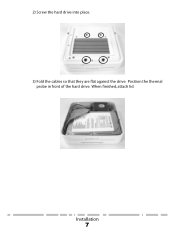
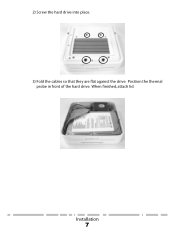
2) Screw the hard drive into place.
3) Fold the cables so that they are flat against the drive. Position the thermal probe in front of the hard drive. When finished, attach lid.
Installation
7
User Guide - Page 10
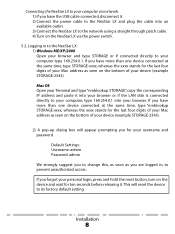
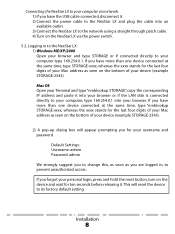
... cable. 4) Turn on the NexStar LX via the power switch.
5.2. Logging in to the NexStar LX: 1) Windows ME/XP/2000 Open your browser and type STORAGE or if connected directly to your computer type 169.254.0.1. If you have more than one device connected at the same time, type STORAGE-xxxx, whereas the xxxx stands for the last four digits of your Mac address...
User Guide - Page 11
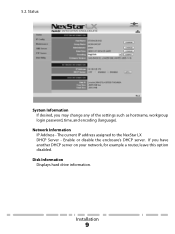
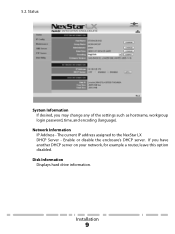
... of the settings such as hostname, workgroup login password, time, and encoding (language).
Network Information IP Address - The current IP address assigned to the NexStar LX DHCP Server - Enable or disable the enclosure's DHCP server. If you have another DHCP server on your network, for example a router, leave this option disabled.
Disk Information Displays hard drive information.
Installation
9
User Guide - Page 12
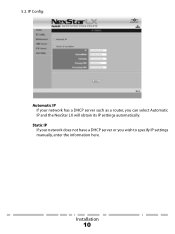
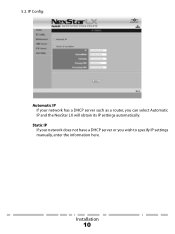
5.2. IP Config:
Automatic IP If your network has a DHCP server such as a router, you can select Automatic IP and the NexStar LX will obtain its IP settings automatically.
Static IP If your network does not have a DHCP server or you wish to specify IP settings manually, enter the information here.
Installation
10
User Guide - Page 13
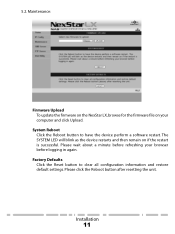
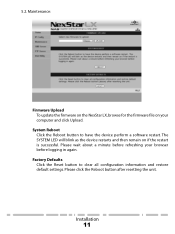
5.2. Maintenance:
Firmware Upload To update the firmware on the NexStar LX, browse for the firmware file on your computer and click Upload.
System Reboot Click the Reboot button to have the device perform a software restart. The SYSTEM LED will blink as the device restarts and then remain on if the restart is successful. Please wait about a minute before refreshing your browser...
User Guide - Page 14
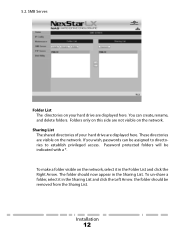
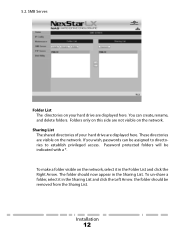
... folders. Folders only on this side are not visible on the network.
Sharing List The shared directories of your hard drive are displayed here. These directories are visible on the network. If you wish, passwords can be assigned to directories to establish privileged access. Password protected folders will be indicated with a *.
To make a folder visible on...
User Guide - Page 15
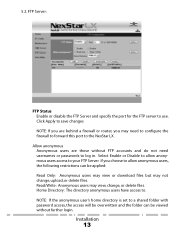
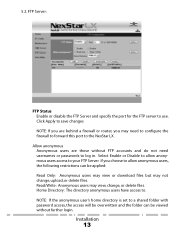
... Apply to save changes NOTE: If you are behind a firewall or router, you may need to configure the firewall to forward this port to the NexStar LX.
Allow anonymous Anonymous users are those without FTP accounts and do not need usernames or passwords to log in. Select Enable or Disable to allow anonymous users access...
User Guide - Page 16
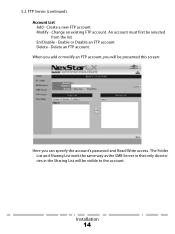
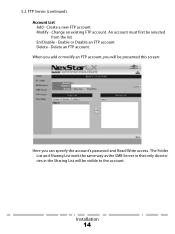
... Delete - Delete an FTP account. When you add or modify an FTP account, you will be presented this screen:
Here you can specify the account's password and Read/Write access. The Folder List and Sharing List work the same way as the SMB Server in that only directories in the Sharing...
User Guide - Page 17
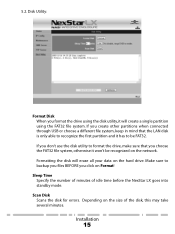
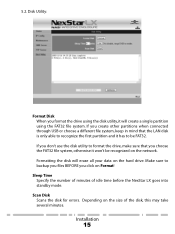
... network. Formatting the disk will erase all your data on the hard drive. Make sure to backup you files BEFORE you click on Format!
Sleep Time Specify the number of minutes of idle time before the NexStar LX goes into standby mode.
Scan Disk Scans the disk for errors. Depending on the size of the disk, this may take several minutes.
Installation...
User Guide - Page 18
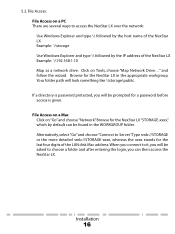
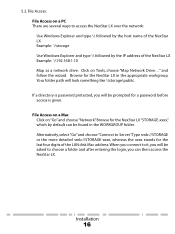
... Access on a Mac Click on "Go"and choose "Network". Browse for the NexStar LX "STORAGE-xxxx", which by default can be found in the WORKGROUP folder. Alternatively, select "Go"and choose "Connect to Server".Type smb://STORAGE or the more detailed smb://STORAGE-xxxx, whereas the xxxx stands for the last four digits of the LAN disk Mac address.When you connect...
User Guide - Page 19
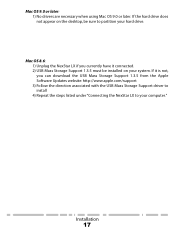
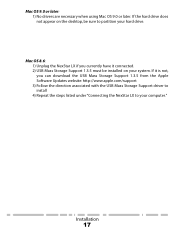
... desktop, be sure to partition your hard drive.
Mac OS 8.6: 1) Unplug the NexStar LX if you currently have it connected. 2) USB Mass Storage Support 1.3.5 must be installed on your system. If it is not, you can download the USB Mass Storage Support 1.3.5 from the Apple Software Updates website: http://www.apple.com/support 3) Follow the direction associated with the USB Mass Storage Support driver...
User Guide - Page 20
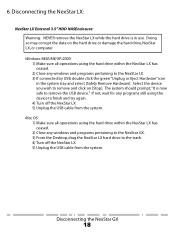
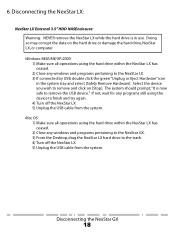
... finish and try again. 4) Turn off the NexStar LX. 5) Unplug the USB cable from the system.
Mac OS: 1) Make sure all operations using the hard drive within the NexStar LX has ceased. 2) Close any windows and programs pertaining to the NexStar GX. 3) From the Desktop, drag the NexStar LX hard drive to the trash. 4) Turn off the NexStar LX. 5) Unplug the USB cable from the system.
Disconnecting the...
User Guide - Page 21
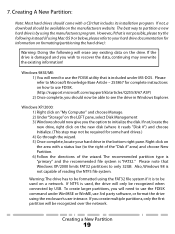
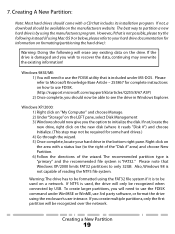
... Article - 255867 for complete instructions on how to use FDISK. (http://support.microsoft.com/support/kb/articles/Q255/8/67.ASP) 2) Once complete, you should now be able to see the drive in Windows Explorer.
Windows XP/2000: 1) Right click on "My Computer" and choose Manage. 2) Under "Storage" on the LEFT pane, select Disk Management 3) Windows should now give you the...
User Guide - Page 23
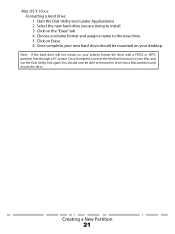
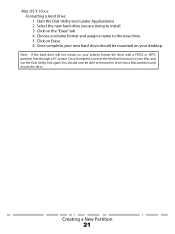
... on Erase. 6. Once complete, your new hard drive should be mounted on your desktop.
Note: If the hard drive will not mount on your system, format the drive with a FAT32 or NTFS partition first through a PC system. Once formatted, connect the NexStar Enclosure to your Mac and run the Disk Utility tool again. You should now be...
User Guide - Page 24
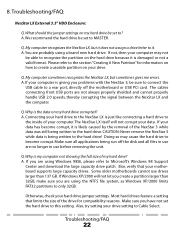
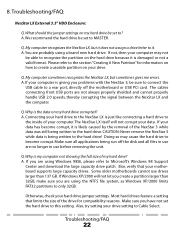
... on how to create a useable partition on your drive.
Q. My computer sometimes recognizes the NexStar LX, but sometimes gives me errors. A. If your computer is giving you problems with the NexStar 3, be sure to connect the
USB cable to a rear port, directly off the motherboard or USB PCI card. The cables connecting front USB ports are not always properly shielded and cannot properly handle...
Flyer - Page 1
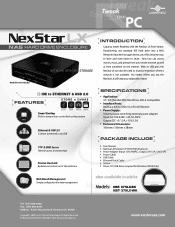
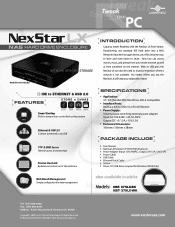
...User Manual NexStar LX External 3.5" HDD NAS Enclosure Power Adapter (Input: 100-240VAC; Output: 5V/1.5A, 12V/1.5A) Power Cable USB Cable Ethernet Patch Cable Screws Driver CD (USB driver required for Windows 98/SE Only)
Web Based Management Simple configuration for data management
also available in white Models: NST- 375LX-BK
NST- 375LX-WH
Tel: (510) 668-0368 Fax: (510) 668-0367 Address: 43951...

