Sony VRD MC5 - DVDirect - DVD±RW Drive driver and firmware
Drivers and firmware downloads for this Sony item


Related Sony VRD MC5 Manual Pages
Download the free PDF manual for Sony VRD MC5 and other Sony manuals at ManualOwl.com
About Recommended Discs and Compatibility - Page 1


... the market do not meet the recognized quality and performance standards. With VRD-VRD-MC5, we recommend the disc manufacturers and discs below. Furthermore, it is recommended to upgrade your drive with the latest firmware available at user support web site. The latest firmware can be downloaded at Storage Support web site.
* The writing performance and reading ability of all discs...
Operating Instructions - Page 2


... apparatus. Do not install this equipment in a confined space such as a bookshelf or similar unit.
CAUTION: The use of optical instruments with this product will increase eye hazard. As the laser beam used in this multi function DVD recorder is harmful to eyes, do not attempt to disassemble the cabinet. Refer servicing to qualified personnel...
Operating Instructions - Page 3


... Authorized Representative for EMC and product safety is Sony Deutschland GmbH, Hedelfinger Strasse 61, 70327 Stuttgart, Germany. For any service or guarantee matters please refer to the addresses given in separate service or guarantee documents.
Notes on AC power adapter
• Please ensure that the socket outlet is installed near the equipment and shall be easily accessible...
Operating Instructions - Page 7


... with the documentation, and applies only to this DVDirect. Our customer service and user support apply only under these product warranty conditions.
❑ Please note that we cannot accept responsibility for failure of the computer or other devices, incompatibility with special hardware, operating problems caused by improper installation of software, loss of data, discs or other accidental...
Operating Instructions - Page 13


Introducing DVDirect
Top panel
1 2
RETURN
3 4 5
A Display window Displays a menu screen, images from a playback device or memory card.
B Mm
Operating Instructions - Page 16


... AC adapter. 2 Insert the power plug of the AC adapter into the DVDirect's DC
IN connector.
3 Insert the power plug of the AC power cord into a power outlet.
Notes • Be sure to use the supplied AC power cord and the AC adapter. • Do not use damaged cables, such as cables with deformed connectors.
4 Press the 1 (power) button.
After the display window lights...
Operating Instructions - Page 17


Introducing DVDirect
Navigation Display After the power is turned on, the DVDirect automatically detects inserted memory cards and DVD discs and input signals from connected devices. A message indicating how to prepare for recording then appears in the display window. By following this message, you can automatically move on to the recording procedure you intended without complicated button ...
Operating Instructions - Page 26


...-ray Disc player/ recorder, Playstation 3® or other compatible device.
Devices that can play the disc will vary, depending on the image quality. AVCHD disc (a disc containing High Definition videos)
No
Yes
Yes
DVD device
Video DVD Yes
AVCHD format compatible device
Yes
Computer* Yes
DVD device
AVCHD format compatible device supporting DVD playback
Computer
* Install the application...
Operating Instructions - Page 27


... input jack here affects the disc selection, see also "Usable disc" (page 29).
Type of device
Image quality
Sony Handycam® (HDD)
USB
Input jacks on DVDirect
DV IN
VIDEO IN
S VIDEO IN
Sony Handycam® (Memory Stick)
Sony Handycam® (DVD)
Sony Handycam® (DV/D8/HDV)
Sony Handycam® (MICROMV)
Other camcorders with DV jack
Other camcorders/video...
Operating Instructions - Page 32


... Definition) video on an AVCHD Handycam® (HDD/Memory Stick), the DVDirect automatically detects HD (High Definition) video and records it on the disc.
1 Press the 1 (power) button to turn on the DVDirect.
A message prompting you to insert a disc appears in the display window.
2 Insert a disc (page 19).
The DVDirect starts reading the inserted disc.
Note If you...
Operating Instructions - Page 33


...button on the camcorder or Handycam Station.
Touch [DISC BURN] or [DVD BURN].
DISC BURN
Note Depending on camcorder type, the display that appears in the camcorder's LCD screen or button names on the ...camcorder may differ.
Dubbing starts, and the progress appears in the display window.
Current disc Number of required discs
Hint When the contents of the camcorder do not...
Operating Instructions - Page 34


... automatically ejected. When dubbing SD (Standard Definition) video: "Complete" appears in the display window and recording automatically stops. Press the Z (eject) button to eject the disc, and select whether...DVDirect is in the following states: • no button on the DVDirect is pressed after the power is turned on ("Navigation Display" on page 17) • the menu appears in the display window...
Operating Instructions - Page 36
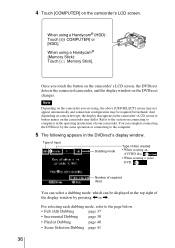
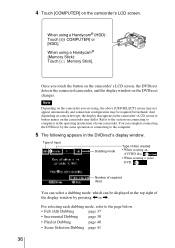
... using a Handycam® (HDD): Touch [ COMPUTER] or [HDD]. When using a Handycam® (Memory Stick): Touch [ Memory Stick].
Once you touch the button on the camcorder's LCD screen, the DVDirect detects the connected camcorder, and the display window on the DVDirect changes.
Note
Depending on the camcorder you are using, the above [USB SELECT] screen may not appear automatically...
Operating Instructions - Page 37


Creating a Video DVD
Full (All) Dubbing You can use Full Dubbing to dub the video contents of the camcorder onto a disc or more than a disc with a single touch of a button.
1 Press < or , until "Full" is displayed at the top right of the
display window.
2 Press the (record) button to start dubbing.
The DVDirect starts dubbing after the...
Operating Instructions - Page 38
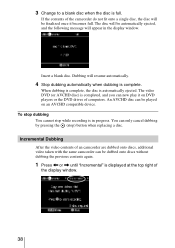
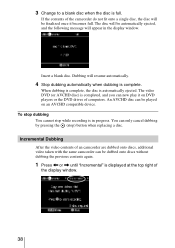
... display window.
Insert a blank disc. Dubbing will resume automatically.
4 Stop dubbing automatically when dubbing is complete.
When dubbing is complete, the disc is automatically ejected. The video DVD (or AVCHD disc) is completed, and you can now play it on DVD players or the DVD drives of computers. An AVCHD disc can be played on an AVCHD compatible device...
Operating Instructions - Page 39


... disc will be automatically ejected, and the following message will appear in the display window.
Insert a blank disc. Dubbing will resume automatically.
Note If the camcorder does not contain new video (all of the video contents have already been recorded onto a DVD), Incremental Dubbing is not available.
4 Stop dubbing automatically when dubbing is complete...
Operating Instructions - Page 40
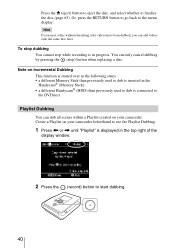
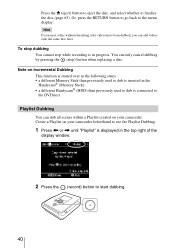
... previously used to dub is connected to the DVDirect.
Playlist Dubbing You can dub all scenes within a Playlist created on your camcorder. Create a Playlist on your camcorder beforehand to use the Playlist Dubbing.
1 Press < or , until "Playlist" is displayed in the top right of the
display window.
2 Press the (record) button to start dubbing.
40
Operating Instructions - Page 41


Creating a Video DVD
"Recording to disc ..." appears in the display window, and the (record) button lights up during dubbing.
3 Follow steps 3 to 4 of "Incremental Dubbing" (page 38).
To stop dubbing You cannot stop a recording once it has started. You can only cancel dubbing by the (stop) button when replacing a disc.
Scenes Selection Dubbing You can record scenes selected...
Operating Instructions - Page 77


... the DVDirect's color system is different to the color system of the camcorder connected, you cannot record to a disc.
• If the DVDirect's color system that you created the disc is different to the color system of a DVD player for playing the disc created, you cannot play the disc.
Language Select the language display for the display window.
Setup...
Limited Warranty (U.S. Only) - Page 1


... product?
Advertisement
Review/Article
Sony Website
Other Website
Recommended In Store Display
I do not wish to receive information from Sony Electronics Inc. about products, services, promotions, contests and offerings that may be of interest to me.
Company Name Phone Fax
Which camcorder type do you own?
DV
8mm/Hi8
VHS/c-VHS
DVD
Digital 8 Hard Disk
Will you use the...
