Sony SRXT420 driver and firmware

Related Sony SRXT420 Manual Pages
Download the free PDF manual for Sony SRXT420 and other Sony manuals at ManualOwl.com
Brochure (SRX-T420 brochure) - Page 2


... UL60950-1, FCC: Class A Digital Device, c-UL: No. 60950. 1, CE: EN60950-1, EN50371, EN55022 Class A, AS/NZS CISPR22 (EN55022) Class A, CB: IEC60950-1, VCCI class A, JIS C 61000-3-2
SRX Controller Software (CD-ROM) (1), Ethernet cable (cross cable: 1-830-803-12 (Sony)) (1), Lens cover (1 set), M8 screws for lens mounting (4), Attachment board for the LKRI-003 (4), Attachment board for the LKRI-005...
User Manual (SRX-T420 user manual) - Page 42


... the Connection Mode 55
Connecting the Projector 56 Connecting a Computer Equipped with a DVI-D Connector 56 Connecting an HD-SDI Equipment 56
Chapter 3 Projecting
Projecting the Picture 58 Projecting a 4K Signal in Quad-Screen Mode 59
Chapter 4 Adjustments and Settings Using the SRX Controller
Displaying the Control Function Menu Window 61 PICTURE CONTROL Window 62
42 Table of Contents
User Manual (SRX-T420 user manual) - Page 43


.../FRAME Window 63 Board 63 Color ...63 Frame Adjust 64 INSTALLATION Window 65 LENS CONTROL 65 ELECTRIC V SHIFT FUNCTION 65 IMAGE FLIP 65 PROGRESSIVE DISPLAY MODE 65 SQUEEZE 65 LAMP POWER 65 TEST PATTERN 66 SINGLE 3D ADJUST 66 Input Signals And Adjustable/Setting Items 66
Chapter 5 Others
Recommended Replacement Time 67 Maintenance 67 Troubleshooting 68 Messages 69
Error...
User Manual (SRX-T420 user manual) - Page 44


... have it checked by your Sony dealer before operating it further. • Set the power switch to the lower position ...; Cover any windows that face the screen with opaque draperies.
• It is desirable to install the projector in a room...power, the cooling fan runs for about 3 to 15 minutes by detecting an internal temperature while the MAIN and LAMP indicators flash green.
Caution The projector...
User Manual (SRX-T420 user manual) - Page 46
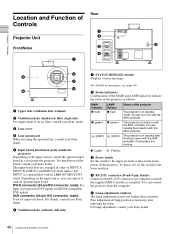
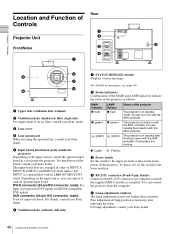
... : Flashes
c Power switch Set the switch to the upper position to turn on the main power of the projector. To turn it off, set the switch to the lower position.
d RS-232C connector (D-sub 9-pin, female) Connect to the RS-232C connector on a computer in which the supplied SRX Controller is installed. You can control the projector from the computer.
e Lamp adjustment windows...
User Manual (SRX-T420 user manual) - Page 47


...required for displaying the SETTING window and the SERVICE window. The Password menu can be displayed only when an authorized administrator starts the SRX Controller on the computer for controlling the projector.
For details on the SETTING window and the SERVICE window, refer to the Installation Manual for Dealers.
Help menu Shows the version information of the SRX Controller and the serial number...
User Manual (SRX-T420 user manual) - Page 48


... page 61.
f Adjustment/setting window Clicking the window select button switches the window for the adjustment and setting. The PICTURE CONTROL, COLOR/FRAME and INSTALLATION windows can be displayed.
For details on each window, see "Adjustments and Settings Using the SRX Controller" on page 61.
g Window select buttons Open the window with the items you want to set or adjust.
SCREEN CONTROL window...
User Manual (SRX-T420 user manual) - Page 50


... Operating System - Communication: LAN (10BASE-T/100BASE-T) or COM (RS-232C) - VGA: XGA (1024 × 768) or higher - HDD: Usable memory with 15 MB or more on the built-in hard disk drive - CD-ROM drive: × 8 or faster • Operating System: Microsoft Windows XP Professional SP2 (English or Japanese version) (excluding ×64 Edition) or Microsoft Windows Vista Business (English...
User Manual (SRX-T420 user manual) - Page 51


..., the application is not executed.
When the administrator password dialog is displayed Type an administrator password then click "OK."
After a while, the wizard of the SRX Controller appears.
2 Click "Next."
The License Agreement window appears.
Installing the SRX Controller
1 Insert the supplied installation disc into the CD-ROM
drive of a computer.
The setup.exe in the root folder of the...
User Manual (SRX-T420 user manual) - Page 52
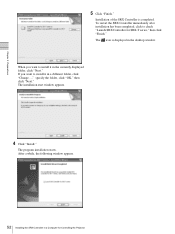
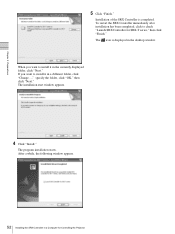
... want to install it in the currently displayed folder, click "Next." If you want to install it in a different folder, click "Change...," specify the folder, click "OK," then click "Next." The installation start window appears.
4 Click "Install."
The program installation starts. After a while, the following window appears.
52 Installing the SRX Controller in a Computer for Controlling the Projector
User Manual (SRX-T420 user manual) - Page 54


... RS-232C
RS-232C connector Connecting cable (not supplied)
Computer for controlling the projector
RS-232C connector
Starting the SRX Controller
Starting the SRX Controller
Double-click the icon for the SRX Controller in the desktop window of the computer. The SRX Controller starts and the Program Launcher screen is displayed.
Note when starting the SRX Controller
When the Operating System of the...
User Manual (SRX-T420 user manual) - Page 55


... projector Serial No.: Serial number of the projector IP Address: IP address of the projector Connection: Network connection status of the projector
The projectors that can be selected with the SRX Controller are indicated by "Connectable" under "Connection." Power: Power on/off status of the projector Region: Region where the projector is installed Location: Installation location of the projector...
User Manual (SRX-T420 user manual) - Page 56


... from the plug, not the cable itself. • When installing the optional input board, consult your Sony dealer. • For connecting the cable to the connector inside the projector, consult your Sony dealer.
Refer also to the instruction manuals of the equipment to be connected.
Connecting a Computer Equipped with a DVI-D Connector
Connect a computer with a DVI-D connector to the optional LKRI...
User Manual (SRX-T420 user manual) - Page 58


... SRX Controller in the desktop window.
The Program Launcher screen appears.
3 Select the projector you want to operate by double-
clicking the projector.
The SRX Controller starts and the Control Function Menu window appears.
Note
When you connect the projectors to the computer via a network, you can also select the projector you want to operate by specifying the IP address of the projector. If...
User Manual (SRX-T420 user manual) - Page 59


... with a phase difference of less than 5 µsec. Set "Signal Mode" and "I/P Mode" of "Input Source" in the PICTURE CONTROL window to the same settings for INPUT A to INPUT D. After completing the above, click the "On" radio button with "PROGRESSIVE DISPLAY MODE" in the INSTALLATION window.
Notes
• "PROGRESSIVE DISPLAY MODE" is effective when the signals below are...
User Manual (SRX-T420 user manual) - Page 61
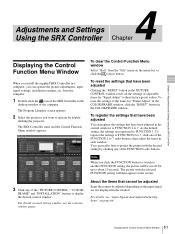
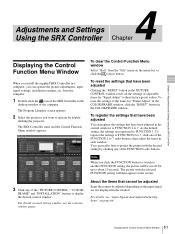
... Using the SRX Controller
Displaying the Control Function Menu Window
When you install the supplied SRX Controller in a computer, you can operate the picture adjustments, input signal settings, installation settings, etc. from the computer.
1 Double-click the icon of the SRX Controller in the
desktop window of the computer.
The Program Launcher screen appears.
2 Select the projector you want to...
User Manual (SRX-T420 user manual) - Page 62


... and Settings Using the SRX Controller
PICTURE CONTROL Window
The PICTURE CONTROL window is used to select the input source or to adjust the picture quality. When "Quad-screen Mode" is selected with the INPUT SELECT radio buttons, the items can be independently adjusted for each input channel displayed on the screen.
Board
Shows the input board installed in the...
User Manual (SRX-T420 user manual) - Page 63
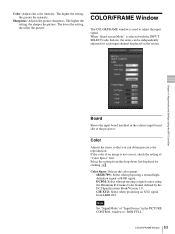
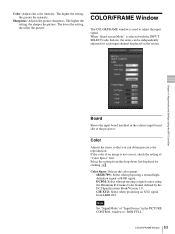
.../FRAME window is used to adjust the input signal. When "Quad-screen Mode" is selected with the INPUT SELECT radio buttons, the items can be independently adjusted for each input channel displayed on the screen.
Chapter 4 Adjustments and Settings Using the SRX Controller
Board
Shows the input board installed in the relative input board slot of the projector.
Color...
User Manual (SRX-T420 user manual) - Page 65
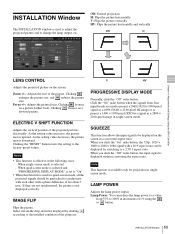
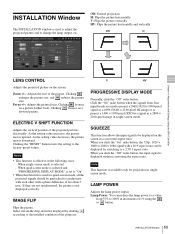
INSTALLATION Window
The INSTALLATION window is used to adjust the projected picture and to change the lamp output, etc.
Off: Normal projection H: Flips the picture horizontally V: Flips the picture vertically HV: Flips the picture horizontally and vertically
Off
H
Chapter 4 Adjustments and Settings Using the SRX Controller
LENS CONTROL
Adjusts the projected picture on the screen.
Zoom +/-: ...
User Manual (SRX-T420 user manual) - Page 68


...
Adjust the "Contrast" or "Brightness" in the PICTURE CONTROL window (page 62).
Set "LAMP POWER" in the INSTALLATION window correctly (page 65).
Check that the signal can be projected as a 4K image (page 60).
SRX Controller
Symptom
The "Control Function Menu" window does not appear.
Cause
The projector and a computer for controlling the projector are disconnected.
Remedy
Check that the proper...

